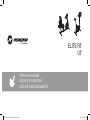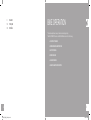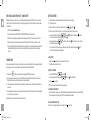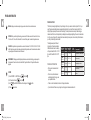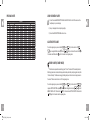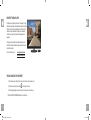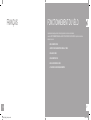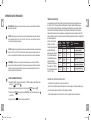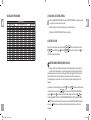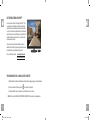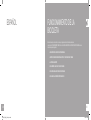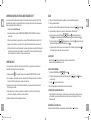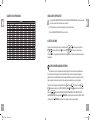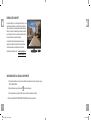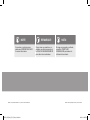The Horizon Fitness Elite R7 is a versatile piece of exercise equipment that can help you achieve your fitness goals. With its variety of workout programs, including manual, distance, calories, performance, and custom options, you can personalize your workouts to target specific areas or improve overall fitness. The console provides clear feedback on your progress, displaying time, speed, calories burned, distance traveled, RPM, watts, level, laps, and heart rate.
The Horizon Fitness Elite R7 is a versatile piece of exercise equipment that can help you achieve your fitness goals. With its variety of workout programs, including manual, distance, calories, performance, and custom options, you can personalize your workouts to target specific areas or improve overall fitness. The console provides clear feedback on your progress, displaying time, speed, calories burned, distance traveled, RPM, watts, level, laps, and heart rate.








-
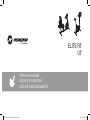 1
1
-
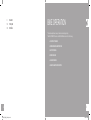 2
2
-
 3
3
-
 4
4
-
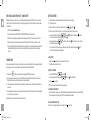 5
5
-
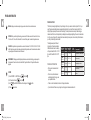 6
6
-
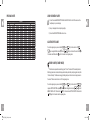 7
7
-
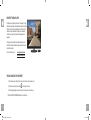 8
8
-
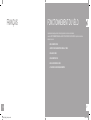 9
9
-
 10
10
-
 11
11
-
 12
12
-
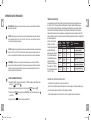 13
13
-
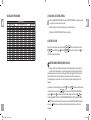 14
14
-
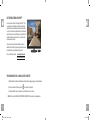 15
15
-
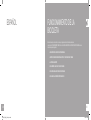 16
16
-
 17
17
-
 18
18
-
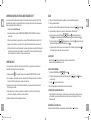 19
19
-
 20
20
-
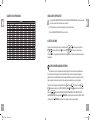 21
21
-
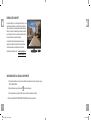 22
22
-
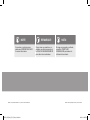 23
23
Horizon Fitness Elite R7 User guide
- Type
- User guide
- This manual is also suitable for
The Horizon Fitness Elite R7 is a versatile piece of exercise equipment that can help you achieve your fitness goals. With its variety of workout programs, including manual, distance, calories, performance, and custom options, you can personalize your workouts to target specific areas or improve overall fitness. The console provides clear feedback on your progress, displaying time, speed, calories burned, distance traveled, RPM, watts, level, laps, and heart rate.
Ask a question and I''ll find the answer in the document
Finding information in a document is now easier with AI
in other languages
- français: Horizon Fitness Elite R7 Mode d'emploi
- español: Horizon Fitness Elite R7 Guía del usuario
Related papers
-
Horizon Fitness Elite T7 Operating instructions
-
Horizon Fitness Elite E9 User guide
-
Horizon Fitness Evolve 3 User guide
-
Horizon Fitness Adventure 5 User guide
-
Horizon Fitness R40 Touch+ Console Manual
-
Horizon Fitness T40-03 Owner's manual
-
Horizon Fitness Evolve 5 User manual
-
Horizon Fitness Elite R7 User guide
-
Horizon Fitness R20 Classic Owner's manual
-
Horizon Fitness CE8.8 Owner's manual