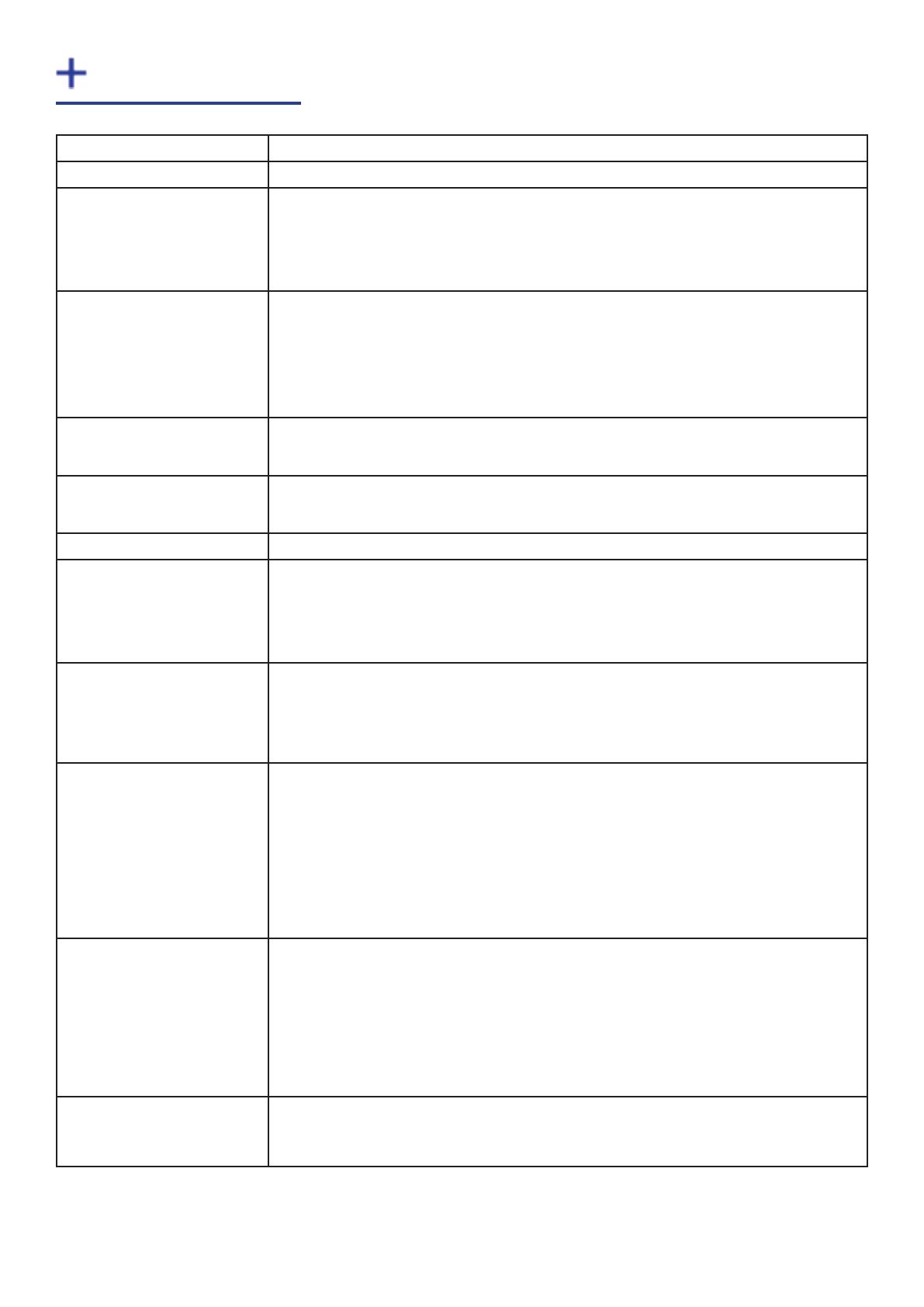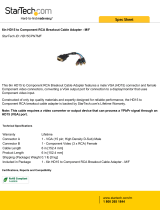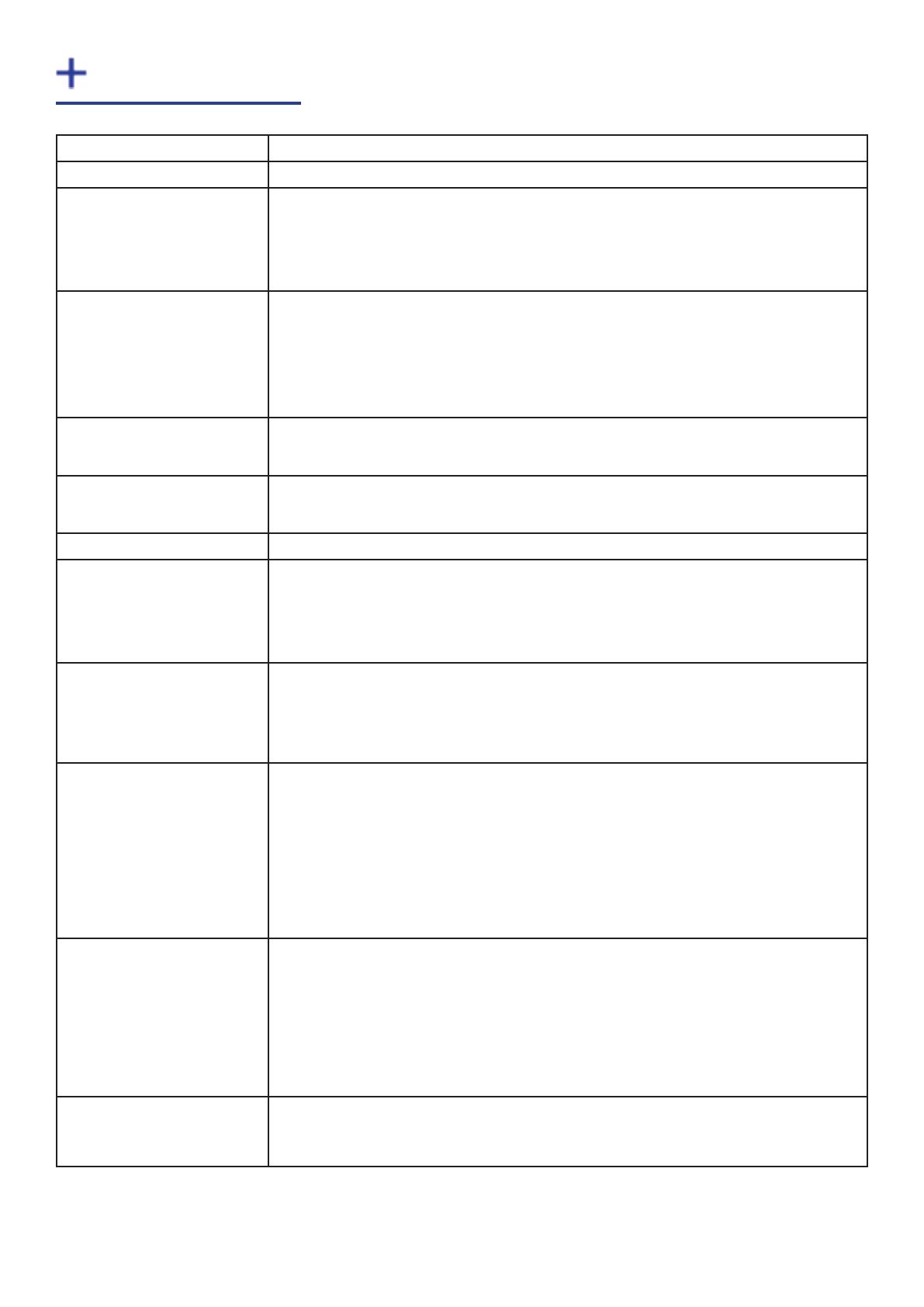
3
Board Format PCI-Express x4 low prole card, 68.9mm x 167.6mm
Connectors (main board) DVI-I , RCA (female)
Connectors (audio board) HD15 (male) for connection of supplied Audio Breakout cable:
• Stereo line in (2 x RCA), stereo balanced in (2 x XLR), stereo line out (2 x
RCA)
• 16-way header for connection to main board
HDMI Capture • Supports HDMI 1.3 to 225MHz (including deep colour modes). For HDCP
support,
contact the Sales Dept at Datapath for more information
• HDMI audio can be selected as source for audio streaming.
• Incorporates TMDS equalizer to support up to 20m cables.
DVI Capture Supports DVI 1.0 RGB 24bit capture to 165MHz.
Incorporates TMDS equalizer to support up to 20m cables.
VGA / YPbPr Capture Triple ADCs sampling up to 170Msps. Full 4:4:4 sampling, 8 bits per colour.
5-wire, 4-wire or sync-on-green signal formats.
Composite Video Capture CCIR601 sampling. PAL, NTSC, SECAM formats automatically detected
Audio Capture Stereo Line-In/Stereo balanced inputs with programmable gain (+/-12dB)
16/24 bit sampling at 44.1kHz.
Analog stereo line-out at up to 64kHz sampling, sourced from Analog input
or HDMI stream
Video Capture Memory 256MB high bandwidth frame buer supports triple buering of HD and SD
video.
Local storage of complex scatter-gather tables for DMA engine (eliminates
read overhead)
Video Processing Polyphase FIR scaling engine (7x5) for hardware downscaling and upscaling
Colour space conversion allows captured data to be transferred in any
format:
• RGB 16 bit (5-5-5, 5-6-5), 24 bit (8-8-8) or 32 bit (8-8-8-alpha)
• YUV 16 bit (4:2:2)
• Mono: 8bit
DMA Engine Direct DMA to physical or virtual memory buers with full scatter-gather
support.
DMA bandwidth : up to 800MB/s
16 independent DMA streams:
• Any mix of HD and SD sources, colour space, cropping and scaling
parameters
Operating System
Support
Windows XP, Windows Server 2003, Windows Vista, Windows Server 2008,
Windows Server 2012, Windows 7, Windows 8 and Linux support. See
www.datapath.co.uk for updates.
Specification