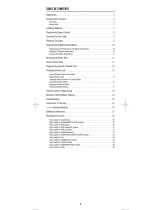Cable Replacement Remote
RCRP05B Universal Remote Control
Owner’s Manual
Manual del Propietario (parte posterior)
Introduction
The RCRP05B Cable Replacement Remote by RCA is our
latest generation universal remote control. Its sophisticated
technology allows you to consolidate up to five of your
original home entertainment remote controls into one
easy-to-use product. Moreover, its packed with advanced
features such as:
• Dedicatedkeystocontrolpopularfunctionsonyour
DVR/PVR(Digital/PersonalVideoRecorder)
• ProgrammableMASTERPOWERkeyformasteron/off
control of your home entertainment equipment with a
single keypress
• ProgrammableMacroKeystoconsolidatemulti-step
actions into a single keypress
• ChannelLocktolockchannelselectiononlytothecable
box or satellite receiver
• VolumeLocktolockvolumecontrolstoonemodeor
individual modes
• CodeSearchtohelpprogramcontrolofolderor
discontinued components
• Color-codedkeystoquicklylocatepopularfunctionsfor
cable and satellite
• Codelibraryforpopularvideoandaudiodevices
Before using the product, you will need to install batteries
and also perform some programming to operate the
specific home entertainment devices you wish to control.
Features and Functions
Use the illustration below to locate features on the
RCRP05B Cable Replacement Remote and then study the
key descriptions below to learn how they function.
To find out what type of devices can be controlled by each
devicekeyafterprogramming,seethe“DeviceTable”
section.
TV, DVR/AUX, CBL/SAT,
DVD/VCR, and AUD select
a home entertainment
device to control. Also see
the“DeviceTable”section.
Eachdevicekeyhasan
embeddedLED(redlight)
that blinks upon selection
and indicates the remote
controlisworkingand(after
programming)issending
signals.
NOTE: If you have a digital
TV converter, you can
program it to the CBL/SAT or
DVR/AUX keys.
POWER/MASTER POWER
turns on or off a home
entertainment device. For
MASTERPOWERcontrol,see
the “Using the Master Power
Key”section.
SETUP is used in all
programming sequences.
LIVEcommandsyourPVR/
DVRtoreturntowatching
liveTV.
LIST displays a list of
recordedshowsonyourPVR/
DVR.
(replay) commands your
PVR/DVRset-topboxto
instantly replay the last 7
seconds of a program you
are watching.
(skip
forward, reverse, play,
forward, stop, pause,
record) In all modes
exceptCBL/SAT,usethese
keystocontrolaVCR,DVD
player,oraPVR(after
selectingadesireddevice).
TorecordinDVD/VCR
mode, press
twice.InCBL/
SATmode,usethesekeys
tocontroltheDVR/PVR
functions of the cable box or
satellite receiver.
MENU displays the active
device’s menu system.
INFO displays the current
channel and program
information.
Programming Device Control
Before you can start using this remote, you must program it
to control your components.
NOTES:
The RCRP05B Cable Replacement Remote is preprogrammed
to operate an RCA TV, a Toshiba DVD player, an RCA VCR,
a Pioneer audio receiver, and a Motorola cable box. If you
own these brands of these devices, test the remote with
them. If they work, you do not have to program the remote
to operate them.
For control of a Combo device (for example, a TV/VCR
combo), skip this section and perform the instructions
in the “Setting Up a Combo Unit” section. Also refer
to the “Device Table” to find out which devices can be
programmed onto each device key.
1. Turn on a device and, if applicable, insert video media,
(e.g.,cassetteordisc).
NOTE: Please read steps 2 through 5 completely before
proceeding. Highlight or write down the codes and
device you wish to program before moving on to step 2.
2. Ontheremotecontrol,pressadevicekeyonce(i.e.,DVD/
VCR,DVR/AUX,AUD,TV,orCBL/SAT);itwillblinkonce.
3. PressandholdSETUPuntiltheselectedmodekeyblinks
twice,thenreleaseSETUP.
4. Use the codes in the accompanying code list to locate
the type of device and brand name and then enter
the first four-digit code for your device. If performed
correctly, the selected mode key will blink twice.
NOTE: If the selected mode key emits a long blink,
the entry is invalid. Repeat steps 2 through 4 and try
entering the same code again.
5. AimtheremotecontrolatthedeviceandpressPOWER
once. The device should turn off. If it does not, repeat
steps 2 through 4, trying each code for your brand until
you find one that works. If it still does not respond,
trysearchingforthecode(seethe“SearchingforYour
Code”section).
NOTE: If the device does not have a POWER key (e.g.,
DVD and VCR), press the
(Play) key.
6. Onceyou’vefoundacodethatturnsyourdeviceonand
off,testotherremotecommandsforthatdevice(e.g.,
volume,channel,menu,etc.).
NOTE: By default, the CH+/- keys change channels on
the CBL/SAT device regardless of what mode you’re in.
So, you should only use these keys to test for CBL/SAT
device codes at this point.
7. Repeat steps 1 through 6 for each device you want the
remote control to operate. For future reference, write
down each working device code in the boxes below.
DVD/VCRCode:
DVR/AUXCode:
AUDCode:
CBL/SATCode:
TVCode:
Setting Up a Combo Unit
IfyouownacombounitsuchasaTV/VCRCombooraTV/
DVDCombo,youneedtofollowspecialstepstosetitup.
Perform the following instructions to control combo device:
1. ForaTV/VCRCombo,turnonyourTV/VCRComboand
insertavideocassette.(ForaTV/DVDCombo,inserta
DVD).
2. Ontheremotecontrol,pressDVD/VCRonce;itwillblink
once.ThenpressandholdSETUPuntiltheDVD/VCRkey
blinks twice.
3. Use the codes in the accompanying code list to locate the
brand name and enter the first four-digit code for your
combodevice(forexample,TV/VCR).Ifyouperformthis
procedurecorrectly,theDVD/VCRkeywillblinktwice.
NOTE: If the DVD/VCR key did not blink twice after
entering the codes last digit, repeat steps 2 and 3 and
try entering the same code again. If you’ve located
a setup code that works for your combo device (for
example, a TV/VCR Combo) and a separate TV code
is also listed, you’ll need to program this code into
the remote control to access volume control (see the
“Programming Device Control” section).
4. Aimtheremotecontrolatyourcombodevice(for
example,TV/VCRCombo)andpressPOWERonce.The
device should turn off. If it does not respond, repeat
steps 2 and 3, trying each code listed for your brand until
you find one that works. If it still does not respond, try
searchingforthecode(seethe“SearchingforYourCode”
section).
5. For future reference, write down each working device
code in the boxes below:
TV/VCRorTV/DVDCode:
TVCode(ifused):
Searching For Your Code
If your home entertainment device does not respond to the
RCRP05B Cable Replacement Remote after trying all of the
codes listed for your brand, or if your brand is not listed at
all, try searching for your code.
Forexample,tosearchforacodeforyourTV:
1. TurnonyourTV.
2. Ontheremotecontrol,pressTVonce;itwillblinkonce.
ThenpressandholdSETUPuntiltheTVkeyblinkstwice.
3. Enter991.TheTVkeywillblinktwice.
4. AimtheremotecontrolattheTVandpressPOWERonce.
5. Press and release the CH+ key continuously, then stop
whentheTVturnsoff.
NOTE: In the search mode, the remote control will send
IR codes from its library to the selected device, starting
with the most popular code first.
6. PressPOWER.TheTVshouldturnon,thenpressSETUP
oncetolockinthecode.TheLEDwillblinktwiceto
indicate that the code is saved.
NOTE: If the TV does not turn on during step 6, then
slowly press and release CH- to go back through the
codes, then press SETUP when the TV turns on.
7.TestotherremotecommandsfortheTV(e.g.,volume,
menu,etc.).Ifthecommandsyouwanttousewithyour
TVwork,you’venishedprogrammingforyourTV.If
they don’t, repeat steps 1-4 above. In step 5, don’t stop
whenyourTVturnsoffthersttime—keeppressing
CH+ until it turns off again.
NOTE: By default, the CH+/- keys change channels on
the CBL/SAT device regardless of what mode you’re in.
So, you should only use these keys to test for CBL/SAT
device codes at this point.
8. To search for the codes of your other devices, repeat steps
1through7,butsubstitutetheappropriatekey(e.g.,
DVD/VCR,DVR/AUX,AUD,orCBL/SAT)forthedevice
you’re searching for.
Checking the Codes
If you have set up your remote control by searching for your
device code, you may need to find out which four-digit code
is operating your equipment.
Forexample,tondoutwhichcodeisoperatingyourTV:
1. Ontheremotecontrol,pressTVonce;itwillblinkonce.
ThenpressandholdSETUPuntiltheTVkeyblinkstwice.
2. Enter990.TheTVkeywillblinktwice.
3. To view the code for the first digit, press 1 once. Count
thenumberoftimestheTVkeyblinks(e.g.,3blinks=3)
andwritedownthenumberintheleft-mostTVCodebox
inthe“ProgrammingDeviceControl”section.
6. Repeatsteps2through5foranothermodeand/orkey
orpressandholdSETUPuntiltheactivemodekeyLED
blinks twice to exit programming.
Deleting a Single Learning Key
This process returns the key to its original programming
forthemodeyouselect.Youcanalsodeletelearned
programming by teaching a different function to the key
(seethe“ProgrammingaLearnedKey”section)
NOTE: If more than 15 seconds pass between key
presses, the remote exits programming.
1. PressandholdSETUPuntilthelast-selectedmodekey
blinkstwice,thenpress976.
2. Pressamodekeyonce(i.e.,DVD/VCR,DVR/AUX,AUD,
TV,orCBL/SAT).TheLEDontheselectedmodekeywill
blink once.
3. Press the key containing the learned function to be
deleted twice. The active mode key will blink twice.
4. Repeat steps 2 through 3 for another key or press and
holdSETUPtoexitprogramming.
Deleting All Learned Keys in a Specific Mode
NOTE: If more than 15 seconds pass between key
presses, the remote exits programming.
1. PressandholdSETUPuntilthelast-selectedmodekey
blinkstwice,thenpress976.
2. Pressamodekeytwice(i.e.,DVD/VCR,DVR/AUX,AUD,
TV,orCBL/SAT)toclearallthelearnedkeysforthat
mode.ThemodekeyLEDblinkstwice.
3. Repeatstep2foranothermodeorpressandholdSETUP
to exit programming.
NOTE: If a code digit is 0, the selected mode key will
not blink.
4. Repeat step 3 three more times for the remaining digits.
Use 2 for the second digit, 3 for the third digit, and 4 for
thefourthdigit.FinishwritingdownthecodeintheTV
Code boxes.
5. To check for other device codes, repeat steps 1 through 4,
butsubstitutetheappropriatekey(e.g.,DVD/VCR,DVR/
AUX,AUD,orCBL/SAT)forthedeviceyouarechecking.
Writedownthecodesintheappropriateboxesinthe
“ProgrammingDeviceControl”section.
Using Learning
The RCRP05B Cable Replacement Remote includes a
Learningfeaturesoyoucanaddfunctionsthatareunique
toyourhomeentertainmentdevices(e.g.,VCRtrackingup
ordown).
Learning Precautions
• Youroriginalremotecontrolsmustbeinworkingorder
for learning to work properly.
• Learnedkeysaremode-specic,soeachonecanstorea
unique function for each mode.
• Donotusethefollowingkeysforlearning:devicekeys,
SETUP,
(Record),Macrokeys.
• Learningcapacityisuptoatotalof50keys,depending
on the code being learned.
• Certaindevicefunctionsarenotlearnableincluding
multi-frequency types, some high frequency ones, and
other unusual formats.
• Foroptimumlearning,avoidhighlevelsofambientlight
such as natural sunlight or energy-efficient fluorescent
lights.
NOTE: Please have your original remote controls handy
before programming learning.
Programming a Learned Key
NOTE: If more than 15 seconds pass between key
presses, the remote exits programming.
1. PressandholdSETUPuntilthelast-selectedmodekey
blinkstwice,thenpress975.
NOTE: If the LED displays one long flash instead,
either your batteries are low, or the RCRP05B Cable
Replacement Remote has a memory fault.
2. Pressamodekeyonce(i.e.,DVD/VCR,DVR/AUX,AUD,
TV,orCBL/SAT)toassignamodeforlearning.
3. Press the desired key on the RCRP05B once to store the
feature to be learned.
4. PlacetheRCRP05BRemoteControlhead-to-head(about
2”apart)fromyouroriginalremotecontrol.Alsolocate
thekey(onyouroriginalremotecontrol)thatyouwant
the RCRP05B Cable Replacement Remote to learn.
Troubleshooting
Device key does not blink when you press a key.
Replacethebatterieswithtwo(2)newAAbatteries(see
the“InstallingBatteries”section).
Device key blinks when you press a key, but home
entertainment device does not respond.
Make sure you are aiming the remote control at your home
entertainment device and that you are within 15 feet of the
device you are trying to control.
The remote control does not control devices or
commands are not performing properly.
Try all listed codes for the device brand being set up. Make
sure all devices can be operated with an infrared remote
control.
TV/VCR Combo does not respond properly.
UsetheVCRcodesforyourbrand.Somecombounitsmay
requirebothaTVcodeandaVCRcodeforfulloperation
(seethe“SettingUpaComboUnit”section).
No volume on a second TV.
Followinstructionsinthe“ChangingVolumeLock”section.
(Play) and (Stop) keys do not work on a
Motorola DCT-2000 cable converter.
Re-programtheCBL/SATkeyforcablecode0476(seethe
“ProgrammingDeviceControl”section).
Tried Search Method and still could not find a
working code.
TrytheSearchMethodagainafterclearingoutthedevice
key as follows:
a.PressandholdSETUPuntildevicekeyblinkstwice.
b.Enter992.
c. Press and release the device key to be cleared twice.
Remote control does not turn on Sony or Sharp
TV/VCR Combo.
Forpoweron,theseproductsrequireprogrammingTV
codesontheremotecontrol.ForSony,useTVcode0000
andVCRcode0032.ForSharp,useTVcode0093andVCR
code 0048.
For more information, please visit
www.rcaaccessories.com
Consumer Help Line: 1-800-420-7968
FCC Notice
This equipment has been tested and found to comply with the limits for a
class B digital device, pursuant to part 15 of the FCC Rules. These limits are
designed to provide reasonable protection against harmful interference in
a residential installation. This equipment generates, uses and can radiate
radio frequency energy and if not installed and used in accordance with the
instructions, may cause harmful interference to radio communications.
However, there is no guarantee that interference will not occur in a particular
installation. If this equipment does cause harmful interference to radio or
television reception, which can be determined by turning the equipment off
and on, the user is encouraged to try to correct the interference by one or
more of the following measures:
•Reorientorrelocatethereceivingantenna.
•Increasetheseparationbetweentheequipmentandreceiver.
•Connecttheequipmentintoanoutletonacircuitdifferentfromthatto
which the receiver is connected.
•Consultthedealeroranexperiencedradio/TVtechnicianforhelp.
This equipment has been verified to comply with the limits for a class B
computing device, pursuant to FCC Rules. In order to maintain compliance
with FCC regulations, shielded cables must be used with this equipment.
Operationwithnon-approvedequipmentorunshieldedcablesislikelyto
resultininterferencetoradioandTVreception.Theuseriscautionedthat
changes and modifications made to the equipment without the approval
of manufacturer could void the user’s authority to operate this equipment.
Re-Assigning Device Keys
The RCRP05B Cable Replacement Remote can be set up to
control a second device of an already-assigned type.
Forexample,tohavetheunitcontrolaTV,aset-topbox,
andtwoaudiodevices(forexample,twoaudioreceivers),
re-assigntheunusedDVD/VCRkeytooperatethesecond
audio device as follows:
NOTE: Performing the steps below will overwrite the
device you’ve programmed for the device key.
1. Ontheremotecontrol,pressDVD/VCRonce;itwillblink
once.ThenpressandholdSETUPuntiltheDVD/VCRkey
blinks twice.
2. Enter992.TheDVD/VCRkeywillblinktwice.
3.PressAUDonce,thenpressDVD/VCRonce.TheDVD/VCR
key will blink twice.
TheDVD/VCRkeyisnowreadytobeprogrammedfor
yoursecondaudiodevice.Seethe“ProgrammingDevice
Control”section.Tore-assignotherdevicekeys,repeat
these and substitute the key sequence using the following
chart:
NOTE: Only one device can be assigned to an unused
device key at a time.
DVD/VCR as 2nd AUD key
DVD/VCR—>SETUP—>9—>9—>2—>AUD—>DVD/VCR
DVD/VCR as 2nd TV key
DVD/VCR—>SETUP—>9—>9—>2—>TV—>DVD/VCR
DVD/VCR as 2nd CBL/SAT key
DVD/VCR—>SETUP—>9–>9–>2–>CBL/SAT—>DVD/VCR
DVD/VCR back to DVD/VCR
DVD/VCR—>SETUP–>9–>9–>2–>DVD/VCR—>DVD/VCR
To re-assign another unused device key, substitute it for the
DVD/VCRkeyaboveandthenperformthesequence.For
example,tore-assignanunusedAUDkeyasasecondDVD
key, perform:
AUD—>SETUP—>9—>9—>2—>DVD—>AUD.
Whenare-assignmentisdone,theselecteddevicekey
(e.g.,AUD)willblinktwicetoconrmyourchoice.Atthat
time,youwillneedtoprogramdevicecontrol(seethe
“ProgrammingDeviceControl”section).
Clearing Custom Programming
The RCRP05B Remote Control contains a Custom
ProgrammingResetprogram.Youcanuseittoremove
all custom programming, except your setup codes and
reassigned device keys.
IMPORTANT: Executing this program will erase all custom
settings for Volume Lock, learned keys, Macro keys, and
Channel Lock. However, your device programming remains.
1. Ontheremotecontrol,pressandholdSETUPuntilthe
last-selected device key blinks twice.
2. Enter980.Thelast-selecteddevicekeyblinkstwice,
pauses, and blinks twice again to confirm that all custom
programming is cleared.
ThisproductiscoveredbyoneormoreofthefollowingU.S.
patents:
5,515,052,6,014,092,5,255,313,5,414,761,5,552,917,
6,097,309,6,522,262,5,568,367,6,330,091,6,701,091
©2009AudiovoxAccessoriesCorporation
Trademark(s)®Registered
RCRP05BUSIB01
Limited Lifetime Warranty
AudiovoxElectronicsCorporation(the“Company”)warrants
to you the original retail purchaser of this product that should
it, under normal use and conditions, be proven defective in
material or workmanship during its lifetime while you own it,
suchdefect(s)willberepairedorreplaced(attheCompany’s
option)withoutchargeforpartsandrepairlabor.Toobtain
repairorreplacementwithinthetermsofthisWarranty,
the product is to be delivered with proof of warranty
coverage(e.g.datedbillofsale),specicationofdefect(s),
transportation prepaid, to the Company at the address shown
below.Donotreturnthisproducttotheretailer.
ThisWarrantydoesnotcoverproductpurchased,serviced
orusedoutsidetheUnitedStatesorCanada.ThisWarranty
is not transferable and does not extend to costs incurred for
installation, removal or reinstallation of the product. This
WarrantydoesnotapplyifintheCompany’sopinion,the
product has been damaged through alteration, improper
installation, mishandling, misuse, neglect, accident, or the
simultaneoususeofdifferentbatterytypes(e.g.alkaline,
standardorrechargeable).
THEEXTENTOFTHECOMPANY’SLIABILITYUNDERTHIS
WARRANTYISLIMITEDTOTHEREPAIRORREPLACEMENT
PROVIDEDABOVEAND,INNOEVENT,SHALLTHE
COMPANY’SLIABILITYEXCEEDTHEPURCHASEPRICEPAIDBY
PURCHASERFORTHEPRODUCT.
ThisWarrantyisinlieuofallotherexpresswarrantiesor
liabilities.ANYIMPLIEDWARRANTIES,INCLUDINGANY
IMPLIEDWARRANTYOFMERCHANTABILITYORFITNESSFOR
APARTICULARPURPOSESHALLBELIMITEDTODURATION
OFTHISWARRANTY.INNOCASESHALLTHECOMPANYBE
LIABLEFORANYCONSEQUENTIALORINCIDENTALDAMAGES
WHATSOEVER.Nopersonorrepresentativeisauthorizedto
assume for the Company any liability other than expressed
herein in connection with the sale of this product.
Somestates/provincesdonotallowlimitationsonhowlong
an implied warranty lasts or the exclusion or limitation of
incidental or consequential damage so the above limitations
orexclusionsmaynotapplytoyou.ThisWarrantygivesyou
specific legal rights and you may also have other rights, which
varyfromstate/provincetostate/province.
U.S.A.:AudiovoxElectronicsCorporation,150MarcusBlvd.,
Hauppauge,NewYork11788
CANADA:AudiovoxReturnCenter,c/oGenco,6685Kennedy
Road,Unit3,Door16,Mississauga,OntarioL5T3A5
Installing Batteries
1. Onthebackoftheremotecontrol,pushthetabandlift
off the battery cover.
2. Inserttwo(2)AAbatteries(notincluded).Matchthe+
and - marks with those in the battery case, then insert
them.
3. Align the covers keys with the cases holes and press the
cover back into place. The tab should click when the
cover is locked.
4. Testtheremotecontrolbypressinganymodekey(e.g.,
TV).Ifthebatteriesareinsertedcorrectly,theLED(red
light)willblinkonce.
NOTE: When batteries need replacement, the remote
control will cease to operate. Replace the batteries
and the unit will be restored to its full functionality,
complete with your favorite settings.
Battery Precautions:
•Donotmixoldandnewbatteries.
•Donotmixalkaline,standard(carbon-zinc)or
rechargeable(nickel-cadmium)batteries.
•Alwaysremoveold,weakorworn-outbatteriespromptly
andrecycleordisposeoftheminaccordancewithLocal
andNationalRegulations.
Navigation keys move the cursor in the program guide and
menu screens and navigate within the interactive service.
OKchoosesoptions,PPVevents,andtunestoprograms
from the program guide.
GUIDE displays the program guide.
EXITleaves(orclears)yourdevice’smenuorguide.
DAY +/-movesadayforward(orback)onyourdevice’s
program guide.
PAGE +/- moves up or down one screen at a time through
menu screens and the program guide.
A,B,C,D (red, green, yellow, blue) access additional
features on your cable box, satellite receiver, or Blu-ray disc
player(seeyourdevicemanualfordetails).
VOL +/-raises(orlowers)theaudiovolume.
ON DEMANDaccessesyourprogramprovider’sVideoon
Demandservices.TheONDEMANDkeymaynotworkwith
your program provider. Test the key, and if it doesn’t take
youtoyourprogramprovider’sOnDemandservice,youcan
programtheONDEMANDkeytoaccesstheservice.Seethe
“ProgrammingMacroKeys”sectionlaterinthismanualfor
more information.
CH+/-selectsthenexthigher(orlower)channel.ForDVD
players,usethesekeystoskipforward(orreverse)through
chapters.Forampliers/receivers,usethesekeystoselect
thenexthigher(orlower)presetstation.
NOTE: By default, the CH+/- keys change channels on
the CBL/SAT device regardless of what mode you’re
in. To change the way the CH+/- keys work, see the
“Programming Channel Control Lock” section.
MUTE turns the sound off or on.
FAV cycles through your favorite channels on your cable
box or satellite receiver.
LAST recalls the last channel.
Number keys (1-9, and 0)tunedirectlytochannels(e.g.,
09).Forampliers/receivers,usethekeypadnumbersto
select inputs 1 through 10.
– accessesdigitalsub-channels(forexample,8.1or8.2).
ASPECT changes the aspect ratio of the show you are
watching.(Notavailableonalldevices).
PIPturnsthePicture-In-Picturefeatureonoroff(if
availableonyourdevice).
SWAP switches PIP images and sound between the main
and window pictures.
MOVE moves the PIP window to different positions on your
TVscreen.
PIP CH +/- are used to select the next higher or lower
channel and is displayed on your PIP window.
INPUTinCBL/SATmodeisusedtoviewothervideosources
(AorB).Inothermodes,useINPUTtoswitchbetweenthe
source inputs on the device you are controlling.
MACRO1 and MACRO2 are reserved for use as macro keys
(seethe“ProgrammingMacroKeys”section).
Device Table
NOTE: Please refer to the table below when performing
the instructions in the “Programming Device Control” or
“Setting Up a Combo Unit” sections.
After programming, the RCRP05B Cable Replacement Remote
will be able to control the following types of devices:
TV
Television
DVR/AUX
DVR,PVR,orauxiliaryTV,DVDplayer,VCR,
ordigitalTVconverter
CBL/SAT
Cablebox,satellitereceiver,ordigitalTV
converter
DVD/VCR
DVDplayer,VCR,TV/VCRcombo,orTV/DVD
combo
AUD
Audio amplifier, tuner, or receiver
Programming a Macro Key
1. Ontheremotecontrol,pressandholdtheSETUPkey
until it blinks twice.
2. Enter995.TheSETUPkeyblinkstwice.
3. Selectamacrokey(forexample,MACRO1)andpressit
once.
4. Press the key sequence you want to program into
themacro.Forexample,toturnonyourTVandraise
itsvolume,presstheTVmodekeyonce,followedby
pressingtheVOL+keyonce.
NOTE: You can program up to 15 key presses into one
macro.
5. PressandholdSETUPuntilitblinkstwice.
6. To add another macro, repeat steps 1 through 5,
substituting the new key sequence to be added in step 4.
NOTE: Programming more than five macros on the
same macro key overwrites previous settings.
Clearing a Macro Key
1. Ontheremotecontrol,pressandholdtheSETUPkey
until it blinks twice.
2. Enter995.TheSETUPkeyblinkstwice.
3. Press once on the macro key you want to clear.
4. PressandholdSETUPuntiltheactivemodekeyblinks
twice.
This macro key is now clear and ready for reprogramming
(see“ProgrammingaMacroKey”earlierinthissection).If
desired, repeat these to clear another Macro key.
Using The Master Power Key
The RCRP05B Remote Control has a unique feature that
allows you to sequentially turn on or off up to five of your
home entertainment devices with a single key press.
NOTE: MASTER POWER (POWER) only works in the CBL/SAT
mode. If it is not programmed, only the cable box or satellite
receiver will turn on or off. In any other mode, pressing
MASTER POWER (POWER) once will turn the selected device
on or off.
Programming the Master Power Key
1. Ontheremotecontrol,pressandholdSETUPuntilthe
last-selected device key blinks twice.
2. Enter995.Thelast-selecteddevicekeyblinkstwice.
3. PressPOWERonce.
4. For the first device you want in the power on sequence,
pressadevicekey(e.g.,CBL/SAT)once.Thenpress
POWERonce.Fortheseconddeviceinthepower
sequence,pressitskeyonce(e.g,TV).Thenpress
POWER.
5. Repeat step 4 up to four more times to add the second,
third, fourth, and fifth device.
6. To save the settings and exit the program:
a.PressCBL/SATonce.
b.PressandholdSETUPuntiltheCBL/SATkeyblinkstwice.
Using the Master Power Key
1. After programming, point the remote control at the
devices.PressCBL/SATonce.
2. PressPOWERoncetosequentiallyturntheprogrammed
home entertainment devices on or off.
Youwillseethedevicesturnonoroffaccordingtothe
programmed sequence.
Clearing the Master Power Key
1. Ontheremotecontrol,pressandholdSETUPuntilthe
last-selected device key blinks twice.
2. Enter995.Thelast-selecteddevicekeyblinkstwice.
3. PressandreleasePOWER.
4. PressandholdSETUPuntiltheCBL/SATkeyblinkstwice.
DVR/AUX, TV, and CBL/SAT). This can be an advantage if, for
example, you always listen to home entertainment devices
through your receiver’s speakers.
Unlocking Volume Control for a Single
Device (Individual Volume Unlock)
1. AssumingGlobalVolumeLockisactive,selectamodeon
theremotecontrolthatyouwanttounlock(e.g.,CBL/
SAT)andpressitonce.Next,pressandholdSETUPuntil
the device key blinks twice.
2. Enter993.Thelast-selecteddevicekeywillblinktwice.
3. PressVOL-once.Thelast-selecteddevicekeywillblink
four times.
4. Repeat steps 1 through 3 for each device you want
volume to be unlocked.
Now,afteryouselectadevicethathasvolumeunlocked
(e.g.,CBL/SAT),pressingVOL+,VOL-,orMUTE,willcontrol
only that device’s volume.
Unlocking All Volume Control (Global
Volume Unlock)
NOTE: Performing these instructions will set independent
volume control for all programmed devices.
1. Ontheremotecontrol,pressandholdSETUPuntilthe
last-selected device key blinks twice.
2. Enter993.Thelast-selecteddevicekeywillblinktwice.
3. PressVOL+once.Thelast-selecteddevicekeywillblink
four times.
Locking Volume Control To One Mode
(Global Volume Lock)
NOTE: The audio mode’s volume controls are active
regardless of Volume Lock settings. However, if you lock
the volume controls to the AUD mode, you will control the
audio device’s volume in all other modes (i.e., DVD/VCR,
DVR/AUX, TV, or CBL/SAT). This can be an advantage if, for
example, you always listen to home entertainment devices
through your receiver’s speakers.
1. Ontheremotecontrol,pressandholdSETUPuntilthe
last-selected device key blinks twice.
2. Enter993.Thelast-selecteddevicekeywillblinktwice.
3. Selectamode(e.g.,TVorAUD)whichyouwanttouse
to control the volume. The selected device key will blink
twice.
Now,whenyoupressVOL+,VOL-,orMUTE,thevolume
oftheselecteddevice(e.g.,TV)iscontrolledregardlessof
mode.
Programming Macro Keys
The RCRP05B Cable Replacement Remote includes two
macrokeys(locateddirectlybelowtheSWAPandMOVE
keys).Macrokeysallowyoutosetupkeymacrostoactivate
certain keys in a specific order. For example, you can set up
akeymacrotochangethechannelsonyourTV,raiseor
lowerthevolume,andstartrecordingonyourVCR,allwith
the touch of one key. If you want to change the macros
stored in a previously-programmed macro key, you’ll need
toclearthekeyrst(see“ClearingaMacroKey”laterin
thissection).
Programming Channel Control Lock
Bydefault,inTVmodetheremotecontrol’schannel-control
capabilities are locked to the cable box or satellite receiver.
Theaffectedkeysare1through0,CH+,CH-,andLAST.
This will guarantee that you do not inadvertently change
achannelonyourTV.However,youcandeactivatethis
featuretoallowfullaccesstothesekeysinTVmode.
Unlocking Channel Control
1. Ontheremotecontrol,pressCBL/SATonce;itwillblink
once.PressandholdSETUPuntiltheCBL/SATkeyblinks
twice.
2. Enter973.TheCBL/SATkeywillblinktwice.
3. PressCH-once.TheCBL/SATkeywillblinkfourtimes.
NowtheremotecontrolwillprovideTVandVCRchannel-
controlcapabilitieswhileintheTVorVCRmode.
Locking Channel Control to CBL/SAT
1. Ontheremotecontrol,pressCBL/SATonce;itwillblink
once.PressandholdSETUPuntiltheCBL/SATkeyblinks
twice.
2. Enter973.TheCBL/SATkeywillblinktwice.
3. PressCH+once.TheCBL/SATkeywillblinktwice.
Now,regardlessofwhatmodeyouselect(exceptAUD),the
channel keys will only change channels on your set-top box.
Changing Volume Lock
VolumeLockallowsyoutocontrolthevolumethroughthe
deviceidentiedashavingyourprimaryspeaker(s),regardless
ofwhichmodeyouareusing.OntheRCRP05BRemote
Control,GlobalVolumeLockissettoTV,soyoucancontrolTV
volumewhileintheDVD/VCR,DVR/AUX,TVorCBL/SATmode.
YoucanperformIndividualVolumeUnlockonaselected
device to set its volume control for independent operation.
NOTE: The audio mode’s (AUD) volume controls are active
regardless of Volume Lock settings. However, if you lock the
volume controls to the AUD mode, you will have control of
the audio device’s volume in all other modes (i.e., DVD/VCR,
5. Ontheoriginalremote,pressandholdthekeytobe
learned.Thedevicekey’sLEDwillblinkrapidly,thenturn
off. Continue holding the key on the original remote
untilthedevicekeyLEDblinkstwice.
NOTE: If the LED displays one long blink, a learning
error has occurred. Try repeating this step again until
a successful capture occurs. If the function is still not
captured, press and hold SETUP to exit programming and
review the “Learning Precautions” earlier in this section. If
needed, also see “Troubleshooting” later in this manual.
After review, start programming again at step 1.
Care and Maintenance
•Keeptheremotedry.Ifitgetswet,wipeitdry
immediately.
•Useandstoretheremoteonlyinnormaltemperature
environments.
•Handletheremotegentlyandcarefully.Don’tdropit.
•Keeptheremoteawayfromdustanddirt.
•Wipetheremotewithadampclothoccasionallyto
keep it looking new.
•Modifyingortamperingwiththeremote’sinternal
components can cause malfunction and invalidate its
warranty.