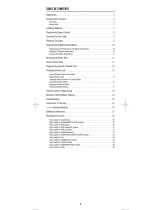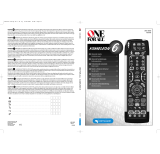22
Trademark(s) Registered
Marca(s) Registrada(s)
OARC05G US IB 01
Limited Lifetime Warranty
Audiovox Electronics Corporation (the “Company”) warrants
to you the original retail purchaser of this product that should
it, under normal use and conditions, be proven defective in
material or workmanship during its lifetime while you own it,
such defect(s) will be repaired or replaced (at the Company’s
option) without charge for parts and repair labor. To obtain
repair or replacement within the terms of this Warranty, the
product is to be delivered with proof of warranty coverage
(e.g. dated bill of sale), specication of defect(s), transportation
prepaid, to the Company at the address shown below. Do not
return this product to the retailer.
This Warranty does not cover product purchased, serviced
or used outside the United States or Canada. This Warranty
is not transferable and does not extend to costs incurred for
installation, removal or reinstallation of the product. This
Warranty does not apply if in the Company’s opinion, the
product has been damaged through alteration, improper
installation, mishandling, misuse, neglect, accident, or the
simultaneous use of different battery types (e.g. alkaline,
standard or rechargeable).
THE EXTENT OF THE COMPANY’S LIABILITY UNDER THIS
WARRANTY IS LIMITED TO THE REPAIR OR REPLACEMENT
PROVIDED ABOVE AND, IN NO EVENT, SHALL THE COMPANY’S
LIABILITY EXCEED THE PURCHASE PRICE PAID BY PURCHASER
FOR THE PRODUCT.
This Warranty is in lieu of all other express warranties or
liabilities. ANY IMPLIED WARRANTIES, INCLUDING ANY
IMPLIED WARRANTY OF MERCHANTABILITY OR FITNESS FOR
A PARTICULAR PURPOSE SHALL BE LIMITED TO DURATION
OF THIS WARRANTY. IN NO CASE SHALL THE COMPANY BE
LIABLE FOR ANY CONSEQUENTIAL OR INCIDENTAL DAMAGES
WHATSOEVER. No person or representative is authorized to
assume for the Company any liability other than expressed
herein in connection with the sale of this product.
Some states/provinces do not allow limitations on how long
an implied warranty lasts or the exclusion or limitation of
incidental or consequential damage so the above limitations
or exclusions may not apply to you. This Warranty gives you
specic legal rights and you may also have other rights, which
vary from state/province to state/province.
U.S.A.: Audiovox Electronics Corporation, 150 Marcus Blvd.,
Hauppauge, New York 11788
CANADA: Audiovox Return Center, c/o Genco,
6685 Kennedy Road, Unit 3, Door 16,
Mississauga, Ontario L5T 3A5