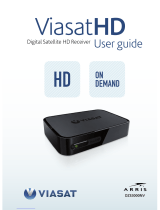Page is loading ...

WIRELESS OPTICAL
MINI-MOUSE WITH RADIO
USB RECEIVER
User manual and service
information
GB
TRÅDLØS OPTISK MINI-MUS MED
USB RADIOMOTTAKER
Brukerhåndbok og
serviceinformasjon
IE
NO
TRÅDLØS OPTISK
MINI-MUS MED TRÅDLØS
USB-MODTAGER
Brugervejledning og
serviceinformation
DK
Silvercrest NM1005
MINI-WIRELESS
MOUSE
hbc_3c_nm1005_0711.qxd 19.12.2007 12:05 Uhr Seite 1

Notebook Mini-Mouse SilverCrest NM 1005
English - 1
Table
1 Left mouse button
2 Back (if software is installed)
Forward (if software is not installed)
3 Forward (if software is installed)
Back (if software is not installed)
4 Control lamp for the condition of the battery power
5 4-way scrolling wheel
6 Right mouse button
7 Switch-over from 500 to 1,000 cpi
8 Radio USB receiver
9 Plug-in module for the radio USB receiver
(lower side of the unit)

Notebook Mini-Mouse SilverCrest NM 1005
2 - English
Contents
Table ................................................................................................1
Important Safety Information............................................................3
Operating Environment.................................................................3
Maintenance and Care .................................................................4
Children ........................................................................................4
Compliant Use..............................................................................4
Batteries........................................................................................5
R/F Interface.................................................................................5
Compliance...................................................................................6
Appliance Disposal.......................................................................6
Scope of delivery..............................................................................7
Equipment required..........................................................................8
Introduction.......................................................................................8
Installing Hardware ..........................................................................9
Inserting the Battery......................................................................9
The USB-Reveiver......................................................................10
Connect the USB Receiver.........................................................11
Software Installation.......................................................................12
Operation........................................................................................14
Toggling between Operating Modes...........................................14
Configuration ..............................................................................14
Attachment.....................................................................................16
Troubleshooting..........................................................................16
Technical Data............................................................................16
Warranty Information......................................................................17

Notebook Mini-Mouse SilverCrest NM 1005
English - 3
Important Safety Information
Before putting the appliance into operation for the first time, please
thoroughly read the following instructions and heed all safety
warnings, even if you are quite used to handling electronic devices.
Keep this manual in a safe place for future reference. If you sell or
pass on the appliance, you should absolutely ensure to hand over
these instructions as well.
Operating Environment
Position the device on a firm, even surface and do not place any
objects on top of it. The appliance is not designed for operation in
spaces subject to high humidity or temperatures (e.g. bathrooms) or
in excessively dusty locations. Operating temperature and air
humidity: 5°C to 45°C, max. relative air humidity 90%.
Please ensure that:
- the appliance is not exposed to direct sources of heat (e.g.
heating elements);
- the appliance is not exposed to direct sunlight or artificial light;
- any contact with splashes and/or drips of water and other
liquids is avoided and the device is not operated near water; in
particular, the appliance may never be submerged (do not place
water-filled objects such as vases or open drinks containers on
top of or near the appliance);
- the appliance is not placed in the direct vicinity of magnetic
fields (e.g. loudspeakers);
- no sources of open flame (e. g. lighted candles) are placed on
top of or near the appliance;
- the appliance is not penetrated by foreign objects;
- the appliance is not exposed to strong temperature fluctuations;
- the appliance is not subjected to excessive shaking or vibration;

Notebook Mini-Mouse SilverCrest NM 1005
4 - English
Maintenance and Care
Maintenance activities are required if the appliance has been
damaged, liquids or objects have penetrated the casing, the
appliance has been exposed to rain or moisture, the appliance is
not working properly or if it has been dropped. If you notice any
smoke developing, unusual noises or smells, please switch off the
appliance immediately. In such cases the appliance may not be
operated until a professional specialist has checked it. Any repairs
are only to be performed by qualified professional technicians.
Never open the casing of the appliance or of any accessories. Only
clean the appliance with a clean and dry cloth, never using any
aggressive liquids.
Children
Electrical appliances are unsuitable as children’s toys. Never permit
children the unsupervised use of any electrical appliances. Children
are not always able to fully appreciate the potential dangers. If
swallowed, batteries and small parts can potentially be life-
threatening. Keep batteries out of reach of small children. If a
battery has been swallowed, medical help needs to be consulted
immediately. Please also keep the plastic packaging away from
children to avoid suffocation risks.
This device does not belong in the hands of children! Spring parts
may jump out if misused and cause them harm (e.g. to their eyes).
Compliant Use
This wireless mouse consists of an optical mouse and a radio
receiver and is an information technology appliance. The appliance
may not be used outside of closed rooms or in regions with a
tropical climate. Only use connecting cables and/or peripheral
devices whose technical safety, electromagnetic compatibility and
shielding properties correspond to the appliance in question. This
appliance meets all the relevant norms and standards in connection
with CE-conformity. Compliance with these standards is no longer
guaranteed if the appliance is modified without the manufacturer’s
authorization. Only use the accessories specified by the
manufacturer.

Notebook Mini-Mouse SilverCrest NM 1005
English - 5
If you are not using the appliance within the Federal Republic of
Germany you are bound by the state regulations and/or legislation
applicable in the country of operation.
Batteries
Please always insert the batteries with the poles pointing in the
proper direction. Never attempt to recharge the batteries and under
no circumstances try to incinerate them. Do not use different
batteries (e.g. old and new, alkaline and carbon, etc.)
simultaneously. Remove batteries if appliance is not being used for
any longer periods of time. Inappropriate battery use may result in
explosion and leakage risks. Never replace batteries in a potentially
explosive environment because impact might cause sparks when
inserting or removing batteries that could cause an explosion.
Never throw batteries into the fire because they could explode.
Please take care to protect the environment. Used batteries do not
belong in the domestic waste and need to be handed in at a
collection point for used batteries instead.
R/F Interface
Please switch off the appliance in airplanes, hospitals, operating
theatres and in the vicinity of medical electronic system. The radio
waves transmitted could impair the functionality of sensitive
appliances.
Observe a minimum distance of 20 cm between the appliance and
any pacemaker as the radio waves could impair the function of the
pacemaker.
The transmitted radio waves may create interference noises in
hearing aids.
Do not allow the appliance to be introduced in the vicinity of
inflammable gases or environments subject to a risk of explosion
(e.g. paint shops) as long as the radio component is switched on,
as the transmitted radio waves could trigger an explosion or fire.
The coverage/range of the radio waves varies depending on the
surrounding and environmental conditions.
In any data exchange via wireless connections, unauthorized third
parties are also able to receive the data. Targa GmbH is not liable

Notebook Mini-Mouse SilverCrest NM 1005
6 - English
for any radio or television interference caused by unauthorized
modifications of this appliance. Targa furthermore accepts no
liability for the replacement or exchange of connection cables and
appliances not specified by Targa GmbH. The user is solely
responsible for the elimination of interferences caused by such
unauthorized modifications, as well as for the replacement or
exchange of the appliances concerned.
Compliance
This wireless mouse has been tested and approved
for compliance with the essential requirements and
other relevant regulations contained in the EU EMC
directive 2004/108/EC as well as the directive for low-
voltage appliances 2006/95/EC and the R&TTE
directive 99/5/EC.
Appliance Disposal
All appliances labelled with this symbol are subject to
the European directive 2002/96/EC. All electrical and
electronic appliances need to be disposed off
separately via the facilities provided for this purpose
by the authorities and may not be included in the
domestic waste. The proper disposal of old appliances
helps protect the environment and prevent risks to
your personal health. Further information on the
proper disposal of this appliance, once it is no longer
needed, is available from your municipal authority, the
waste disposal services, or the shop where you
bought the product.

Notebook Mini-Mouse SilverCrest NM 1005
English - 7
Scope of delivery
Please use this list to check the completeness of the content of the
package:
- Wireless optical mouse
- Radio USB receiver
- 1 AA battery, 1,5V (Mignon)
- CD with unit software (no figure)
- User manual (no figure)

Notebook Mini-Mouse SilverCrest NM 1005
8 - English
Equipment required
- at least 1 unoccupied USB 2.0 connection (this radio mouse is
not suited to operating on a USB1.1 connection)
- Microsoft Windows Vista™ or Microsoft Windows
®
2000/XP
- CD Rom drive or DVD drive for installing software
Introduction
Thank you for purchasing a SilverCrest NM 1005. This optical radio
mouse is equipped with two special buttons along with the 3
standard buttons for access to frequently repeated functions. The
scrolling wheel is a 4-way scrolling wheel for vertical and horizontal
scrolling. You can use the CPI (7) special button to change optical
resolution back and forth between 500 cpi and 1,000 cpi.

Notebook Mini-Mouse SilverCrest NM 1005
English - 9
Installing Hardware
Inserting the Battery
Open the battery compartment cover on the lower side of the
mouse and insert the included AA battery in the battery
compartment with the proper poles (refer to the figure below).
10 Optical sensor
11 Battery compartment
12 Eject button for the radio USB receiver
13 Inserted radio USB receiver
The battery is used up when the control lamp (4) on the upper side
of the radio mouse flashes red. Then replace it with a new AA
battery, 1.5 V (Mignon).
Note: The pole direction of the battery to be inserted is sketched in
the battery compartment.

Notebook Mini-Mouse SilverCrest NM 1005
10 - English
The USB-Reveiver
Press the eject button (12) on the lower side of the radio mouse to
bring the USB receiver (8) out a little bit so that you can get a hold
of them and pull them out all the way.
eject button
Figure: remove the radio USB receiver
The mouse automatically turns on when you loosen the USB
receiver from the radio mouse and the radio mouse turns off when
you insert the USB receiver all the way again.
To insert the USB receiver into the storage shaft, push it into the
opening with the contact side ahead and with the labelled side in
the direction of the lower side of the mouse until you can feel it
catch (refer to the figure on the next page).

Notebook Mini-Mouse SilverCrest NM 1005
English - 11
Figure: Insert the radio USB receiver
Connect the USB Receiver
Connect the radio USB receiver (8) to an unoccupied USB 2.0 port
in your computer when it is on.
The operating system identifies the new hardware and
automatically installs the drivers needed. You see the following
screen announcements depending upon the operating system
installed:
With Windows
®
2000/XP
When connecting the receiver for the first time, the operating
system Windows® 2000/XP reports “found new hardware”. Wait
until the announcement “The new hardware has been installed
and can be used now” appears to use the mouse.
With Windows Vista™
When connecting the receiver for the first time, the operating
system Windows Vista™ reports “installing equipment driver
software”. Wait until the announcement “The equipment can be
used now “ appears. The mouse is then operational and can be
used.
If you still have the previous mouse connected to your computer,
run down your computer, disconnect the unit and start the computer
again.

Notebook Mini-Mouse SilverCrest NM 1005
12 - English
Software Installation
If you would like to use all of the functions of your wireless mouse
you need to install the software included. Insert the included CD-
ROM in the CD-ROM drive of your computer. The installation
process should start automatically, failing that, start the CD-ROM
file "setup.exe" manually by double-clicking it.
Only with the operating system Windows Vista™ will the installation
initially be stopped by the user account control function with the
message: „An unidentified program is attempting to access the
computer”. Click on „OK“ to continue with the installation.
The following installation figures are for the operating system
Windows Vista™. The illustrations can be slightly different with the
operating system Windows
®
2000/XP, although their content is
identical.
The installation is being prepared.
Click on Next to start the
installation.

Notebook Mini-Mouse SilverCrest NM 1005
English - 13
Here you can select the target file
for the installation via the Browse
button or use the suggested file.
Click on Next to proceed with the
installation.
The data for the software are
being copied. Please wait.
The operating system Windows
Vista™ requires restart. Select
“Yes, I want to restart my
computer now” and click to carry
out.
Then Windows Vista™ restarts. As soon as restart is completed on
your computer, you can configure the optical mouse with the
software.
Note: It is not necessary to restart the computer when you use
Windows
®
2000/XP.

Notebook Mini-Mouse SilverCrest NM 1005
14 - English
Operation
Toggling between Operating Modes
The CPI button (7) puts you in a position to toggle between the
optical scan resolutions of 500 cpi und 1000 cpi. The scanning is
more precise at 1000 cpi and the mouse cursor will move faster
given the same movements.
Configuration
Double-click on this symbol
in the task bar (bottom right of the
screen, next to the system clock) in order to open the configuration
menu for the mouse.
Here you can specify functions
for selected mouse buttons.
Simply click on the selection
switch next to the corresponding
mouse button and select a
function from the menu by
clicking on it with the left mouse
button.
You can restore the mouse to its
original state by clicking on the
„Restore to default“ button.
If you would like to apply your changes, please click on the „Apply“
button (the window will still stay open) or the „OK“ button (the
window will close).
The slide switch puts you in a position to adjust the speed of double
clicks. If you move the slide to the left and activate the function via
the „Apply“ button, the mouse will react to a slow double-clicking
speed. If you move the switch to the right you will need to execute
double clicks at a correspondingly faster speed.

Notebook Mini-Mouse SilverCrest NM 1005
English - 15
You can test the speed setting for double clicks by double-clicking
on the symbol next to the slide switch.
Click on the „Config of the mouse wheel“ tab in order to perform the
following mouse settings.
Vertical Scrolling
The vertical scrolling function
determines the speed at which
the scroll wheel moves the lines
on the screen up or down. Use
the option “For pages“ in order to
scroll through a document page
by page.
Audio Volume Adjustment
Select the option „Adjust of the
volume“ to adjust the system
volume using the tilt wheel of the
mouse. The slide switch puts you
in a position to define the rate of
volume change per notch.
Tip for users of Microsoft
®
Windows Vista™:
You can also adjust the horizontal scrolling of the tilt wheel in the
system control of the operating system in the submenu „Mouse“.
The configuration menu of the mouse driver needs to be closed in
order to access the system control menu.

Notebook Mini-Mouse SilverCrest NM 1005
16 - English
Attachment
Troubleshooting
If the wireless mouse is not being recognized following installation
or does not respond to input, please check the following:
; Check whether the batteries have been properly inserted
(with the poles pointing in the right direction).
; Check whether the miniature USB receiver is properly
connected to the computer.
; Try another USB 2.0 port.
; Check the battery power and insert new batteries, if required.
; Please note that you need to use a mat (e.g. mouse pad) if
you intend to use the mouse on a glass surface or glossy
surface.
Technical Data
- Wireless optical Notebook 5-button mouse with a radio USB
receiver
- Tilt wheel for vertical and horizontal scrolling
- Selectable resolution: 500 cpi or 1000 cpi
- Smart link (no more complicated connections needed between
the receiver and mouse)
- Radio frequency: 2.4 GHz
- The USB receiver can be inserted into the mouse and turns it
off
- Range 5 meters
- Radio mouse dimensions (L x W x H): 102 x 67 x 39 mm
- Receiver dimensions (L x W x H): 42 x 15 x 7 mm
- Weight: radio mouse 70 g/receiver 5 g

Notebook Mini-Mouse SilverCrest NM 1005
English - 17
Warranty Information

Notebook Mini-Mouse SilverCrest NM 1005
18 - English
Ireland

Notebook mini mus SilverCrest NM 1005
Dansk - 35
Garantioplysninger
Dansk
/