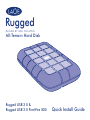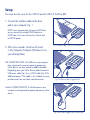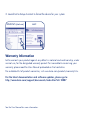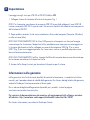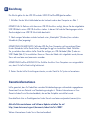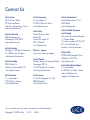LaCie Rugged Triple 1TB Installation guide
- Category
- External hard drives
- Type
- Installation guide

Quick Install Guide
Rugged
DESIGN BY NEIL POULTON
All-Terrain Hard Disk
Rugged USB 3.0 &
Rugged USB 3.0 FireWire 800

Box Content
LaCie Rugged USB 3.0 FireWire 800 All-Terrain Hard Disk
FireWire 800 cable
USB 3.0 cable (USB 2.0 compatible)
USB 3.0 PORT
2x FireWire 800 ports
Protect your investment – register for free technical support at www.lacie.com/register
Rugged USB 3.0 FireWire 800

Box Content
LaCie Rugged USB 3.0 All-Terrain Hard Disk
USB 3.0 cable (USB 2.0 compatible)
USB power cable
USB 3.0 PORT
POWER CONNECTION
Protect your investment – register for free technical support at www.lacie.com/register
Rugged USB 3.0

1. Connect the interface cable to the drive
and to your computer. Fig. 1
NOTE: If your computer does not have a USB 3.0 port,
you can connect the included USB 3.0 cable to a
USB 2.0 port. In this case, file transfers will be limited
to USB 2.0 speeds.
2. After a few seconds, the drive will mount
in My Computer/Computer (Windows) or on
your desktop (Mac).
USB CONNECTION NOTE: If the USB bus on your computer
does not provide the necessary power to operate your
LaCie device, you may require an additional cable.
Depending upon your LaCie device, please connect a
USB power cable (Fig. 2) or a USB-Y cable (Fig. 3) for
additional power. If the cable is not included, you may
purchase one from www.lacie.com/accessories.
FireWire CONNECTION NOTE: The FireWire port on your
computer must be powered to properly operate your LaCie
device.
Fig. 2 USB power cable - Rugged USB 3.0
Fig. 3 USB-Y cable - Rugged USB 3.0 FireWire 800
Setup
The steps are the same for the USB 3.0 and the USB 3.0 FireWire 800
Fig. 1 Interface cable - USB 3.0 or FireWire 800

3. Launch LaCie Setup Assistant to format the device for your system.
Warranty Information
LaCie warrants your product against any defect in material and workmanship, under
normal use, for the designated warranty period. For more details concerning your
warranty, please read the User Manual preloaded on the hard drive.
For a detailed list of product warranties, visit www.lacie.com/products/warranty.htm.
For the latest documentation and software updates, please go to:
http://www.lacie.com/support/documents/index.htm?id=10007
See the User Manual for more information.
MACWINDOWS (start.exe)
Page is loading ...
Page is loading ...
Page is loading ...
Page is loading ...
Page is loading ...
Page is loading ...
Page is loading ...
Page is loading ...
Page is loading ...
Page is loading ...
Page is loading ...
Page is loading ...
Page is loading ...

Contact Us
LaCie Asia
25/F Winsan Tower
98 Thomson Road
Wanchai, Hong-Kong, China
LaCie Australia
458 Gardeners Rd.
Alexandria, NSW 2015
LaCie Benelux
Vorstlaan / 165 Bld du Souverain
B-1160 Brussels, Belgium
LaCie Canada
235 Dufferin St.
Toronto, Ontario M6K 1Z5
LaCie France
17, rue Ampère
91349 Massy Cedex
LaCie Germany
Am Kesselhaus 5
D-79576 Weil Am Rhein
LaCie Italy
Milano Business Park
Edificio B1
Via dei Missaglia 97
20142 Milano
Elecom – Japan
http://www.lacie.jp/support
LaCie Nordic
(Sweden, Denmark, Norway, Finland)
Sveavägen 90, 5tr
113 59 Stockholm, Sweden
LaCie Spain
C/ Núñez Morgado, 3, 5
a
pl.
28036 Madrid
LaCie Switzerland
Davidsbodenstrasse 15 A
4004 Basel
LaCie United Kingdom
and Ireland
LaCie Ltd, Power Road Studios
114 Power Road
Chiswick, London, UK W4 5PY
Ireland: [email protected]
LaCie USA
22985 NW Evergreen Pkwy
Hillsboro, OR 97124
LaCie Worldwide Export
17, rue Ampère
91349 Massy Cedex, France
Copyright © 2010, LaCie
715122 100923
Visit www.lacie.com for more information on LaCie products.
-
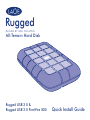 1
1
-
 2
2
-
 3
3
-
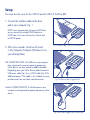 4
4
-
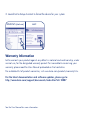 5
5
-
 6
6
-
 7
7
-
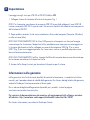 8
8
-
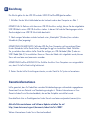 9
9
-
 10
10
-
 11
11
-
 12
12
-
 13
13
-
 14
14
-
 15
15
-
 16
16
-
 17
17
-
 18
18
-
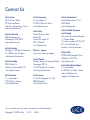 19
19
LaCie Rugged Triple 1TB Installation guide
- Category
- External hard drives
- Type
- Installation guide
Ask a question and I''ll find the answer in the document
Finding information in a document is now easier with AI
in other languages
Related papers
-
LaCie Rugged Mini 500GB User manual
-
LaCie Minimus User manual
-
LaCie 1.5TB Rugged Triple Installation guide
-
LaCie Chrome Installation guide
-
LaCie BOX User manual
-
LaCie Starck Mobile USB 3 Owner's manual
-
LaCie Rugged Secure Installation guide
-
LaCie Portable DVD RW Design by Sam Hecht User manual
-
LaCie LaCie d2 Professional Quick start guide
-
LaCie Mobile Drive Installation guide
Other documents
-
Iomega EGO User manual
-
Cambridge Audio FireWire 410 Owner's manual
-
Philips SPD5117 User manual
-
Elecom M-XT3URBK Owner's manual
-
Lindy CAT5 FireWire Extender (Up to 75m) User manual
-
Verbatim Portable Hard Drive Combo USB User manual
-
Elecom M-DT2UR User manual
-
Iomega 33957 - MiniMax Desktop Hard Drive 1 TB External Quick start guide
-
Elecom M-DT2URBK-G Owner's manual
-
Yamaha MY16 Installation guide