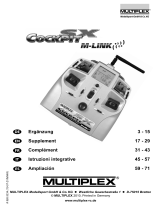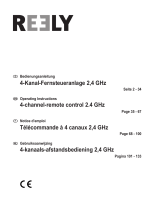Page is loading ...

MULTIPLEX Modellsport GmbH & Co. KG z Westliche Gewerbestraße 1 z D-75015 Bretten
© MULTIPLEX 2009, Printed in Germany
www.multiplex-rc.de
Montageanleitung
2,4 GHz Antennenadapterkabel für PROFImc 3 - 6
Installation instructions for the
PROFImc 2.4 GHz aerial adapter lead
7 - 10
Notice d´assemblage du câble d´adaptation
de l’antenne 2,4 GHz pour PROFImc
11 - 14
Istruzioni per installare
il cavo adattatore antenna 2,4 GHz per PROFImc
15 - 18
Instrucciones de montaje del cable
adaptador de antena 2,4 GHz para PROFImc
19 - 22
# 82 5487 (09-09-01-MIWA) D Esser
# 7 5116

Installation instructions for the
PROFImc 2.4 GHz aerial adapter lead
Page 7
Installation instructions for the 2.4 GHz aerial adapter lead for PROFImc # 82 5487 (09-09-01/MIWA) • Errors and omissions excepted. •
¤
MULTIPLEX
! These installation instructions are an integral
part of the product, and contain important infor-
mation and safety notes. Please keep them in a
safe place, where you can access them at any time.
Be sure to pass them on to the new owner if you
ever dispose of the product.
1. APPLICATION
The purpose of the aerial adapter lead is to enable users of
PROFImc 3010, PROFImc 3030 and PROFImc 4000 trans-
mitters to alternate between 2.4 GHz and 35, 40, … MHz.
If the aerial adapter lead is used, the 2.4 GHz aerial and the LED
button are mounted in one of the side switch wells of the trans-
mitter. The ball-socket for the standard aerial (35, 40, ... MHz) is
left in place on the transmitter.
! Note:
These installation instructions replace Chapters 7 and 8 of
the operating instructions for the HFM3 M-LINK 2.4 GHz RF
module. They relate only to the INSTALLATION of the HFM3
M-LINK 2.4 GHz RF module when using a 2.4 GHz aerial
adapter lead for the PROFImc.
With the exception of Chapters 7 and 8, all of the operating
instructions for the HFM3 M-LINK RF module remain valid!
2. INSTALLATION
2.1.: Optimising the aerial lead to the HFM3 M-LINK 2.4 GHz
RF module
To ensure that the HFM3 M-LINK 2.4 GHz RF module seats
correctly, the standard deployment of the 2.4 GHz aerial lead
needs to be changed as follows:
1. Undo the two Torx screws (size T6) in the HFM3 M-LINK 2.4
GHz RF module case, and remove the bottom section of the
case.
Please note the following:
x Do not touch the components on the circuit board.
x Do not place the circuit board under mechanical strain.
x Do not place the RF module under mechanical strain.
2. Thread the aerial lead through the larger of the two openings
in the underside of the case.
3. Replace the underside of the case, ensuring that the aerial
lead runs along the case side, resting directly on the circuit
board. When correctly fitted, the aerial lead is prevented from
shifting by the small plastic lug on the underside of the RF
module case:
4. Screw the case halves together again.
2.2.: Separating the LED button from the 2.4 GHz aerial
support plate
1. Remove the retaining clip fitted to the LED button:
Place a screwdriver against the latch of the retaining clip and
raise the latch slightly. Push the LED button forward and dis-
connect it from the 2.4 GHz aerial support plate as shown:
Remove the retaining clip from the UNI lead (the retaining
clip is needed again later).
2. Separate the aerial support plate from the LED button.
2.3.: Removing the telescopic transmitter aerial (35, 40, …
MHz)
1. Unscrew the transmitter aerial.
2. Store the aerial in the recess intended for it in the back panel
of the transmitter, or in a safe place.
2.4.: Opening the transmitter case
! Switch the transmitter OFF before opening it
(short-circuit hazard)!
1. Hold the transmitter in both hands, and depress both push-
buttons on the top face of the case as shown:
2. Carefully remove the back panel of the transmitter.
2.5.: Removing the installed 35, 40, … MHz RF module
1. Lay the transmitter on a soft surface, front face down. Take
care not to damage the sticks and switches!
2. Locate the RF module case fitted to the transmitter, grasp it
by the thumb and index finger, and pull it out carefully and
evenly:
3. Store the removed RF module in a safe place.

Installation instructions for the
PROFImc 2.4 GHz aerial adapter lead
Page 8
Installation instructions for the 2.4 GHz aerial adapter lead for PROFImc # 82 5487 (09-09-01/MIWA) • Errors and omissions excepted. •
¤
MULTIPLEX
2.6.: Preparing the transmitter to take the 2.4 GHz aerial unit
and the LED button
! Note: before you can fit the 2.4 GHz aerial unit an existing
hole in the transmitter case has to be enlarged. You will also
need to create two additional holes in the switch bezel, depen-
ding on the transmitter type and the switch bezels already fitted.
Please take the greatest possible care at this stage. It is abso-
lutely essential to keep the drilling swarf (waste material) well
away from the electronics and the mechanical parts.
1. Determine the installation wells you intend to use for the 2.4
GHz aerial and the LED button:
Your choice is between the vacant switch wells to left and right
of the transmitter screen. You could also remove any switches
from your PROFImc which you are not using, and install the
components in the vacated switch wells.
Installing the components is easier if you use the outer
row of switch wells (towards the top of the transmitter).
Tip: consider carefully the optimum location for the 2.4 GHz
aerial and the LED button: many positions will suit your style
of handling the transmitter better than others. Please bear in
mind that you still have to be able to reach all the switches
and buttons when the aerial is in place! It is also important to
avoid the 2.4 GHz aerial obstructing the transmitter screen.
These instructions describe the installation of the 2.4
GHz aerial unit and the LED button in a typical vacant
switch well.
2. Loosen all the knurled nuts on the left and / or right switch
bezel on the top face of the transmitter, as required by your
selected installed location.
3. The switch bezel is clipped to the inside of the transmitter
case:
Squeeze the plastic clip together and remove the switch
bezel from the transmitter.
4. Locate the hole in the transmitter case where the LED button
is to be fitted, and open up the existing hole in the case (and
also the hole in the shielding plate, if present) to 8 mm Ø.
File a small slot 3 mm wide and about 0.5 mm long in the
edge of the hole. The size of the slot is correct when the
plastic sleeve of the LED button fits neatly through the hole.
5. Drill a 7 mm Ø hole in the switch plate at the intended lo-
cation of the LED button, using the reverse of the switch
plate as a drilling template.
6. Drill a 10 mm Ø hole in the switch plate at the intended lo-
cation of the 2.4 GHz aerial unit, using the reverse of the
switch plate as a drilling template.
2.7.: Installing the LED button
1. Fit the LED button, sleeve first, through the appropriate hole
in the transmitter (not through the switch bezel!), working
from the top. Don’t use force - note the position of the plastic
lug.
2. Secure the LED button with the retaining clip:
The plastic locating lug of the LED button features a raised
detent; the latch of the retaining clip must be pushed over
this until you hear it snap into place.
2.8.: Installing the aerial base
1. Undo the nut which is attached to the 2.4 GHz aerial adapter
lead, and fit the threaded section through the hole in the
transmitter case from the inside.
2. Fit the nut from the outside and tighten it. You must not use a
washer under the nut!
2.9.: Connecting the LED button to the RF module
1. Locate the lead attached to the LED button, and connect it to
the underside of the HFM3 M-LINK 2.4 GHz RF module.
Take care to maintain correct polarity!
x Black wire: negative
x Red wire: positive
x Yellow wire: signal
! Note: if you are also fitting a 13-channel / 16-channel ex-
pansion unit, # 7 5810, in the PROFImc, connect it to the 2.4
GHz RF module at this stage.
Take care to insert the connector the right way round: see
the notes on the underside of the RF module.
2.10.: Connecting the aerial lead to the RF module
1. Push the silicone sleeve fully over the screwed joint of the
aerial adapter lead.
2. Remove the nut and washer from the aerial lead of the 2.4
GHz RF module (neither is required for this application).
3. Locate the 2.4 GHz aerial lead attached to the RF module
and screw it permanently to the aerial adapter lead.
! Note: avoid using excessive force; no tool is required!
4. Push the silicone sleeve over the screwed joint (do not heat
the silicone sleeve):

Installation instructions for the
PROFImc 2.4 GHz aerial adapter lead
Page 9
Installation instructions for the 2.4 GHz aerial adapter lead for PROFImc # 82 5487 (09-09-01/MIWA) • Errors and omissions excepted. •
¤
MULTIPLEX
2.11.: Inserting the RF module
1. Carefully and evenly insert the HFM3 M-LINK 2.4 GHz RF
module in the RF module well. Make sure it is the right way
round!
2. Deploy the aerial lead and the LED button lead neatly in the
RF module recess and inside the transmitter; take care not to
kink the wires. The following illustration shows a typical cable
arrangement:
2.12.: Re-installing the switch bezel
1. Adjusting the switch bezel(s):
You may need to file back or remove a few plastic braces on
the underside of the switch bezel to allow the part to fit cor-
rectly; this varies according to the installed location of the
aerial and the LED button.
Ensure that the switch bezel fits neatly, and is not under
stress when in place.
2. Clip the switch bezel(s) into place on the transmitter once
more, and re-fit the knurled nuts.
! Important: when the LED button is in place, it must not foul
the switch bezel at any point, i.e. the button must return to its
initial position automatically after being pressed. Trim the hole
and / or the braces of the switch bezel if necessary.
2.13.: Installing the aerial
1. Screw the 2.4 GHz aerial to the aerial base:
x Hold the aerial by the knurled section.
x The resultant screwed joint must be firm, so that there is
absolutely no chance of the aerial coming loose when the
transmitter is in use, e.g. if it is swivelled in its installed
state.
! Note: avoid using excessive force - no tool is required!
! Important: the 2.4 GHz aerial must not make direct contact
with the switch bezel, i.e. there should be a small gap between
the aerial and the switch bezel. This ensures that the 2.4 GHz
aerial can be screwed fully into place. If necessary, adjust the
hole in the switch bezel to achieve this.
2.14.: Closing the transmitter case
1. Carefully place the back panel on the rear edge of the trans-
mitter case, and check that the locating lugs are seated cor-
rectly.
2. Carefully close the transmitter back:
Ensure that no cables are caught between the case panels.
It should be possible to position the back panel accurately
without placing it under strain:
3. IDEAL POSITION OF THE TRANSMITTER
AERIAL WHILE USING THE TRANSMITTER
When installed, the 2.4 GHz transmitter aerial can be swivelled
and angled.
When controlling a model, position the transmitter aerial at an
angle of 45 degrees and then swivel it to one side (left or right
(see illustrations):
If you are operating a model which is not positioned directly
above or below the transmitter (in particular when controlling a
model car or boat), placing the transmitter aerial pointing verti-
cally up gives optimum results.
! Important:
Never point the aerial straight at the model. For technical
reasons the broadcast signal is at a minimum in a line extending
straight out from the aerial.
4. ALTERNATING BETWEEN 2.4 GHZ M-LINK
AND 35, 40, … MHZ
If you wish to switch from operating on 2.4 GHz M-LINK to 35,
40, … MHz, this is the procedure:
x Undo the 2.4 GHz aerial adapter cable connection.
x Unplug the HFM3 M-LINK 2.4 GHz RF module.
x Disconnect the LED button lead and - if present - the 13 / 16
channel expansion unit from the 2.4 GHz RF module.
x Push the silicone sleeve insulator over the aerial connector,
and deploy the aerial adapter lead carefully inside the trans-
mitter case:

Installation instructions for the
PROFImc 2.4 GHz aerial adapter lead
Page 10
Installation instructions for the 2.4 GHz aerial adapter lead for PROFImc # 82 5487 (09-09-01/MIWA) • Errors and omissions excepted. •
¤
MULTIPLEX
x Insert the 35, 40, … MHz RF module.
x Install the 35, 40, … MHz aerial.
! Note: the 35, 40, … MHz telescopic aerial must be removed
from the transmitter while you are using the unit on 2.4 GHz!
Reverse the sequence to convert from 35, 40, … MHz back to 2.4
GHz M-LINK technology.
/