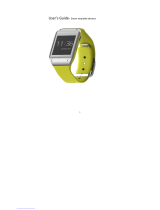Page is loading ...


INDEX
1. About the manual ............................................. .................................................. ..................... 3
2. Starting the device ............................................. .................................................. ......................4
a. Using it as a Bluetooth device .............................................. .................................. 4
b. Using it as a Smartwatch Phone ............................................. ................................ 4
3. Box Contents ............................................ .................................................. ................. ……… 5
4. Design of the device ............................................. .................................................. .................. 5
5. Precautions ............................................... .................................................. ............................... 5
6. Warning against water and dust ......................................... ..........................................................6
7. Charging the battery ............................................. .................................................. .................. .6
8. Off and on the DZ09 ........................................... ...................................................................... .7
9. Information on using the Bluetooth .......................................... .................................................. 7
10. Connecting to the mobile device DZ09 ........................................... ............................................7
11. Lock and unlock the DZ09 ........................................... ............................................................. 8
12. Basics .............................................. .................................................. ........................................ 8
a. Touch panel ................................................ .................................................. ............ 8
b. Clock ................................................. .................................................. ............ .......... 8
c. Call Functions ............................................... .................................................. ...….... 8
d. Notifications ................................................. .................................................. ........... 9
13. Featured Applications .............................................. .................................................. ................ 9
14. BTNotification ............................................... .................................................. ........................ 12
a.. Starting BTNotification ................................................ ..............................................12
b. Connect a new DZ09 .............................................. .................................................. ..12
c. Find DZ09 ............................................... .................................................. ................ 1

1. About the manual
You can use this smartwatch with most Android and IOS mobile devices. The manual is specially
designed to explain the applications and features available when the DZ09 is connected to your
mobile device.
- Please read this manual before using the DZ09 to ensure safe and suitable use
- The descriptions are based on the default configuration of the product.
- The features and services available may vary depending on the software installed in the DZ09.
- Applications and features may vary by country, region or specifications hardware. The
manufacturer is not liable for performance issues
They may be caused by other outside the same applications.
- Applications installed by default in the DZ09 may be subject to updates but not function if
compatibility is not notified.
- Modify the operating system or install unofficial software may cause evil performance or data
corruption smartwatch thus losing the warranty product.
2. Starting device Starting device
a. Using it as a Bluetooth device Using it as a Bluetooth device when connecting the device
DZ09 your phone, you can use it to see the records of calls or set the alarm. Also you can use
the mobile device to track exercise conducted during the day.
For Android devices, install the application "BTNotificacion", and connect the DZ09 to its
terminal.

Scan the QR code we provide below or download it from:
https://unibuying.blob.core.windows.net/apks/BTNotification_K6.apk
To end the DZ09 IOS acts as a Bluetooth device. Turn on Bluetooth on terminal and the DZ09
then search and match both devices. In this way smartwatch can use to make and receive calls
via Bluetooth. Currently application "BTNotification" is available for iOS devices. In addition,
applications installed "Remote Notifications", "Remote Capture" and "Anti-lost" do not work on
terminals IOS.
b. Using it as a Smartwatch Phone
To use DZ09 as a watch-phone individually need to insert a SIM card.
To do this, open the rear cover and remove the battery. Slide the metal clamp slot card
SIM as shown in the screen printing plate (OPEN). Insert the SIM card and close the fastening
metal sliding in the direction (LOCK) as shown in the screen printing same. Then put the battery
and close the back cover of the smartwatch. In this way DZ09 can use as a watch-phone.
In case the DZ09 not connect with the operator of the SIM contact: Settings -
Network Configuration - Select network - and select the desired operator. this operation
may take a few seconds. Once configured should appear in the signal range available.
NOTE: DZ09 only supports 2G: GSM 850/900/1800 / 1900MHz.
3. What's in the Box Case
Within the product box we find the following items:
- DZ09
- Micro USB charging cable
- User Guide (English)

Other accessories may not be compatible with the DZ09. Any damage or malfunction the
smartwatch caused by other accessories automatically void the warranty.
4. Device Design
5. Precautions
- Moisture and liquid can damage the DZ09. Always keep the smartwatch in dry environments
- Be sure to keep the belt clean. The contact with dust, dye or products chemicals can cause
spots on the belt that can not be completely eliminated.
- Do not allow water or other liquid into contact with the touch screen, this It may not work
properly if it becomes wet.
- If the speaker gets wet it may not sound correctly. Ensure that no liquid in the speaker
opening.
6. Warning against water and dust Warning against water and dust

The DZ09 can be damaged if it gets wet or dusty inside the device. The following
recommendations ensure prevent damage to the device:
- Do not immerse in water DZ09.
- Do not expose the device to strong flows of water as the flow of a tap, waves sea, waterfalls,
...
- If your hands are wet, dry them thoroughly before handling the device.
- If the device is dropped or an impact, it can be damaged.
- If the device is immersed in water, the microphone or speaker is wet, sound
You can not be heard clearly during calls. Make sure that the microphone and speaker are clean
and dry.
- The touch panel can not respond correctly if the screen is wet with water or other liquids.
7. Battery Charging
Charge the battery before using DZ09 first. You can use a PC to load the device using the USB
port.
- When the battery level is low, the battery icon will also be empty
- If the battery is fully discharged, the power will not turn DZ09 immediately after connecting
the charger. Wait for the battery to charge for a few minutes to turn the DZ09.
Connect the charger improperly can cause serious damage and negating DZ09 product
warranty.
- If the DZ09 receives an unstable voltage while charging, the touch panel will leave working. If
this happens, disconnect the charger from smartwatch.

- While charging, the DZ09 heatable. This is normal and should not affect the functions of the
device.
- To save energy, unplug the charger when you are not using it. Battery maintenance.
- The working time of the battery is affected by the use of the device and the condition Of the
same.
- The battery is a consumable item. The working time of the battery can be reduced when
multiple applications are used simultaneously. In addition, this time It can be reduced but also
the terminal is idle.
8. Off and Powering Off and Powering DZ09
Press and hold the power button for a few seconds to turn on the DZ09. You can use the device
as a smart-phone or a Bluetooth device after install the "BTNotification" application in the
terminal.
To turn off the DZ09, press and hold the power button and select "YES" when prompted to turn
off the device.
9. Information on using the Bluetooth information using Bluetooth
- To avoid problems when connecting the DZ09 with other mobile device, place both devices
close to each other.
- Ensure that the DZ09 and the other Bluetooth device are within the range of connection
(10m). The distance may depend on the environmental conditions where devices are used.
- Check that there are no obstacles between the DZ09 and smartwatch as walls, metals,
insulating coatings, ...

- Bluetooth uses the same frequency as other elements like, industrial machines, scientific
equipment or medical and other devices that may interfere if done the match near these types
of products.
- Some devices, especially those that have not been tested or approved by the Bluetooth SIG
may be incompatible with the DZ09.
10. Connecting to the mobile device DZ09 DZ09 Connecting to the mobile device
BTNotification install on the mobile device and connect the DZ09 by connecting terminal
Bluetooth.
- You can only connect a smartwatch while DZ09
- In the DZ09 select Menu and go to "Quick Response"
- Select the Quick Response icon and scan the QR code
- Then go into the app: BTNotification and select "Bluetooth Settings ". Turn on Bluetooth on
your terminal and locate the DZ09. when ordering confirmation matching, a window will appear
on both devices.
Select "YES" on both devices.
- End the match following the instructions displayed on the screen his mobile terminal.
11. Lock and unlock the lock and unlock the DZ09 DZ09 When the smartwatch is not in use,
lock the DZ09 to prevent unwanted actions.
For Thus, pressures the ON / OFF button when in the HOME screen.

The DZ09 is blocked automatically if not used for a certain time. To unlock the smartwatch
Press the ON / OFF button.
12. Basics to Touch Pad
a. Touch Pad Use only one finger to manipulate the touch screen - Do not allow the touch
screen to come into contact with other electrical devices. The Static electricity can cause
malfunction of the panel.
- To avoid damaging the panel, do not press the screen with any sharp object. no press screen
with excessive pressure.
- Turn off the screen when you are not using. A static image displayed in the screen for a long
time can burn and cause LCD images ghosts.
b. Clock While using the DZ09 you can press the ON / OFF button to switch to the clock display.
Touch the screen to select a clock type.
c. Call functions Call functions Make a call: In the HOME menu press the phone icon, enter the
phone number using the keypad, then press the green button to the call. Another way to make
a call is through contacts. On the menu HOME click the Contacts icon and you can make a call to
that contact.
During a call: We may perform the following actions: - Adjust the volume - Disconnect the
microphone - Open the keyboard - End the ongoing call

Answering a call: When you receive a call, press the green button to answer the incoming call.
Rejecting a call: When you receive a call, press the red button to cancel the incoming call. d.
Notifications : You can keep up with a series of events such as missed calls or received
messages. Yes a message contains attachments or text too long, you need to consult in your
mobile device.
13. Featured Applications Featured Applications
• Anti-lost
Use this application to locate the connected mobile device. Select "Antilost" in the application
window and select "Looking Phone". the terminal will begin to beep. This application will work
only when the smartwatch and having terminal activated the sound.
• BT Dialer
With this application you can make calls using the Bluetooth connection. This application is
available only when the DZ09 is connected via Bluetooth the mobile device
• Image Viewer
This application will allow you to view images saved in DZ09. Select "Image Viewer" application
on the screen.
• Video Player
Use this application to view video saved in DZ09.
• Pedometer
It will allow you to count the steps you take during the day. Start the pedometer and will count
the distance and calories burned.
• Sleep Monitor

With this application you can monitor your sleep patterns and save them to carry track your
rest.
• Sedentary Reminder
Use this application to check the time is stopped and send an alert to avoid a sedentary
lifestyle.
• Audio Player
You can play music stored on the DZ09 or mobile device if connected by Bluetooth.
• Sound Recorder
Will allow you to make voice recordings. Recordings are saved in DZ09
• Contacts
With this application you can view the list of contacts in the terminal DZ09 it is connected.
• Logs
Use this application to view the calls and messages received from that terminal is connected to
the DZ09
• Quick Response
This application will show the QR code to download the application BTNotification.
• Camera
Application that will allow you to take pictures.
• Remote Capture
With this application you can have control of the camera and the connected terminal shooting.
Pictures will be stored on the mobile device.
• Bluetooth

Will allow you to configure the Bluetooth DZ09:
- Bluetooth: Activate or deactivate the Bluetooth smartwatch
- Make visible: allow other devices to connect to the smartwatch
- Name: customize the name of your smartwatch which is visible to others dispositives.
• Profile
Change the profile by selecting from one of the different modes.
• Browser
Use this application to open the web browser. You will need a SIM inserted in the DZ09 to use
Internet. Not in all regions this option is enabled.
• FM Radio
With this application you can listen to FM radio. You need a headset microUSB To use this
feature.
• Settings
Using this application you can set the date and time, change the language system, configure
calls and notifications as well as security and restore the smartwatch to its factory settings.
- To perform the factory settings you need to insert the code 1122 security.

14. BTNotification
BTNotification can be downloaded from the following ways:
- Through the website:
https://unibuying.blob.core.windows.net/apks/BTNotification_K6.apk
- Scanning the QR code shown below:
Starting Starting BTNotification
This application allows you to connect to your mobile device DZ09 the smartwatch. It also lets
you access the features of the connected mobile device. In the terminal, click on BTNotificacion.
Some features may not be available depending on the terminal connected.
b. Connect to a New DZ09
BTNotification within the application select: Bluetooth Settings - Search for new devices.
DZ09 in use disconnect and connect the new DZ09
c. Find the DZ09 -Search
In case of loss we can locate the smartwatch with the help of BTNotification. For that
Looking_Watch select the option. The DZ09 beeps and the display will light. This option will
only work if the mobile device is connected to DZ09 and both are with sound activated.
/