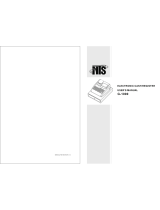Page is loading ...

CONTENT
1 ADVANCED FUNCTIONS .................................................................................................. 1
2 EXCELLENT FUNCTIONS ................................................................................................ 1
3 WARNING ............................................................................................................................. 1
4 TECHNICAL SPECIFICATION ......................................................................................... 3
5 OPERATION ......................................................................................................................... 4
5.1 Function Keys Operation ....................................................................................................................5
5.2 Further Function Explanation ............................................................................................................6
5.3 Diagram of Basic Operation Process ..................................................................................................8
5.4 PS1XC、PS1XD COMMUNICATION DIAGRAM ........................................................................9
6 SOFTWARE DESCRIPTION (Model: PS1XD) .............................................................. 10

1
1 ADVANCED FUNCTIONS
Insect-proof design (patent), able to prevent the defect caused by bugs entering into the
machine.
Unique super lower power consumption design, only 3 AA(LR6) (PS1XA) can drive the scale
more than one year(8 hours each day, 20 times each hour, 5 seconds each time); 3 D
(R20P)(PS1XB) last more than half a year (8 hours each day, 20 times each hour, 5 seconds
each time).
Patent hot keypad (PS1XD with 35*2 PLU keyboard), not only can be printed to put PLU sheet
underneath, but also can be used as unit price default keys.
Patent tempered glass platter, practical and good looking. (Stainless steel platter optional).
Super 3-line LCD display, able to display weight, unit price and total price in the same screen.
Well-designed combined function keys, convenience and easy to operate.
2 EXCELLENT FUNCTIONS
PS1XC/PS1XD with communication port, able to connect with POS or ECR. Optional RS232
dongle to realize wireless communication
CHG function, assist users to change notes accuracy.
Store 100 PLU (PS1XD).
Support price-lock function, suitable to sell weighing commodity of same price.
3 WARNING
There is “stable” mark on the display screen. When the weight is stable, the triangle indicator
will light which means it is in the normal weighing status, at this time you can put commodity on
the platter to sell.
Battery is only suitable for charging; please stop charging when battery is full.
The battery mark on the LCD will continuously flicker when it‟s in charging. The mark will light
all the time when the battery is charged full.
PS1XC and PS1XD are equipped with lithium battery (lead-acid cell optional). Users can press
the key to check the specific voltage. If LCD displays “FLL XX”, it means the voltage is in
normal; if LCD displays “HLB XX”, it means the battery is in low voltage (lithium battery
voltage is lower than 3.6V and lead-acid cell voltage is lower than 3.9V), please take the
charging at once.

2
If can‟t charge in time limited by some reason leading to over discharge or still can‟t power on
even after charging, at this time, you should open battery cover ,pull off the positive pole of
battery and hold it for 5 seconds and then plug in again.
If LCD displays “HL B” and flicker twice when power on, indicating the battery is in low
voltage, please take the charge in time. If the LCD displays “LL B” and then power off, please
take the charge at once.
Battery is not in warranty; please take care of using it.
CAUTION
RISK OF EXPLOSION IF BATTERY IS REPLACED
BY AN INCORRECT TYPE
DISPOSE OF USED BATTERIES ACCORDING TO
THE INSTRUCTIONS

3
4 TECHNICAL SPECIFICATION
Module
PS1XA,PS1XAS
PS1XB, PS1XBS
PS1XC, PS1XCS
PS1XD,
PS1XDS
Basic features
Without backlight
With backlight
Without RS232
With RS232
Inner resolution
1/30000
Weight range
0-15-30kg
Power supply
3pcs No.5 alkali dry
batteries LR6
(AA battery)
3pcs No.1 alkali dry
batteries R20P
(D battery)
4V 2Ah storage
battery (530mAh Li
battery optional)
4V 2Ah storage
battery (530mAh Li
battery optional)
Battery estimated use
time
one year
(8 hours each
day, 20 times
each hour, 5
seconds each
time)
Half a year
(8 hours each day,
20 times each hour,
5 seconds each
time)
three months(one
month)
(8 hours each
day, 20 times
each hour, 5
seconds each
time)
three months(one
month)
(8 hours each day,
20 times each
hour, 5 seconds
each time)
Power consumption
Soft turn off <5μA; standby: 30μA ;work status:4mA; with backlight<20mA
Working temperature
0℃-40℃
Working humidity
5%-85%
Over load warning
Over 100.015%
Over load protect
Over 120%
Weight
Net weight:2 KG; gross weight: 3.5 KG
Accuracy class
Weighing capacity
(Max.)
6/15kg, 15/30kg
Verification scale
interval
2/5g, 5/10g
Weighing capacity
(Min.)
40g, 100g
Tare (Max.)
-5.998kg, -14.995kg
Platter size:
Glass platter:327.4*227.4 ; stainless steel platter:330*230
Note:①PS1XA,PS1XB,PS1XC and PS1XD are equipped with glass platter.
②PS1XAS,PS1XBS,PS1XCS and PS1XDS are equipped with stainless steel platter.
③The type with pole is optional.

4
5 OPERATION
Make sure the scale is placed at the steady platform and then power on. You can set the unit、
the time of auto power saving、time of switching backlight、decimal point and input method, please
take below explanation for your reference:
The time of auto power saving set
1) Press [MC/Set] key to enter into the setting interface when starting up.
2) Input the time of auto power saving and then press [MC/Set] key to confirm. The price column
will display the time just set.
3) Press [C/ESC] key to exit the status.
Note: user-defined 4~200 seconds at will, 200 seconds won‟t enter into auto-power saving
status (display F after setting). If the time you set is in the range of 4~199 seconds, put commodity
on the platter, the scale will also enter into the auto-power saving status after 15 minutes without
any operation. When the logo “ ” appears on the screen, it means the scale has been in
auto-power saving status.
Set the time how long backlight will be on
1) Press [MC/Set] key to enter into the setting interface when starting up.
2) Input the time that backlight will be on and then press [ ] key to confirm.
3) Press [C/ESC] key to exit the status.
Note: user-defined 4~200 seconds at will, the backlight will be on all the time if you set the time
to 200 seconds (display F after setting).
If the scale enters into the power saving status, the backlight will be off.
Decimal point and input method set
1) Press [MC/Set] key to enter into the setting interface when starting up.
2) Press [+] key to switch and will display logo (on the right side of total column)
p.pp(two decimal places) p.p(A decimal) p(integer)
3) Judge the input method according to the decimal point flicker or not.
Decimal flicker, which stands for China input method.
Decimal point on all the time, which stands for foreign country input method.
4) Press [C/ESC] key to exit the status.

5
5.1 Function Keys Operation
English version
Functions
1) Press this key and hold it for 1.5 seconds to turn on or turn off the scale.
2) Press this key to clear inputting error data or exit some operation status.
1) Press this key and hold it for 1.5 seconds to enter into the unit price setting.
2) Press this key continually to clear up cashiers‟ records
1) Cashier function.
2) Redisplay cashiers‟ operation records.
Please take chapter 5.2 for your reference.
Press any numeric key from 1 to 9, and then press this key to call the commodity price of
“unit price 1~unit price 9”.
Press this key to be used as the decimal point input.
Press this key and hold it for 1.5 seconds, the scale will display total sum. Press key to
clear total sum records.
Note: ①You have to accumulate each sale record if you want to use “sum” function.
②Total sum starts from last time you clearing records to current status.
Press this key to use price lock function. The mark on the LCD will light which means the
scale is in price lock status. It‟s suitable to sell weighing commodity of same price.
Be used as the function key of amount accumulation.
If the PLU doesn‟t need to be weighted, input its unit price through numeric keyboard,
press “+” key, its unit price will be added to total amount.
Note: use this key on condition that you have called the customer accumulation.

6
English version
Function
Function of this key is opposite to “+” key.
After inputting unit price of a certain PLU, press this key, unit price will be deducted from
total amount.
Note: use this key on condition that you have called the customer accumulation.
This key is to adjust the „WEIGHT‟ column to zero value.
Place the scale level steadily, if there are digits displayed on LED, press “ZERO” key to
adjust to zero.
Press this key and hold it for seconds to check the version information and the time of
auto-power saving.
1) Press this key to deduct the packing weight.
2) Press this key for 2 seconds to shift the backlight.
Please take chapter 5.2 for your reference.
1) Press this key to give changes.
2) Press this key to check the battery voltage.
5.2 Further Function Explanation
1. [ ]
“Vn” definition: Defined number for cashier (LCD will display cashier number) when there are
several cashier operating. I.e. Define cashier A is V1, cashier B is V2.
“Vn” operation:
There are two cases:
One is when the cashier is in the process of transaction, press “Vn” key directly to add the sales
records to the corresponding cashier. Suppose now the cashier is V3
Step 1: Confirm the scale weight is zero.
Step 2: Put commodity on the scale.
Step 3: Input the unit price of the commodity.
Step 4: Press V3 key (add the sale record to the cashier V3).
Step 5: Take off the commodity.
Step 6: Put on new commodity on the scale.
Step 7: Input the unit price of the new commodity.
Step 8: Press V3 key (add the sale record to the cashier V3).
Step 9: settle account.
0.220 kg
3 ALL 2
3.10
Current is in cashier 3
transaction status.
Total price
Total weight
There are totally two sale records.

7
The other function is to check cashiers‟ operation records when there is no transaction by
pressing Vn key continually to check the cashiers‟ operation records. Suppose there are two
sale records in cashier V3 and you want to check the cashier V3 sale records.
Step 1: Confirm there is no transaction.
Step 2: Press V3 key. (The LCD will display one of the two sale records.)
Step 3: Press V3 key continually. (The LCD will display the other sale record.)
Note:
1) The scale will auto-clear the cashiers‟ records after giving changes.
2) Press [C/ESC] key continually at any time, you can back to initial operating interface.
3) Press [MC/Set] key continually to clear up all cashiers‟ records.
2. [ ]
This key is to deduct the packing weight.
If you need to deduct the packing weight, put the container or wrapper on the scale first, and
then press “ ” key to enter weight- deducting state. Then, take off the container and put the
commodity into the container and then place the packed goods on the pan again, now, the LCD
will display the net weight. Remove the merchandise and press the key “ ”, the scale will
return to normal weighting state.
Press this key and hold it for two seconds to shift the backlight.
Note: when put small weight items on the platter, if the backlight is not on, at this time, you
can input price, the backlight will be on.
3. [ ]
This key is the function key of giving changes.
After displaying total price or accumulated summation, press “CHG” key, and input the amount
you received from customer, then press “CHG” key, and then the LCD will show the changes.
3
1 2 4
1.000 kg
5.00
5.00
Current is in cashier V3
transaction status. Press
V3 key to check sale
records.
There are sale records in
the scale. Press the key
Vn (V1, V2 or V4) to
check the corresponding
cashier records.

8
If you haven‟t press “CHG” key in time, the scale will auto start calculating change notes. If the
payment amount is not enough, CHG operation is not allowed. Press“C/ESC” key continually
to exit this function.
If the total price is 0 when weighing, CHG operation is not allowed, either. Press this key to
display battery voltage when the weight is 0.
Note: Please replace the 3PCS dry battery when the voltage is lower than 3.3V.
4. Unit price setting methods
1) The method of entering into the setting: Press [MC/Set] key and hold it for 1.5 seconds, at
this time single digit on the total price column keeps flickering
2) Choose the commodity that needs to set unit price. There are two methods:
Method 1: press numeric key among 0~9 and then press [PLU Price] key to choose PLU.
For example: if you want to set PLU 2, please press [2] + [PLU Price] key.
Method 2: Press [PLU Price] key directly to shift different plu.
3) Press numeric key to input the unit price that you want to set, and then press [MC/Set] key.
At this time you can hear a long beep sound standing for unit price has been set
successfully.
Note: You can press [C/ESC] key to exit any setting steps.
5. Hotkeys
PS1XD has hotkey function.
Please continuously press PLU hotkey twice to shift PLU key when using the second page PLU.
E.g. If you want to input „PLU 36‟, press the first PLU hotkey twice continuously so as to
realize inputting „PLU 36‟.
5.3 Diagram of Basic Operation Process
Note: You can choose any method arbitrarily to carry out selling in your practical application.
Put the commodity onto the tray.
By the numeric key to input
the unit price directly.
Press the PLU hotkey or unit N
key.
The screen will display the unit price and the total price etc.
①
②

9
5.4 PS1XC、PS1XD COMMUNICATION DIAGRAM
When need to connect PS1X with other external equipments, you can use line to connect or
select wireless connection.
RS232 line definition:
Customer can self-define the length of communication line, if the line is too long,
customer can cut one end of crystal head short and follow the connection mode below
to make a new one.
Wireless connection mode
The serial port of communication model is able to work with PC and cash register, and it is
also able to connect with RS232 wireless Dongle to update the scale to be a wireless
communication scale promptly.
PHONE4
Pin
Signal name
1
VDD
2
GND
3
RXD
4
TXD
PHONE4
Pin
Signal name
1
VDD
2
GND
3
TXD
4
RXD
PS1XC/D
Printer
Cash register
Connection mode
Connect to
PS1 scale
Connect to RS232
terminal or ECR
RS232 line
Able to self-define the length

10
6 SOFTWARE DESCRIPTION (Model: PS1XD)
Double click „FTP.EXE‟ to enter the software.
Note: you should first choose „COM port‟ to establish communication between scale and PC.
Here, we take „COM 1‟ for example:
PLU hotkey edit:
Explanation:
Print the PLU key sheet, which is used to make PLU hotkey sheet.
Renew PLU price.
Open the PLU data that have been edited.
Save the PLU data that have been edited on this software.
Save the PLU data that have been edited on this software.
Print all the PLU data.
Exit this software.
Click it to upload the PLU data from the scale.
Click it to download the PLU data to the scale.
1 Choose the
„COM port‟.
2 Click it to
edit the „PLU
Name/Unit
Price‟.
3 Click it to
download.
/