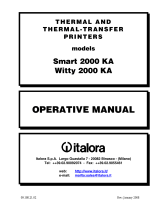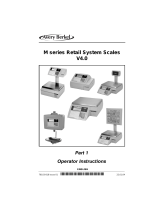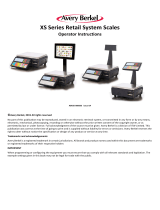Page is loading ...

CONTENT
1 SUMMARIZATION .......................................................................................................................................... 1
2 SPECIFICATION .............................................................................................................................................. 2
3 APPEARANCE ................................................................................................................................................. 4
4 INSTALLATION ............................................................................................................................................... 6
4.1 Install display pole ............................................................................................................................. 6
4.2 Hotkey sheet installation .................................................................................................................... 7
4.3 Paper Installation ............................................................................................................................... 8
4.3.1 Label Paper Installation ............................................................................................................. 8
4.3.2 Receipt Paper Installation ........................................................................................................ 10
4.3.3 Linerless Paper Installation ...................................................................................................... 12
4.4 PRINTER REPLACEMENT ........................................................................................................... 14
5 KEYBOARD LAYOUT .................................................................................................................................. 16
6 POWER ON/OFF ............................................................................................................................................ 16
7 SALES OPERATION ...................................................................................................................................... 17
7.1 Calculate by Weight ......................................................................................................................... 17
7.2 Tare Operation ................................................................................................................................. 19
7.3 Calculate by Piece ............................................................................................................................ 20
7.4 Discount ........................................................................................................................................... 21
7.5 Name Input Function ....................................................................................................................... 22
7.6 Change Price .................................................................................................................................... 22
7.6.1 Permanently Change Price ....................................................................................................... 22
7.6.2 Temporarily Change Price ....................................................................................................... 23
8 SOME SIMPLE OPERATION ........................................................................................................................ 26
8.1 Copy price label ............................................................................................................................... 26
8.2 Print receipt ...................................................................................................................................... 26
8.3 Normal Package ............................................................................................................................... 26
8.4 Edit Message .................................................................................................................................... 26
8.5 Package by Fixed weight ................................................................................................................. 27
8.6 Package by Fixed Price .................................................................................................................... 27
8.7 Gift Baskets Function ...................................................................................................................... 27
8.8 Traceability Function ....................................................................................................................... 28
9 FUNCTION SET ............................................................................................................................................. 29
9.1 PLU Set ............................................................................................................................................ 29
9.2 System Set ....................................................................................................................................... 30
9.3 Edit Menu ........................................................................................................................................ 31
9.4 Function Lock .................................................................................................................................. 31
9.5 Lock Scale ....................................................................................................................................... 32
10 COMMUNICATION SETUP .......................................................................................................................... 33
10.1 Handshaking Flowchart of Label Scale and Background ................................................................ 34
10.2 Making procedure of connector ....................................................................................................... 36
11 TROUBLESHOOTING .................................................................................................................................. 37
12 APPENDIX ..................................................................................................................................................... 40
12.1 Appendix 1: Barcode Coding List ................................................................................................... 40
12.2 Appendix2: Main difference between LB scale and LP scale: ........................................................ 42
12.3 Main difference between label scale and receipt scale .................................................................... 42

1
1 SUMMARIZATION
Unique and powerful network
1. Apply Ethernet technology, greatly improve data transmission speed.
2. Unique network testing, quickly test network communication.
Simple and easy to operate
1. You can use single key to sell PLU quickly. Clerk can operate this scale without training.
2. This scale has 112 direct keys (224 hotkeys can be set) and can set hotkeys for most of the common goods.
Advanced function and endurance
1. Firmware program can be updated through PC in order to keep advanced and up to date.
2. Flash Rom protection function assures the security of program and source.
3. Keyboard can be cleaned. It resists dirty with great validity.
4. Printer is designed elaborately and not easily subject to paper jam.
5. Barcode rotation can prolong the life of printer head. Printer core can be adjusted according to label paper.
6. Printer can load 1000 pieces of label paper while other printer can only load 800 pieces of label paper.
7. There are several package methods (fixed weight, and fixed price). Barcode printer is specially designed.
8. Piece together function, which can gather several kinds of commodity as required, such as fruit basket.
9. 12000 pieces of PLU can meet all kinds of demand.
10. Every piece of PLU can be set to use multiple labels.
11. Every piece of PLU can use single barcode format, which resolves the coding problems during selling.
12. Every piece of PLU can use single metric unit.
13. Numeric unit can be defined by user such as block, package and entries.
14. Sufficient PLU message includes barcode format, live commodity Code and package type and so on.
15. Label can be printed in rotated position.
16. Support 8 code, Ean-13 code, and 18 code and resolve the coding problem of live commodity.
17. Special barcode type for the convenience of live commodity lot management.
18. Support print trace code.
Convenient, flexible and powerful software support
1. What you see in label designing is what you get. Label size can be selected. Volume of smallest area can be created
according to user. Thus we can decrease cost greatly.
2. International design and supporting worldwide language make it unnecessary to add any accessory.
3. We can adjust the popular commodity at any time and improve the foregrounding working efficiency greatly.
4. Downloading data can be executed in scheduled time.
5. Background discounts fixedly.
6. Discount in different period of time. Ten discount modes can be defined and each mode has five periods of time using
different discount rate.
7. It supports broadcast downloading.
8. With the function of FTP and TCP/IP. The software supports Unix system and Internet.
9. We can set POS program parameters on PC.
10. Its management is separated into machine, commodity, and hotkey, which make usage of the scale optimum.
11. We can edit and print keyboard sheet quickly with this software.
12. Locking the POS function key can control its operation such as locking discount key and PLU edit key. Also it offers
function to unlock password.
13. It is managed by multi-user and records login information automatically in order to supervision.
14. It offers dynamic link library for the convenience of user’s second development.

2
2 SPECIFICATION
Model
LS2RX
LS2CX
LS2NX
Display screen
32*264 LCD with backlight
48*112 LCD with backlight
65*132 LCD with backlight
Weighing range
6kg/15kg
15kg
15kg/30kg
30kg
Verification scale interval
2g/5g
5g
5g/10g
10g
Tare (Max.)
-5.998kg
-5.995kg
-14.995kg
-14.990kg
Internal resolution
1/30,000
Keyboard
140 keys(28 function keys,112*2 PLU hot keys)
support quickly edit and download PLU data from PC
Valid printing width
56mm
Paper entry width
61.5±0.5mm
Paper roll diameter
Φ90mm MAX
Print speed
80mm/s
PLU programming data
LF code, trace code, PLU name, article number, Unit price, price unit, Preservation days,
tare,barcode, department, package weight, package type (Normal, fixed weight, fixed
price, both fixed), message 1, message 2, label type, discount hotkey,, additional text
Label format
2/5 interleaved, Code128 , EAN13 etc.
Logo, uppercase and lowercase letters
Self-configured label composing & size, adjustable label length ranging from 30~109mm
Advanced label format: various barcode, PLU name, additional information etc.
Data storage
RAM:2G, Memory 32 label types
12000 PLU,12000 messages
Optional function
WIFI802.11g, linerless label printing
Interface
Ethernet, RS232
Power supply
AC 100~240V 50~60Hz
Working temperature
0℃~40℃
Dimension
387*433*550mm
380*432*493mm
380*385*174.5mm
Weight (include package)
9.2kg
8.7kg
8.1kg
LS2R:

7
4.2 Hotkey sheet installation
Note: Please refer to “PC software management/Hotkey” in attached CD.
Cut the hotkey sheet down and insert the hotkey sheet into the keyboard. Please take below pictures for your
references:
Cut the hotkey sheet down.
Insert the hotkey sheet into the
hotkey pad.
Push up the hotkey pad from
bottom according to the arrow
head.

8
4.3 Paper Installation
4.3.1 Label Paper Installation
Notice: please take the conveying protection bolt down, when you load the paper for the first time.
(1) Open the side cover
(2) Take out the printer, and open the turnable
printing assembly
(3) Rip off the first several labels.
(4) Insert the release paper to the rewinder
(5) Roll the release paper in the rewinder axis, and
adjust the paper-fixing-block to fix the roll paper.
paper-fixing-block
Conveying protection bolt

9
1. Turn the bar out wards, open the turnable printing assembly in the direction shown as the arrowhead ○
1
2. Please rip off the first several labels, load paper in the direction shown as the arrowhead ○
2, roll the
release paper in the rewinder axis as the direction of arrowhead ○
3 shows.
3. Push the turnable printing assembly to the right position in the direction shown as the arrowhead ○
4.
4. When every five-paper roll is used up, or the labels print unclearly, please clean the printing head by using
cotton dipping cleaning oil or alcohol.
1
2
3
4
(7) Close the side cover
(6) Close the turnable printing assembly.

10
Label Paper
We have two types of label paper: no-gap paper and gap paper
The label paper we produced is very suitable for label scale. It is a kind of environment protecting material has
suitable thickness, high sensitivity and low price. We can produce any kind of specification label paper to match
your request. Order easily, dial 86-592-5710087 or log on our company website www.aclas.com
4.3.2 Receipt Paper Installation
1. Install the receipt paper-cutter.
2. Open the turnable printing assembly.
No-gap paper
Gap paper(2mm)

12
6. Close the side cover.
NOTE: If you use thermal paper instead of label, you should choose ‘RECEIPT’ in ‘System Set’. Please
refer to chapter 9.2 ‘System set’.
4.3.3 Linerless Paper Installation
Note: The linerless paper printing module is different from the receipt and label printing module. If customers
bought was the receipt or label printing module, but now want to replace it to the linerless paper module, please
contact the service department.
Please pre-set the related items when you print linerless paper.
1) Press “System set” for seconds to enter the related setting, and then press key “ ” “ ” till the LCD
display “Gap paper” and choose “Yes”, and then press the key “Print/Enter” to confirm.
2) Press “System set” for seconds to enter the related setting, and then press key“ ” “ ” till the LCD
display “paper type”, please choose “black label”, and then press the key “Print/Enter” to confirm.
1. Open the side cover and rotatable printing assembly.
2. Load the paper like the map shows (directly
lead the thermal paper to the paper outlet).

14
4.4 PRINTER REPLACEMENT
If the printer is damaged, you can follow the steps below to replace a new one.
Precaution:
Before you do the following operations, please cut the power supply first.
Do not disassemble, assemble or adjust the printer if it is operating satisfactorily. In particular, do not
carelessly loosen the screws holding various parts in place.
When servicing, be sure not to leave used parts or screws, etc.
1. Demount the damaged printer
Open the printer cover.
Pull out the printer

16
2. Install a new one
Install new printer by following the demount procedure in reverse order.
5 KEYBOARD LAYOUT
Note:
1. Press “FEED” key for 2 seconds; the scale will adjust the paper’s position automatically; you yourself
can also press it to adjust the paper minitrimly.
2. If the paper’s position is inaccurate after pressing the “FEED” key for the first time, pleas press this
key again to relocate the paper’s position.
6 POWER ON/OFF
At the first ten seconds after you turn on the scale, the LCD displays from “9” to “0” to enter self-testing.
Please wait and do not press any key, system initialization is going on.
“On/Off” key is used to turn on or turn off the scale softly. Press this key and hold it for 2 seconds to turn off
the scale, and so as how to turn down it. (Note: this key takes effect by the condition that the plug has connected
and the power switch under the scale is turned on.)
We suggest that you should use On/Off key to turn On/Off the scale, and do not pull out the power plug
directly if it hasn’t been softly turned down, especially if the scale is under the conditions of connecting with
network or downloading data.
Pull out the cable
/