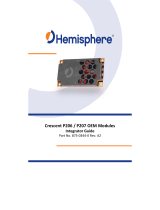Page is loading ...

Section 1: Overview
Version 1.0 1 © 2/2011 Intuicom, Inc.
This Document is for internal use by Intuicom Employees or by Resellers and Distributors who
are authorized and/or licensed to install Intuicom products. No part of this document may be
reproduced or transmitted in any form or by any means, electronic or mechanical, or for any
purpose without the express written permission of Intuicom Inc.
© 2000 - 2011 Intuicom Incorporated. All rights reserved.
Intuicom reserves the right to make changes to this document without notice. Unless otherwise
agreed to in writing, Intuicom assumes no responsibility or liability for the use of this document
or for the infringement of any copyright or other proprietary right and Intuicom shall deem
nothing contained in this document a warranty or guarantee.
Intuicom is a registered trademark of Intuicom, Inc.
Other product names mentioned in this guide may be copyrights, trademarks, or registered
trademarks of their respective companies and are hereby acknowledged.

Section 1: Overview
Version 1.0 2 © 2/2011 Intuicom, Inc.
1 Overview
The Hemisphere Outback A220 smart antenna is typically configured to accept CMR or RTCM
format RTK corrections from an Intuicom RTK Bridge-M which in turn has been configured to
connect to a GPS/GNSS reference network. The intended audience for this document is a dealer
or integrator familiar with the Hemisphere A220 and generally familiar with the Intuicom RTK
Bridge-M. The Intuicom RTK Bridge-M User Guide covers the steps necessary for its
configuration.
2 Requirements for Installation
2.1 Required Information
In order to operate an Intuicom RTK Bridge-M, you are required to have the necessary
information to access and log in to the Real-Time Network. This information is entered
into the RTK Bridge-M and stored in a profile. More details on setting up an RTK
Bridge-M is available in the RTK Bridge manual.
IP address
TCP port
NTRIP mount-point name
username and password for access to the real-time GPS/GNSS network
2.2 Required Equipment
2.2.1 Intuicom Equipment and Accessories
1. Intuicom RTK Bridge-M (without GPS) with activated data provider account (Verizon,
AT&T, etc…)
2. FIP4-MRTKPWDT-EZ (Intuicom power data cable)
3. Null Modem Adaptor (M-M)
4. Intuicom RTK Bridge-M Cellular antenna/cable [P/N: FIP4-MMSM-MAX (magnetic
mount)]
2.2.2 Other Equipment and Accessories
1. PC with serial port and Hemisphere software (SLXMon and Remote Control) or Outback
S3 for configuration.
2. Hemisphere Outback A220
3. A220 cable(Hemisphere 051-0236)

Section 3: Installation Instructions
Version 1.0 3 © 2/2011 Intuicom, Inc.
3 Installation Instructions
Below is the installation Diagram for the recommended installation of the Intuicom RTK
Bridge-M Utilizing the equipment noted above.
Diagram 1
3.1 Configuration
Configure the Intuicom RTK Bridge to connect to GPS/GNSS Reference network and
obtain CMR/CMR+ or RTCM correction data stream from an appropriate single
reference station, such as a VRS.
Configure the resulting RTK correction data to be output from the data port at a
known baud rate (a baud rate of 38400 is recommended).
Confirm cellular antenna is connected and placed where it has a good sky view and
good cellular signal.
Independently confirm the RTK correction data stream from the data port on the front
of the unit. This can be accomplished by viewing data output from the data port into
any terminal emulation software (i.e. HyperTerminal) and RTK Bridge Programming
Cable. Details can be found in the Intuicom RTK Bridge-M User Guide.

Section 3: Installation Instructions
Version 1.0 4 © 2/2011 Intuicom, Inc.
Using the Intuicom RTK Bridge-M to A220 data/power cable and the null modem
adapter, connect the RTK Bridge-M data port to the Serial 2 (B Port) on the A220.
Connect setup data/power cabling to the A220 Serial 1 (A Port) and a serial port on a
PC running Hemisphere’s Remote Control software. Apply power and connect to the
A220 with Remote Control.
Use the up and down arrows to navigate through the program menus. From the initial screen,
Scroll to GPS and select using the Enter on the keyboard.
Scroll to Configure and press Enter

Section 3: Installation Instructions
Version 1.0 8 © 2/2011 Intuicom, Inc.
The A220 should now be configured to send the GGA string to the RTK Bridge–M and receive
an RTK correction stream.
Confirm fix by launching the SLXMon software included with the Hemisphere A220. (It may
take several minutes to achieve an initial fix.) “RTK” should appear in NavMode.
/