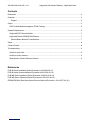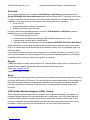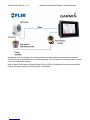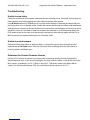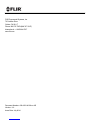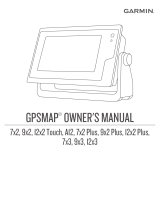FLIR MD-Series: Thermal imaging made easy.
With its state-of-the-art sensor technology, the FLIR MD-Series thermal imaging camera delivers crisp and clear images, even in complete darkness or challenging weather conditions. Whether you're navigating through dense fog, searching for a missing person, or simply want to see what's lurking in the shadows, the MD-Series has you covered.
With its compact design and intuitive user interface, the MD-Series is easy to set up and operate, even for beginners. Simply power on the camera, connect it to your display, and start exploring the world in a whole new way.
FLIR MD-Series: Thermal imaging made easy.
With its state-of-the-art sensor technology, the FLIR MD-Series thermal imaging camera delivers crisp and clear images, even in complete darkness or challenging weather conditions. Whether you're navigating through dense fog, searching for a missing person, or simply want to see what's lurking in the shadows, the MD-Series has you covered.
With its compact design and intuitive user interface, the MD-Series is easy to set up and operate, even for beginners. Simply power on the camera, connect it to your display, and start exploring the world in a whole new way.








-
 1
1
-
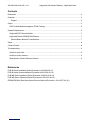 2
2
-
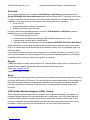 3
3
-
 4
4
-
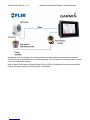 5
5
-
 6
6
-
 7
7
-
 8
8
-
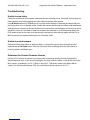 9
9
-
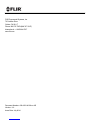 10
10
FLIR MD-Series Owner's manual
- Type
- Owner's manual
- This manual is also suitable for
FLIR MD-Series: Thermal imaging made easy.
With its state-of-the-art sensor technology, the FLIR MD-Series thermal imaging camera delivers crisp and clear images, even in complete darkness or challenging weather conditions. Whether you're navigating through dense fog, searching for a missing person, or simply want to see what's lurking in the shadows, the MD-Series has you covered.
With its compact design and intuitive user interface, the MD-Series is easy to set up and operate, even for beginners. Simply power on the camera, connect it to your display, and start exploring the world in a whole new way.
Ask a question and I''ll find the answer in the document
Finding information in a document is now easier with AI
Related papers
Other documents
-
Garmin Wyswietlacz wielofunkcyjny GPSMAP 8008 Reference guide
-
Garmin GPSMAP® 8700 Black Box Installation guide
-
Elma Instruments T810551 User manual
-
Garmin Black box sustav GPSMAP 8700 Owner's manual
-
Garmin GPSMAP 722xs Plus bundel Owner's manual
-
Garmin GPSMAP® 1022 Owner's manual
-
Garmin GPSMAP® 8410xsv Installation guide
-
Garmin GPSMAP 10X2/12X2 Series Owner's manual
-
Garmin GPSMAP® 8424 MFD Owner's manual
-
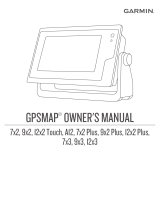 Garmin GPS GPS Map 7x2 User manual
Garmin GPS GPS Map 7x2 User manual