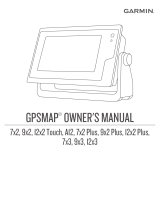432-0003-00-28-en-US v110 Integration with Garmin Displays – Application Note
Overview
This document describes how to integrate a FLIR M-Series or MD-Series thermal camera with the
Garmin GPSMAP® 8000 Glass Helm Series Multi-Function Display (MFD). The display can be used
to view the video from the camera and to control the camera. Depending on the camera type and the
installation, a user may choose to control some of the following features on a camera:
Zoom /Pan/Tilt
Image settings (Scene settings, Color Palette)
Accessing on-screen menu functions
In general, there are several different ways to control the FLIR M-Series and MD-Series cameras,
including one or more of the following options:
A FLIR Joystick Control Unit (JCU)
A web browser or FLIR Sensors Manager (FSM) software running on a PC or Mac
A web browser or mobile app on a smart phone
A third-party display or chart plotter, such as the Garmin GPSMAP® 8000 Glass Helm Series
A user may be able to control all of the camera features using certain connection options (such as the
FLIR JCU), while control may be limited with other connection options, such as a smartphone app or a
third-party display.
It is possible to use more than one of the listed options for controlling the camera; for example, a JCU
can be used in addition to the Garmin display. Refer to the camera installation guide for more detailed
information about connecting multiple control devices to a network.
Support
If additional support is needed, please contact FLIR Technical Support either online or by telephone. All
owners are encouraged to register their camera though the online support site.
Online: http://support.flir.com/
Telephone: +1-888-747-3547
Scope
This document provides a brief guide to connecting and configuring the necessary components for using
the Garmin MFD with the FLIR camera. The user should have a basic understanding of the installation of
these devices and the cables and interconnections between them. Complete details about the MFD
functions, configuration of cameras, IP networks and so on are generally beyond the scope of this
document.
FLIR Certified Maritime Integrator (FCMI) Training
This configuration guide provides a brief description of the setup of these devices. For installers and
integrators that are interested in a more advanced level of configuration, the FLIR Certified Maritime
Integrator (FCMI) certification program offers hands-on training with a variety of FLIR cameras, and
focuses on integration design and installation with other third-party devices and equipment. For more
information, contact your local FLIR representative or visit one of the following web sites:
http://www.flir.com/training