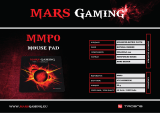Page is loading ...

SENTINEL
SENTINEL® OWNER’S MANUAL
This manual describes the functions of the Sentinel entry system running the Sierra software platform. If
further assistance is needed, please contact the distributor from which the Sentinel was purchased.
When calling for assistance, you must have the following information available:
Sentinel Serial Number:
Distributor Name:
Proprietary Information and Materials of Unitec Inc. Such proprietary information and materials
may not be disclosed to third parties without the prior written consent of Unitec Inc.
DECLARATION OF COMPLIANCE
This equipment has been tested and found to comply with the limits for a Class A digital device, pursuant
to Part 15 of the FCC Rules. These limits are designed to provide reasonable protection against harmful
interference when the equipment is operated in a commercial environment. This equipment generates,
uses, and can radiate radio frequency energy and, if not installed and used in accordance with the
instruction manual, may cause harmful interference to radio communications. Operation of this
equipment in a residential area is likely to cause harmful interference in which case the user will be
required to correct the interference at his own expense.
COPYRIGHT
Proprietary Information and Materials of Unitec Inc. Such proprietary information and materials may not
be disclosed to third parties without the prior written consent of Unitec Inc. © 2018 Unitec, LLC. All rights
reserved. No part of this book, including text, screen examples, diagrams, or icons, may be reproduced or
transmitted in any form, by any means (electronic, photocopying, recording, or otherwise) without prior
written permission of Unitec, Incorporated.
TRADEMARKS
Sentinel, Unitec, and the Unitec Logo are trademarks, service marks, or registered trademarks of Unitec,
LLC. All other products, services, and company names are trademarks or registered trademarks of their
respective owners.

SENTINEL
PROPRIETARY INFORMATION AND MATERIALS OF UNITEC INC.
Document Revision History
Software
Version
Rev Release Date Changes Made
1.76.4
1/2018
Added Contactless card reader support, Dresser Wayne
Fusion support, security enhancements, sof
tware updater
enhancements, various bug fixes
1.76.2
8/2017
Changed user privileges, added “forgot password” function to
kiosk maintenance login, added Prio
rity Billing ID support,
various bug fixes
1.76.1
5/2017
Added support for Multi-Factor Authentication
1.75.4
3/2017
Added EMV and NFC Support
1.75.1
4/2016
Bug Fixes
1.74.4
1/2016
Bug Fixes
1.74.3
10/2015
Added SMTP Email variations for email notifications, added
Bonus Time feature to Paynode.
1.74.2
7/2015
Added ability to add notes to database backups, added ability
to hide financial summary information from summary page,
added POS Test Utility, added various bug fixes.
1.54 Sentinel
1.74 Sierra
5/2015
Changed available wash packages from 4 to 8 per wash type,
added support for MultiMech Bill Dispenser for Sentinel,
added various big fixes.
1.53 Sentinel
1.73 Sierra
9/2014
Changed OS from Windows NT to Windows 7 POS Ready.
Added support for card redemption for discounts, added
accounting report for console printer, added support for
barcode redemption for fleet and prepaid accounts, added
Site Lynx code service, added batch management functions
for credit modems, added multi-site account (shared
payment) features, added POS code interface in external
server mode, added automatic reboots to device profiles, and
added prize promos to promotions.

SENTINEL
PROPRIETARY INFORMATION AND MATERIALS OF UNITEC INC.
1.43 Sentinel
1.63 Sierra
1/2014
Added following credit processors: Priority Payment Systems,
Tran- Heartland (for 7-11), XML Credit (for Verifone), changed
“Internet” credit to Mercury, and changed “Dial-up” to Tran.
Added password security. Added code expiration of 00 to
ensure codes don’t expire. Added Account Transaction
Report. Removed Price and Discount Columns from Fleet
Report. Added date range to Summary page.
1.31 Sentinel
1.52 Sierra
12/2012
Added Dresser Wayne interface, Loyalty accounts, Account
Listing Report, added ability to add taxes to credit sales, added
hidden wash for fleet customers, added ability to drop more
than one type of token, and revised the Site Revenue report.
1.22 Sentinel
1.42 Sierra
1/2012
Added Remote POS4000 support, Enhanced Added Services,
Multi-Wash Sales, Account Reloading, Canadian Currency
support, Operations Screen themes, Fleet reports, Console/Sales
Screen Enhancements, Daylight Savings Time support, and Credit
Modem diagnostics.
1.12 Sentinel
1.34 Sierra
6/2011 Added new reporting information.
1.02
6/2010
Initial Release

SENTINEL
PROPRIETARY INFORMATION AND MATERIALS OF UNITEC INC.
[THIS PAGE INTENTIONALLY LEFT BLANK]

SENTINEL
PROPRIETARY INFORMATION AND MATERIALS OF UNITEC INC. i
Table of Contents
1 Introduction ............................................................................................................... 1
2 Log-In ......................................................................................................................... 1
2.1 Passwords ................................................................................................................. 2
2.2 Multi Factor Authentication...................................................................................... 3
3 Summary .................................................................................................................... 6
4 Set-up Functions ......................................................................................................... 7
4.1 General Site Information .......................................................................................... 7
4.2 Product Programming ............................................................................................... 7
4.3 Sentinel Programming .............................................................................................. 7
4.3.1 General Information ........................................................................................... 7
4.3.2 Operating Schedule ............................................................................................. 8
4.3.3 Wash Dispensing ................................................................................................. 8
4.3.4 Added Services Dispensing ................................................................................. 8
4.3.5 Wash Interface .................................................................................................... 8
4.3.6 Programming Hardware Devices ........................................................................ 8
4.3.7 User Interface Set-up .......................................................................................... 9
4.4 User Management .................................................................................................... 9
4.5 POS Interface .......................................................................................................... 10
4.6 Sales Screen ............................................................................................................ 10
5 Promotions ............................................................................................................... 11
5.1 Discounts ................................................................................................................. 11
5.2 Complimentary Washes .......................................................................................... 11
5.3 Fundraisers .............................................................................................................. 12
5.4 Scheduled Specials .................................................................................................. 12
5.5 Prize Promos ........................................................................................................... 12
5.6 Promotions Setup ................................................................................................... 13
5.6.1 Prize Promo Setup............................................................................................. 13
5.6.2 Promotions Setup ............................................................................................. 16
5.7 Promotions Reports ................................................................................................ 17
6 House Accounts ........................................................................................................ 18
6.1 Prepaid Accounts .................................................................................................... 18
6.2 Subscription Accounts ............................................................................................. 19
6.3 Loyalty Accounts ..................................................................................................... 19
6.3.1 Fleet Accounts ................................................................................................... 20

SENTINEL
PROPRIETARY INFORMATION AND MATERIALS OF UNITEC INC. ii
6.4 Account Programs ................................................................................................... 20
6.5 Accounts .................................................................................................................. 24
6.5.1 Account Reports ................................................................................................ 27
7 Reports..................................................................................................................... 34
7.1 Site Revenue Report ............................................................................................... 34
7.2 Sales Report ............................................................................................................ 37
7.3 Cash Report ............................................................................................................. 39
7.4 Transaction Report .................................................................................................. 42
7.5 Code Listing Report ................................................................................................. 44
8 Sales ......................................................................................................................... 46
9 Maintenance Functions ............................................................................................ 52
9.1 Cash Functions ........................................................................................................ 53
9.2 Shutdown ................................................................................................................ 55
10 Utilities ..................................................................................................................... 56
10.1.1 Enable Support Mode ............................................................................... 57
10.2 Database Management ........................................................................................ 58
10.2.1 Compact and Cleanup Database ......................................................................... 59
10.2.2 Delete Old Codes....................................................................................... 59
10.2.3 Automatic Backups Schedule for Server ................................................... 60
10.2.4 Restore Factory Defaults ........................................................................... 61
11 Component Operation and Maintenance .................................................................. 61
11.1 Component Layout ............................................................................................... 61
11.1.1 Sentinel Doors ........................................................................................... 61
11.1.2 Inside the Sentinel .................................................................................... 64
11.1.3 System Cabling .......................................................................................... 67
11.2 Cleaning and General Maintenance ..................................................................... 67
11.3 Bill Dispensers (Optional) ..................................................................................... 67
11.4 Bill Validator ......................................................................................................... 67
11.5 Card Reader .......................................................................................................... 74
11.5.1 Cleaning the Card Reader ......................................................................... 74
11.6 Coin Acceptor ....................................................................................................... 74
11.6.1 Coin Acceptor Cleaning and Maintenance................................................ 74
11.6.2 Programming the IDX to Accept $1 Coins ................................................. 76
11.6.3 Programming the IDX to Accept Quarters ................................................ 76
11.6.4 Site-Specific Tokens .................................................................................. 76
11.6.5 Erasing IDX Programming ......................................................................... 77

SENTINEL
PROPRIETARY INFORMATION AND MATERIALS OF UNITEC INC. iii
11.7 Coin Hopper(s) (Optional) .................................................................................... 77
11.7.1 Removing the Hopper Tray ....................................................................... 77
11.7.2 Changing the Dispense Value.................................................................... 78
11.8 Proximity Sensor................................................................................................... 80
11.9 Thermal Printer .................................................................................................... 82
11.9.1 Replacing the Printer Paper ...................................................................... 83
11.9.2 Clearing a Paper Jam ................................................................................. 83
11.9.3 Manually Printing a Self Test .................................................................... 83
Appendix A: Talaris Dual Cassette Bill Dispenser Maintenance ........................................ 84

SENTINEL
PROPRIETARY INFORMATION AND MATERIALS OF UNITEC INC. iv
Table of Figures
Figure 2.1. Sierra Login Screen ................................................................................................................ 2
Figure 2.2. Password Change Screen ...................................................................................................... 3
Figure 2.3. Multi Factor Authentication Screen ...................................................................................... 4
Figure 2.4. MFA Security Screen ............................................................................................................. 5
Figure 3.1. Site Summary Screen ............................................................................................................ 6
Figure 5.1. Promotions - Main Screen .................................................................................................. 11
Figure 5.2. Promotions Main Screen .................................................................................................... 13
Figure 5.3. Prize Discount Setup Screen ............................................................................................... 14
Figure 5.4. Prize Voucher Setup Screen ................................................................................................ 15
Figure 5.5. Edit Discount Screen ........................................................................................................... 16
Figure 5.6. Promotions Washes ............................................................................................................ 16
Figure 5.7. Sample Promotions Status Report ...................................................................................... 17
Figure 5.8. Sample Promotions Usage Report ...................................................................................... 18
Figure 6.1. Account Program Screen .................................................................................................... 21
Figure 6.2. Pre-paid Account Program Edit Screen ............................................................................... 22
Figure 6.3. Subscription Account Program Edit Screen ........................................................................ 23
Figure 6.4. Prepaid Account Edit Screen ............................................................................................... 24
Figure 6.5. Loyalty Account Setup Screen ............................................................................................. 25
Figure 6.6. Edit Fleet Account ............................................................................................................... 26
Figure 6.7. Edit Account User ................................................................................................................ 27
Figure 6.8. Sample House Account Status Report ................................................................................ 28
Figure 6.9. Sample Account Listing Report ........................................................................................... 28
Figure 6.9. Sample Account Loyalty Report .......................................................................................... 29
Figure 6.10. Sample House Account Fleet Report ................................................................................ 30
Figure 6.11. Account Sales Report ........................................................................................................ 32
Figure 6.12. Account Transaction Report ............................................................................................. 33
Figure 7.1. Site Revenue Settings .......................................................................................................... 34
Figure 7.2. Sample Site Revenue Report ............................................................................................... 36
Figure 7.3. Sales Report Settings .......................................................................................................... 37
Figure 7.4. Sample Sales Report ........................................................................................................... 38
Figure 7.5. Cash Report Settings ........................................................................................................... 39
Figure 7.6. Sample Cash Report ............................................................................................................ 40
Figure 7.7. Transaction Report Settings ................................................................................................ 42
Figure 7.8. Sample Transaction Report ................................................................................................. 43
Figure 7.9. Sample Transaction Details ................................................................................................. 44

SENTINEL
PROPRIETARY INFORMATION AND MATERIALS OF UNITEC INC. v
Figure 7.10. Code Listing Report Settings ............................................................................................. 44
Figure 7.11. Sample Code Listing Report ............................................................................................. 45
Figure 8.1. Sales Screen ........................................................................................................................ 46
Figure 8.2. Purchase Wash Package Screen .......................................................................................... 47
Figure 8.3. Wash Purchased Screen ...................................................................................................... 47
Figure 8.4. Account Purchase................................................................................................................ 48
Figure 8.5. Reload Account Screen ....................................................................................................... 49
Figure 8.6. Reloaded Account Screen ................................................................................................... 49
Figure 8.7. Rewash Selection Screen .................................................................................................... 50
Figure 8.8. Rewash Code Issued Screen ................................................................................................ 50
Figure 8.9. Report Date Selection Screen ............................................................................................. 51
Figure 9.1. Sentinel Maintenance Screen ............................................................................................. 52
Figure 9.2. Cash Deposit Screen ............................................................................................................ 53
Figure 9.3. Cash Removal Screen .......................................................................................................... 54
Figure 9.4. Shutdown Screen ................................................................................................................ 55
Figure 10.1. System Utilities Screen...................................................................................................... 56
Figure 10.2. Enable Support Mode Screen ........................................................................................... 57
Figure 10.3. Database Utility Screen ..................................................................................................... 58
Figure 10.4. Database Compact and Clean Screen ............................................................................... 59
Figure 10.5. Delete Old Codes Screen ................................................................................................... 60
Figure 10.6. Automatic Backup Settings Screen ................................................................................... 60
Figure 11.1. Sentinel Front View Visible Components.......................................................................... 62
Figure 11.2.Sentinel Door – Left Interior .............................................................................................. 63
Figure 11.3. Sentinel Door – Right Interior ........................................................................................... 64
Figure 11.4. Electronic Components Inside the Sentinel Case (Left Side) ............................................ 65
Figure 11.5. Components Inside the Cash Vault (Right Side) ............................................................... 66
Figure 11.6. Mars Bill Validator/Stacker ............................................................................................... 68
Figure 11.7. Mars Bill Validator—Top View .......................................................................................... 68
Figure 11.8. Mars Bill Stacker Replacement ......................................................................................... 69
Figure 11.9. Mars Flash Code LED ......................................................................................................... 70
Figure 11.10. Mars with Lower Housing ............................................................................................... 72
Figure 11.11. Mars with Lower Housing Removed ............................................................................... 72
Figure 11.12. Mars DIP Switches ........................................................................................................... 73
Figure 11.13. Outside/ Inside of the IDX ............................................................................................... 75
Figure 11.14. Hopper View - Removing the Hopper - Cube Top .......................................................... 78
Figure 11.15. Hopper View - Top Removed .......................................................................................... 79
Figure 11.16. Dispensing Wheel Removed ........................................................................................... 79
Figure 11.17. Guide Arm Cover Removed ............................................................................................ 80
Figure 11.18. Hecon Printer .................................................................................................................. 82
Figure 11.31. Bill Dispenser Parts ......................................................................................................... 84

SENTINEL
PROPRIETARY INFORMATION AND MATERIALS OF UNITEC INC. vi
Figure 11.32. Remove the Bill Cassette ................................................................................................ 85
Figure 11.33. Unlock Cassette ............................................................................................................... 85
Figure 11.34. Load Bills into Cassette ................................................................................................... 87
Figure 11.35. Tension Plate and Lid ...................................................................................................... 88
Figure 11.36. Insert Cassette ................................................................................................................ 89
Figure 11.37. Remove Reject Vault ....................................................................................................... 90
Figure 11.38. Unlock and Open Reject Vault ........................................................................................ 91
Figure 11.39. Insert Reject Vault ........................................................................................................... 92
Figure 11.40. Release Back Flaps .......................................................................................................... 93
Figure 11.41. Clear the Back Flaps ........................................................................................................ 93
Figure 11.42. Unlock the Top Lid .......................................................................................................... 94
Figure 11.43. Clear the Bill Path ............................................................................................................ 95

SENTINEL
PROPRIETARY INFORMATION AND MATERIALS OF UNITEC INC. 1
1 Introduction
The Sentinel is touch-screen based car wash payment system that is designed to work at any in-bay
automatic or conveyor and is perfect for the express exterior car wash. This Owner’s Manual describes the
programming features and provides information on daily operations and recommended maintenance.
For detailed information on how to install the Sentinel and for networking information, please see the
Sentinel Installation Manual. For detailed information on how to program the Sentinel, please see the
Sierra Management Application Operations Manual. All of these manuals are available on the
manufacturer’s website:
www.StartwithUnitec.com
2 Log-In
A PC with a standard Internet browser is required to access the Sierra Management Application. The PC
can be located either on-site or off-site. The entry system unit’s Installation Manual provides guidelines
for connecting a PC to the local site network.
To access the management application, type the following into the address bar:
http://XXX.XXX.XXX.XXX:9810/web (where XXX equals your site IP address).
When a connection to the server is established, the login page should appear (as shown below). At initial
startup, you will use the Owner user account (user ID 00, password 00).

SENTINEL
PROPRIETARY INFORMATION AND MATERIALS OF UNITEC INC. 2
Figure 2.1. Sierra Login Screen
2.1 Passwords
Due to PCI compliance, once you login the first time using an administrative password, you will
immediately be prompted to change your password to a more secure password that is at least 7
characters long and contains both letters and numbers, as shown below.
NOTE: An administrative password is a user that has either “User Management” or “Utilities” access
privileges under Setup>Users. For more information on Users, see Section 3.5.
NOTE: To setup a non-administrative user to verify and sell codes or sell accounts, “Accounts and
Promotions” and “Code and Account Sales” must be checked on the user account.

SENTINEL
PROPRIETARY INFORMATION AND MATERIALS OF UNITEC INC. 3
Figure 2.2. Password Change Screen
To change the password, enter your old password, then enter your new password. Enter your new
password again, then click Save.
You will be required to create a new password every 3 months. Please make note of the password and
keep it in a secure location. You may not use the last 5 passwords.
After setting up your password, you may login to Sierra normally. If you forget your password, you may
click on the Forgot Password? link on the top right of the login page (see Figure 1). Your password will be
emailed to you. Please note that your email address must have been entered into the User profile in order
for the password to be emailed to you. For more information, please see Section 3.5.
NOTE: If you enter your password incorrectly 6 times, you will be locked out of the system for half an
hour.
NOTE: The new password will also be required to login to the Maintenance screens on the Portal, Sentinel
and C-Start units. A keyboard will appear at units that have a touchscreen. For Portals that have a keypad,
you either must use a keyboard to login, or you must scroll through the keys on the side of the display to
enter your password.
2.2 Multi Factor Authentication
Due to PCI requirements, Multi Factor Authentication has been added. Multi Factor Authentication
(MFA) is a method of computer access control in which a user is only granted access after
successfully presenting multiple separate pieces of authentication.

SENTINEL
PROPRIETARY INFORMATION AND MATERIALS OF UNITEC INC. 4
Sierra will authenticate users with Administrative Access (User Management and/or Utilities) on
every login by requiring not only the user ID and password, but also a 6-digit security code that will
be sent to the user’s mobile phone. This code will differ every time and expire after 5 minutes.
The requirements for MFA are:
• A newly installed Unitec system running 1.76.1 software or higher
• Active Internet connection for Sierra
• Mobile phone with texting capabilities onsite
Note: MFA is only required for remote access points – for example, logging into Sierra through the
router, logging in remotely through the Internet, or logging in from secondary units. Local access
points do not require MFA. Local access points include logging directly into the Sierra application
from the Primary kiosk with a keyboard and mouse, and logging directly into a Sierra Site Controller
with a monitor, keyboard and mouse.
Once the administrative password is changed, the MFA screen will be displayed. It explains the
requirements.
Figure 2.3. Multi Factor Authentication Screen
You must enter their mobile phone number and click Submit.

SENTINEL
PROPRIETARY INFORMATION AND MATERIALS OF UNITEC INC. 5
The next screen will be displayed. You must click the Send Code to… button to generate the security
code and send it to their mobile device.
Figure 2.4. MFA Security Screen
Once you receive the code on your mobile device, you must enter it into the field. When that 6-digit
code is successfully entered, Sierra will allow administrative access to Sierra and display the
Summary screen.

SENTINEL
PROPRIETARY INFORMATION AND MATERIALS OF UNITEC INC. 6
3 Summary
Upon successful login, the Summary page of the management application will appear. This screen displays
a list of devices present on the local network with a count of washes provided and associated revenue for
the current day. Car counts and revenue results from previous days can be viewed by selecting the
desired date in the calendar or by entering the start and end dates in the summary data fields. The
current day data can be updated by selecting the Refresh button. If you wish to hide the financial data
from the Summary page, click the arrow to the left of Summary Data.
Figure 3.1. Site Summary Screen

SENTINEL
PROPRIETARY INFORMATION AND MATERIALS OF UNITEC INC. 7
4 Set-up Functions
The Set-up function are used to program the Sentinel’s operational settings and for managing system
users. Sentinel programming should be performed during installation by your Unitec distributor, but there
are some settings that an equipment owner may wish to change, periodically. This section of the manual
describes the programmable features that are available. For specific details on using these features, see
the Sierra Management Application Programming Manual on the manufacturer’s website:
www.StartwithUnitec.com.
4.1 General Site Information
Site information should be set during installation and would not typically need to be changed. The
programmable features under site information include the site name and ID (as shown on reports and
notifications), accounting close time, and credit card account set-up.
4.2 Product Programming
Products are Wash Packages or Added Services that can be purchased by a customer. The products will
need to be set up by the installing distributor, but the equipment owner may need to access this feature
to change prices or change the Added Services that will be offered with the wash packages.
4.3 Sentinel Programming
The Sentinel’s is configured by creating a ‘device profile’ and downloading the profile to the Sentinel.
Whenever a change is made to the device profile, the associated devices will need to be downloaded with
the revised profile to implement the changes. The device profile configuration file includes a series of set-
up pages, which are described in the following sections.
4.3.1 General Information
The Edit Profile Information page is used to program some general operational settings of the Sentinel
including:
• Offline Mode – When 2 or more Sentinels are installed at a site, one will serve as a Master unit
while the others will be secondary units. If the Master unit becomes inoperable, the secondary
units will go to an off-line state. The Sentinel can be configured so a secondary unit will go ‘out of
service’ if off line or operate in a ‘cash only’ mode (the default).
• Exact Change Mode – When enabled (the default setting), the Sentinel will display ‘Exact Change
Only’ when it detects that the change dispensers are empty or have failed.
• Upgrades – When upgrades are enabled, a customer using a prepaid wash code or account will be
offered to upgrade to a better wash by adding more payment. Upgrades are disabled by default,

SENTINEL
PROPRIETARY INFORMATION AND MATERIALS OF UNITEC INC. 8
but can be enabled for wash codes (bought at the pump or in the C-store), pre-paid house
accounts and/or, subscription house accounts.
4.3.2 Operating Schedule
The Operating schedule allows you to automatically set an opening and closing time for your car wash.
The message that is displayed when the site is closed can be programmed on the User Interface Set-up
Page (described in section 3.3.7). Operating schedules can be configured to vary by day of the week. The
operating schedule is disabled by default.
4.3.3 Wash Dispensing
The wash dispensing page is used to assign and configure the wash packages that will be offered at the
Sentinel. Wash packages must be set-up through the Products page (section 3.2) before they can be
assigned to a Sentinel device profile. This feature will typically not be changed after installation, but there
are some features of a wash package that an owner may want to adjust including:
• Added Services Offered – Allows one or more additional services to be offered to the purchaser of
the wash package. The Added Services to be offered can vary by package. An added service must
be added to the device profile (per section 3.3.4) before it can be assigned to a wash package.
• Token Dispensing – When enabled, one or more tokens will be dispensed with each purchase (of
the wash package).
• Wash Details Text – The wash details text is displayed under the Wash name inside the wash
selection button. Up to 7 lines of text (18 characters per line) can be added. The wash selection
button will be sized to fit the amount of text entered so the buttons can be made larger by
entering more lines of text.
4.3.4 Added Services Dispensing
The Added Services Dispensing page is used to select and configure the added services that will be offered
with one or more of the wash packages. Added services must be set-up through the Products page
(section 3.2) before they can be assigned to a Sentinel device profile. An added service can be configured
to dispense one or more tokens when purchased. This feature allows an operator to sell token packages
as an added option to the wash purchase.
4.3.5 Wash Interface
The Wash Interface Set-up page is used to configure the hardware interface between the Sentinel and the
wash controller. These settings should only be changed by your distributor.
4.3.6 Programming Hardware Devices
The Peripherals page is used to configure the various hardware devices in the Sentinel such as cash
acceptors and dispensers. These settings would typically not be changed after installation.

SENTINEL
PROPRIETARY INFORMATION AND MATERIALS OF UNITEC INC. 9
4.3.7 User Interface Set-up
The User Interface set-up page is used to change messages displayed to customers and adjust ‘time-out’
values for certain user screens. There are several features on this page that an operator may wish to
adjust including:
• Greeting Message Delay – The delay from when a vehicle is detected (at the Sentinel) until the
greeting message is played.
• Added Services Screen Timeout – The amount of time the Added Services offer screen will be
shown. If no selection is made within this time, the Sentinel will assume no added services are
desired and transition to the next screen.
• Wash Options Screen timeout and text – Wash options are enabled (through the Wash Dispensing
page) to ask the consumer to select one of 2 options after their wash purchase. A typical use of
this feature is to ask the customer of a hybrid wash to choose either ‘ touchless or Soft Touch’. The
screen timeout allows the Sentinel to move to the next screen if the customer does not make
their selection within the allotted amount of time set by the timeout value.
• Force Receipt – When enabled, a receipt will automatically be provided to each customer. When
disabled, customers will be prompted for a receipt and one will be provided if they press the
receipt button.
• Banner Text – Not applicable to the Sentinel.
• Wash Closed Text – The message that is displayed when the Sentinel closes, as programmed by
the Out of Service schedule.
• Post Sale Text – A programmable message that will be displayed after a customer’s purchase if the
wash is busy.
• Receipt Text – Used to program up to 3 lines of text in the receipt header and 7 lines in the receipt
footer.
4.4 User Management
Unique User IDs and passwords should be set up for employees, service personnel or others that may
need access to the Sentinel. The User Set-up pages are used to create new user accounts and to edit or
delete an existing account. User privileges that can be assigned are arranged in groups as follows:
• User Management – Allows the user to set-up and manage other user accounts.
• Device Access – Allows a user to open the Sentinel (without activating the alarm) and accessing
the maintenance mode of the Sentinel.
• Device Set Up – Allows access to the device (profile) programming functions.
/