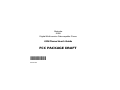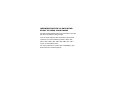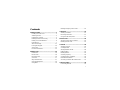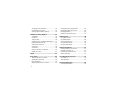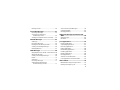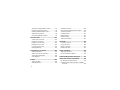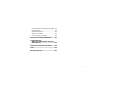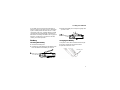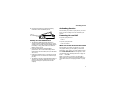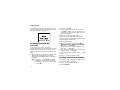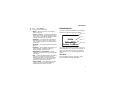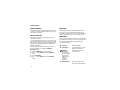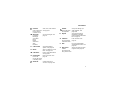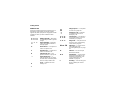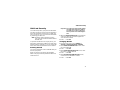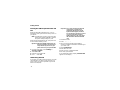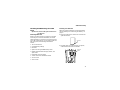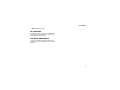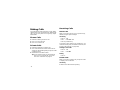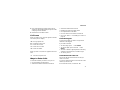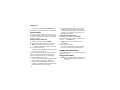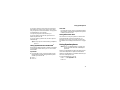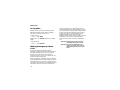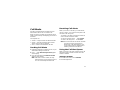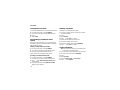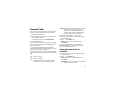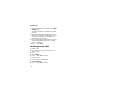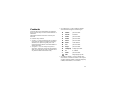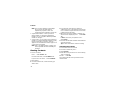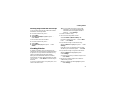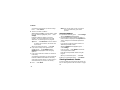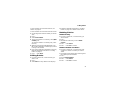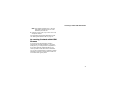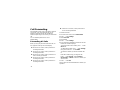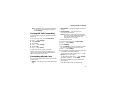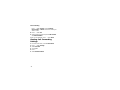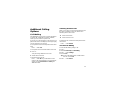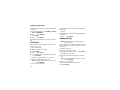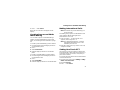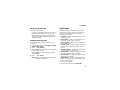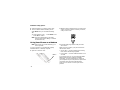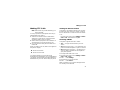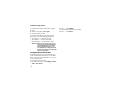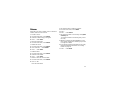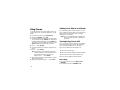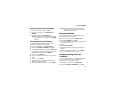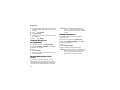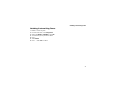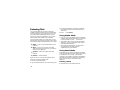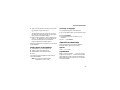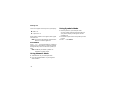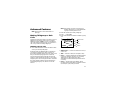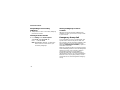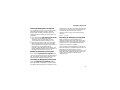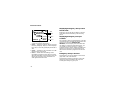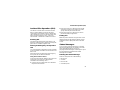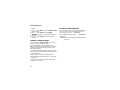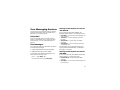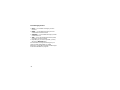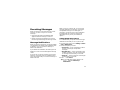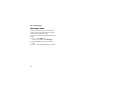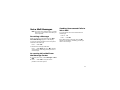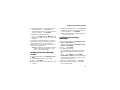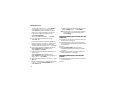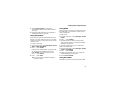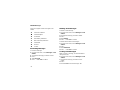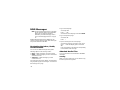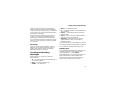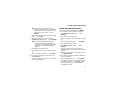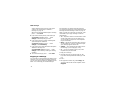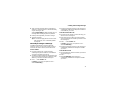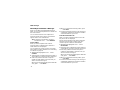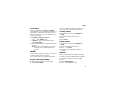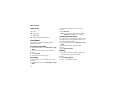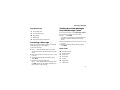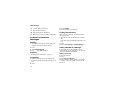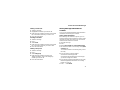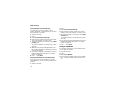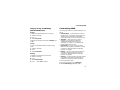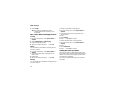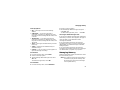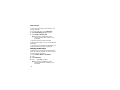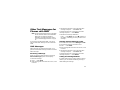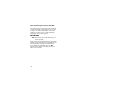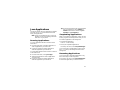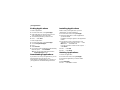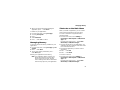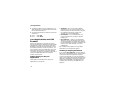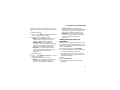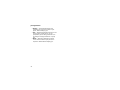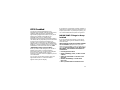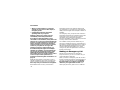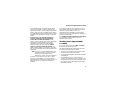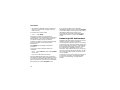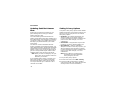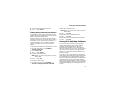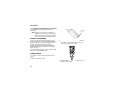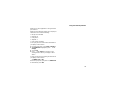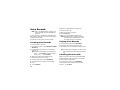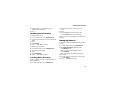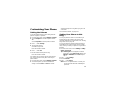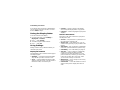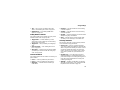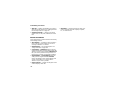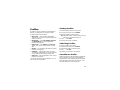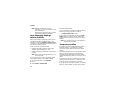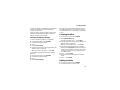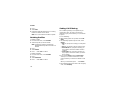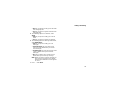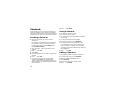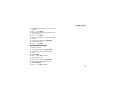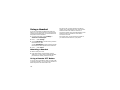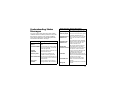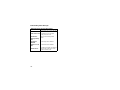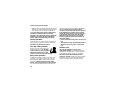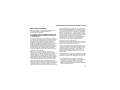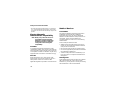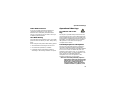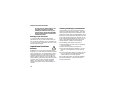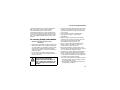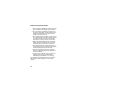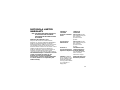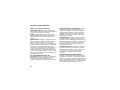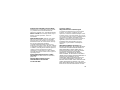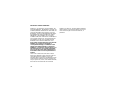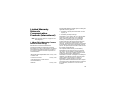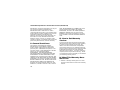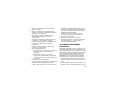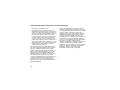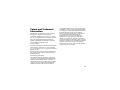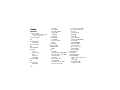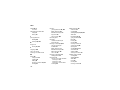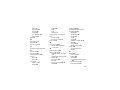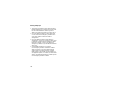Motorola
iDEN
Digital Multi-service Data-capable Phone
i325 Phone User’s Guide
FCC PACKAGE DRAFT
@NNTN5506A@
NNTN5506A


IMPORTANT NOTICE: PLEASE READ
PRIOR TO USING YOUR PHONE
The SIM card provided in this kit is intended for use with
the phone provided in this package.
Loss of certain features will result when using a SIM
card from one of the following models: i30sx, i35s,
i50sx, i55sr, i58sx, i60c, i80s, i85s, i88s, i90c, i95cl
series, and the i2000 series.
For more information on SIM card compatibility, go to
www.motorola.com/iden/support.


i
Contents
Getting Started........................................... 1
Locating Your SIM Card....................................2
Activating Service..............................................5
Powering On and Off.........................................5
Enabling Over-the-Air Security..........................6
Finding Your Phone Number.............................6
Phone Basics ....................................................7
SIM Card Security...........................................11
Locking the Keypad.........................................14
Accessories.....................................................15
For More Information.......................................15
Making Calls............................................. 16
Phone Calls.....................................................16
Private Calls....................................................16
Receiving Calls................................................16
Call Icons.........................................................17
Ways to Enter Calls.........................................17
Using Speakerphone.......................................19
Using Mute......................................................20
Making Emergency Phone Calls.....................20
Call Alerts..................................................21
Sending Call Alerts..........................................21
Receiving Call Alerts.......................................21
Using the Call Alert Queue..............................21
Recent Calls..............................................23
Storing Recent Calls to Contacts ....................23
Deleting Recent Calls......................................24
Contacts....................................................25
Viewing Contacts ............................................26
Creating Entries ..............................................27
Storing Numbers Faster..................................28
Editing Entries.................................................29
Deleting Entries...............................................29
Checking Capacity ..........................................30
Creating Pauses and Waits.............................30
International Numbers.....................................30
Accessing Contacts with GSM Phones...........31
Call Forwarding ........................................32
Forwarding All Calls ........................................32

ii
Turning Off Call Forwarding ............................33
Forwarding Missed Calls.................................33
Viewing Call Forwarding Settings....................34
Additional Calling Options...................... 35
Call Waiting.....................................................35
Call Hold..........................................................36
3-Way Calling..................................................36
Creating Pauses and Waits While Dialing.......37
Making International Calls...............................37
Setting One Touch PTT...................................37
Group Calls .....................................................38
Call Timers......................................................39
Using Your Phone as a Modem ......................40
Making TTY Calls............................................41
Memo ........................................................ 43
Ring Tones ............................................... 44
Setting Your Phone to Vibrate.........................44
Turning Ring Tones Off...................................44
Ring and Vibrate..............................................45
Assigning Ring Tones to Contacts..................45
Viewing Ring Tone Assignments ....................46
Downloading More Ring Tones.......................46
Managing Memory ..........................................46
Deleting Custom Ring Tones ..........................47
Entering Text ............................................48
Using Alpha Mode...........................................48
Using Word Mode ...........................................48
Special Function Keys.....................................49
Using Numeric Mode.......................................50
Using Symbols Mode ......................................50
Advanced Features ..................................51
Making Talkgroup or Hub Calls.......................51
Emergency Group Call....................................52
Isolated Site Operation (ISO)..........................55
Status Messages.............................................55
Your Messaging Services........................57
Voice Mail........................................................57
Text Messages................................................57
Receiving Messages ................................59
Message Notifications.....................................59

iii
Message Center..............................................60
Voice Mail Messages............................... 61
Receiving a Message......................................61
Accessing Voice Mail from
the Message Center ...................................61
Sending Unanswered Calls to Voice Mail .......61
MOSMS Messages................................... 62
Setting Up........................................................62
Receiving a Message......................................62
Reading from the Message Center .................63
Creating and Sending Messages....................63
Managing Memory...........................................67
MMS Messages........................................ 68
Navigating the Inbox, Drafts, and Sent Items..68
Attached Audio Files .......................................68
Creating and Sending Messages....................69
Drafts...............................................................75
Sent Items.......................................................76
Receiving a Message......................................77
Viewing Received Messages
from the Message Center...........................77
Actions for Received Messages......................78
Customizing MMS...........................................81
Managing Memory ..........................................83
Other Text Messages for Phones with
MMS .......................................................85
SMS Messages...............................................85
Net Alerts ........................................................86
Java Applications.....................................87
Running Applications ......................................87
Suspending Applications.................................87
Resuming Applications....................................87
Ending Applications.........................................88
Downloading Applications...............................88
Installing Applications......................................88
Deleting Applications.......................................88
Managing Memory ..........................................89
Shortcuts on the Main Menu ...........................89
Java Applications and GPS Enabled ..............90
GPS Enabled.............................................93
IMPORTANT: Things to Keep in Mind............93
Making an Emergency Call .............................94

iv
Viewing Your Approximate Location ...............95
Enhancing GPS Performance.........................96
Updating Satellite Almanac Data.....................98
Setting Privacy Options...................................98
Using GPS with Map Software........................99
Voice Records........................................ 102
Creating Voice Records ................................102
Playing Voice Records ..................................102
Labelling Voice Records................................102
Deleting Voice Records.................................103
Locking Voice Records..................................103
Managing Memory.........................................103
Customizing Your Phone...................... 105
Setting the Volume........................................105
Setting Your Phone to Not Ring....................105
Seeing the Display Better..............................106
Using Settings...............................................106
Profiles ................................................... 109
Viewing Profiles.............................................109
Switching Profiles..........................................109
Surveillance Profile .......................................109
How Changing Settings Affects Profiles........110
Temporary Profiles........................................110
Creating Profiles............................................111
Editing Profiles ..............................................111
Deleting Profiles............................................112
Setting Call Filtering......................................112
Shortcuts.................................................114
Creating a Shortcut.......................................114
Using a Shortcut............................................114
Editing a Shortcut..........................................114
Deleting Shortcuts.........................................115
Using a Headset .....................................116
Attaching a Headset......................................116
Using a Remote PTT Button .........................116
Understanding Status Messages..........117
Safety and General Information............119
RF Operational Characteristics.....................119
Portable Radio Product Operation and EME
Exposure...................................................119

v
Electro Magnetic Interference/Compatibility..122
Medical Devices............................................122
Operational Warnings....................................123
Operational Cautions.....................................124
Accessory Safety Information........................125
MOTOROLA LIMITED WARRANTY ...... 127
Limited Warranty
Motorola Communication Products
(International) ..................................... 131
Patent and Trademark Information ...... 135
Index ....................................................... 136
Driving Safety Tips................................ 141

vi
DECLARATION OF CONFORMITY
Per FCC CFR 47 Part 2 Section 2.1077(a)
Responsible Party Name: Motorola, Inc.
Address: 8000 West Sunrise Boulevard
Plantation, FL 33322 USA
Phone Number: 1 (800) 453-0920
Hereby declares that the product:
Product Name: i325
Model Number: H62XAH6RR1AN
Conforms to the following regulations:
FCC Part 15, subpart B, section 15.107(a),
15.107(d) and section 15.109(a)
Class B Digital Device
Note: This equipment has been tested and
found to comply with the limits for a Class
B digital device, pursuant to part 15 of the
FCC Rules. These limits are designed to
provide reasonable protection against
harmful interference in a residential
installation. This equipment generates,
uses and can radiate radio frequency
energy and, if not installed and used in
accordance with the instructions, may
cause harmful interference to radio
communications. However, there is no
guarantee that interference will not occur
in a particular installation.
If this equipment does cause harmful
interference to radio or television reception,
which can be determined by turning the
equipment off and on, the user is
encouraged to try to correct the interference
by one or more of the following measures:
• Reorient or relocate the receiving
antenna.
• Increase the separation between the
equipment and receiver.
• Connect the equipment into an outlet on
a circuit different from that to which the
receiver is connected.
• Consult the dealer or an experienced
radio/TV technician for help.

1
Getting Started
audio jack
volume
controls
speaker
(in back)
Push-To-Talk
(PTT
T
) button
microphone
fixed
antenna
space key
back key
power button
accessory connector
option keys
emergency call
button
Power button.
Navigation key — press the arrows to
scroll through menus and lists.
Menu key — accesses context-sensitive
menus.
Option key — selects the option
appearing above it on the display.
Note: Throughout this User Guide, the
option keys will be represented
by A.
Send key — places phone calls.
End key — ends phone calls; returns to
idle screen; in browser mode, returns to
Net main menu.

2
Getting Started
To start using your i325 phone:
• Make sure your SIM card is in place.
• Charge the battery.
• Activate your service.
• Enable over-the-air security.
Note: To screw in antenna water seal is critical.
Removing the Battery Door
1 Make sure the phone is powered off.
2 Slide the release button forward until it releases
the battery door.
3 Remove the battery door from the back of your
phone.
Locating Your SIM Card
Your SIM (Subscriber Identity Module) card is a
small piece of white plastic located in the SIM card
holder in the back of your phone, underneath the
battery.
SIM card
holder
SIM card

3
Locating Your SIM Card
If your SIM card is not in the SIM card holder, it
may be in the box your phone came in, attached to
a piece of white plastic about the size of a credit
card. If this is the case, carefully detach your SIM
card from the surrounding plastic and insert it as
described in “Inserting Your SIM Card” on page 13.
If there is no SIM card in your phone or the box,
contact your service provider.
Battery
Inserting the Battery
1 Remove the battery door.
2 Insert the top of the battery into the battery area.
Press the bottom of the battery to secure it.
3 Replace the battery door and press it gently until
you hear a click.
Charging the Battery
Your phone comes with a standard travel charger.
1 Plug the charger into an electrical outlet.
2 Open the connector cover.
connector cover

4
Getting Started
3 Plug the other end of the charger into the
accessory connector.
Charger Attached appears on the display.
Tip: To remove the charger from the accessory
connector: Press the buttons on the sides
of the plug. Pull the plug straight out.
4 When charging the battery for the first time,
charge for 30 minutes longer than the time
shown in “Charging Times”.
Charging Times
See your battery and charger to determine the
appropriate charging time.
For best results, charge the batteries within the
temperature range of 50°F to 104°F (10°C to
40°C).
Prolonged charging is not recommended.
Removing the Battery
1 With the phone powered off, remove the battery
door.
Battery Charger
Rapid Mid-Rate
High
Performance
SC
2 hours 4 hours
Extra
Capacity
2.5 hours 5.5 hours
Maximum
Capacity
3.5 hours 7.5 hours

5
Activating Service
2 Remove the battery by pushing the battery
toward the antenna and lifting it out.
Battery Use and Maintenance
• The Motorola iDEN Approved Lithium Ion
chargers provide optimum performance. Other
chargers may not fully charge the iDEN Lithium
Ion battery or may yield a reduced number of
lifetime charge cycles.
• Extreme temperatures degrade battery
performance. Do not store the battery where
temperatures exceed 140°F (60°C) or fall below
4°F (-20°C).
• Lithium Ion batteries have a self discharge rate
and without use, lose about 1% of their charge
per day.
• The battery capacity is degraded if the battery is
stored for long periods while fully charged. If
long term storage is required, store at half
capacity.
Activating Service
The first time you power on your phone, you must
be in your local calling area. This activates your
service.
Powering On and Off
To power your phone on:
Press p.
To power your phone off:
Press and hold p.
When You Power On for the First Time
The first time you power your phone on, screen
may appear asking you to update your browser
information. This means you must enable security.
If the Enter SIM PIN Code screen appears, enter
your SIM PIN. See “Entering the PIN” on page 11.
Press A under Ok.
When you receive your phone, the SIM PIN is
0000. Change your PIN to prevent fraudulent use
of the SIM card (see “Changing the PIN” on page
11).

6
Getting Started
As your phone connects to the network, you will
see a connecting message. When the idle screen
appears, the phone is ready to use.
Enabling Over-the-Air
Security
If you are set up to receive over-the-air
programming from your service provider, you must
enable security the first time you power on your
phone or within 20 days of first activation of your
phone:
1 When you power on your phone for the first time,
after the idle screen appears, you will be
prompted to select Ok to update your browser
information.
Note: If you press A under Later, you will be
prompted to enable security each time
you power on your phone until you press
A under Ok.
2 Press A under Ok.
3 You are prompted to enable security. Press A
under Yes. A series of screens appears. If you
subscribe to your service provider’s plan, your
home page appears.
4 Press e to return to the idle screen.
Within 24 hours of enabling security, you will
receive a Net alert containing your Private ID and
Talkgroup lists for Private calls.
To accept programming:
1 When you receive a Net alert saying New
Browser Message - Receive Programming
Info, press A under Goto.
2 You are prompted to accept changes to your
lists. Press A under Ok.
3 If you are prompted again to accept changes to
your lists, press A under Ok.
4 A confirmation screen displays. Press A under
Ok.
5 Press e to return to the idle screen.
Finding Your Phone Number
My Info lets you view your phone number, Private
ID, and other phone information:
1 Press m to access the main menu.
2 Scroll to My Info.
MesgContcs
s
d1
S

7
Phone Basics
3 Press A under Select.
4 Scroll to see your information:
•Name — Enter your name. See “Entering
Text” on page 48.
•Line1 and Line 2 — your phone numbers for
phone lines 1 and 2. These are filled in when
you receive your first phone call after enabling
over-the-air security on your phone.
•Private ID — Your Private ID is the number
that others use to contact you using Private
calls. It is filled in when you receive your first
Private call.
• Group ID — the number of the Hub you have
joined.
• Carrier IP — the IP address assigned to your
service provider. It is filled in when you
register for packet data services.
• IP1 Address and IP2 Address — the IP
addresses you use to access the Internet with
your phone.
•Ckt — Your circuit data number is the number
you use if you want to use your phone to
transfer circuit data. See “Using Your Phone
as a Modem” on page 40. You receive this
number from your service provider.
• Service Status — This information may be
used by your service provider if there is a
problem with your phone’s services.
Phone Basics
Any time your phone is powered on, the display
provides you with information and options.
The screen shown above is the idle screen. The
text that appears on your idle screen depends on
your service provider. The idle screen appears
when your phone is on, but not engaged in any
activity.
Text Area
This area displays menus, messages, names,
phone numbers, and other information.
MesgContcs
s
d1
S
status icons
text area
menu icon
display options

8
Getting Started
Display Options
Two display options appear at the bottom of most
screens. You select a display option by pressing
the option key below it.
Menus and Lists
Your phone’s features are arranged in menus,
submenus, and lists.
To access the items in a menu or list, scroll using
the navigation key at the top of your keypad. This
key lets you scroll up, down, left, or right. Holding
down the appropriate part of the navigation key
speeds up scrolling.
In this guide, this symbol > tells you to select a
menu or list item. For example, Settings >
Security means:
1 Scroll to Settings on the main menu.
2 Press A under Select to see the Settings
screen.
3 Scroll to Security.
4 Press A under Select to see the Security
screen.
Menu Key
Many features provide context-sensitive menus
that let you access related features and actions.
The S icon appears any time a context-sensitive
menu is available. Press m to access the menu.
Main Menu
All your phone’s features can be accessed through
the main menu. When you are using a feature, the
icon for that feature appears in the upper left
corner of the display.
a Browser Browse the Web.
q
Java Apps Java applications on your
phone. See page 87.
Settings
Display/Info
Phone Calls
DC/GC Options
Personalize
2-Way Radio
Volume
Security
Advanced
Customize your phone.
See page 105.
c VoiceRecord Record and play audio
messages. See page 102.

9
Phone Basics
Contacts
new contact form
list of contacts
Contacts menu
View, store, edit contacts.
See page 25.
e Messages
[Compose
Message]
Voice Mail
Inbox
Drafts
Sent Items
SMS
Net Alert
Access messages. See
page 57.
f Call Forward Set call forwarding
options. See page 32.
g Memo Store a number to access
later. See page 43.
h Call Timers Phone usage information.
See page 39.
i Recent Calls
list of calls
recent calls menu
Call Setup menu
Lists recent calls. See
page 23.
Shortcuts Create shortcuts to
screens. See page 114.
Profiles
new profile form
list of profiles
Groups of settings you
apply together. See
page 109.
j My Info View personal phone
information, including
phone number and Private
ID. See page 6.
k Call Alert
list of call alerts
Call Alerts menu
Lists call alerts. See
page 21.
l GPS Find your approximate
geographical location. See
page 93.
m Ring Tones
VibeAll
list of ring tones
Ring Tones menu
Assign ring tones and turn
ringer off. See page 44.

10
Getting Started
Status Icons
Status icons appear in the two rows at the top of
the display. Some appear at all times. Others
appear only when your phone is engaged in certain
activities or when you have activated certain
features.
a b c d
e f g d
Battery Strength — More bars
on the battery indicate a greater
charge.
o p q r
s
Signal Strength — More bars
next to the antenna indicate a
stronger signal.
A Phone In Use — Your phone is
active on a phone call.
B Private In Use — Your phone is
active on a Private call.
C Talkgroup In Use — Your
phone is active on a group call.
1 2 Active Phone Line — 1
indicates phone line 1 is ready
to make calls; 2 indicates phone
line 2 is ready to make calls.
Scan — Indicates the Scan
setting is on.
Talkgroup Icon — Your phone
is active as a group call
Emergency Call — Indicates
your phone is active on an
emergency call.
GHI
J K L
Call Forward — Your phone is
set to forward calls. See “Call
Forwarding” on page 32.
uvM Ringer Off — Your phone is set
not to ring. See “Turning Ring
Tones Off” on page 44.
wy x
Messages — You have one or
more messages. See
“Receiving Messages” on page
59.
D Internet — You are ready to
browse the internet.
YZ Packet Data — You are ready
to transfer packet data or are
transferring packet data. See
“Using Your Phone as a
Modem” on page 40.
P Roaming — You are using your
phone outside your carrier's
network.
Page is loading ...
Page is loading ...
Page is loading ...
Page is loading ...
Page is loading ...
Page is loading ...
Page is loading ...
Page is loading ...
Page is loading ...
Page is loading ...
Page is loading ...
Page is loading ...
Page is loading ...
Page is loading ...
Page is loading ...
Page is loading ...
Page is loading ...
Page is loading ...
Page is loading ...
Page is loading ...
Page is loading ...
Page is loading ...
Page is loading ...
Page is loading ...
Page is loading ...
Page is loading ...
Page is loading ...
Page is loading ...
Page is loading ...
Page is loading ...
Page is loading ...
Page is loading ...
Page is loading ...
Page is loading ...
Page is loading ...
Page is loading ...
Page is loading ...
Page is loading ...
Page is loading ...
Page is loading ...
Page is loading ...
Page is loading ...
Page is loading ...
Page is loading ...
Page is loading ...
Page is loading ...
Page is loading ...
Page is loading ...
Page is loading ...
Page is loading ...
Page is loading ...
Page is loading ...
Page is loading ...
Page is loading ...
Page is loading ...
Page is loading ...
Page is loading ...
Page is loading ...
Page is loading ...
Page is loading ...
Page is loading ...
Page is loading ...
Page is loading ...
Page is loading ...
Page is loading ...
Page is loading ...
Page is loading ...
Page is loading ...
Page is loading ...
Page is loading ...
Page is loading ...
Page is loading ...
Page is loading ...
Page is loading ...
Page is loading ...
Page is loading ...
Page is loading ...
Page is loading ...
Page is loading ...
Page is loading ...
Page is loading ...
Page is loading ...
Page is loading ...
Page is loading ...
Page is loading ...
Page is loading ...
Page is loading ...
Page is loading ...
Page is loading ...
Page is loading ...
Page is loading ...
Page is loading ...
Page is loading ...
Page is loading ...
Page is loading ...
Page is loading ...
Page is loading ...
Page is loading ...
Page is loading ...
Page is loading ...
Page is loading ...
Page is loading ...
Page is loading ...
Page is loading ...
Page is loading ...
Page is loading ...
Page is loading ...
Page is loading ...
Page is loading ...
Page is loading ...
Page is loading ...
Page is loading ...
Page is loading ...
Page is loading ...
Page is loading ...
Page is loading ...
Page is loading ...
Page is loading ...
Page is loading ...
Page is loading ...
Page is loading ...
Page is loading ...
Page is loading ...
Page is loading ...
Page is loading ...
Page is loading ...
Page is loading ...
Page is loading ...
Page is loading ...
Page is loading ...
Page is loading ...
Page is loading ...
-
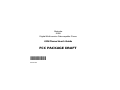 1
1
-
 2
2
-
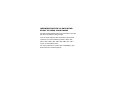 3
3
-
 4
4
-
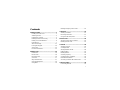 5
5
-
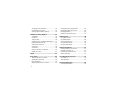 6
6
-
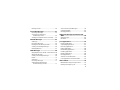 7
7
-
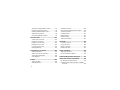 8
8
-
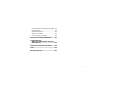 9
9
-
 10
10
-
 11
11
-
 12
12
-
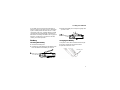 13
13
-
 14
14
-
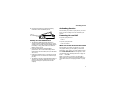 15
15
-
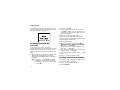 16
16
-
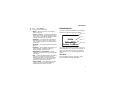 17
17
-
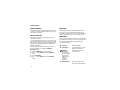 18
18
-
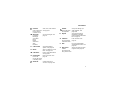 19
19
-
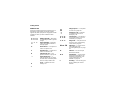 20
20
-
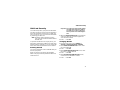 21
21
-
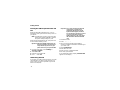 22
22
-
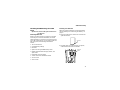 23
23
-
 24
24
-
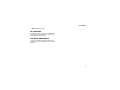 25
25
-
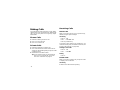 26
26
-
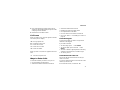 27
27
-
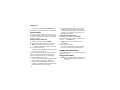 28
28
-
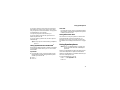 29
29
-
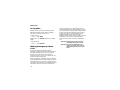 30
30
-
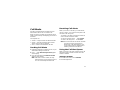 31
31
-
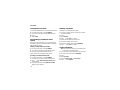 32
32
-
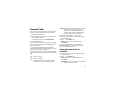 33
33
-
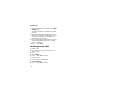 34
34
-
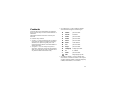 35
35
-
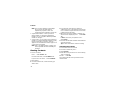 36
36
-
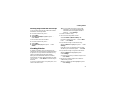 37
37
-
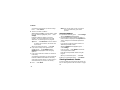 38
38
-
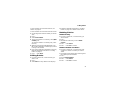 39
39
-
 40
40
-
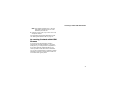 41
41
-
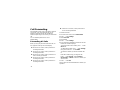 42
42
-
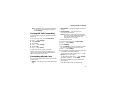 43
43
-
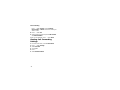 44
44
-
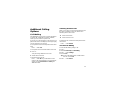 45
45
-
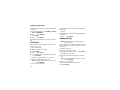 46
46
-
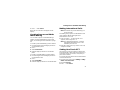 47
47
-
 48
48
-
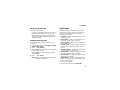 49
49
-
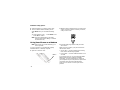 50
50
-
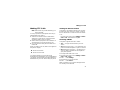 51
51
-
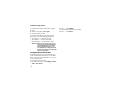 52
52
-
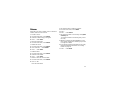 53
53
-
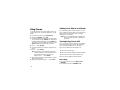 54
54
-
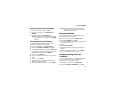 55
55
-
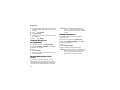 56
56
-
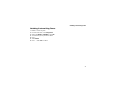 57
57
-
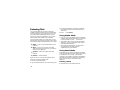 58
58
-
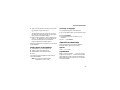 59
59
-
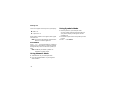 60
60
-
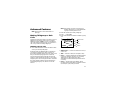 61
61
-
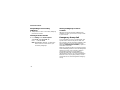 62
62
-
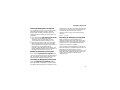 63
63
-
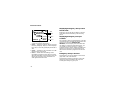 64
64
-
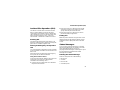 65
65
-
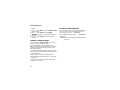 66
66
-
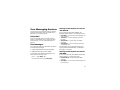 67
67
-
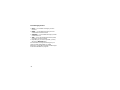 68
68
-
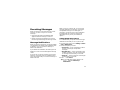 69
69
-
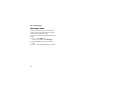 70
70
-
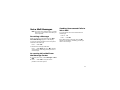 71
71
-
 72
72
-
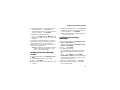 73
73
-
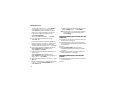 74
74
-
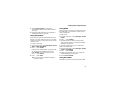 75
75
-
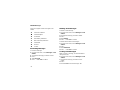 76
76
-
 77
77
-
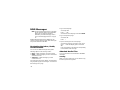 78
78
-
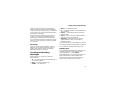 79
79
-
 80
80
-
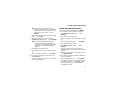 81
81
-
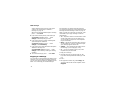 82
82
-
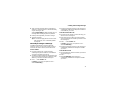 83
83
-
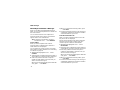 84
84
-
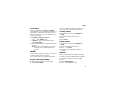 85
85
-
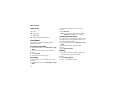 86
86
-
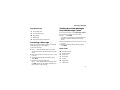 87
87
-
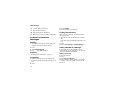 88
88
-
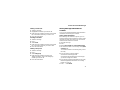 89
89
-
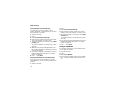 90
90
-
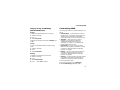 91
91
-
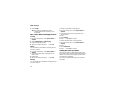 92
92
-
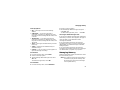 93
93
-
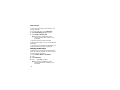 94
94
-
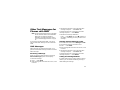 95
95
-
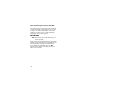 96
96
-
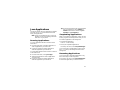 97
97
-
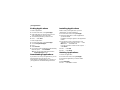 98
98
-
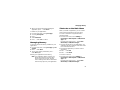 99
99
-
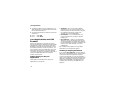 100
100
-
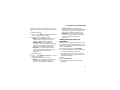 101
101
-
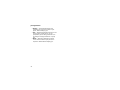 102
102
-
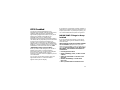 103
103
-
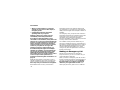 104
104
-
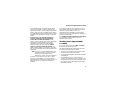 105
105
-
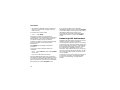 106
106
-
 107
107
-
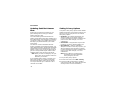 108
108
-
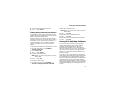 109
109
-
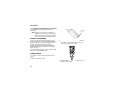 110
110
-
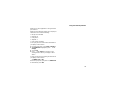 111
111
-
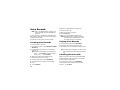 112
112
-
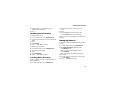 113
113
-
 114
114
-
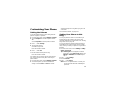 115
115
-
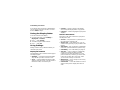 116
116
-
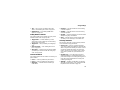 117
117
-
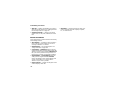 118
118
-
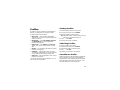 119
119
-
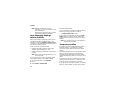 120
120
-
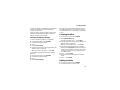 121
121
-
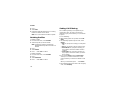 122
122
-
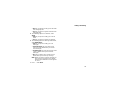 123
123
-
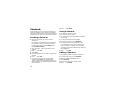 124
124
-
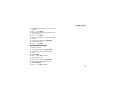 125
125
-
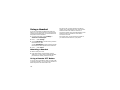 126
126
-
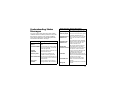 127
127
-
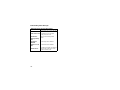 128
128
-
 129
129
-
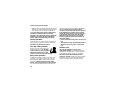 130
130
-
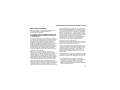 131
131
-
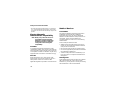 132
132
-
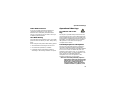 133
133
-
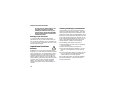 134
134
-
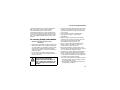 135
135
-
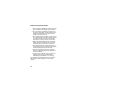 136
136
-
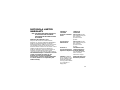 137
137
-
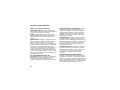 138
138
-
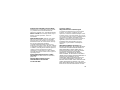 139
139
-
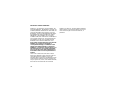 140
140
-
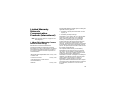 141
141
-
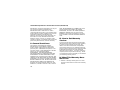 142
142
-
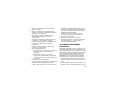 143
143
-
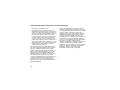 144
144
-
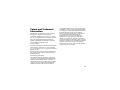 145
145
-
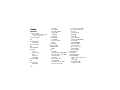 146
146
-
 147
147
-
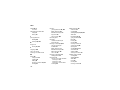 148
148
-
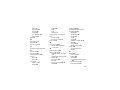 149
149
-
 150
150
-
 151
151
-
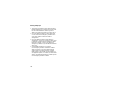 152
152
Ask a question and I''ll find the answer in the document
Finding information in a document is now easier with AI
Related papers
-
Motorola Nextel iDEN i325 User manual
-
Motorola i205 - Cell Phone - iDEN User manual
-
Motorola I265 - SOUTHERNLINC User manual
-
Motorola i836 User guide
-
Motorola i355 User guide
-
Motorola i560 User guide
-
Motorola i275 User manual
-
Motorola i760 User manual
-
Motorola i836 User manual
-
Motorola NNTN5565A User manual