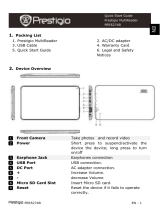EN – 4 8” eBook Reader
1. Installing Adobe Digital Edition (ADE)
1. Please download Adobe Digital Edition (ADE) online at the website:
http://www.adobe.com/products/digitaleditions.
2. Install Adobe Digital Edition (ADE) on you PC/Notebook.
3. If you do not have an Adobe ID, create it by following the
on-screen instructions.
2. Download eBooks from an online E-Book store to your
PC/Notebook.
1. Authorize your PC/Notebook to download eBooks from an e-Book
store.
2. Authorize the device to transfer and read downloaded eBooks on
the device.
3. Download eBooks in Adobe PDF or EPUB formats to your
PC/Notebook and transfer them to the device.
3. Transfer Content to the device connected with your
PC/Notebook.
1. Connect the device to your PC/Notebook using the USB cable.
2. Select the content you want to transfer from your PC/Notebook.
3. Drag the content from the PC/Notebook to the device.
4. Please do not disconnect the USB cable during loading. It may
cause malfunction of the device and files.
5. Left click on to disconnect the device and PC/Notebook safely.
NOTE:
Content can also be transferred to a micro SD card on the device.
QUICK START GUIDE
Prestigio Nobile
PER3884B