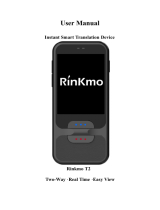Page is loading ...

ANDROID SMARTPHONE
User Manual
Please read this manual before operating your
phone and keep it for future reference.

USC_SM-N900R_UM_Eng_MI5_CH_100813_F2
Intellectual Property
All Intellectual Property, as defined below, owned by or which is otherwise the property of Samsung or its respective suppliers
relating to the SAMSUNG Phone, including but not limited to, accessories, parts, or software relating there to (the “Phone
System”), is proprietary to Samsung and protected under federal laws, state laws, and international treaty provisions. Intellectual
Property includes, but is not limited to, inventions (patentable or unpatentable), patents, trade secrets, copyrights, software,
computer programs, and related documentation and other works of authorship. You may not infringe or otherwise violate the
rights secured by the Intellectual Property. Moreover, you agree that you will not (and will not attempt to) modify, prepare
derivative works of, reverse engineer, decompile, disassemble, or otherwise attempt to create source code from the software. No
title to or ownership in the Intellectual Property is transferred to you. All applicable rights of the Intellectual Property shall remain
with SAMSUNG and its suppliers.
Open Source Software
Some software components of this product incorporate source code covered under GNU General Public License (GPL), GNU Lesser
General Public License (LGPL), OpenSSL License, BSD License and other open source licenses. To obtain the source code covered
under the open source licenses, please visit:
http://opensource.samsung.com
.
Disclaimer of Warranties; Exclusion of Liability
EXCEPT AS SET FORTH IN THE EXPRESS WARRANTY CONTAINED ON THE WARRANTY PAGE ENCLOSED WITH THE PRODUCT, THE
PURCHASER TAKES THE PRODUCT "AS IS", AND SAMSUNG MAKES NO EXPRESS OR IMPLIED WARRANTY OF ANY KIND
WHATSOEVER WITH RESPECT TO THE PRODUCT, INCLUDING BUT NOT LIMITED TO THE MERCHANTABILITY OF THE PRODUCT OR
ITS FITNESS FOR ANY PARTICULAR PURPOSE OR USE; THE DESIGN, CONDITION OR QUALITY OF THE PRODUCT; THE
PERFORMANCE OF THE PRODUCT; THE WORKMANSHIP OF THE PRODUCT OR THE COMPONENTS CONTAINED THEREIN; OR
COMPLIANCE OF THE PRODUCT WITH THE REQUIREMENTS OF ANY LAW, RULE, SPECIFICATION OR CONTRACT PERTAINING

THERETO. NOTHING CONTAINED IN THE INSTRUCTION MANUAL SHALL BE CONSTRUED TO CREATE AN EXPRESS OR IMPLIED
WARRANTY OF ANY KIND WHATSOEVER WITH RESPECT TO THE PRODUCT. IN ADDITION, SAMSUNG SHALL NOT BE LIABLE FOR
ANY DAMAGES OF ANY KIND RESULTING FROM THE PURCHASE OR USE OF THE PRODUCT OR ARISING FROM THE BREACH OF
THE EXPRESS WARRANTY, INCLUDING INCIDENTAL, SPECIAL OR CONSEQUENTIAL DAMAGES, OR LOSS OF ANTICIPATED PROFITS
OR BENEFITS.
Modification of Software
SAMSUNG IS NOT LIABLE FOR PERFORMANCE ISSUES OR INCOMPATIBILITIES CAUSED BY YOUR EDITING OF REGISTRY SETTINGS,
OR YOUR MODIFICATION OF OPERATING SYSTEM SOFTWARE.
USING CUSTOM OPERATING SYSTEM SOFTWARE MAY CAUSE YOUR DEVICE AND APPLICATIONS TO WORK IMPROPERLY. YOUR
CARRIER MAY NOT PERMIT USERS TO DOWNLOAD CERTAIN SOFTWARE, SUCH AS CUSTOM OS.
SAFE™ (Samsung Approved For Enterprise)
SAFE™: "SAFE™" (Samsung for Enterprise) is a mark for a Samsung device which has been tested against Samsung's own
internal criteria for interoperability with certain third party security-related solutions for MDM and VPN. The testing includes field
testing with local network connection and menu tree testing which tests functionality of the solutions in conjunction with the
Samsung device. During the testing, the device is tested with the security solutions to see if the solutions work with the device as
described by the third party security solution providers. The testing, for example, includes field testing with local network
connection and menu tree testing which tests functionality of the solutions in conjunction with the Samsung device. For more
information about Samsung's SAFE™ program, please refer to
www.samsung.com/us/safe
.
Disclaimer of Warranties: EXCEPT AS OTHERWISE PROVIDED IN THEIR STANDARD END USER LICENSE AND WARRANTY, TO THE
FULL EXTENT PERMITTED BY LAW SAMSUNG ELECTRONICS CO., LTD., SAMSUNG TELECOMMUNICATIONS AMERICA, LLC, AND
THEIR AFFILIATES (COLLECTIVELY REFERRED TO HEREIN AS THE "SAMSUNG ENTITIES") EXPRESSLY DISCLAIM ANY AND ALL
WARRANTIES, EXPRESS OR IMPLIED, INCLUDING ANY WARRANTY OF MERCHANTABILITY, FITNESS FOR A PARTICULAR PURPOSE,
INTEROPERABILITY OR NON-INFRINGEMENT, WITH RESPECT TO INFORMATION TECHNOLOGY SECURITY PROTECTION, SAFE™

DEVICES AND APPLICATIONS TESTED WITH SAFE™ DEVICES. IN NO EVENT SHALL THE SAMSUNG ENTITIES BE LIABLE FOR ANY
DIRECT, INDIRECT, INCIDENTAL, PUNITIVE, OR CONSEQUENTIAL DAMAGES OF ANY KIND WHATSOEVER WITH RESPECT TO
INFORMATION TECHNOLOGY SECURITY PROTECTION, SAFE™ DEVICES OR APPLICATIONS TESTED WITH SAFE™ DEVICES. In
addition, information technology security protection will be affected by features or functionality associated with, among other
things the e-mail platform, master data management, and virtual private network solutions selected by the software provider,
solution provider or user. Choice of an e-mail, master data management, and virtual private network solution is at the sole
discretion of the software provider, solution provider or user and any associated effect on information technology security
protection is solely the responsibility of the software provider, solution provider or user. For complete statement of limited
warranty, please refer to
www.samsung.com/us/safe
, available on the web and where Samsung smartphone and Galaxy Tab™
devices are sold. [101212]
Samsung Telecommunications America (STA), LLC
Headquarters:
1301 E. Lookout Drive
Richardson, TX 75082
Customer Care Center:
1000 Klein Rd.
Plano, TX 75074
Toll Free Tel: 1.888.987.HELP (4357)

©
2013 Samsung Telecommunications America, LLC. Samsung is a registered trademark of Samsung Electronics Co., Ltd.
Do you have questions about your Samsung Mobile Phone?
For 24 hour information and assistance, we offer a new FAQ/ARS System (Automated Response System) at:
www.samsung.com/us/support
Nuance
®
, VSuite™, T9
®
Text Input, and the Nuance logo are trademarks or registered trademarks of Nuance Communications,
Inc., or its affiliates in the United States and/or other countries.
The Bluetooth
®
word mark, figure mark (stylized “B Design”), and combination mark (Bluetooth word mark and “B Design”) are
registered trademarks and are wholly owned by the Bluetooth SIG.
microSD™ and the microSD logo are Trademarks of the SD Card Association.
Openwave
®
is a registered Trademark of Openwave, Inc.
LTE is a trademark of ETSI.
Google, the Google logo, Android, the Android logo, Google Play, Gmail, Google Mail, Google Maps, Google Music, Google
Hangouts, Picasa, YouTube and other marks are trademarks of Google Inc.
Wi-Fi is a registered trademark of the Wireless Fidelity Alliance, Inc.
Swype and the Swype logos are trademarks of Swype, Inc.
©
2010 Swype, Inc. All rights reserved.
©Samsung Telecommunications America, LLC (“Samsung”). Samsung, Super AMOLED, and AllShare are all trademarks of
Samsung Electronics Co., Ltd. and/or its related entities. Other company names, product names and marks mentioned herein are
the property of their respective owners and may be trademarks or registered trademarks. Appearance of device may vary.
Internet Address:
http://www.samsung.com

1
Table of Contents
Section 1: Getting Started ...........................6
Understanding this User Manual . . . . . . . . . . . .6
Setting Up Your device . . . . . . . . . . . . . . . . . . .8
Memory Card . . . . . . . . . . . . . . . . . . . . . . . . . 13
Turning the Device On and Off . . . . . . . . . . . . . 14
Securing Your Device . . . . . . . . . . . . . . . . . . . 15
Your Google Account . . . . . . . . . . . . . . . . . . . . 16
Your Samsung Account . . . . . . . . . . . . . . . . . .16
Help . . . . . . . . . . . . . . . . . . . . . . . . . . . . . . . . 16
Your Phone Number . . . . . . . . . . . . . . . . . . . . 16
Voice Mail . . . . . . . . . . . . . . . . . . . . . . . . . . . .16
TTY Mode . . . . . . . . . . . . . . . . . . . . . . . . . . . . 16
Roaming . . . . . . . . . . . . . . . . . . . . . . . . . . . . .17
Task Manager . . . . . . . . . . . . . . . . . . . . . . . . . 17
Section 2: Understanding Your Device .....18
Features . . . . . . . . . . . . . . . . . . . . . . . . . . . . . 18
Front . . . . . . . . . . . . . . . . . . . . . . . . . . . . . . . .19
Side . . . . . . . . . . . . . . . . . . . . . . . . . . . . . . . .21
Back . . . . . . . . . . . . . . . . . . . . . . . . . . . . . . . .22
Home Screen . . . . . . . . . . . . . . . . . . . . . . . . . .22
Status Bar . . . . . . . . . . . . . . . . . . . . . . . . . . . .23
Navigation . . . . . . . . . . . . . . . . . . . . . . . . . . . .30
S Pen . . . . . . . . . . . . . . . . . . . . . . . . . . . . . . . .32
Motions and Gestures . . . . . . . . . . . . . . . . . . .38
Multi Window . . . . . . . . . . . . . . . . . . . . . . . . .40
Notifications . . . . . . . . . . . . . . . . . . . . . . . . . .44
LED Indicator . . . . . . . . . . . . . . . . . . . . . . . . . .45
Primary Shortcuts . . . . . . . . . . . . . . . . . . . . . .46
Widgets . . . . . . . . . . . . . . . . . . . . . . . . . . . . . .46
Folders . . . . . . . . . . . . . . . . . . . . . . . . . . . . . .47
Wallpaper . . . . . . . . . . . . . . . . . . . . . . . . . . . .47
Apps . . . . . . . . . . . . . . . . . . . . . . . . . . . . . . . .48
Entering Text . . . . . . . . . . . . . . . . . . . . . . . . . .48
Section 3: Contacts and Accounts ...........52
Accounts . . . . . . . . . . . . . . . . . . . . . . . . . . . . .52
Contacts . . . . . . . . . . . . . . . . . . . . . . . . . . . . .53
Speed Dials . . . . . . . . . . . . . . . . . . . . . . . . . . .61

2
Section 4: Calling ..................................... 63
Making Calls . . . . . . . . . . . . . . . . . . . . . . . . . 63
Multi-party Calling . . . . . . . . . . . . . . . . . . . . 65
Answering Calls . . . . . . . . . . . . . . . . . . . . . . . 66
Ending a Call . . . . . . . . . . . . . . . . . . . . . . . . . 67
Recent Calls . . . . . . . . . . . . . . . . . . . . . . . . . . 67
Call Settings . . . . . . . . . . . . . . . . . . . . . . . . . 69
Section 5: Messaging ............................... 76
Types of Messages . . . . . . . . . . . . . . . . . . . . 76
Text and Multimedia Messaging . . . . . . . . . . . 77
Emergency Alerts . . . . . . . . . . . . . . . . . . . . . . 81
Email . . . . . . . . . . . . . . . . . . . . . . . . . . . . . . . 81
Gmail . . . . . . . . . . . . . . . . . . . . . . . . . . . . . . . 83
Voicemail . . . . . . . . . . . . . . . . . . . . . . . . . . . . 84
Google Hangouts . . . . . . . . . . . . . . . . . . . . . . 85
Section 6: Applications ............................ 86
Managing Applications . . . . . . . . . . . . . . . . . . 86
Application Folders . . . . . . . . . . . . . . . . . . . . 87
Action Memo . . . . . . . . . . . . . . . . . . . . . . . . . 88
Bloomberg+ . . . . . . . . . . . . . . . . . . . . . . . . . . 89
Calculator . . . . . . . . . . . . . . . . . . . . . . . . . . . 89
Calendar . . . . . . . . . . . . . . . . . . . . . . . . . . . . 90
Camera . . . . . . . . . . . . . . . . . . . . . . . . . . . . . 92
Camera Options . . . . . . . . . . . . . . . . . . . . . . . 94
Quick Settings . . . . . . . . . . . . . . . . . . . . . . . . 96
Camera and Camcorder Settings . . . . . . . . . . 98
Using the Camcorder . . . . . . . . . . . . . . . . . . 102
ChatON . . . . . . . . . . . . . . . . . . . . . . . . . . . . 103
Chrome . . . . . . . . . . . . . . . . . . . . . . . . . . . . 103
City ID . . . . . . . . . . . . . . . . . . . . . . . . . . . . . 103
Clock . . . . . . . . . . . . . . . . . . . . . . . . . . . . . . 104
Contacts . . . . . . . . . . . . . . . . . . . . . . . . . . . . 106
Downloads . . . . . . . . . . . . . . . . . . . . . . . . . . 107
Email . . . . . . . . . . . . . . . . . . . . . . . . . . . . . . 107
Evernote . . . . . . . . . . . . . . . . . . . . . . . . . . . . 107
Flipboard . . . . . . . . . . . . . . . . . . . . . . . . . . . 108
Gallery . . . . . . . . . . . . . . . . . . . . . . . . . . . . . 108
Editing a Photo . . . . . . . . . . . . . . . . . . . . . . . 109
Gameloft . . . . . . . . . . . . . . . . . . . . . . . . . . . 114
Gmail . . . . . . . . . . . . . . . . . . . . . . . . . . . . . . 114
Google . . . . . . . . . . . . . . . . . . . . . . . . . . . . . 115
Google Settings . . . . . . . . . . . . . . . . . . . . . . 115
Google + . . . . . . . . . . . . . . . . . . . . . . . . . . . 116
Group Play . . . . . . . . . . . . . . . . . . . . . . . . . . 116

3
Hangouts . . . . . . . . . . . . . . . . . . . . . . . . . . . .119
Help . . . . . . . . . . . . . . . . . . . . . . . . . . . . . . .119
Internet . . . . . . . . . . . . . . . . . . . . . . . . . . . . .120
KNOX . . . . . . . . . . . . . . . . . . . . . . . . . . . . . .120
Maps . . . . . . . . . . . . . . . . . . . . . . . . . . . . . . .121
Messages . . . . . . . . . . . . . . . . . . . . . . . . . . .122
Messenger . . . . . . . . . . . . . . . . . . . . . . . . . .122
Mobile Data Security . . . . . . . . . . . . . . . . . . . 123
Mobile TV . . . . . . . . . . . . . . . . . . . . . . . . . . .123
MobiTiles . . . . . . . . . . . . . . . . . . . . . . . . . . . 123
Music . . . . . . . . . . . . . . . . . . . . . . . . . . . . . .123
Using Playlists . . . . . . . . . . . . . . . . . . . . . . . .126
Creating a Playlist . . . . . . . . . . . . . . . . . . . . .126
Transferring Music Files . . . . . . . . . . . . . . . . 127
Removing Music Files . . . . . . . . . . . . . . . . . .128
My Files . . . . . . . . . . . . . . . . . . . . . . . . . . . . 128
My Magazine . . . . . . . . . . . . . . . . . . . . . . . . .129
PEN.UP . . . . . . . . . . . . . . . . . . . . . . . . . . . . .130
Phone . . . . . . . . . . . . . . . . . . . . . . . . . . . . . .131
Play Books . . . . . . . . . . . . . . . . . . . . . . . . . .131
Play Games . . . . . . . . . . . . . . . . . . . . . . . . . .132
Play Magazines . . . . . . . . . . . . . . . . . . . . . . . 132
Play Movies & TV . . . . . . . . . . . . . . . . . . . . . .133
Play Music . . . . . . . . . . . . . . . . . . . . . . . . . . .133
Play Store . . . . . . . . . . . . . . . . . . . . . . . . . . .134
Downloading a New Google Application . . . . .135
Launching an Installed Google Application . . .136
POLARIS Office 5 . . . . . . . . . . . . . . . . . . . . . .137
S Health . . . . . . . . . . . . . . . . . . . . . . . . . . . . .138
S Note . . . . . . . . . . . . . . . . . . . . . . . . . . . . . .139
S Translator . . . . . . . . . . . . . . . . . . . . . . . . . .139
S Voice . . . . . . . . . . . . . . . . . . . . . . . . . . . . .141
Samsung Apps . . . . . . . . . . . . . . . . . . . . . . .142
Samsung Hub . . . . . . . . . . . . . . . . . . . . . . . .142
Samsung Link . . . . . . . . . . . . . . . . . . . . . . . .146
Scrapbook . . . . . . . . . . . . . . . . . . . . . . . . . . .151
Settings . . . . . . . . . . . . . . . . . . . . . . . . . . . . .151
SketchBook for Galaxy . . . . . . . . . . . . . . . . . .151
Slacker . . . . . . . . . . . . . . . . . . . . . . . . . . . . .152
Story Album . . . . . . . . . . . . . . . . . . . . . . . . . .152
TripAdvisor . . . . . . . . . . . . . . . . . . . . . . . . . .152
Video . . . . . . . . . . . . . . . . . . . . . . . . . . . . . . .153
Voice Recorder . . . . . . . . . . . . . . . . . . . . . . .155
Voice Search . . . . . . . . . . . . . . . . . . . . . . . . .157

4
VPN Client . . . . . . . . . . . . . . . . . . . . . . . . . . 157
WatchON . . . . . . . . . . . . . . . . . . . . . . . . . . . 157
Wi-Fi Now . . . . . . . . . . . . . . . . . . . . . . . . . . 162
Your Navigator . . . . . . . . . . . . . . . . . . . . . . . 162
YouTube . . . . . . . . . . . . . . . . . . . . . . . . . . . 163
Section 7: Connections .......................... 164
Connecting to a Computer . . . . . . . . . . . . . . 164
Memory Card . . . . . . . . . . . . . . . . . . . . . . . . 165
Enabling the USB 3.0 Connection . . . . . . . . . 167
Wi-Fi . . . . . . . . . . . . . . . . . . . . . . . . . . . . . . 168
Wi-Fi Direct . . . . . . . . . . . . . . . . . . . . . . . . . 170
Wi-Fi Now . . . . . . . . . . . . . . . . . . . . . . . . . . 171
Allowed Devices . . . . . . . . . . . . . . . . . . . . . . 171
Bluetooth . . . . . . . . . . . . . . . . . . . . . . . . . . . 172
VPN . . . . . . . . . . . . . . . . . . . . . . . . . . . . . . . 173
Portable Hotspot . . . . . . . . . . . . . . . . . . . . . 174
Enabling the USB 3.0 Connection . . . . . . . . . 174
Tethering . . . . . . . . . . . . . . . . . . . . . . . . . . . 176
NFC and Beaming . . . . . . . . . . . . . . . . . . . . 176
S Beam . . . . . . . . . . . . . . . . . . . . . . . . . . . . 177
Nearby devices . . . . . . . . . . . . . . . . . . . . . . 177
Section 8: Settings ..................................179
Accessing the Settings Tabs . . . . . . . . . . . . . 179
Settings Tabs - Overview . . . . . . . . . . . . . . . 179
Network Connections . . . . . . . . . . . . . . . . . . 180
Network Connections Bluetooth . . . . . . . . . . 183
Tethering and Portable Hotspot . . . . . . . . . . 184
More Wireless and Network Settings . . . . . . 188
Screen Mirroring . . . . . . . . . . . . . . . . . . . . . 191
Sound Settings . . . . . . . . . . . . . . . . . . . . . . . 191
Display Settings . . . . . . . . . . . . . . . . . . . . . . 195
Multi window . . . . . . . . . . . . . . . . . . . . . . . . 197
LED Indicator . . . . . . . . . . . . . . . . . . . . . . . . 197
Screen Personalization . . . . . . . . . . . . . . . . . 198
Lock Screen . . . . . . . . . . . . . . . . . . . . . . . . . 198
Easy Mode . . . . . . . . . . . . . . . . . . . . . . . . . . 200
Accessibility . . . . . . . . . . . . . . . . . . . . . . . . . 200
Call Settings . . . . . . . . . . . . . . . . . . . . . . . . . 202
Blocking Mode . . . . . . . . . . . . . . . . . . . . . . . 203
Voice and Input Settings . . . . . . . . . . . . . . . . 203
Voice Control . . . . . . . . . . . . . . . . . . . . . . . . 209
S Pen Settings . . . . . . . . . . . . . . . . . . . . . . . 210
One-Handed Operation . . . . . . . . . . . . . . . . . 210

5
Motions and Gestures Settings . . . . . . . . . . . 211
Accounts . . . . . . . . . . . . . . . . . . . . . . . . . . . .217
Cloud . . . . . . . . . . . . . . . . . . . . . . . . . . . . . .218
Backup and reset . . . . . . . . . . . . . . . . . . . . . 219
Date and time . . . . . . . . . . . . . . . . . . . . . . . .221
Accessory . . . . . . . . . . . . . . . . . . . . . . . . . . .221
Application manager . . . . . . . . . . . . . . . . . . .222
Battery Usage . . . . . . . . . . . . . . . . . . . . . . . .224
Power saving mode . . . . . . . . . . . . . . . . . . . . 225
Device Storage . . . . . . . . . . . . . . . . . . . . . . . 225
Security . . . . . . . . . . . . . . . . . . . . . . . . . . . . .227
About Device . . . . . . . . . . . . . . . . . . . . . . . . . 229
Software Update . . . . . . . . . . . . . . . . . . . . . .231
Section 9: Health and Safety
Information ...............................................232
Exposure to Radio Frequency (RF) Signals . . .232
Specific Absorption Rate (SAR) Certification
Information . . . . . . . . . . . . . . . . . . . . . . . .237
FCC Part 15 Information to User . . . . . . . . . . 239
Commercial Mobile Alerting System (CMAS) .239
Smart Practices While Driving . . . . . . . . . . . .240
Battery Use and Safety . . . . . . . . . . . . . . . . .241
Samsung Mobile Products and Recycling . . . .243
UL Certified Travel Charger . . . . . . . . . . . . . .244
Display / Touch-Screen . . . . . . . . . . . . . . . . .244
GPS . . . . . . . . . . . . . . . . . . . . . . . . . . . . . . . .245
Emergency Calls . . . . . . . . . . . . . . . . . . . . . .245
Care and Maintenance . . . . . . . . . . . . . . . . . .246
Responsible Listening . . . . . . . . . . . . . . . . . .247
Operating Environment . . . . . . . . . . . . . . . . .249
FCC Hearing Aid Compatibility (HAC)
Regulations for Wireless Devices . . . . . . . .251
Restricting Children's Access to Your
Mobile Device . . . . . . . . . . . . . . . . . . . . . .253
FCC Notice and Cautions . . . . . . . . . . . . . . . .253
Other Important Safety Information . . . . . . . .254
Section 10: Warranty Information ..........256
Standard Limited Warranty . . . . . . . . . . . . . .256
End User License Agreement for Software . . .261
Index .........................................................269

Getting Started 6
Section 1: Getting Started
Understanding this User Manual
The sections of this manual generally follow the features of
your device. A robust index for features begins on page 269.
Also included is important safety information beginning on
page 254, that you should know before using your device.
This manual gives navigation instructions according to the
default display settings. If you select other settings,
navigation steps may be different.
Unless otherwise specified, all instructions in this manual
assume that you are starting from the Home screen. To get to
the Home screen, you may need to unlock the device. For
more information, see “Securing Your Device” on page 15.
Note:
Instructions in this manual are based on default settings,
and may vary from your device, depending on the
software version on your device, and any changes to the
device’s Settings.
Unless stated otherwise, instructions in this User Manual
start with the device unlocked, at the Home screen.
All screen images in this manual are simulated. Actual
displays may vary, depending on the software version of
your device and any changes to the device’s Settings.

7
Special Text
In this manual, you’ll find text that is set apart from the rest.
These are intended to point out important information, share
quick methods for activating features, to define terms, and
more. The definitions for these methods are as follows:
•
Notes
: Presents alternative options for the current feature or
menu.
•
Tips
: Provides quick or innovative methods, or useful shortcuts.
•
Important
: Points out important information about the current
feature that could affect performance.
•
Warning
: Brings to your attention important information to
prevent loss of data or functionality, or even prevent damage to
your device.
Text Conventions
This manual provides condensed information about how to
use your device. To make this possible, the following text
conventions are used to represent frequently-used steps:
➔
Arrows are used to represent the sequence of
selecting successive options in procedures. For
example:
“From the Home screen, touch
Apps
➔
Settings
➔
Wi-Fi
.”
Many settings use an On/Off switch. Touch the
On/Off switch to turn a setting On or Off. This
graphic is used to represent the On/Off switch.
ON
ON
OFF
OFF

Getting Started 8
Setting Up Your device
Install the 4G LTE SIM (Subscriber Identity Module) card,
battery, and optional memory card, then charge the battery
to begin using your device.
Back Cover
The battery, SIM card, and optional memory card are
installed under a removable cover on the back of the device.
Removing the battery cover
Pull up using the slot provided, while lifting the cover
off the device.
Installing the battery cover
Align the cover and press it firmly into place, making
sure it snaps into place.
Note:
The battery cover is flexible. Take care to avoid bending
or twisting the cover when removing and installing, to
prevent damage to the cover.

9
SIM Card
Your device uses a 4G LTE SIM (Subscriber Identity Module).
The 4G LTE SIM is a small, rectangular plastic card that
stores your phone number, information about your wireless
service, and other information such as messages.
If you purchased your device at a US Cellular store, the SIM
card is activated and ready to use. If you ordered a new
device, the card may need to be activated before you can use
it.
Caution!
Turn the device off before installing or removing the
SIM card. Do not bend or scratch the SIM card. Take
care when handling, installing, or removing the SIM
card, and avoid exposing the SIM card to static
electricity, water, or dirt. Keep the SIM card out of
reach of small children.
Installing the 4G LTE SIM Card
1. Remove the back cover.
2. With the logo facing up, carefully insert the 4G LTE SIM
Card into the slot, pressing gently until it locks into
place.
3. Install the back cover.
Removing the 4G LTE SIM Card
1. Turn off the device, then remove the back cover.
2. Press the 4G LTE SIM Card in gently to release the lock,
then carefully slide the 4G LTE SIM Card out of the slot.
3. Install the back cover.

Getting Started 10
Battery
Your device is powered by a rechargeable, standard Li-Ion
battery. A Wall/USB Charger (Charging Head and USB cable)
is included with the device, for charging the battery.
The battery comes partially charged. You must fully charge
the battery before using your device for the first time. A fully
discharged battery requires up to 4 hours of charge time.
After the first charge, you can use the device while charging.
Warning!
Use only Samsung-approved charging devices and
batteries. Samsung accessories are designed to
maximize battery life. Using other accessories may
invalidate your warranty and may cause damage.
Battery Indicator
The battery icon in the Status Bar shows battery power
level. Before the battery becomes too low to operate, the
battery icon flashes and a tone plays. If you continue using
the device without charging, the device will power off.
Tip:
Task Manager provides helpful information about
extending battery life. For more information, see “Task
Manager” on page 17.
Installing and Removing the Battery
Installing the battery
1. Remove the battery cover.
2. Insert the battery into the device, aligning the gold
contacts on the battery with the gold contacts in the
device.
3. Replace the battery cover.

11
Removing the Battery
1. Remove the battery cover.
Caution!
Failure to unplug the wall charger before you remove
the battery, can cause damage to the phone.
2. Lift the battery up and out of the device, using the slot
provided.
3. Replace the battery cover.
Charging the Battery
Your device is powered by a rechargeable Li-ion battery. The
USB 3.0 cable that is used to charge the battery, is included
with your device. Use only Samsung-approved batteries and
chargers.
Long backlight settings, searching for service, vibrate mode,
web browser use, and other variables may reduce the
battery’s talk and standby times.
Note:
The battery comes partially charged. You must fully
charge the battery before using your device for the first
time. A fully discharged battery requires up to 4 hours of
charge time. After the first charge, you can use the
device while charging.
1. Insert the USB cable into the port.

Getting Started 12
2. Connect the USB 3.0 cable to the charging head, then
plug the charging head into a standard AC power
outlet.
3. When charging is complete, unplug the charging head
from the power outlet and remove the USB cable from
the device.
4. If you are using the older style USB 2.0 cable to charge
the battery, plug the flat end of the cable into the port
on the right side as shown.
Important!
You must fully charge the battery before using your
phone for the first time. A discharged battery
recharges fully in approximately 4 hours.

13
Warning!
Connecting the charger improperly may cause
serious damage to the device. Any damage caused
by misuse is not covered by the warranty.
If your handset has a touch screen display, please
note that a touch screen responds best to a light
touch from the pad of your finger. Using excessive
force or a metallic object when pressing on the touch
screen may damage the tempered glass surface and
void the warranty. For more information, refer to
“Standard Limited Warranty” on page 256.
Low Battery Indicator
When the battery is weak and only a few minutes of talk time
remain, the battery icon ( ) blinks and the device sounds a
warning tone at regular intervals. In this condition, your
phone conserves its remaining battery power, not by turning
off the backlight, but by entering the dimming mode. For a
quick check of your battery level, glance at the battery
charge indicator located in the upper-right corner of your
device’s display. Solid color ( ) indicates a full charge.
When the battery level becomes too low, the phone
automatically turns off.
Memory Card
Your device supports optional, removable, microSD™ or
microSDHC™ memory cards of up to 64GB capacity (not
included), for storage of music, pictures, and other files.
For more information about using memory cards, see
“Memory Card” on page 165.
Installing a Memory Card
1. Remove the back cover.
2. With the gold contacts facing down, slide the memory
card into the slot, pushing gently until it locks into
place.
3. Install the back cover.

Getting Started 14
Removing a Memory Card
Important!
To prevent damage to data stored on the memory
card, unmount the card before removing it from the
device.
1. From the Home screen, press
Menu
, then touch
Settings
➔
Storage
➔
Unmount SD card
.
2. At the prompt, read the warning and select
OK
to
continue. Wait for
SD card safe to remove
to display in
the Status bar and Notifications.
3. Remove the back cover.
4. Gently press on the memory card to release the lock,
then carefully pull the card out.
5. Install the back cover.
Turning the Device On and Off
Turning the Device On
Press and hold the
Power/Lock
Key
until the device
vibrates and starts up.
Turning the Device Off
1. Press and hold the
Power/Lock
Key
until the device
vibrates and the Device Options menu displays.
2. At the prompt, tap
Power off
.

15
Securing Your Device
Use your device’s screen lock features to secure your device.
Note:
Unless stated otherwise, instructions in this User Manual
start with the device unlocked, at the Home screen.
To set a personal screen lock, use the Screen lock option
under Security settings. For more information, see “Screen
lock” on page 198.
For other settings related to securing your device, see
“Security” on page 227.
Locking and Unlocking the Device
To unlock your phone:
1. By default, the device locks automatically when the
screen times out.
2. Press the
Power/Lock
key, then swipe the touch screen
in any direction to unlock the device.
Note:
There are several additional ways you can lock your
screen. For more information, refer to “Lock Screen” on
page 198.
/