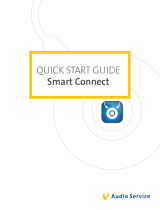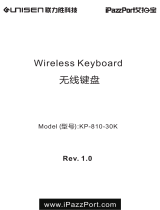2
Section 6: Applications .............................59
Manage Applications . . . . . . . . . . . . . . . . . . . . 59
Calculator . . . . . . . . . . . . . . . . . . . . . . . . . . . .60
Calendar . . . . . . . . . . . . . . . . . . . . . . . . . . . . .61
Camera . . . . . . . . . . . . . . . . . . . . . . . . . . . . . . 62
ChatON . . . . . . . . . . . . . . . . . . . . . . . . . . . . . .66
Chrome . . . . . . . . . . . . . . . . . . . . . . . . . . . . . .66
City ID . . . . . . . . . . . . . . . . . . . . . . . . . . . . . . . 66
Clock . . . . . . . . . . . . . . . . . . . . . . . . . . . . . . . . 67
Contacts . . . . . . . . . . . . . . . . . . . . . . . . . . . . .67
Downloads . . . . . . . . . . . . . . . . . . . . . . . . . . . 67
Dropbox . . . . . . . . . . . . . . . . . . . . . . . . . . . . .67
Email . . . . . . . . . . . . . . . . . . . . . . . . . . . . . . . . 68
Flipboard . . . . . . . . . . . . . . . . . . . . . . . . . . . . . 68
G+ Photos . . . . . . . . . . . . . . . . . . . . . . . . . . . .68
Gallery . . . . . . . . . . . . . . . . . . . . . . . . . . . . . . .68
Gameloft . . . . . . . . . . . . . . . . . . . . . . . . . . . . .73
Gmail . . . . . . . . . . . . . . . . . . . . . . . . . . . . . . .73
Google . . . . . . . . . . . . . . . . . . . . . . . . . . . . . .74
Google Settings . . . . . . . . . . . . . . . . . . . . . . . .74
Google+ . . . . . . . . . . . . . . . . . . . . . . . . . . . . .74
Group Play . . . . . . . . . . . . . . . . . . . . . . . . . . .75
Hangouts . . . . . . . . . . . . . . . . . . . . . . . . . . . . .75
Help . . . . . . . . . . . . . . . . . . . . . . . . . . . . . . . . .75
Internet . . . . . . . . . . . . . . . . . . . . . . . . . . . . . .75
Local . . . . . . . . . . . . . . . . . . . . . . . . . . . . . . . .76
Maps . . . . . . . . . . . . . . . . . . . . . . . . . . . . . . . .76
Messaging . . . . . . . . . . . . . . . . . . . . . . . . . . . .77
Mobile Data Security . . . . . . . . . . . . . . . . . . . .77
Mobile TV . . . . . . . . . . . . . . . . . . . . . . . . . . . .77
MobiTiles . . . . . . . . . . . . . . . . . . . . . . . . . . . . .77
Music . . . . . . . . . . . . . . . . . . . . . . . . . . . . . . .78
My Files . . . . . . . . . . . . . . . . . . . . . . . . . . . . . .80
Navigation . . . . . . . . . . . . . . . . . . . . . . . . . . . .80
Phone . . . . . . . . . . . . . . . . . . . . . . . . . . . . . . .80
Play Books . . . . . . . . . . . . . . . . . . . . . . . . . . . .81
Play Games . . . . . . . . . . . . . . . . . . . . . . . . . . .81
Play Magazines . . . . . . . . . . . . . . . . . . . . . . . .81
Play Movies & TV . . . . . . . . . . . . . . . . . . . . . . .81
Play Music . . . . . . . . . . . . . . . . . . . . . . . . . . . .81
Play Store . . . . . . . . . . . . . . . . . . . . . . . . . . . .81
Polaris Office 5 . . . . . . . . . . . . . . . . . . . . . . . .82
S Memo . . . . . . . . . . . . . . . . . . . . . . . . . . . . . .82
S Translator . . . . . . . . . . . . . . . . . . . . . . . . . . .82