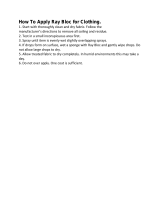Page is loading ...

1 About this Guide
This SonicWall
®
TZ300P/TZ600P Quick Start Guide provides instructions for basic
installation and configuration of SonicWall TZ300P and TZ600P appliances.
The SonicWall TZ300P and TZ600P are integrated, desktop form-factor firewalls
with PoE/PoE+ ports that can power various PoE devices connected to the firewall.
2 TZ300P/TZ600P Hardware Overview
TZ300P Front Panel
TZ300P Back Panel
TZ600P Front Panel
TZ600P Back Panel
PoE Power Budget
Platform Max Power (Watts) Description
TZ300P 35 W across 2 ports Powers one 802.3at (30 W) or two 802.3af (15.4
W) devices
TZ600P 140 W across 4 ports Powers four 802.3at or four 802.3af devices
NOTE: By default, the PoE functionality is disabled. You can globally enable or
disable the PoE controller from the SonicOS management interface. Power to all
PoE ports turns on or off accordingly. Each PoE port must also be enabled
individually. See Enabling PoE on the Appliance for more information.
3 Checking Package Contents
Before you begin the setup process, verify that your package contains the
following items:
1 SonicWall TZ300P or TZ600P appliance
2Ethernet cable
3 Serial console cable (TZ600P only*)
4Power adapter
5Power cord
6 SonicWall
®
TZ300P/TZ600P Quick Start Guide
7 Safety, Environmental, and Regulatory Information document
Package Contents
NOTE: The included power cord is approved for use only in specific countries or
regions. Before using a power cord, verify that it is rated and approved for use in
your location.
4 Deploy Using Zero-Touch
Your SonicWall appliance is Zero-Touch enabled.
Zero-Touch makes it easy to register your unit and
add it to Capture Security Center for management
and reporting in 3 simple steps.
For information about using Zero-Touch, see the
Zero-Touch Deployment Guide on the Support portal.
After completing the Zero-Touch deployment process, you can skip to Enabling
PoE on the Appliance in this guide. For non Zero-Touch deployments, continue
with the next section.
5 Connecting Interfaces and Powering On
To connect the WAN and LAN interfaces and power on the appliance:
1 Connect the WAN interface (X1) to your Internet connection using a standard CAT 5e
Ethernet cable.
2 Connect the LAN interface (X0) to your computer using a standard CAT 5e Ethernet
cable.
3 Connect the power adapter to the appliance and to the power cable.
4 Plug the power cable into an appropriate outlet (100-240 volts).
The TZ appliance powers on and the Test LED blinks during the boot sequence.
CAUTION: Only use the included power adapter with this appliance. Do not
use a power adapter that is damaged or from another appliance.
6 Running the Setup Guide
To configure initial settings using the Setup Guide:
1 In the web browser on your computer, navigate to https://192.168.168.168.
2Click on To launch the SonicWall Setup Guide, click here.
3 In the Startup Guide Welcome page, click NEXT.
4 In the Credentials page, enter the TZ appliance administrator credentials if you wish to
change them. Click NEXT.
TIP: Your computer should be using DHCP IP addressing.
NOTE: The default administrator credentials are:
Username: admin Password: password
5 The automatic IP settings are displayed in the IP Configuration page. Click NEXT.
6 In the Setup Complete screen, review the settings and then click DONE, or click BACK to
make changes.
7 Registering the Appliance
Registration is an important part of the setup process and is necessary in order to
receive the benefits of SonicWall security services, firmware updates, and
technical support.
To register the appliance:
1 Continue from the Setup Guide or point your browser to the appliance LAN IP address
(default https://192.168.168.168) and log in using the administrator credentials.
2Click Register in the top banner or on the MONITOR | Current Status | System Status
page under Security Services.
3 Log in using your MySonicWall account name and password. If you do not have a
MySonicWall account, click the Create MySonicWall account link to create an account.
NOTE: For manual configuration, refer to the SonicOS Quick Configuration
administration documentation.
TIP: Registering the appliance from SonicOS requires that DNS Server settings
are configured on the WAN (X1) interface.
SonicWall
®
TZ300P/TZ600P
Quick Start Guide
Regulatory Model Numbers:
APL47-0D2 TZ300P
APL48-0D3 TZ600P
Copyright ©
2019 SonicWall Inc. All rights reserved.
SonicWall is a trademark or registered trademark of SonicWall Inc. and/or its affiliates in
the U.S.A. and/or other countries. All other trademarks and registered trademarks are
property of their respective owners.
The information in this document is provided in connection with SonicWall Inc. and/or its
affiliates' products. No license, express or implied, by estoppel or otherwise, to any
intellectual property right is granted by this document or in connection with the sale of
SonicWall products. EXCEPT AS SET FORTH IN THE TERMS AND CONDITIONS AS SPECIFIED
IN THE LICENSE AGREEMENT FOR THIS PRODUCT, SONICWALL AND/OR ITS AFFILIATES
ASSUME NO LIABILITY WHATSOEVER AND DISCLAIMS ANY EXPRESS, IMPLIED OR
STATUTORY WARRANTY RELATING TO ITS PRODUCTS INCLUDING, BUT NOT LIMITED TO,
THE IMPLIED WARRANTY OF MERCHANTABILITY, FITNESS FOR A PARTICULAR PURPOSE,
OR NON- INFRINGEMENT. IN NO EVENT SHALL SONICWALL AND/OR ITS AFFILIATES BE
LIABLE FOR ANY DIRECT, INDIRECT, CONSEQUENTIAL, PUNITIVE, SPECIAL OR INCIDENTAL
DAMAGES (INCLUDING, WITHOUT LIMITATION, DAMAGES FOR LOSS OF PROFITS,
BUSINESS INTERRUPTION OR LOSS OF INFORMATION) ARISING OUT OF THE USE OR
INABILITY TO USE THIS DOCUMENT, EVEN IF SONICWALL AND/OR ITS AFFILIATES HAVE
BEEN ADVISED OF THE POSSIBILITY OF SUCH DAMAGES. SonicWall and/or its affiliates
make no representations or warranties with respect to the accuracy or completeness of
the contents of this document and reserves the right to make changes to specifications
and product descriptions at any time without notice. SonicWall Inc. and/or its affiliates do
not make any commitment to update the information contained in this document.
For more information, visit https://www.sonicwall.com/legal/.
To access the Support Portal, go to https://www.sonicwall.com/support.
TZ300P/TZ600P Quick Start Guide
Updated - June 2019
232-004527-51 Rev A
Legend
WARNING: A WARNING icon indicates a potential for property damage,
personal injury, or death.
CAUTION: A CAUTION icon indicates potential damage to hardware or loss of
data if instructions are not followed.
IMPORTANT, NOTE, TIP, MOBILE, or VIDEO: An information icon indicates
supporting information.

4 MySonicWall gets the necessary information directly from the TZ appliance. When
finished, you will see a message that registration has been completed. Click CONTINUE.
8 Getting the Latest Firmware
SonicWall recommends that you run the latest available firmware on your
appliance by upgrading the factory-installed firmware to the latest version
available on MySonicWall.
To obtain the latest firmware and upgrade your appliance:
1 On your management computer, point your browser to http://www.mysonicwall.com.
2Navigate to Resources & Support > My Downloads and select TZ Series from the Select
a Product drop-down menu.
3 Click the download button for the firmware you want and save the file to a location on
your computer.
4 On the TZ appliance, navigate to the MANAGE | Updates | Firmware & Backups page
and click Upload Firmware.
5 Click the Choose File button to select the firmware you just downloaded, then click
Upload.
6In the Firmware & Backups page, click the Boot icon for the new firmware, using with
Current Configuration.
7 Click OK to confirm. The appliance restarts and then displays the login page.
8 Enter your user name and password. The new SonicOS image version information is
displayed on the MONITOR | Current Status | System Status page.
NOTE: Your appliance must be registered to download the latest firmware.
NOTE: Selecting Factory Defaults for the Boot option will delete any custom
configurations.
NOTE: If you are unable to connect to the SonicOS management interface, you
can restart the security appliance in SafeMode. The SafeMode feature allows
you to recover quickly from uncertain configuration states with a simplified
management interface.
See the SonicOS 6.5 Upgrade Guide for information about using SafeMode.
9 Enabling PoE on the Appliance
The PoE ports must be enabled individually for powered device (PD) detection and
classification. By default, the highest port number has the highest priority in
powering on a PD. You can control the supplied power level and port priority from
SonicOS.
To enable PoE and configure basic PoE settings:
1 Point your browser to the LAN or WAN IP address and log into the appliance as an
administrator (default: admin / password).
2Navigate to the MANAGE | System Setup | Network > PoE Settings page.
3Click ENABLE POE. The displays changes:
4 Select the Enable checkbox.
5 Accept the default of 100 in the Max Power Threshold field or type in a number
between 1 and 100. This is the percentage of the maximum available power that the
PoE controller will allocate to the PoE ports on the appliance.
6Click OK.
The Network > PoE Settings page displays a graphical representation of the PoE port
status under PoE Status, with the PoE Monitor table showing the per port Power Mode
(802.3 AT or 802.3 AF), Power Allocation, and Power Consumption.
7 To enable PoE power on a port, click the Edit button in the PoE Monitor table row for
that port. The Poe Port Settings dialog displays the Enable option and other options.
8 Select the Enable check box, then set the desired options and click OK.
Power Mode – Changes to this option do not take effect unless a PoE device is
connected to that port. The TZ detects the mode from the device, but you can change
the mode here. For example, if the Power Mode is detected as 802.3 AT, you can
change it to 802.3 AF if you know that the device requires a lower power level.
Power Priority Level – By default, this option is set to Low for all PoE ports and the
highest numbered PoE port has the highest priority for power as distributed by the PoE
controller. Set this option to High on a lower numbered port to give it a higher priority.
9Repeat Step 7 and Step 8 to enable PoE power on other ports, as needed.
The PoE Status display shows a blue circle for the PoE port when a 802.3at device is
connected. A green circle is displayed when a 802.3af device is connected.
See the SonicOS 6.5 System Setup administration guide for more information.
NOTE: If the Power Mode is detected as 802.3 AT and then changed to 802.3 AF,
the PoE device will shut down if its power consumption spikes above the 802.3af
power budget for that port. Similarly, reducing the Max Power Threshold so that
not all PoE ports have power will prevent devices connected to the lower priority
ports from powering on.
10 Wall Mounting the TZ Appliance
For optional wall mounting, you need:
• Screwdriver
• Drill with appropriate size bit
• For mounting on drywall:
• Two #6 pan-head screws, 1 inch long (7mm diameter head, 25mm long)
• Two wall anchors
• For mounting on solid wood or metal:
• Two #6 pan-head wood or machine screws, 1 inch long (7mm diameter
head, 25mm long)
To mount the appliance on the wall:
1 Depending on your TZ model, do one of the following:
• For TZ300P – Drill two holes 4.5 inches (11.5 cm) apart in the wall where you want
to mount the appliance.
• For TZ600P – Drill two holes 6.2 inches (15.8 cm) apart in the wall where you want
to mount the appliance.
2 If using wall anchors, insert a wall anchor into each hole.
3 Insert a screw into each wall anchor (into each hole if not using wall anchors), leaving
3/16 inches (0.45 cm) of the screws exposed (including screw head).
4 Position the appliance mounting slots over the screws and press in and down until the
appliance is securely mounted.
WARNING: Do not mount the appliance on the ceiling, it is not designed for
secure ceiling mounting.
11 Safety and Regulatory Information
Installing the Appliance
1 Install in a location away from direct sunlight and sources of heat. A maximum ambient
temperature of 104º F (40º C) is recommended.
2 Route cables away from power lines, fluorescent lighting fixtures, and sources of noise
such as radios, transmitters, and broadband amplifiers.
3 The included power cord(s) are approved for use only in specific countries or regions.
Before using a power cord, verify that it is rated and approved for use in your location.
4 Ensure that no water or excessive moisture can enter the unit.
5 Allow unrestricted airflow around the unit and through the vents on the side of the
unit. A minimum of 1 inch (25.44mm) clearance is recommended.
6 Consideration must be given to the connection of the equipment to the supply circuit.
Appropriate consideration of equipment nameplate ratings must be used when
addressing this concern. Do not overload the circuit.
7 This equipment is not intended for use at workplaces with visual display units, in
accordance with §2 of the German ordinance for workplaces with visual display units.
To avoid incommoding reflections at visual display workplaces this device must not be
placed in the direct field of view.
Lithium Battery Warning
The Lithium Battery used in the SonicWall security appliance may not be replaced
by the user. Return the SonicWall security appliance to a SonicWall-authorized
service center for replacement with the same or equivalent type recommended
by the manufacturer. If, for any reason, the battery or SonicWall security appliance
must be disposed of, do so following the battery manufacturer's instructions.
Cable Connections
All Ethernet and RS232 (Console) cables are designed for intra-building connection
to other equipment. Do not connect these ports directly to communication wiring
or other wiring that exits the building where the SonicWall appliance is located.
TZ300P Power Supply Information
If the power supply is missing from your SonicWall product package, please
contact SonicWall Technical Support at https://www.sonicwall.com/support/
contact-support for a replacement. This product should only be used with a UL
listed power supply marked “I.T.E. LPS” with an output rated 54V DC, minimum 1.2
A, Tma: minimum 40 degree C.
TZ600P Power Supply Information
If the power supply is missing from your SonicWall product package, please
contact SonicWall Technical Support at https://www.sonicwall.com/support/
contact-support for a replacement. This product should only be used with a UL
WARNING: For your safety, follow all instructions listed in this section.
listed I.T.E. power supply with an output rated 54V DC, minimum 3.34 A, Tma:
minimum 40 degrees C.
Anforderungen an die Installation
1 Wählen Sie für die Montage einen Ort, der keinem direkten Sonnenlicht ausgesetzt ist
und sich nicht in der Nähe von Wärmequellen befindet. Die Umgebungstemperatur
darf nicht mehr als 40 °C betragen.
2 Führen Sie die Kabel nicht entlang von Stromleitungen, Leuchtstoffröhren und
Störquellen wie Funksendern oder Breitbandverstärkern.
3 Das im Lieferumfang enthaltene bzw. die im Lieferumfang enthaltenen Netzkabel sind
nur für die Verwendung in bestimmten Ländern und Regionen zugelassen. Überprüfen
Sie bitte vor der Verwendung eins Netzkabels, ob es für die Verwendung in Ihrem Land
oder Ihrer Region zugelassen ist und den geforderten Normen entspricht.
4 Stellen Sie sicher, dass das Gerät vor Wasser und hoher Luftfeuchtigkeit geschützt ist.
5 Stellen Sie sicher, dass die Luft um das Gerät herum zirkulieren kann und die
Lüftungsschlitze an der Seite des Gehäuses frei sind. Hier ist ein Belüftungsabstand von
mindestens 26 mm einzuhalten.
6 Prüfen Sie den Anschluss des Geräts an die Stromversorgung, damit der
Überstromschutz sowie die elektrische Leitung nicht von einer eventuellen Überlastung
der Stromversorgung beeinflusst werden. Prüfen Sie dabei sorgfältig die Angaben auf
dem Aufkleber des Geräts. Überlasten Sie nicht den Stromkreis.
7 Dieses Gerät ist nicht zur Verwendung an Arbeitsplätzen mit visuellen Anzeigegeräten
gemäß § 2 der deutschen Verordnung für Arbeitsplätze mit visuellen Anzeigegeräten
vorgesehen. Um störende Reflexionen am Bildshirmarbeitsplatz zu vermeiden, darf
dieses Produkt nicht im unmittelbaren Gesichtsfeld platziert verden.
Hinweis zur Lithiumbatterie
Die in der Internet Security Appliance von SonicWall verwendete Lithiumbatterie
darf nicht vom Benutzer ausgetauscht werden. Zum Austauschen der Batterie
muss die SonicWall in ein von SonicWall autorisiertes Service-Center gebracht
werden. Dort wird die Batterie durch denselben oder entsprechenden, vom
Hersteller empfohlenen Batterietyp ersetzt. Beachten Sie bei einer Entsorgung der
Batterie oder der SonicWall Internet Security Appliance die diesbezüglichen
Anweisungen des Herstellers.
Kabelverbindungen
Alle Ethernet- und RS232-C-Kabel eignen sich für die Verbindung von Geräten in
Innenräumen. Schließen Sie an die Anschlüsse der SonicWall keine Kabel an, die
aus dem Gebäude herausgeführt werden, in dem sich das Gerät befindet.
TZ300P Informationen zur Stromversorgung
Wenn die Stromversorgung von der SonicWall-Produktpaket fehlt, wenden
SonicWall den Technischen Support unter https://www.sonicwall.com/support/
contact-support.
WARNUNG: Für eine ordnungsgemäße Montage sollten die folgenden
Hinweise beachtet werden.
Dieses Produkt sollte nur mit einem für den Europäischen Markt genehmigten
Netzteil mit dem Logo "I.T.E. LPS" und einer Ausgangsleistung von 54 VDC, mind.
1,2 A, Tma: mind. 40 Grad C, betrieben werden.
TZ600P Informationen zur Stromversorgung
Wenn die Stromversorgung von der SonicWall-Produktpaket fehlt, wenden
SonicWall den Technischen Support unter https://www.sonicwall.com/support/
contact-support.
Dieses Produkt sollte nur mit einem für den Europäischen Markt genehmigten
Netzteil mit einer Ausgangsleistung von 54 VDC, mind. 3,34 A, Tma: mind. 40 Grad
C, betrieben werden.
Exigences Relatives à l'installation
1 Procédez au montage dans un endroit à l'abri des rayons du soleil et des sources de
chaleur. Une température ambiante maximale de 40 °C (104 °F) est recommandée.
2 Faites passer les câbles à une distance raisonnable des lignes électriques, des
luminaires à lampe fluorescente et des sources de bruit telles que les radios, les
émetteurs et les amplificateurs à large bande.
3 Les cordons d'alimentation inclus sont uniquement approuvés pour une utilisation
dans certaines régions et certains pays. Avant d'utiliser un cordon d’alimentation,
vérifiez qu’il est bien conforme et approuvé aux normes de votre emplacement.
4 Veillez à éviter tout contact de l'appareil avec de l'eau ou une humidité excessive.
5 Veillez à ce que l'air puisse facilement circuler autour de l'unité et à travers les
aérations prévues sur le côté de l'unité. Laissez un espace d'au moins 25,44 mm.
6 Soyez particulièrement vigilant quant au raccordement de l'équipement au circuit
d'alimentation. Respectez pour cela les mentions figurant sur la plaque d'identification
du produit. Ne surchargez pas le circuit.
Avertissement Relatif à la Batterie au Lithium
La batterie au lithium située à l'intérieur de l'appareil de sécurité SonicWall ne
peut en aucun cas être remplacée par l'utilisateur. L'appareil SonicWall doit être
renvoyé à un atelier agréé SonicWall pour qu'on y procède au remplacement de la
batterie par un modèle identique ou équivalent recommandé par le fabricant. Si,
pour une raison ou une autre, la batterie ou l'appareil de sécurité SonicWall doit
être mis au rebut, respectez les consignes du fabricant de la batterie en la matière.
Raccordements
Tous les câbles Ethernet et RS232 (console) sont conçus pour la connexion à
d'autres appareils à l'intérieur d'un même bâtiment. Ne reliez pas ces ports
directement à des câbles de communication ou à d'autres câbles qui sortent du
bâtiment dans lequel se trouve l'appareil SonicWall.
AVERTISSEMENT: Les conditions suivantes sont requises pour une installation
correcte.
TZ300P Informations sur l'alimentation électrique
Si le bloc d'alimentation ne se trouve pas dans l'emballage de votre produit
SonicWall, veuillez communiquer avec l'assistance technique de SonicWall au
https://www.sonicwall.com/support/contact-support pour obtenir un
remplacement. Ce produit ne doit être utilisé qu'avec un bloc d'alimentation
homologué UL, portant la mention « I.T.E. LPS » et d'une puissance de sortie
nominale de 54 V CC, 1,2 A minimum, TA : 40 °C minimum.
TZ600P Informations sur l'alimentation électrique
Si le bloc d'alimentation ne se trouve pas dans l'emballage de votre produit
SonicWall, veuillez communiquer avec l'assistance technique de SonicWall au
https://www.sonicwall.com/support/contact-support pour obtenir un
remplacement. Ce produit ne doit être utilisé qu'avec un bloc d'alimentation
homologué UL, portant la mention « I.T.E. » et d'une puissance de sortie nominale
de 54 V CC, 3,34 A minimum, TA : 40 °C minimum.
台灣RoHS
限用物質含有情況標示資訊請參考下列網址:
https://www.sonicwall.com/support
操作說明:
Declaration of Conformity
A “Declaration of Conformity” in accordance with the directives and standards has
been made and is on file at SonicWall International Limited, City Gate Park,
Mahon, Cork, Ireland.
CE declarations can be found online at https://www.sonicwall.com/support.
Warranty Information
All SonicWall appliances come with a 1-year Limited Hardware Warranty which
provides delivery of critical replacement parts for defective parts under warranty.
Visit the Warranty Information page for details on your product’s warranty at
https://www.sonicwall.com/support.
輸入產品型號並搜尋
選擇Technical Documentation
選擇Safety and Regulatory Reference Guide
Download this document下載此文件
NOTE: Additional regulatory notifications and information for this product can
be found online at https://www.sonicwall.com/support.
/