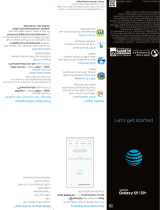Page is loading ...

Quick Start
Find More Information
Need More Help?
• On your phone:
Apps>Device Help
• On the web:
att. com/ DeviceHowTo
Printed in Taiwan
Coverage not available in all areas. Some features
may require monthly access and/or per use charges.
Visual and screen images are simulated. Contains
Li‑polymer battery‑ recycle or dispose properly.
HTC, the HTC logo, HTC One, the HTC One logo,
HTC BlinkFeed, and HTC Sense are trademarks
or registered trademarks in the U.S. and/or other
countries of HTC Corporation and its affiliates. LTE is
a trademark of ETSI. All other marks contained herein
are property of their respective owners. © 2015 AT&T
Intellectual Property. All rights reserved. AT&T, the
AT&T logo and all other AT&T marks contained herein
are trademarks of AT&T Intellectual Property.
P/N: 99HAAL000‑00
Manage Your Account
• On your phone:
Apps > myAT&T
• On the web: att.com/
MyATT
Give us a Call
• 800.331.0500
• 611 from any AT&T wireless phone
Accessories
• att.com/WirelessAccessories
• Visit your AT&T store.
Need more help? Go to Apps>DeviceHelp
Convenient
Camera options
such as Auto Selfie
and Voice Selfie
Camera Capture Modes
Expand
controls
Easily switch between different capture
modes with a simple gesture. And even
create custom camera modes.
See all camera
modes or add
new ones
Swipe across the screen vertically in
landscape orientation or horizontally
in portrait orientation to switch
camera modes.
HTC BlinkFeed
®
Get your favorite topics, news, social
media, and more conveniently
delivered to one app on your phone.
1. From the Home screen, swipe
right until you see HTC BlinkFeed.
2. In HTC BlinkFeed, swipe right to
open the slideout menu.
3. Tap > Add content.
4. Tap a category to see available
content.
5. Select the content you want to
add to the feed.
Turn off HTC BlinkFeed
1. From any Home screen,
slide two fingers
together.
2. Press and hold the HTC
BlinkFeed thumbnail,
then drag it to Remove.
Volume
Power
Charger /
USB port
Headphone
jack
nano SIM
card slot
Proximity sensor
IR port Camera
microSD™
card slot

AT&T Ready2Go
Set up your email, social
networking, Wi‑Fi, and more.
AT&T DriveMode
®
Stay safe while driving. Stops
incoming calls and text.
AT&T Locker™
Cloud storage to store, sync,
& share your photos, videos,
and documents.
Keeper
®
An easy‑to‑use app to
manage and access your
passwords and user names
from your mobile devices and
computers.
AT&T Navigator
®
Get traffic updates, GPS
navigation and turn‑by‑turn
voice directions.
Mobile TV
Watch LIVE, on‑demand and
downloadable mobile TV
including ESPN Mobile TV, Fox
News, and more.
Data usage and subscription charges may apply.
AT&T Services
HTC Sense
®
Home
Your home screen adapts to your life.
At home, at work, and on the go. Apps
automatically get added to the HTC
Sense Home widget depending on
where you used them.
Set or update your location
1. Tap > > Set locations.
2. Enter the addresses for your home
and work locations.
Tip: Checking Connections
Having trouble connecting to the
Internet? Try these steps:
• Tap > Settings >
Battery Manager.
Tap the Power saver
or Extreme power
saving mode switch
to turn them on.
Note: Some features may be disabled in order to
extend battery life. See the User Guide for details.
Tip: Optimize Battery Life
Activate Automatic brightness
Switch to Power Saver or Extreme
Power Saver Mode
1. Tap > Settings >
Display & gestures >
Brightness level.
2. With the Automatic
brightness option
selected, set the
limit for automatic
brightness.
Check what apps are using your
battery the most
1. Tap > Settings >
Battery Manager >
Battery usage.
2. You can disable or
uninstall apps that
you don’t use.
1. Tap > Settings.
2. If Airplane mode is on, tap
the Airplane mode On/Off
switch to reestablish your
data connection.
3. Wi‑Fi can provide
additional data coverage.
Tap the Wi‑Fi On/Off
switch to turn it on.
4. Mobile data enables 4G
LTE service. Tap the Mobile
data On/Off switch to turn
it on.
5. Did you set a data limit
and exceed it? Tap More >
Data Manager. Clear the
Limit mobile data usage
option.
6. Open the browser and
go to a website to test if
your data connection is
working.
/