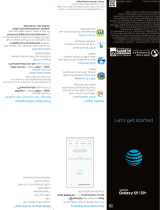AT&T Ready2Go
Set up your email, social
networking, Wi‑Fi and more.
AT&T DriveMode
®
Stay safe while driving. Stops
incoming calls and text.
AT&T Locker™
Cloud storage to store, sync,
& share your photos, videos,
and documents.
Keeper
®
A secure and easy‑to‑use app
to manage and access your
passwords and user names
from your mobile devices and
computers.
AT&T Navigator
®
Get traffic updates, GPS
navigation and turn‑by‑turn
voice directions.
Mobile TV
Watch LIVE, on‑demand and
downloadable mobile TV
including ESPN Mobile TV, Fox
News and more.
YPmobile
®
Use text or voice search to find
businesses and events near
your location.
Data usage and subscription charges may
apply.
AT&T Services
HTC BlinkFeed
®
Easily access content from popular
websites and your social networks.
1. From the Home screen, swipe right
to access HTC BlinkFeed.
2. In HTC BlinkFeed, swipe right to open
the slideout menu.
3. Tap > Add content.
4. Tap a category to see available
content.
5. Select the content you want to add
to the feed.
Turn off HTC BlinkFeed
1. From the Home screen, swipe right
to a panel with a blank area.
2. Press and hold the blank area to
access customization options.
3. Tap Manage home screen pages.
4. Swipe to the HTC BlinkFeed panel,
and then tap Remove.
Tip: Checking Connections
Having trouble connecting to the
Internet? Try these steps:
• Tap > Settings >
Battery Manager.
Tap the Power saver
or Extreme power
saving mode switch
to turn it on.
• These may reduce
the usage of phone
features but can
extend battery life.
Note: See the User Guide for
details.
Tip: Optimize Battery Life
Activate Automatic brightness
Switch to Power Saver or Extreme
Power Saver Mode
• Tap > Settings >
Display & gestures >
Brightness.
• With the Automatic
brightness option
selected, drag
the slider to set
the maximum
brightness level.
Check which apps are using your
battery the most
• Tap > Settings >
Battery Manager >
Battery usage.
• You can disable or
uninstall apps that
you don’t use.
1. Tap > Settings.
2. If Airplane mode is on, tap
the Airplane mode On/
Off switch to resume data
transmission.
3. Wi‑Fi can provide
additional data coverage.
Tap the Wi‑Fi On/Off
switch to turn it on.
4. Mobile data enables 4G
LTE service. Tap the Mobile
data On/Off switch.
5. Did you set a data limit
and exceed it? Tap More >
Data Manager. Clear the
Limit mobile data usage
option.
6. Open the browser and
go to a website to test if
your data connection is
working.