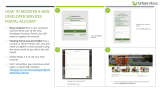Parallels
®
Plesk Sitebuilder

Copyright Notice
ISBN: N/A
Parallels
660 SW 39th Street
Suite 205
Renton, Washington 98057
USA
Phone: +1 (425) 282 6400
Fax: +1 (425) 282 6444
© Copyright 1999-2008,
Parallels, Inc.
All rights reserved
Distribution of this work or derivative of this work in any form is prohibited unless prior written
permission is obtained from the copyright holder.
Product and service names mentioned herein are the trademarks of their respective owners.

Contents
Preface 5
About this Guide ............................................................................................................................ 5
Who Should Read this Guide ........................................................................................................ 5
Typographical Conventions ........................................................................................................... 5
Feedback ....................................................................................................................................... 6
About Plesk Sitebuilder 7
Plesk Sitebuilder User Roles ......................................................................................................... 8
Overview of Plesk Sitebuilder Business Logic .............................................................................. 9
What's New in this Version .......................................................................................................... 10
Getting Started 11
Creating First Administrator Account ........................................................................................... 12
Logging In to Plesk Sitebuilder .................................................................................................... 15
Recovering Forgotten Password ....................................................................................... 16
Learning Plesk Sitebuilder Administrator Panel Interface ........................................................... 17
Navigating in Plesk Sitebuilder .......................................................................................... 18
Working with Lists ............................................................................................................. 23
Using Context Help ........................................................................................................... 25
Submitting Feedback on Plesk Sitebuilder Functionality ............................................................ 26
Getting Help ................................................................................................................................. 27
Configuring Settings Related to Your Account 28
Changing Your Password and Personal Information .................................................................. 29
Choosing Language, Skin, and Number of List Items Shown per Page ..................................... 30
Setting Up Global Account .......................................................................................................... 31
Creating Global Account ................................................................................................... 32
Connecting Local Accounts to Your Global Account ........................................................ 33
Switching Between Accounts ............................................................................................ 34
Editing Global Account ...................................................................................................... 35
Disconnecting Local Accounts from Global Account ........................................................ 35
Upgrading Your License .............................................................................................................. 36
Viewing System Information .............................................................................................. 37
Setting Up and Maintaining Plesk Sitebuilder 38
Rebranding Your Plesk Sitebuilder ............................................................................................. 38
Setting Up Logo and Title Bar Text ................................................................................... 39
Customizing Help and Support Links ................................................................................ 40
Setting Up SMTP Server for Sending Notifications from Plesk Sitebuilder ................................. 41
Obtaining Additional Skins, Languages, and Site Design Templates ......................................... 42
Viewing and Configuring Plesk Sitebuilder Wizard Presets and Modules .................................. 43
Managing Site Design Templates ..................................................................................... 44
Managing Site Structure Templates (Page Sets) .............................................................. 45
Managing Site Templates (Site Families) ......................................................................... 51
Managing Modules ............................................................................................................ 56
Updating Plesk Sitebuilder .......................................................................................................... 69

Preface 4
Specifying Hosts Used for Publishing Sites ................................................................................ 70
Requirements to Hosts ...................................................................................................... 72
Adding Host ....................................................................................................................... 75
Specifying Hosts Available to Certain Users ..................................................................... 77
Modifying Host Settings .................................................................................................... 77
Removing Host from List of Available Hosts ..................................................................... 77
Setting Up Plesk Sitebuilder for Anonymous Visits ..................................................................... 78
Setting Up Service Plan for Anonymous Users ................................................................ 79
Setting Language and Skin for Anonymous User Sessions ............................................. 80
Setting Up Advertising Banner Shown on Trial Sites ........................................................ 81
Setting Up Message Displayed at Publish Step of Wizard ............................................... 82
Setting Up Notification Sent at Trial Site Publication Attempt ........................................... 83
Inserting Macros, Links, and HTML Code into Notification Messages ............................. 85
Prohibiting Anonymous Users from Accessing Plesk Sitebuilder Wizard ......................... 87
Viewing Plesk Sitebuilder Logs ................................................................................................... 88
Serving Your Customers 92
Setting Up Service Plans ............................................................................................................. 93
Adding Plan ....................................................................................................................... 95
Assigning Plan to User ...................................................................................................... 99
Modifying Plan ................................................................................................................... 99
Changing Plan Status ..................................................................................................... 100
Removing Plan ................................................................................................................ 100
Signing Up Customers .............................................................................................................. 101
Creating User Account .................................................................................................... 103
Viewing List of Sites Belonging to User .......................................................................... 104
Suspending and Unsuspending User Accounts.............................................................. 104
Upgrading and Downgrading User Accounts .................................................................. 105
Changing User Account Password and Contact Information .......................................... 105
Logging In On Behalf of Your Customers ....................................................................... 105
Removing User Account ................................................................................................. 106
Managing Sites .......................................................................................................................... 107
Registering Site in System .............................................................................................. 109
Assigning Trial Site to Your Account ............................................................................... 112
Renaming Site ................................................................................................................. 113
Changing Site Owner ...................................................................................................... 113
Editing Site Publishing Settings ...................................................................................... 113
Publishing Site................................................................................................................. 114
Creating Your Own Site in Plesk Sitebuilder Wizard ...................................................... 114
Previewing and Editing Site ............................................................................................ 115
Promoting Site and Tracking Site Popularity .................................................................. 115
Removing Site ................................................................................................................. 118
Backing Up and Restoring Your Data 119
Backing Up from Your Administrator Panel ............................................................................... 119
Backing Up from Command Line .............................................................................................. 120
Restoring Plesk Sitebuilder Data ............................................................................................... 121

Preface 5
In this section:
About this Guide ................................................................................................ 5
Who Should Read this Guide ............................................................................ 5
Typographical Conventions ............................................................................... 5
Feedback .......................................................................................................... 6
About this Guide
This guide instructs you how to set up Plesk Sitebuilder system preferences and manage
and maintain web sites created in Plesk Sitebuilder.
Who Should Read this Guide
This guide is intended for users who manage Plesk Sitebuilder and all its components using
administrator account.
Typographical Conventions
Before you start using this guide, it is important to understand the documentation
conventions used in it.
The following kinds of formatting in the text identify special information.
Formatting Convention
Type of Information
Example
Special Bold
Items you must select,
such as menu options,
command buttons, or items
in a list.
Go to the Hosts tab.
Titles of chapters, sections,
and subsections.
Read the Getting Started chapter.
Preface

6 Preface
Italics
Used to emphasize the
importance of a point, to
introduce a term or to
designate a command line
placeholder, which is to be
replaced with a real name
or value.
These types of users are called
Plesk Sitebuilder user roles.
Monospace
URLs, names of
commands, files, and
directories.
For example:
http://[Sitebuilder_host]/Ad
min
CAPITALS
Names of keys on the
keyboard.
SHIFT, CTRL, ALT
KEY+KEY
Key combinations for
which the user must press
and hold down one key
and then press another.
CTRL+P, ALT+F4
Feedback
If you have found a mistake in this guide, or if you have suggestions or ideas on how to
improve this guide, please send your feedback using the online form at
http://www.parallels.com/en/support/usersdoc/. Please include in your report the guide's title,
chapter and section titles, and the fragment of text in which you have found an error.

Plesk Sitebuilder consists of two parts: the Wizard and the Administrator Panel.
The Wizard is a web application enabling its users to create web sites and publish
them on the Internet.
The Administrator Panel is a tool for managing Plesk Sitebuilder system-wide
preferences and maintaining web sites created in the Wizard.
In this chapter:
Plesk Sitebuilder User Roles ............................................................................. 8
Overview of Plesk Sitebuilder Business Logic ................................................... 9
What's New in this Version ................................................................................ 10
C H A P T E R 1
About Plesk Sitebuilder

8 About Plesk Sitebuilder
Plesk Sitebuilder User Roles
In Plesk Sitebuilder, different types of users have different levels of administration
privileges. These types of users are called user roles.
There are three user roles in Plesk Sitebuilder:
1 Administrator manages all Plesk Sitebuilder elements.
Plesk Sitebuilder administrators can perform the following main operations:
Add and manage hosts, that is servers used for sites publication
Create and manage plans, that is tariffs regulating the distribution of Plesk
Sitebuilder resources
Create and manage administrators, resellers, and site owners accounts
Add and manage sites
Manage components and settings of Plesk Sitebuilder
View system and security logs
2 Reseller is a distributor of the Plesk Sitebuilder services.
Plesk Sitebuilder resellers may perform the following main operations:
Add and manage hosts
Create and manage plans
Create and manage resellers and site owners accounts
Add and manage sites
Configure system settings
3 Site owner is a user who has purchased the hosting service bundled with Plesk
Sitebuilder. Site owners are registered in Plesk Sitebuilder after they purchase
hosting service and receive their Plesk Sitebuilder credentials (login and password)
upon this purchase. Their main tool is Plesk Sitebuilder Wizard, which is described
in the Parallels Plesk Sitebuilder for Windows Wizard User's Guide
(http://www.parallels.com/en/products/sitebuilder/docs/). Site owners can manage
their own sites only.
Besides, you, as administrator, can make the Plesk Sitebuilder Wizard available for
anonymous visitors, who are, in fact, potential site owners. They can create trial sites in
Plesk Sitebuilder but cannot publish them on the Internet. After anonymous users
create trial sites, they are offered to purchase hosting service to publish their sites on
the Internet. Anonymous user can use the Plesk Sitebuilder Wizard only.

About Plesk Sitebuilder 9
Overview of Plesk Sitebuilder Business
Logic
Below you will find the recommended scenario of getting started with Plesk Sitebuilder.
Read this information to understand the logic of Plesk Sitebuilder application, learn
about its main functionalities and work out the most reasonable and time-saving order
of operations.
Tasks you can perform in Plesk Sitebuilder can be logically divided into the following
categories:
Configuring the Settings of your Administrator Panel and account
At this stage you customize the basic settings of your Plesk Sitebuilder:
Upgrade your Plesk Sitebuilder license
Configure your account information
Choose the language and skin for your interface
Preparing Plesk Sitebuilder for serving your customers
This stage implies several preparatory steps:
Rebranding Plesk Sitebuilder:
Uploading the logo and specifying your custom title bar text for the Plesk
Sitebuilder window
Specifying your custom links for Help and Support buttons
Configuring Plesk Sitebuilder Wizard presets:
Site design templates (obtaining additional templates)
Functional modules (configuring the Area Map module, integrating custom
payment system in the eShop module)
Site structure templates, or page sets (creating your custom page sets)
Site templates, or site families (creating your custom site families)
Preparing publishing host(s) for working with Plesk Sitebuilder and specifying them
in Plesk Sitebuilder system settings.
Configuring Plesk Sitebuilder settings for anonymous user sessions:
Creating a special trial service plan for anonymous users
Setting up the message displayed on the Publish step of the Plesk Sitebuilder
Wizard, the advertising banner to be shown on trial sites, and configuring the
automatic e-mail notification sent to users after the creation of a trial site
Serving your customers
At this stage, you integrate Plesk Sitebuilder into your business process and start
working in it.

10 About Plesk Sitebuilder
Creating service plans to configure Plesk Sitebuilder limits and permissions for
certain users. In service plans, you also specify the hosts, modules, site families,
page sets, and site design templates available to users.
Creating user accounts in the system and assigning service plans to them.
If necessary, registering sites for users.
If necessary, providing basic site promotion services and monitoring site
performance:
Register users' sites on Google and MSN search engines.
Enable and view site attendance statistics.
Backing up and restoring Plesk Sitebuilder
At this stage, you ensure the safety and integrity of your and your customers' data. We
recommend creating Plesk Sitebuilder backups on a regular basis.
The current Administrator's Guide is structured according to this logical order of
operations.
What's New in this Version
Plesk Sitebuilder 4.5 offers the following new features:
Order New Key button that opens a page on the Parallels Web site where you can
purchase the desired Plesk Sitebuilder license and support option.
Major Features for End-Users
Site Map module. Allows site owners to display a clickable hierarchical model of their
site structure to visitors
Removing design template from pages. Site owners can now remove design template's
layout and graphics from the desired pages.
External Page module. Allows site owners to link site menu items to external web
sites.
Save button. A handy way for site owners to save changes they make while working
on their site.
Counter settings are moved to the Wizard. Site owners can now enable a counter on
their sites at the Pages step of the Wizard, which previously required them to go to
the Administrator Panel.
Site visitor management is moved to the Wizard. Site owners can now manage their
registered visitors through the Registration module editor at the Edit step of the
Wizard, which previously required them to go to the Administrator Panel.

This chapter guides you through the initial steps that should be taken to start using
Plesk Sitebuilder.
In this chapter:
Creating First Administrator Account ................................................................. 12
Logging In to Plesk Sitebuilder .......................................................................... 15
Learning Plesk Sitebuilder Administrator Panel Interface .................................. 17
Submitting Feedback on Plesk Sitebuilder Functionality .................................... 26
Getting Help ...................................................................................................... 27
C H A P T E R 2
Getting Started

12 Getting Started
Creating First Administrator Account
After Plesk Sitebuilder setup, the next step is to create first administrator account that
will allow its owner to log in to the Administrator Panel and start working with it. User
with access to the first administrator account can later create more administrator
accounts to be able to delegate Plesk Sitebuilder management to them, if necessary.
Unlike these later created administrator accounts, the first administrator account cannot
be removed from the system or downgraded to a lower level of user hierarchy.
To create first administrator account:
1 Click the shortcut to the Plesk Sitebuilder Administration Panel
located on your desktop.

Getting Started 13
Figure 1: Creating Your Administrator Account
2 From the Interface language list, select the language that will be used as
default when you log in to the Administrator Panel.
3 In the Account information section, specify your contact and login
information.
4 In the SMTP server settings section, set up the SMTP server through
which system notification messages will be sent to your e-mail.

14 Getting Started
5 Click Next.
You will be taken to the Desktop page of the Administrator Panel.

Getting Started 15
Logging In to Plesk Sitebuilder
To log in to Plesk Sitebuilder:
1 In your browser's address bar, enter the URL to your Plesk Sitebuilder
Administrator Panel.
For example, http://sitebuilder:2006/Admin
where 'sitebuilder' is the domain name of the server where your Plesk Sitebuilder is
installed, and '2006' is the port number for connecting to the Plesk Sitebuilder
server.
2 Press ENTER.
Figure 2: Logging In to Plesk Sitebuilder
3 In the User name field, enter your user name.
4 In the Password field, enter your password.
5 From the Interface language list, select the desired language of the Plesk
Sitebuilder interface.
6 Click Log in.
You can change your password at any time (read Changing Your Password and Personal
Information (on page 29)).

16 Getting Started
In this section:
Recovering Forgotten Password ....................................................................... 16
Recovering Forgotten Password
To recover your forgotten password:
1 In your browser's address bar, enter the URL to your Plesk Sitebuilder
Administrator Panel.
For example, http://sitebuilder:2006/Admin
where 'sitebuilder' is the domain name of the server where your Plesk Sitebuilder is
installed, and '2006' is the port number for connecting to the Plesk Sitebuilder
server.
2 Press ENTER.
3 Click Forgot Your Password.
Figure 3: Recovering Forgotten Password
4 Enter your user name and e-mail address registered in the system.
5 Click Send.
You will receive the e-mail message with instructions how to set up a new
password. Follow the provided URL and type your new password and its
confirmation and click Change. You will be logged in to Plesk Sitebuilder with this
new password.

Getting Started 17
Learning Plesk Sitebuilder Administrator
Panel Interface
Read the following section to learn the basic principles of working with Plesk
Sitebuilder interface.
In this section:
Navigating in Plesk Sitebuilder .......................................................................... 18
Working with Lists ............................................................................................. 23
Using Context Help ........................................................................................... 25

18 Getting Started
Navigating in Plesk Sitebuilder
The Plesk Sitebuilder Administrator Panel interface enables you to use two ways of
navigation through the application: desktop view and standard view.
The standard view is a customary view of the control panel divided into two main areas:
the navigation pane on the left and the work area, where operations are performed, on
the right.
Figure 4: Plesk Sitebuilder Standard View
The desktop view displays system statistics and shortcuts to the main functionalities of
the Administrator Panel.

Getting Started 19
Figure 5: Plesk Sitebuilder Desktop
In this section:
Using Navigation Pane ...................................................................................... 20
Using Desktop Interface .................................................................................... 21
Using Path Bar .................................................................................................. 22

20 Getting Started
Using Navigation Pane
The navigation pane is located on the left part of the Plesk Sitebuilder screen.
Figure 6: Navigating in Plesk Sitebuilder Using Navigation Pane
The navigation pane gives you access to the following administrative functions:
Users. Enables you to manage your dependent users and all data related to their
accounts.
Sites. Enables you to add and manage sites.
My Profile. Enables you to configure your account parameters.
Server. Enables you to view and manage various system parameters.
Logs. Enables you to view and manage logs of operations performed in Plesk
Sitebuilder.
Log out. Finishes the current session with the Plesk Sitebuilder Administrator
Panel.
Feedback. Enables you to submit your opinion or suggestions on Plesk
Sitebuilder usability and functionality to Parallels team.
Support. Enables you to submit a request to Parallels technical support team.
Help. Provides the context-sensitive online help.
Page is loading ...
Page is loading ...
Page is loading ...
Page is loading ...
Page is loading ...
Page is loading ...
Page is loading ...
Page is loading ...
Page is loading ...
Page is loading ...
Page is loading ...
Page is loading ...
Page is loading ...
Page is loading ...
Page is loading ...
Page is loading ...
Page is loading ...
Page is loading ...
Page is loading ...
Page is loading ...
Page is loading ...
Page is loading ...
Page is loading ...
Page is loading ...
Page is loading ...
Page is loading ...
Page is loading ...
Page is loading ...
Page is loading ...
Page is loading ...
Page is loading ...
Page is loading ...
Page is loading ...
Page is loading ...
Page is loading ...
Page is loading ...
Page is loading ...
Page is loading ...
Page is loading ...
Page is loading ...
Page is loading ...
Page is loading ...
Page is loading ...
Page is loading ...
Page is loading ...
Page is loading ...
Page is loading ...
Page is loading ...
Page is loading ...
Page is loading ...
Page is loading ...
Page is loading ...
Page is loading ...
Page is loading ...
Page is loading ...
Page is loading ...
Page is loading ...
Page is loading ...
Page is loading ...
Page is loading ...
Page is loading ...
Page is loading ...
Page is loading ...
Page is loading ...
Page is loading ...
Page is loading ...
Page is loading ...
Page is loading ...
Page is loading ...
Page is loading ...
Page is loading ...
Page is loading ...
Page is loading ...
Page is loading ...
Page is loading ...
Page is loading ...
Page is loading ...
Page is loading ...
Page is loading ...
Page is loading ...
Page is loading ...
Page is loading ...
Page is loading ...
Page is loading ...
Page is loading ...
Page is loading ...
Page is loading ...
Page is loading ...
Page is loading ...
Page is loading ...
Page is loading ...
Page is loading ...
Page is loading ...
Page is loading ...
Page is loading ...
Page is loading ...
Page is loading ...
Page is loading ...
Page is loading ...
Page is loading ...
Page is loading ...
Page is loading ...
/