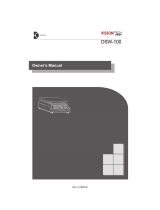Page is loading ...

2

3
NOTE
(1) The unauthorized copying of some or all of this manual is prohibited.
(2) The information contained herein is subject to change without notice.
(3) If there are any questions such as wrong or missing parts of the contents
listed in this manual, please contact us.
(4) To improve the product performance, functions can be changed with no
notice.
(5) Please understand that CAS does not have responsibility for a demand
related to loss, lost profit etc. caused by operating the product, regardless
of the third clause.
This is warning & caution mark
This is hazard alert mark
This is useful information mark

4
CONTENTS
1. Precautions....................................................5
2. Introduction..................................................5
3. How to Use a Rechargeable Battery.........6
4. Description of Panels and Symbols...........7
5. General Functions and Description..........9
6. Weight Storage............................................11
7. Calling the Stored Data.............................12
8. Setting Mode...............................................14
9. Real Time Clock.........................................17
10. Test Mode..................................................18
11. RS-232C Interface....................................19
12. Wireless Pairing........................................20
13. Code Management...................................21
14. Specifications ............................................26
15. Check Message.........................................27

5
1. Precautions
Please be informed that we’re not responsible for any incident or
mishap caused by partial modification of this product. To avoid such
situation, customers need to contact our customer service team or
system installation staff in advance, and any modification should be
conducted under our surveillance.
Use only approved enhancements and batteries. Do not connect incompatible
products. Use only batteries, chargers, adaptor, and enhancements approved by
CAS for use with this particular model.
The use of any other types may invalidate any approval or warranty, and may be
dangerous. For availability of approved enhancements, please check
with your dealer.
Do not install the product in strong direct sunlight and dust.
Please confirm that the local voltage is correct for the power adapter.
Do not use inflammable substances for cleaning.
Avoid sudden changes of temperature if possible
Do not use the product in a place with a high-voltage current or severe electronic
noise.
Do not use the product in a place with severe vibration.
Do not put too much pressure to keys.
Avoid from the shock of excessive weight.
2. Introduction
ZigBee wireless communication
Long battery lifetime by one time charging
Weight storage: 2,500
Item & client management: each 70
Standard RS232C
Automatic storage function

6
3. How to Use a Rechargeable Battery
Use only approved power adaptor and batteries.
Do not connect incompatible products.
Use only batteries, chargers, adaptor, and enhancements approved by
CAS for use with this particular model.
The use of any other types may invalidate any approval or warranty,
and may be dangerous. For availability of approved enhancements,
please check with your dealer.
Step1. Check the power adaptor voltage is (DC 5V, 1A).
Step2. Connect the charging jack to the port from adaptor.
Step3. If adaptor is still being charged, the RED lamp is on.
Step4. If a charging is completed, the GREEN lamp is on.
Step5. The battery charging time takes about 6~8 hr.
(Charging time is subject to be changed according to battery
condition.)

4. Description of Panels and Symbols
DISPLAY
Indicates weight and status
Displayed when the weight is stable
Displayed when the weight is minus
Displayed when a battery has to be recharged
SUM Displayed when you press SUM key
HOLD Displayed when you press HOLD key to weight moving or alive
TARE Displayed when tare weight is stored
ZERO Displayed when the weight is zero
Indicates the weighing unit
CHARGE
Light up when power adaptor is connected
7

KEYBOARD
Turn on and off the scale.
Use confirm weight storage
Used to turn on and off the backlight / hold function
Return the display to zero
Used to weigh an item by using the container
Used to change unit
Designated printing form is printed
Used to print overall total weight
Used to accumulate the weight
Used to register ID code
Used to register Client code
Used to enter the setting mode
Used to initialize the accumulated weights
Used to save weighing data by manual
Used to save current condition and exit in Test, Setting mode
8

9
5. General Functions and Descriptions
5.1. Zero function
Use to correct drifted zero value when the scale is unloaded, and motion is not detected.
This function works when ZERO KEY is pressed, and the ZERO mark turns on.
5.2. Tare function (Refer to setting mode F12)
The function is used to display a net value with the container weight subtracted from the total
weight, if you place an object into a container to weigh it.
Step1. Place the tare on the weighing tray.
Step2. Press the TARE key to store the tare weight after the STABLE mark turns on and
then the display changes to net.
To escape this function, remove everything from the scale, and press the TARE key.
Then the TARE lamp will turn off and this function is terminated.
The sum weight of the tare and any item on a scale cannot exceed maximum capacity.
When zeroing with the ZERO key, tare is cleared.
5.3. Preset tare function (Refer to setting mode F12)
When you already know the tare weight, press TARE key and input tare weight using by
numeric keys and memorize it by pressing ENTER key.
5.4. Hold function (F13 of setting mode must be set to 1)
■ Manual hold function
Step1. Press F(hold) key after loading a thing.
Step2. Sequentially the message of is shown with appearing the average weight.
Step3. To escape the manual hold mode, remove everything from a weighing tray, or press
the F(hold) key. Then, HOLD mark will be turns off and the scale changes
from a hold mode to a normal mode.
■ Automatic hold function
Step1. Press F(hold) key when the scale is empty. (Initial zero state)
Step2. The display will indicate
and HOLD mark will be turns on.
Step3. After loading a thing, a display shows automatically and average
weight
will appear.
Releasing the data when a displayed value smaller than initialization hold weight.
Step4. To escape the automatic hold mode, when zero point is on, press F(hold) key
Then the message of is displayed and HOLD mark will be turns off and
normal weighing mode is reverted.

10
5.5. Print function
If PRINT key is pressed, the print format you chose in set mode (Refer to setting mode F03)
is to be printed.
5.6. Overall total print function
If TOTAL key is pressed, “ ” is displayed and will be printed as shown below.
After printing is done, the total weight and count are reset.
- - - - - - - - - - - - - - - - - - - - - - - - - -
OVERALL-TOTAL
- - - - - - - - - - - - - - - - - - - - - - - - - -
DATE : 2008.11.25
TIME : 9:55
COUNT: 50
TOTAL: 760.0 lb
5.7. Item code registration
Step1. Press ITEM key.
Step2. Input the item code. The code range is from 0 to 69.
Step3. To escape from this mode, Press the ENTER key.
Refer to “8. Management of the Item & Client”
5.8. Item code registration
Step1. Press CLIENT key.
Step2. Input the client code. The code range is from 0 to 69.
Step3. To escape from this mode, Press the ENTER key.
Refer to “8. Management of the Item & Client”
5.9. Storage data clear
In weighing mode, you can clear storage data with press CLEAR key for 3 seconds.
Also, you can clear storage data using F09-1 of setting mode
5.10. Weight accumulation
Press SUM key to accumulate weight data when the STABLE mark is on.
And then the accumulated data is displayed.
After that, about 2 sec later, a weighing mode is reverted.
If you press CLEAR key, accumulated weights are cleared.

11
6. Weight Storage
6.1. Automatic storage – Peak data
Step1. Set the setting mode F10-1
Step2. Set the setting mode F11 (1d~9d)
you set F11-5, the weight of 5division or less will not be automatically stored.
Step3. Input the client and item code.
If you don’t use client and item code, you can ignore this step.
Step4. Measure the weight and CRC-100 store the weight of the peak.
Data can be stored after the weight data enters the zero band range of F12.
6.2. Automatic storage – Hold data
Step1. Set the setting mode F10-2
Step2. Input the client and item code
.
If you don’t use client and item code, you can ignore this step.
Step3. If you measure with Hold function, holding data is stored in the memory.
6.3. Manual storage
Step1. Set the Setting mode F10-0.
Step2. Input the client and item code.
If you don’t use client and item code, you can ignore this step.
Step3. Measure the weight.
Step4. Press * key when the STABLE mark is on.
Step5. The serial number and code (client & item) are displayed alternately.
(Serial number:
client & item : )
Step6. Press * key to store and then
is displayed and the weight is stored.
The capacity of memory is 25K.
is displayed if it arrives at the capacity.
In this case, take backup memory to PC and execute a memory initialization.
6.4. Stored data check
Step1. Press CALL key and then is displayed. Enter your client code.
Step2. Storage value and sequence number are displayed
.
Step3. Press ENTER key to check the stored value.
Step4 If you check the last data, is displayed. And then return to weighing mode
after total weight of its client is displayed.
if you press CLEAR key, return to weighing mode.

12
7. Calling the Stored Data
Step1. Press CALL key and then is displayed.
Step2. Press CALL key again and then is displayed.
Step3. Refer to the call method of the downside and press 1 to 6 key.
(1) By date
1
Press ENTER key after input to a year
2
Press ENTER key after input to a date (10:month 13:data)
3
If you press PRINT key, data is transmitted
(2) By serial number
1 Press ENTER key after input to the serial number
2 If you press PRINT key, data is transmitted
(3) By item code
1
Press ENTER key after input to item code
2 If you press PRINT key, data is transmitted
(4) By client code
1 Press the ENTER key after input to client code
2 If you press PRINT key, data is transmitted
(5) whole storage data
1 If you press PRINT key, data is transmitted
(6) By client, item code and date
1 Press the ENTER key after input to client code
2
Press ENTER key after input to item code
3
Press ENTER key after input to a year
4
Press ENTER key after input to a date (10:month 13:data)
5 If you press PRINT key, data is transmitted

13
(1)~(5) Print format (F06-1) (6) Print format (F06-1)
2014.10.13 12:30
S/N 0101 50.0 lb
CLIENT: CAS
ITEM : Weighing scale
2014.10.13 15:35
S/N 0119 30.5 lb
CLIENT: Samsung
ITEM : IC
-------------------------------------
CAS
Weighing scale
-------------------------------------
2007.10.13 09:51
S/N 0038 35.8 lb
2008.01.01 12:30
S/N 0101 50.0 lb
-------------------------------------
ITEM TOTAL 85.8 lb
CONFIRM :
-------------------------------------
(1)~(6) PC format (F06-2)
Start code Year, month, day, time
S S 1 4 1 0 1 3 1 2 0 0 blank
Serial number Item Client
0 0 0 1 blank ASCII 20 byte blank ASCII 20 byte blank
Weighing data
0 0 0 1 2 . 0 blank CR LF

1
8. Setting Mode
8.1. How to enter
Press the SETUP key. Then it turns into the setting mode.
8.2. Function menu
■ F01: Sending data to PC or printer (0~6) ▶ Initial value: 0
Value Description
0 Not used
1
Command mode
If the device ID is received from PC, it transmits the weighing value
2 Transmission in an state of stable and unstable
3 Transmission only in stable state
4 Manual print (With PRINT key)
5 Automatic print
6 Automatic hold value print
Refer to data format of “9. RS232C Interface”
■ F02: Device ID (0~9) ▶ Initial value: 0
Value Description
0 Device ID 0
5 Device ID 5
9 Device ID 9
■ F03: Printing format (0,1) ▶ Initial value: 0
Value Description
0 Form 0 (Date, weigh No., Item, Client, Weight)
1 Form 1 (Date, weigh No., Weight)
[FORM 0] [FORM 1]
4
2014.10.13 12:30
NUMBER: 001 50.0 lb
CLIENT: CAS
ITEM : Wei
g
hin
g
scal
e
2014.10.13 12:30
NUMBER: 001 50.0 lb
2014.10.13 12:31
NUMBER: 002
3
0.5 l
b

15
■ F04: Number of copies (0,1) ▶ Initial value: 0
Value Description
0 A sheet of paper
1 Two sheet of paper
■ F05: Printer type (0,1) ▶ Initial value: 0
Value Description
0 Thermal printer
1 Dot printer
■ F06: Method sending of storage data (0,1) ▶ Initial value: 0
Value Description
0 For Printer
1 For PC
Refer to data format of “9. RS232C Interface”
■ F07: Initialization of item code (0,1) ▶ Initial value: 0
Value Description
0 Maintain current item code
1 Initialization
■ F08: Initialization of client code (0,1) ▶ Initial value: 0
Value Description
0 Maintain current client code
1 Initialization
■ F09: Storage data clear (0,1) ▶ Initial value: 0
Value Description
0 Maintain current storage data
1 Clear weighing data storage data
In weighing mode, you can clear storage data with press CLEAR key for 3 seconds.

16
■ F10: Automatic storage (0~2) ▶ Initial value: 0
Value Description
0 Not used (By manual)
1 Store the peak weight data by automatic
2 Store the average hold data by automatic
■ F11: Zero band (0~9) ▶ Initial value: 0
Value Description
0 0d
5 less than or equal to 5d
9 less than or equal to 9d
Data can be stored after the weight data enters the zero band range.
■ F12: Preset tare function (0,1) ▶ Initial value: 0
Value Description
0 Not used
1 Preset tare
■ F13: F key function (0,1) ▶ Initial value: 0
Value Description
0 Backlight ON/OFF key
1 HOLD key
■ F14: Backlight conditions (0~2) ▶ Initial value: 0
Value Description
0 Manual ON/OFF
1 Automatic ON/OFF (Weighing: ON / Zero: OFF)
2 Always ON

1
9. Real Time Clock
When the controller is power off press ON/OFF key while pressing PRINT key, Then this
mode is started.
Display Description
Year input readiness.
Modify the year by pressing the numerical keys and press ENTER key
Month & date input readiness.
Modify the date by pressing the numerical keys and press ENTER key
Time input readiness.
Modify the time by pressing the numerical keys and press ENTER key
The end
7

1
10. Test Mode
When the controller is power off press ON/OFF key while pressing ZERO key,
Then this mode is started.
■
TEST 1: Display test
Key Display Description
ENTER :
To next menu
TEST 1 runs automatically.
■ TEST 2: Keyboard test
Key Display Description
ENTER :
To next menu
Other key :
Perform test
Press the key to be test and the No.
and code corresponding to the key is
displayed.
Key number
Key Number Key Number Key Number
13
14
01
02 03
04
05 06
07
08 09
11
10 12
8

19
11. RS-232C Interface
11.1. Specifications
■ Method: Full-duplex, asynchronous transmission format
■ Baud rate: 9600 bps
■ Data bit: 8 bits
■ Parity bit: Non parity
■ Start bit: 1bit / Stop bit: 1bit
■ Adaptable connector (D-SUB 9P FEMALE)
2P 3P 5P
TXD RXD GND
11.2. Data format
When data is sent to computer? Set in setting mode (F01)
Header 1
Header 2 ID Data Unit Terminator
S T , G S , ,
0.0 lbC
R
L
F
Lamp st
atus
ST Stable weight data (0x53) (0x54)
US Unstable weight data (0x55) (0x53)
OL Overload (0x4F) (0x4C)
Header 1
HD Hold weight data (0x48) (0x44)
GS Gross data (0x47) (0x53)
Header 2
NT Net data (0x4E) (0x54)
ID Command address ID is selected in F02 (If ID is 1, 0x31 is sent)
Bit7 Bit6 Bit5 Bit4 Bit3 Bit2 Bit1 Bit0Lamp
status
1 Stable 1 Hold 1 Net Tare Zero
Data
Example 1) 13.5 lb ‘ ’, ‘ ’, ‘ ’, ‘ ’, ‘1’, ‘3’, ‘.’, ‘5’
Example 2) 135 lb ‘ ’, ‘ ’, ‘ ’, ‘ ’, ‘1’, ‘3’, ‘5’, ‘ ’
Example 3) -13.5 lb ‘-’, ‘ ’, ‘ ’, ‘ ’, ‘1’, ‘3’, ‘5’, ‘ ’
Kg (0x6B) (0x67)
g (0x20) (0x67)
Unit
lb (0x6C) (0x62)
Terminator C
R
L
F
(0x0D) (0x0A)

20
12. Wireless Pairing
Step Operation & Description
1
How to enter the pairing mode
1) CCB crane scale
When the display is off, press ON/OFF key while pressing * key.
When “
= ”(Firmware version) is displayed, press kg/lb key.
Then, “
” is displayed.
2) CRD-F wireless display
Press the ON/OFF key to power on and immediately press kg/lb key.
And press the kg/lb key again.
Then, “ ” is displayed.
3) CRC-100 controller
When the display is off, press ON/OFF key while pressing ENTER key.
When “
= ”(Firmware version) is displayed, press3 key.
Then, “ ” is displayed.
4) CRC-200 wireless dongle
Press the SET KEY for the 5 seconds with the power on that connected.
Then, the green light is blinking.
2
Pairing
When “ ” is displayed at both products, if you press * key of CCB
crane scale, pairing will finish.
Please check “ ” message at both products.
If ending message is not appear, please repeat the pairing.

21
13. Code Management
13.1. Using PC
1) Connect the CRC-100 and PC with a serial cable.
2) When the display is off, press ON/OFF key while pressing * key then “
”
is displayed.
3) Start the CRC-100 PC Sync.
4) Confirm the PC port and click the CONNECT
5) Input the company name (Company nam
e to be printed at first line)
6) Input the client name and click the INSERT (Code range: 0~69)
/