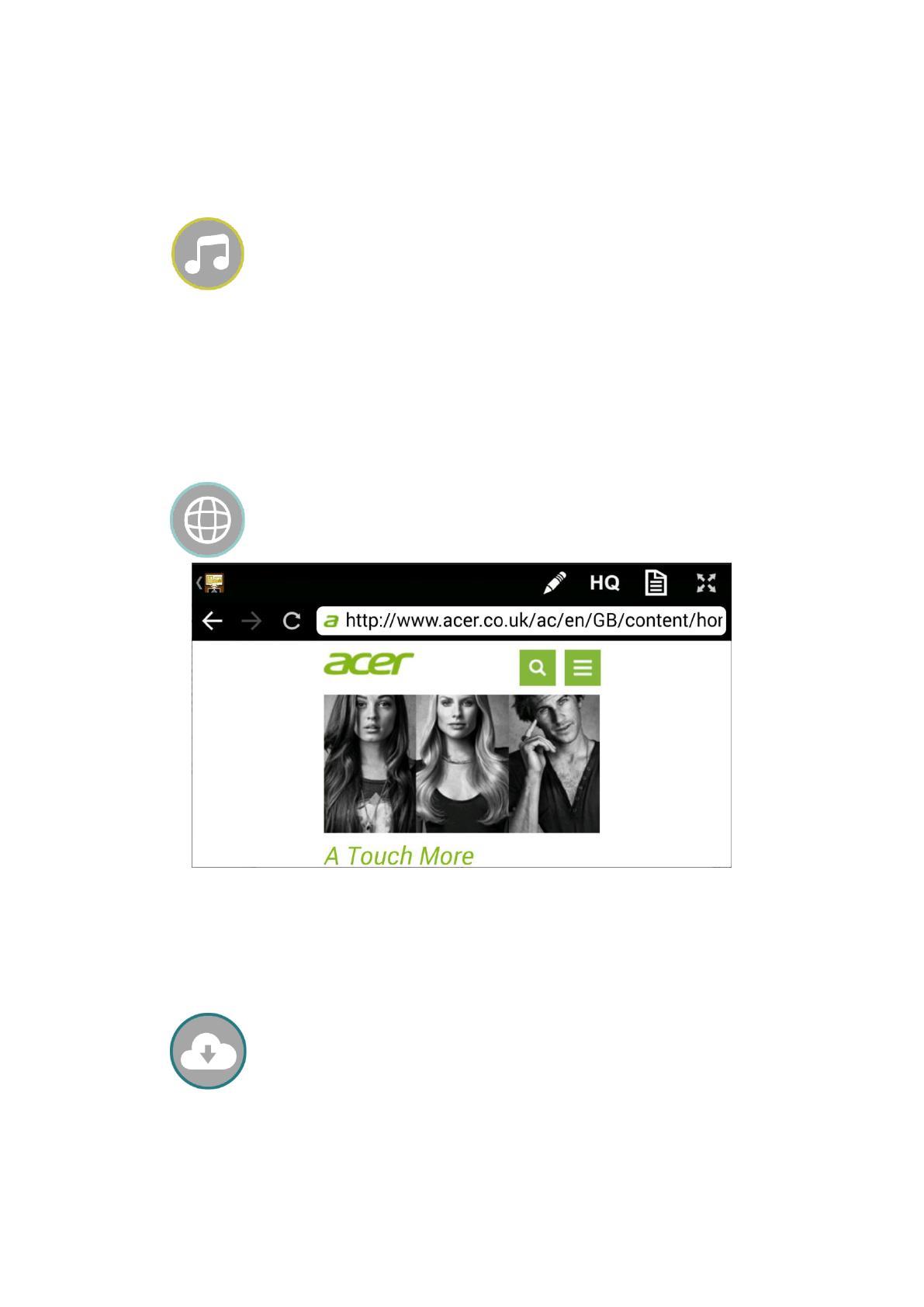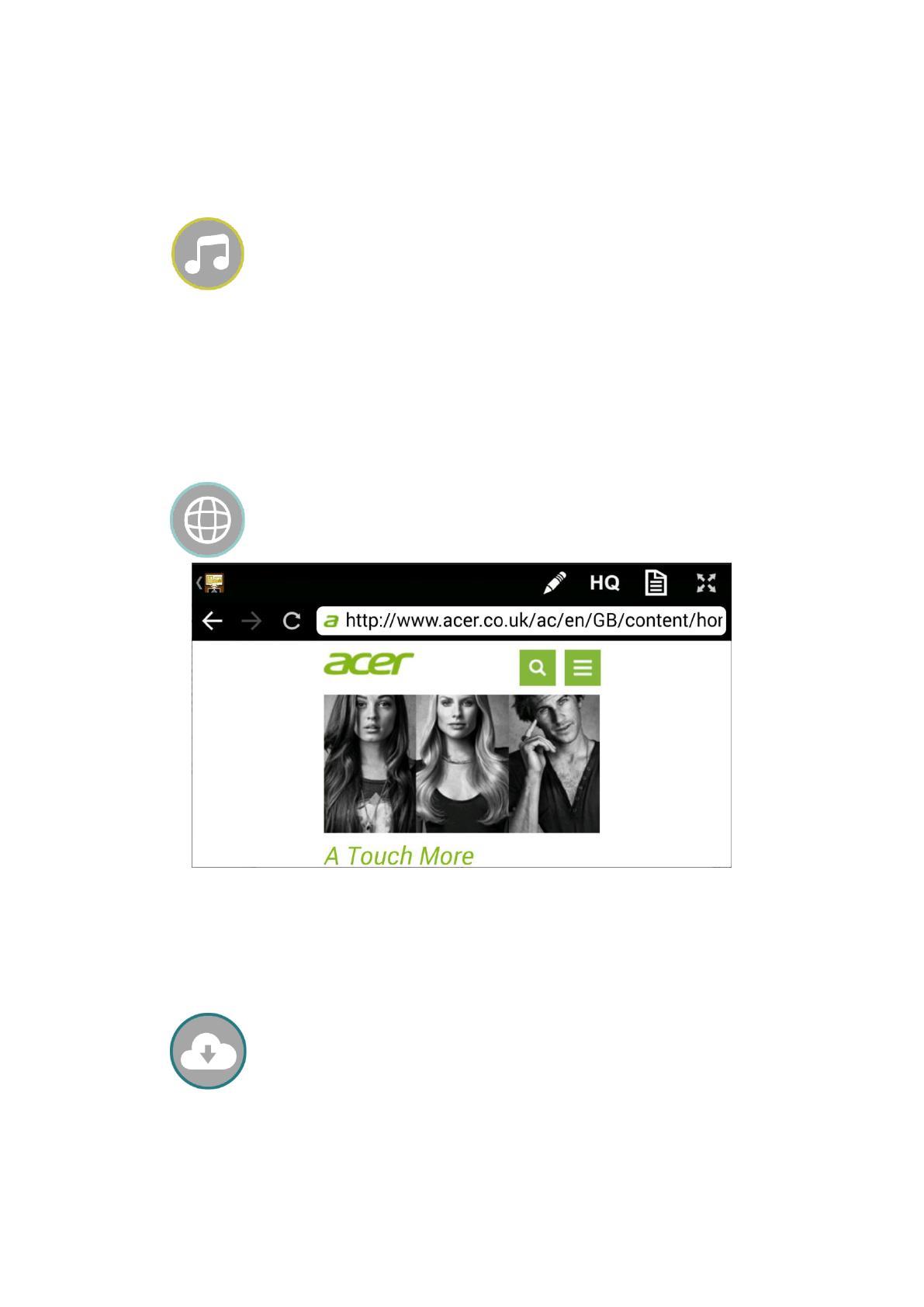
Note: Only supports MPEG1/2/4/H.264 and RMVB video formats. Subtitle extensions
supported include srt, smi, ssa and cdg formats with UTF-coding.
Music player allows you to stream music via a wireless connection.
Music format extensions supported include: ape, flac, ogg, mp3, wma, wav,
rm, m4a, aac, ra, aif, aiff and mka.
Note: Acer eDisplayPro app cannot access your iTunes music library. You must first use
iTunes to sync your audio files to Acer eDisplayPro.
Web browser (Infrastructure mode only)
Acer eDisplayPro comes with a built-in browser.
The webpages may vary depending on the region selected in the settings on
your device.
Sketch function is supported.
Cloud storage (Infrastructure mode only)
A link to your personal Dropbox and Google Drive account allows you to
access your cloud storage anywhere. All content will be available for you to
view and download.