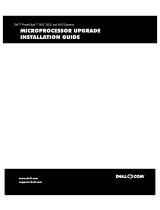Page is loading ...

www.dell.com | support.dell.com
Dell™ PowerEdge™ T605 Systems
Hardware Owner’s Manual

Notes, Notices, and Cautions
NOTE: A NOTE indicates important information that helps you make better use of
your system.
NOTICE: A NOTICE indicates either potential damage to hardware or loss of data
and tells you how to avoid the problem.
CAUTION: A CAUTION indicates a potential for property damage, personal injury,
or death.
____________________
Information in this document is subject to change without notice.
© 2007–2009 Dell Inc. All rights reserved.
Reproduction in any manner whatsoever without the written permission of Dell Inc. is strictly
forbidden.
Trademarks used in this text: Dell, the DELL logo, PowerEdge, and Dell OpenManage are trademarks
of Dell Inc.; AMD and AMD Opteron are registered trademarks and AMD PowerNow! is a trademark
of Advanced Micro Devices; Microsoft, Windows, Windows Server, and MS-DOS are either trademarks
or registered trademarks of Microsoft Corporation in the United States and/or other countries; EMC
is a registered trademark of EMC Corporation; Red Hat and Red Hat Linux are registered trademarks
of Red Hat Inc.; UNIX is a registered trademark of The Open Group in the United States and other
countries.
Other trademarks and trade names may be used in this document to refer to either the entities claiming
the marks and names or their products. Dell Inc. disclaims any proprietary interest in trademarks and
trade names other than its own.
Model SCM
September 2009 P/N DR715 Rev. A02

Contents 3
Contents
1 About Your System. . . . . . . . . . . . . . . . . . 11
Other Information You May Need . . . . . . . . . . . . 11
Accessing System Features During Startup
. . . . . . . 12
Front-Panel Features and Indicators . . . . . . . . . . 13
Back-Panel Features and Indicators
. . . . . . . . . . 15
Connecting External Devices
. . . . . . . . . . . . 16
Power Indicator Codes
. . . . . . . . . . . . . . . . . 17
NIC Indicator Codes
. . . . . . . . . . . . . . . . . . . 18
LCD Status Messages
. . . . . . . . . . . . . . . . . . 18
Solving Problems Described by
LCD Status Messages
. . . . . . . . . . . . . . . 31
Removing LCD Status Messages
. . . . . . . . . . 32
System Messages
. . . . . . . . . . . . . . . . . . . . 32
Warning Messages
. . . . . . . . . . . . . . . . . . . 41
Diagnostics Messages
. . . . . . . . . . . . . . . . . 41
Alert Messages
. . . . . . . . . . . . . . . . . . . . . 41

4 Contents
2 Using the System Setup Program . . . . . 43
Entering the System Setup Program . . . . . . . . . . . 43
Responding to Error Messages
. . . . . . . . . . . 43
Using the System Setup Program
. . . . . . . . . . 44
System Setup Options
. . . . . . . . . . . . . . . . . . 44
Main Screen
. . . . . . . . . . . . . . . . . . . . 44
Memory Information Screen
. . . . . . . . . . . . 47
CPU Information Screen
. . . . . . . . . . . . . . 48
SATA Configuration Screen
. . . . . . . . . . . . . 50
Integrated Devices Screen
. . . . . . . . . . . . . 51
Serial Communication Screen
. . . . . . . . . . . 52
System Security Screen
. . . . . . . . . . . . . . 53
Exit Screen
. . . . . . . . . . . . . . . . . . . . . 56
System and Setup Password Features
. . . . . . . . . . 56
Using the System Password
. . . . . . . . . . . . 56
Using the Setup Password
. . . . . . . . . . . . . 59
Disabling a Forgotten Password
. . . . . . . . . . . . . 60
Baseboard Management Controller Configuration
. . . 60
Entering the BMC Setup Module
. . . . . . . . . . 61
BMC Setup Module Options
. . . . . . . . . . . . 61
3 Installing System Components . . . . . . . 63
Recommended Tools . . . . . . . . . . . . . . . . . . . 64
Inside the System
. . . . . . . . . . . . . . . . . . . . . 64
Front Drive Bezel
. . . . . . . . . . . . . . . . . . . . . 66
Removing the Front Drive Bezel
. . . . . . . . . . 66
Installing the Front Drive Bezel
. . . . . . . . . . . 66

Contents 5
Removing an Insert on the Front Drive Bezel . . . 67
Installing an Insert on the Front Drive Bezel
. . . . 67
Opening the System
. . . . . . . . . . . . . . . . . . . 68
Closing the System
. . . . . . . . . . . . . . . . . . . . 70
Removing and Installing Blank Drive EMI Fillers
. . . . 71
Cooling Shrouds
. . . . . . . . . . . . . . . . . . . . . 72
Removing the Expansion Card Shroud
. . . . . . . 72
Removing the Processor Shroud
. . . . . . . . . . 72
Installing the Processor Shroud
. . . . . . . . . . 74
Installing the Expansion Card Shroud
. . . . . . . 75
Power Supplies
. . . . . . . . . . . . . . . . . . . . . 75
Removing a Redundant Power Supply
. . . . . . . 76
Installing a Redundant Power Supply
. . . . . . . 77
Removing a Non-redundant Power Supply
. . . . 78
Installing a Non-redundant Power Supply
. . . . . 81
Hard Drives
. . . . . . . . . . . . . . . . . . . . . . . . 82
Hard Drive Installation Guidelines
. . . . . . . . . 82
Removing a Hard Drive
. . . . . . . . . . . . . . . 82
Installing a Hard Drive
. . . . . . . . . . . . . . . 84
Removing a Hot-plug Hard Drive
. . . . . . . . . . 88
Installing a Hot-plug Hard Drive
. . . . . . . . . . 89
Removing a Hot-plug Hard Drive Blank
. . . . . . 91
Installing a Hot-plug Hard Drive Blank
. . . . . . . 91
Diskette Drive
. . . . . . . . . . . . . . . . . . . . . . 91
Removing the Diskette Drive
. . . . . . . . . . . . 91
Installing a Diskette Drive
. . . . . . . . . . . . . 94

6 Contents
Optical and Tape Drives . . . . . . . . . . . . . . . . . 97
Removing an Optical or Tape Drive
. . . . . . . . . 97
Installing an Optical or Tape Drive
. . . . . . . . 101
Expansion Cards
. . . . . . . . . . . . . . . . . . . . 108
Removing an Expansion Card
. . . . . . . . . . . 108
Installing an Expansion Card
. . . . . . . . . . . 111
SAS Controller Card
. . . . . . . . . . . . . . . . . . 112
Installing a SAS Controller Card
. . . . . . . . . 112
Removing a SAS Controller Card
. . . . . . . . . 115
RAID Battery
. . . . . . . . . . . . . . . . . . . . . . 115
Installing a RAID Battery
. . . . . . . . . . . . . 116
Removing a RAID Battery
. . . . . . . . . . . . . 117
Configuring the Boot Device
. . . . . . . . . . . . . . 118
RAC Card
. . . . . . . . . . . . . . . . . . . . . . . . 118
Removing the RAC Card
. . . . . . . . . . . . . 118
Installing a RAC Card
. . . . . . . . . . . . . . . 120
Internal USB Memory Key Connector
. . . . . . . . . 121
Installing the Optional Internal
USB Memory Key
. . . . . . . . . . . . . . . . . 121
Integrated TOE
. . . . . . . . . . . . . . . . . . . . . 123
Cooling Fans . . . . . . . . . . . . . . . . . . . . . . 123
Removing the Expansion Card Fan
. . . . . . . . 123
Installing the Expansion Card Fan
. . . . . . . . 124
Removing the System Fan
. . . . . . . . . . . . . 125
Installing the System Fan
. . . . . . . . . . . . . 126
System Memory
. . . . . . . . . . . . . . . . . . . . 128
General Memory Module Installation Guidelines
128
Memory Sparing Support
. . . . . . . . . . . . . 129

Contents 7
Installing Memory Modules . . . . . . . . . . . . 131
Removing Memory Modules
. . . . . . . . . . . . 133
Processors
. . . . . . . . . . . . . . . . . . . . . . . . 134
Removing a Processor
. . . . . . . . . . . . . . . 134
Installing a Processor
. . . . . . . . . . . . . . . 137
System Battery
. . . . . . . . . . . . . . . . . . . . . . 139
Replacing the System Battery
. . . . . . . . . . . 139
Chassis Intrusion Switch
. . . . . . . . . . . . . . . . 142
Removing the Chassis Intrusion Switch
. . . . . . 142
Installing the Chassis Intrusion Switch
. . . . . . 143
Power Supply Distribution Board
. . . . . . . . . . . . 144
Removing the Power Supply Distribution Board
. . 144
Installing the Power Supply Distribution Board
. . 148
SAS/SATA Backplane
. . . . . . . . . . . . . . . . . . 149
Removing the SAS/SATA Backplane
. . . . . . . . 149
Installing the SAS/SATA Backplane
. . . . . . . . 151
Control Panel
. . . . . . . . . . . . . . . . . . . . . . . 152
Removing the Control Panel
. . . . . . . . . . . . 152
Installing the Control Panel
. . . . . . . . . . . . . 154
System Board
. . . . . . . . . . . . . . . . . . . . . . 154
Removing the System Board
. . . . . . . . . . . . 154
Installing the System Board
. . . . . . . . . . . . 157
4 Troubleshooting Your System . . . . . . . . 159
Safety First—For You and Your System . . . . . . . . . 159
Start-Up Routine
. . . . . . . . . . . . . . . . . . . . . 159

8 Contents
Checking the Equipment . . . . . . . . . . . . . . . . 160
Troubleshooting External Connections
. . . . . . 160
Troubleshooting the Video Subsystem
. . . . . . 160
Troubleshooting the Keyboard
. . . . . . . . . . 161
Troubleshooting the Mouse
. . . . . . . . . . . . 162
Troubleshooting Serial I/O Problems
. . . . . . . . . 164
Troubleshooting a Serial I/O Device
. . . . . . . 165
Troubleshooting a USB Device
. . . . . . . . . . 165
Troubleshooting a NIC
. . . . . . . . . . . . . . . . . 167
Troubleshooting a Wet System
. . . . . . . . . . . . . 168
Troubleshooting a Damaged System
. . . . . . . . . . 169
Troubleshooting the System Battery
. . . . . . . . . . 170
Troubleshooting Redundant Power Supplies
. . . . . 171
Troubleshooting System Cooling Problems
. . . . . . 172
Troubleshooting a Fan
. . . . . . . . . . . . . . 172
Troubleshooting System Memory
. . . . . . . . . . . 173
Troubleshooting an Internal USB Key
. . . . . . . . . 175
Troubleshooting a Diskette Drive
. . . . . . . . . . . 176
Troubleshooting an Optical Drive
. . . . . . . . . . . 178
Troubleshooting a SCSI Tape Drive
. . . . . . . . . . 179
Troubleshooting a Hard Drive
. . . . . . . . . . . . . 181
Troubleshooting a Hot-plug Hard Drive
. . . . . . . . 182
Troubleshooting a SAS or SAS RAID Controller
. . . . 184

Contents 9
Troubleshooting Expansion Cards. . . . . . . . . . . . 186
Troubleshooting the Microprocessors
. . . . . . . . . 188
5 Running the System Diagnostics . . . . . . 193
Using Dell PowerEdge Diagnostics . . . . . . . . . . . 193
System Diagnostics Features
. . . . . . . . . . . . . . 193
When to Use the System Diagnostics
. . . . . . . . . . 194
Running the System Diagnostics
. . . . . . . . . . . . 194
System Diagnostics Testing Options
. . . . . . . . . . 194
Using the Custom Test Options
. . . . . . . . . . . . . 195
Selecting Devices for Testing
. . . . . . . . . . . 195
Selecting Diagnostics Options
. . . . . . . . . . . 195
Viewing Information and Results
. . . . . . . . . . 196
6 Jumpers and Connectors . . . . . . . . . . . 197
System Board Jumpers and Connectors . . . . . . . . 197
SAS/SATA Backplane Board Connectors . . . . . . . . 201
Disabling a Forgotten Password
. . . . . . . . . . . . 203
7 Getting Help. . . . . . . . . . . . . . . . . . . . . . 205
Contacting Dell . . . . . . . . . . . . . . . . . . . . . 205

About Your System 11
About Your System
This section describes the physical, firmware, and software interface features
that provide and ensure the essential functioning of your system. The
physical connectors on your system’s front and back panels provide
convenient connectivity and system expansion capability. The system
firmware, programs, and operating systems monitor the system and
component status and alert you when a problem arises. System conditions
can be reported by any of the following:
• Front or back panel indicators
• System messages
• Warning messages
• Diagnostics messages
• Alert messages
This section describes each type of message, lists the possible causes, and
provides steps to resolve any problems indicated by a message. The system
indicators and features are illustrated in this section.
Other Information You May Need
CAUTION: The Product Information Guide provides important safety and
regulatory information. Warranty information may be included within this
document or as a separate document.
• The
Getting Started Guide
provides an overview of system features, setting
up your system, and technical specifications.
• CDs included with your system provide documentation and tools for
configuring and managing your system.
• Systems management software documentation describes the features,
requirements, installation, and basic operation of the software.
• Operating system documentation describes how to install (if necessary),
configure, and use the operating system software.
• Documentation for any components you purchased separately provides
information to configure and install these options.

12 About Your System
• Updates are sometimes included with the system to describe changes to
the system, software, and/or documentation.
NOTE: Always check for updates on support.dell.com and read the updates
first because they often supersede information in other documents.
• Release notes or readme files may be included to provide last-minute
updates to the system or documentation or advanced technical reference
material intended for experienced users or technicians.
Accessing System Features During Startup
Table 1-1 describes keystrokes that may be entered during startup to access
system features. If your operating system begins to load before you enter the
keystroke, allow the system to finish booting, and then restart your system
and try again.
Table 1-1. Keystrokes for Accessing System Features
Keystroke Description
<F2> Enters the System Setup program (see "Entering the System Setup
Program" on page 43).
<F10> Opens the utility partition, allowing you to run the system diagnostics
(see "Running the System Diagnostics" on page 193).
<F11> Enters the boot mode selection screen, allowing you to choose a boot
device.
<F12> Starts PXE boot.
<Ctrl+E> Enters the Baseboard Management Controller (BMC) Management
Utility, which allows access to the system event log (SEL) and
configuration of the remote access controller (RAC) card (see the BMC
User’s Guide for more information on setup and use of BMC).
<Ctrl+C> This keystroke enters the SAS Configuration Utility (see your SAS
controller User’s Guide for more information).
<Ctrl+R> If you have the optional battery-cached SAS RAID controller, this
keystroke enters the RAID configuration utility. For more information,
see the documentation for your SAS controller card.

About Your System 13
Front-Panel Features and Indicators
Figure 1-1 shows the controls, indicators, and connectors located on the
system's front panel. Table 1-2 provides component descriptions.
Figure 1-1. Front-Panel Features and Indicators
<Ctrl+S> If you have PXE support enabled through the System Setup Program
(see "Integrated Devices Screen" on page 51), this keystroke allows you
to configure NIC settings for PXE boot. For more information, see the
documentation for your integrated NIC.
Table 1-1. Keystrokes for Accessing System Features (continued)
Keystroke Description
8
1
2
4
5
3
6
7

14 About Your System
Table 1-2. Front-Panel Components
Item Component Icon Description
1 3.5-inch drive bay Holds an optional diskette drive.
2 lower 5.25-inch drive
bay
Holds an optional optical or tape
backup unit drive.
3 upper 5.25-inch drive
bay
Holds an optical drive.
4 power button The power button controls the DC
power supply output to the system.
NOTE: If you turn off the system using
the power button and the system is
running an ACPI-compliant operating
system, the system performs a
graceful shutdown before the power
is turned off. If the system is not
running an ACPI-compliant operating
system, the power is turned off
immediately after the power button is
pressed.
5 NMI button Used to troubleshoot software and
device driver errors when using
certain operating systems. This
button can be pressed using the end
of a paper clip.
Use this button only if directed to
do so by qualified support personnel
or by the operating system's
documentation.
6 System identification
button
The identification buttons on the
front and back panels can be used to
locate a particular system within a
rack. When one of these buttons is
pushed, the LCD panel on the front
and the blue system status indicator
on the back blink until one of the
buttons is pushed again.

About Your System 15
Back-Panel Features and Indicators
Figure 1-2 shows the controls, indicators, and connectors located on the
system's back panel.
7 LCD panel Provides system ID, status
information, and system error
messages.
The LCD lights blue during normal
system operation. Both the system
management software and the
identification buttons located on
the front and back of the system can
cause the LCD to flash blue to
identify a particular system.
The LCD lights amber when the
system needs attention, and the
LCD panel displays an error code
followed by descriptive text.
NOTE: If the system is connected to
AC power and an error has been
detected, the LCD lights amber
regardless of whether the system has
been powered on.
8 USB connectors (2) Connects USB 2.0-compliant
devices to the system.
Table 1-2. Front-Panel Components (continued)
Item Component Icon Description

16 About Your System
Figure 1-2. Back-Panel Features and Indicators
Connecting External Devices
When connecting external devices to your system, follow these guidelines:
• Most devices must be connected to a specific connector and device drivers
must be installed before the device operates properly. (Device drivers are
normally included with your operating system software or with the device
itself.) See the documentation that accompanied the device for specific
installation and configuration instructions.
• Always attach an external device while your system and the device are
turned off. Next, turn on any external devices before turning on the system
(unless the documentation for the device specifies otherwise).
See "Using the System Setup Program" on page 43 for information about
enabling, disabling, and configuring I/O ports and connectors.
1 expansion card slots (5) 2 NIC connector
3 USB connectors (5) 4 serial connector
5 video connector 6 power connector(s)
1
4
5
6
2
3

About Your System 17
Power Indicator Codes
The power button on the front panel controls the power to the system from
the system's power supplies. The power indicator lights green when the
system is on.
The indicators on the redundant power supplies show whether power is
present or whether a power fault has occurred (see Figure 1-3). Table 1-3 lists
the power supply indicator codes.
Figure 1-3. Redundant Power Supply Indicators
Table 1-3. Redundant Power Supply Indicators
Indicator Function
Power supply status Green indicates that the power supply is operational and
providing DC power to the system.
Power supply fault Amber indicates a problem with the power supply.
AC line status Green indicates that a valid AC source is connected to the
power supply and is operational.
1 power supply status
(DC out is operational)
2 power supply fault
3 AC line status (AC in is operational)
3
2
1

18 About Your System
NIC Indicator Codes
Each NIC on the back panel has an indicator that provides information on
network activity and link status (see Figure 1-4). Table 1-4 lists the NIC
indicator codes.
Figure 1-4. NIC Indicators
LCD Status Messages
The system's control panel LCD provides status messages to signify when the
system is operating correctly or when the system needs attention.
The LCD lights blue to indicate a normal operating condition, and lights
amber to indicate an error condition. The LCD scrolls a message that
includes a status code followed by descriptive text. Table 1-5 lists the LCD
status messages that can occur and the probable cause for each message. The
LCD messages refer to events recorded in the System Event Log (SEL). For
information on the SEL and configuring system management settings, see
the systems management software documentation.
1 link indicator 2 activity indicator
Table 1-4. NIC Indicator Codes
Indicator Indicator Code
Link and activity
indicators are off
The NIC is not connected to the network.
Link indicator is green The NIC is connected to a valid link partner on the
network.
Activity indicator is
amber blinking
Network data is being sent or received.
1
2

About Your System 19
CAUTION: Many repairs may only be done by a certified service technician. You
should only perform troubleshooting and simple repairs as authorized in your
product documentation, or as directed by the online or telephone service and
support team. Damage due to servicing that is not authorized by Dell is not covered
by your warranty. Read and follow the safety instructions that came with the
product.
NOTE: If your system fails to boot, press the System ID button for at least five
seconds until an error code appears on the LCD. Record the code, then see "Getting
Help" on page 205.
Table 1-5. LCD Status Messages
Code Text Causes Corrective Actions
N/A SYSTEM NAME A 62-character string that
can be defined by the user in
the System Setup program.
The SYSTEM NAME
displays under the following
conditions:
• The system is powered on.
• The power is off and
active errors are displayed.
This message is for
information only.
You can change the
system ID and name in
the System Setup
program (see "Entering
the System Setup
Program" on page 43).
E1000 FAILSAFE,
Call Support
Check the system event log
for critical failure events.
See "Getting Help" on
page 205.
E1114 Temp Ambient Ambient system
temperature is out of
acceptable range.
See "Troubleshooting
System Cooling
Problems" on page 172.
E1118 CPU Temp
Interface
The BMC is unable to
determine the processor(s)
temperature status.
Consequently, the BMC
increases the processor fan
speed to maximum
as a precautionary measure.
Turn off power to the
system and restart the
system. If the problem
persists, see "Getting
Help" on page 205.
E1210 CMOS Batt CMOS battery is missing, or
the voltage is out of
acceptable range.
See "Troubleshooting the
System Battery" on
page 170.

20 About Your System
E1211 ROMB Batt RAID battery is either
missing, bad, or unable to
recharge due to thermal
issues.
Reseat the RAID battery
connector (see "Installing
a RAID Battery" on
page 116, and
"Troubleshooting System
Cooling Problems" on
page 172).
E1214
E1216
E1217
## PwrGd Specified voltage regulator
has failed.
See "Getting Help" on
page 205.
E121A 8V PwrGd 8V voltage regulator has
failed.
Recycle power to the
system or clear the SEL. If
the problem persists, see
"Getting Help" on
page 205.
E121D 1.2V VM Dual
PwrGd
1.2V voltage regulator for
the VM dual signal has
failed.
Recycle power to the
system or clear the SEL. If
the problem persists, see
"Getting Help" on
page 205.
E1227 Linear PwrGd Linear voltage regulator(s)
has failed. Represents status
of multiple voltage
regulators used in the video
and LOM circuitry.
See "Getting Help" on
page 205.
E1229 CPU # VCORE Processor # VCORE voltage
regulator has failed.
See "Getting Help" on
page 205.
E122A CPU VTT PwrGd Processor # VTT voltage has
exceeded the allowable
voltage range.
See "Getting Help" on
page 205.
E122D CPU # VDDIO
1.0V PwrGd
Processor # VDDIO voltage
has exceeded the allowable
voltage range.
See "Getting Help" on
page 205.
Table 1-5. LCD Status Messages (continued)
Code Text Causes Corrective Actions
/