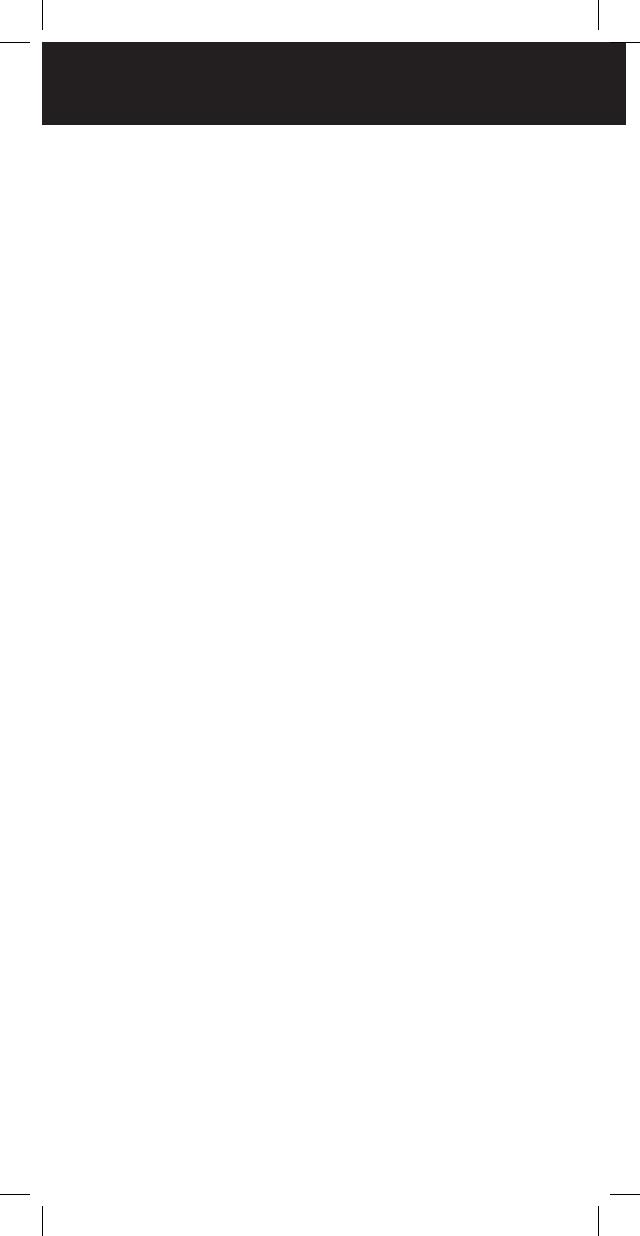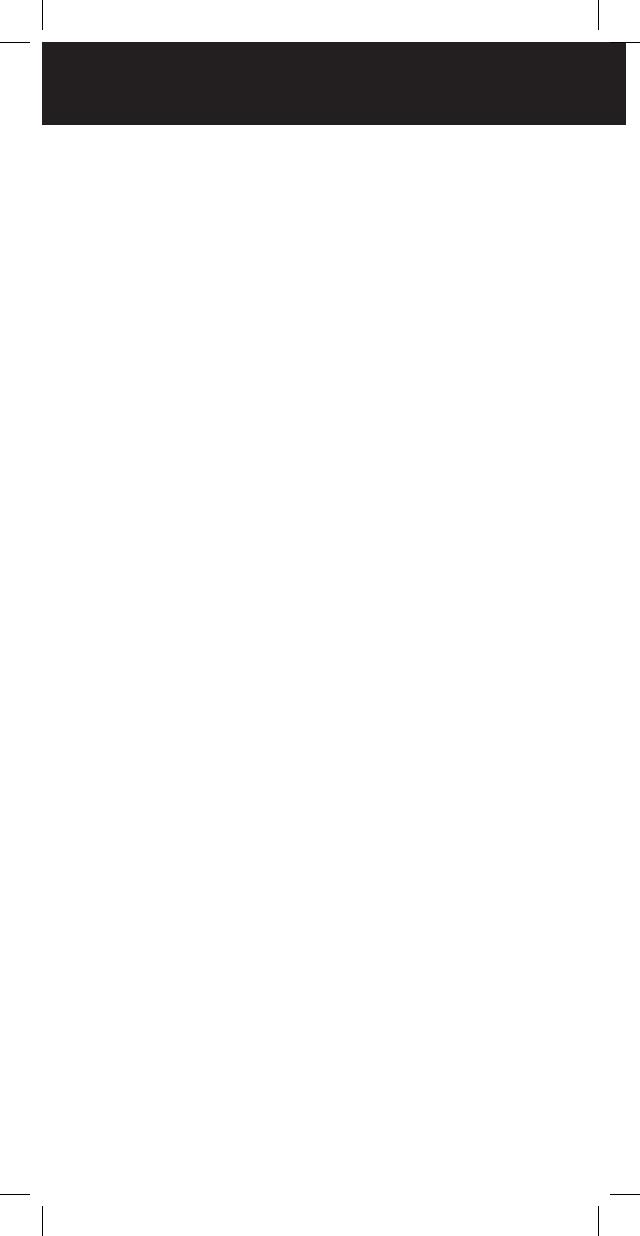
2
Package Contents ..................................................... 3
Scanning Legally ........................................................ 3
Features ..................................................................... 4
Scanner Basics ........................................................... 5
Setup ......................................................................... 6
Connecting the Antenna ..................................................6
Connecting a Speaker or Headphones ............................7
Powering Your Scanner .....................................................8
Turning on the Scanner ..................................................10
Turning Off the Key Tone ................................................10
Understanding the Keypad ............................................11
Understanding the Display .............................................12
Configuring Your Scanner ........................................ 14
Preprogrammed Frequencies .........................................14
Programming Channels ..................................................14
Programming with a Computer ......................................15
Cloning Programmed Data .............................................15
Searching for Frequencies ....................................... 16
Service Bank Search........................................................16
Storing Found Frequencies ............................................17
Birdie Frequencies .......................................................... 17
Scanning & Monitoring ...................................................18
Using the Priority Channel .............................................. 19
Spectrum Sweeper ........................................................19
Locking Out Channels ................................................... 20
Clearing a Stored Channel ............................................ 21
Weather Features .................................................... 22
Receiving All Weather Alerts ......................................... 22
Receiving Alerts for Specific Areas ................................ 22
Skywarn™ ..................................................................... 24
Additional Information ............................................ 25
Care ............................................................................... 25
Initializing the Scanner ................................................... 25
Preprogrammed Frequency List .................................... 26
Service Banks ................................................................ 28
Specifications ................................................................. 30
FCC Notice .................................................................... 31
Limited Warranty ........................................................... 32
WELCOME
Thank you for choosing a Whistler product. We are
dedicated to providing products that represent both
quality and value. Please read the user manual carefully
before using this product. If you have additional
questions, please visit the FAQ page on our website at
www.whistlergroup.com or call toll free 800-531-0004,
8am to 5pm CT, Monday through Friday to speak to a
Customer Service Representative.
Package Contents
• Scanner
• Belt Clip
• Antenna
• AC Adapter
• User’s Guide
• Quick Start Guide
• Alkaline Battery Holder
• Rechargeable Battery Holder
Scanning Legally
Your scanner covers frequencies used by many
different groups including police and fire departments,
ambulance services, government agencies, private
companies, amateur radio services, military operations,
pager services, and wireline (telephone and telegraph)
service providers. It is legal to listen to almost every
transmission your scanner can receive. However, there
are some transmissions you should never intentionally
listen to. These include:
• Telephoneconversations(cellular,cordless,orother
private means of telephone signal transmission)
• Pagertransmissions
• Anyscrambledorencryptedtransmissions
According to the Electronic Communications Privacy
Act (ECPA), as amended, you are subject to fines and
possible imprisonment for intentionally listening to,
using, or divulging the contents of such a transmission
unless you have the consent of a party to the
communication (unless such activity is otherwise illegal).
TABLE OF CONTENTS