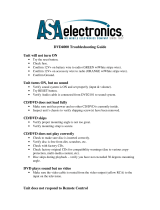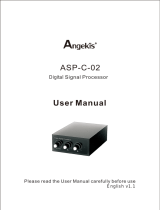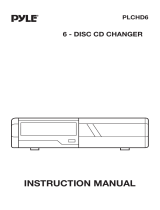Page is loading ...

®
AV Control Unit with Receiver
Unité de commande AV avec récepteur
Unidad de control de audio-vídeo con receptor
CA-TU7000U
¡Please read these instructions carefully before using this product and save this manual for future use.
¡Prière de lire ces instructions attentivement avant d’utiliser le produit et garder ce manuel pour l’utilisation ultérieure.
¡Lea con atención estas instrucciones antes de utilizar el producto y guarde este manual para poderlo consultar en el futuro.
Operating Instructions
Manuel d’instructions
Manual de Instrucciones

2
CA-TU7000U
Radio Frequency Interference Statement (Part 15 of the FCC Rules):
Applies only in U.S.A.
This equipment has been tested and found to comply with the limits for a Class B digital, pursuant to
Part 15 of the FCC Rules.
¡These limits are designed to provide reasonable protection against harmful interference in an auto-
mobile installation. This equipment generates, uses, and can radiate radio frequency energy and, if
not installed and used in accordance with the instructions, may cause harmful interference to radio
communications. However, there is no guarantee that interference will not occur in a particular
installation. If this equipment does cause harmful interference to radio or television reception,
which can be determined by turning the equipment off and on, the user is encouraged to consult
the dealer or an experience radio technician for help.
FCC Warning
Any unauthorized changes or modifications to this equipment would void the user’s authority to oper-
ate this device.
This device complies with Part 15 of the FCC Rules:
Operation is subject to the following two conditions:
(1) This device may not cause harmful inrerference, and
(2) This device must accept any interference received, including interference that may cause unde-
sired operation.
For Canada:
This Class B digital apparatus complies with Canadian ICES-003.
Safety Information
Label Indication and Location
Find the model number and serial number on either
the back or bottom of the unit. Please record them in
the space below and retain this booklet as a perma-
nent record of your purchase to help with identifica-
tion in case of theft.
MODEL NUMBER CA-TU7000U
SERIAL NUMBER
DATE PURCHASED
FROM
WARNING:
TO REDUCE THE RISK OF FIRE OR ELECTRIC
SHOCK, DO NOT EXPOSE THIS PRODUCT TO
RAIN OR MOISTURE.
TO REDUCE THE RISK OF FIRE OR ELECTRIC
SHOCK, AND ANNOYING INTERFERENCE,
USE ONLY THE INCLUDED COMPONENTS.
Model No.
N° De Modèle
Manufactured by Matsushita Communication
Industrial Co., Ltd.
Yokohama Japan Made in Japan
1 2 V 15 A
CA-TU7000U
FM75Ω
4Ω
Serial No.
N° De Série
This device complies with Part 15 of the
FCC Rules. Operation is subject to the
condition that this device does not cause
harmful interference.
Identification label
E
N
G
L
I
S
H

10
CA-TU7000U
1
E
N
G
L
I
S
H
When Driving
Keep the volume level low enough to be aware of road and traffic conditions.
When Car Washing
Do not expose the product, including the speakers and CDs, to water or excessive moisture. This could cause electrical
shorts, fire, or other damage.
When Parked
Parking in direct sunlight can produce very high temperatures inside your vehicle. Give the interior a chance to cool down
before switching the unit on.
Use the Proper Power Supply
This product is designed to operate with a 12 volt, negative ground battery system (the normal system in a North American
car.)
Disc Mechanism
Do not insert coins or any small objects. Keep screwdrivers and other metallic objects away from the disc mechanism and
disc.
Use Authorized Servicenters
Do not attempt to disassemble or adjust this precision product. Please refer to the Servicenter list included with this prod-
uct for service assistance.
For Installation
The product should be installed in a horizontal position with the front end up at a convenient angle, but not more than 30˚.
WARNING:
TO AVOID THE RISK OF SERIOUS INJURY OR POSSIBLE VIOLATION OF
LAWS, NOT FOR USE WHERE VISIBLE TO DRIVER FOR ANY PURPOSE
OTHER THAN NAVIGATION OR USE WITH REAR VIEW CAMERA.
When Driving
¡The driver must not operate the color LCD monitor. Operating the color LCD monitor may lead to distraction and
cause an accident. Stop your vehicle in a safe location when operating the unit.
¡The driver must not watch videos while driving. It may lead to distraction and cause an accident.
¡Keep the unit at an appropriate sound level. Driving with the sound at a level that prevents you from hearing sounds
outside and around the vehicle may cause an accident.
Use This Product Safely
1. AV Control Unit
Components
1
2. Installation
Hardware
1 set (a page 42)
3. Power Connector
1
4. Operating
Instructions
XXXXXXXXXXXXXXX
XXXXXXXXXXXXXXXXX
XXXXXXXXXXXXXX
XXXXXXXXXXXXXXXX
OO-OOOOO
1
5. Warranty Card,etc.

2
E
N
G
L
I
S
H
CA-TU7000U
ID Code
Prior to operating this unit, it is a advisable to assign your 4-digit ID code for security. (Make sure to use four digits for ID
code. ID code can not be set with two or three digits.)
Once the ID code has been set, the unit cannot be operated if the main power supply is disconnected then re-connected. It
is electronically locked so that a thief could not use the stolen unit unless that person knows the code you have set.
The ID code operation must be performed only by the person whom the unit belongs to.
Generally, it is not necessary to enter the ID code each time when using the unit if it has never been disconnected from the
main power supply (car battery). For the ID code setting procedures, see pages 34 to 35.
Caution: Record your registered ID code and keep it in a secure location. If you forget it, you will be unable
to use the unit. In case that you can not operate the unit because of forgetting the ID code, please consult your nearest
Panasonic Servicenter.
¡Picture might not be displayed, or it might take more time than usual to display picture in low temperature.
Also, movement of picture might become labored, or picture quality might become deteriorate as well in low
temperature. (practicable temperature: 0 °C - 40 °C)
¡Do not touch the LCD (liquid crystal display).
If you touch the LCD, your fingerprints will be conspicuous because the surface of the LCD was specially
processed.
¡In some cases, noise is generated. It depends on the position or direction of a cellular phone.
Change the position or direction of the cellular phone, or keep it away from the unit.
Cautions
This system is designed so that you can not see pic-
ture from VCR, DVD player, and other devices while
you are driving.
¡
Park your car in a safe place and engage the parking brake before
watching the monitor.
¡
Picture can be seen on the second monitor.
11
Note:
Be sure to connect the parking brake connection lead. (
a
Operating Instructions for CY-VMC7000U page
46)
ID Code Input
Enter the ID code after turning on the power and activating the display.
Note: When failing in entering ID code, a screen on the right is displayed, and the
unit beeps three times. Enter a correct ID code.
In case of failing in entering ID code three times consecutively, the power is turned
off. Turn on the power again and enter a correct ID code in this case.
Success

VOLUME
MENUMUTE MODE NAVI
NAVIGATION ASPECT
P
·
MODEPOWER
ASP
ENTER
CY-VMC7000U
IN-DASH 7 WIDE COLOR LCD MONITOR / CD PLAYER
DISC/BAND
TRACK/
YUNE
12
CA-TU7000U
3
E
N
G
L
I
S
H
Name of Controls and Functions
Display Unit (CY-VMC7000U)
Dimmer sensor (a page 38)
Remote control sensor
[MENU]
¡Shows the menu screen. (a page 30)
¡Shows the rear monitor setting menu.
(a page 24)
[}] [{] (VOLUME)
¡Adjusts the sound volume. (a page 14)
[MUTE]
¡Mutes the sound temporarily. (a page 14)
¡Compensates bass and treble in the low and
middle volume level. (a page 28)
[TILT]
¡Shows the monitor position setting
menu. (a page 15)
¡Tilts the monitor forward temporarily.
(a page 15)
[ASP] (ASPECT) (P • MODE)
¡Selects the aspect ratio. (a page 26)
¡Activates/inactivates the private mode.
(a page 28)
[]
(OPEN/CLOSE)
¡Opens/closes the monitor.
(a page 14)
[NAVI] (NAVIGATION)
¡Activates/inactivates the navigation. (a page 22)
[MODE] (POWER)
¡Switches on/off the power. (a page 14)
¡Changes the modes such as sound and picture.
(a page 14)
[u]
¡Ejects a CD. (a page 16)
CD slot
[}] [{] (DISC/BAND)
¡Select a disc or a band.
(a page 18 and 20)
¡Selects (vertically) or
adjusts an operation
or item.
[]] [[] (TRACK/TUNE)
¡Selects or searches a
track or a frequency.
(a page 18 and 20)
¡Selects (horizontally) or
adjusts an operation or
item.
[ENTER]
¡Searches for broadcast
stations and memorizes
them automatically.
(a page 19)
¡Determines an operation
or item.
ENTER
ENTER
ENTER

1
2
3
4
5
6
7
8
9
A
0
13
CA-TU7000U
4
E
N
G
L
I
S
H
Aim the remote control at the remote control sen-
sor of the display unit and operate it.
Remote Control (supplied with CY-VMC7000U)
[PWR]
¡Switches on/off the power. (a page 14)
[}] [{] (DISC/BAND)
¡Select a disc or a band. (a page 18 and 20)
¡Selects (vertically) or adjusts an operation or item.
[]] [[] (TRACK)
¡Selects or searches a track or a frequency.
(a page 18 and 20)
¡Selects (horizontally) or adjusts an operation or item.
[ENTER]
¡Searches for broadcast stations and memorizes them
automatically. (a page 19)
¡Determines an operation or item.
[MODE]
¡Switches on/off the power. (a page 14)
¡Changes the modes such as sound and pic-
ture. (a page 14)
[0] to [9]
¡Selects listening pattern. (a page 17 and 21)
¡Sets the ID code. (a page 34)
¡Memorize broadcast stations. (a page 19)
[MENU]
¡Shows the menu screen.
(a page 30)
¡Shows the rear monitor setting
menu. (a page 24)
[]
(OPEN/CLOSE)
¡Opens/closes the monitor.
(a page 14)
[}] [{] (VOLUME)
¡Adjusts the sound volume.
(a page 14)
[MUTE]
¡Mutes the sound temporarily.
(a page 14)
[NAVI] (NAVIGATION)
¡Activates/inactivates the navigation.
(a page 22)
[A] (ASPECT) (P • MODE)
¡Selects the aspect ratio.
(a page 26)
¡Activates/inactivates the private
mode. (a page 28)

1
2
3
4
5
6
7
8
9
A
0
If the unit stops halfway,
press
[]
(OPEN/CLOSE)
again and draw it all the
way in.
Display Open / Close
OPEN
: Press
[]
(OPEN/CLOSE).
POW
ER
P·MODE
TRACK/
TUNE
VOLUME
MENU
MUTE
MODE
NAVI
NAVIGATION
ASPECT
OPEN/CLOSE
ASP
ENTER
TILT
INDASH 7 WIDE COLOR LCD MONITOR / CD PLAYER
CY-TU7000U
DISC/BAND
MODE
MUTE
14
CA-TU7000U
5
E
N
G
L
I
S
H
General
[]
(OPEN/CLOSE)
[MUTE]
[{][}] (VOLUME)
[MODE] (POWER)
Power
ON : Press [MODE] (POWER). (On the display unit)
Press [PWR] or [MODE]. (On the remote control)
Mode
Press [MODE] to change the mode.
Volume
[}] (VOLUME) : Up
[{] (VOLUME) : Down
MUTE
MUTE ON : Press [MUTE].
MUTE OFF : Press [MUTE] again.
Note: The sound level for each source is stored in
memory.
OFF : Press [MODE] (POWER) again for more than 2
seconds. (On the display unit)
Press [PWR] again or [MODE] again for more
than 2 seconds. (On the remote control)
Default : Volume 20 Setting Range : 0 to 40
VTR1
VTR2
CD Player
Radio
CD changer
Turn the key in the ignition until the accessory indicator
lights.
CLOSE
: Press
[]
(OPEN/CLOSE) again.
(After return the lateral angle to the neutral position.)
Note: When the display unit is opened or closed, a loud beep
sounds three times.
Warning: Do not insert hands, fingers or foreign
objects into the unit while the display is moving.
Inserting your hands, fingers or foreign objects into
the unit can cause injuries and damage to the unit.
(a page 22)
(a page 22)
(a page 16)
(a page 18)
(a page 20)
[]
(OPEN/CLOSE)
[MODE]
[MUTE]
[PWR] (Power)
[}][{] (VOLUME)
(When a CD changer is connected.)

15
CA-TU7000U
6
E
N
G
L
I
S
H
Caution: Do not place any object on the display unit, or subject it to undue force.
Cautions:
¡For smooth adjustment, make sure to first return the lateral angle to the neutral position and then adjust the tilt angle.
¡Do not manually change the position of the unit by using force.
Monitor Position Adjustment
Tilt Angle / Front-Rear Position
POWER
VOLUME
MENU
MUTE
MODE
NAVI
N
A
V
IG
A
T
IO
N
ASP
E
N
T
E
R
T
IL
T
ASPECT
C
Y
-V
M
C
7
0
0
0
U
IN-DASH 7 WIDE COLOR LCD MONITOR / PLAYER
DISC/BAND
1
2
3
4
5
6
9
Position "REAR" and tilt angle "5"
cannot be selected at the same time.
Press and hold [TILT] on the display unit for more than 1 second.
Monitor Position Setting Menu
Press [}] or [{] to adjust the tilt angle. Press []] or [[] to
move the display to the front or rear position.
Notes:
¡Press [MODE] to return to the regular mode.
¡The monitor position setting menu is automatically closed if no operation is performed for about 60 seconds.
¡Vertical angle (TILT) and front-rear position data are saved in the memory, so when the display unit is drawn out
next, it is automatically set at the angle and in the position adjusted before.
¡After adjusting its angle, also adjust the brightness to make it easy for you to watch. (a page 38)
¡The display position can also be set on the main menu screen. (a page 30)
Display Unit Lateral Angle Adjustment
Folding Down the Display Temporarily
Hold the display unit by the non-slip part in the
upper half of it, and adjust its lateral angle.
Caution: There is the danger of your fingers being
pinched if you hold the unit by lower part. Hold the unit
by the upper half of it, and move it carefully without
applying undue force.
Fold Down : Press [TILT] on the display unit.
Raise : Press [TILT] again on the display unit.
Note: Even when the unit is power off, you can fold down the display temporarily.
2
1
TILT
Tilt Angle
1 to 5
[{][}]
Front-Rear Position
Front Rear
[]][[]
[TILT]
[}][{]
[]][[] (Adjust)
[}][{]
[]][[] (Adjust)

1
2
3
4
5
6
7
8
9
A
0
VOLUME
MENUMUTE MODE NAVI
NAVIGATION ASPECT
P
·
MODEPOWER
ASP
ENTER
CY-VMC7000U
IN-DASH 7 WIDE COLOR LCD MONITOR / CD PLAYER
DISC/BAND
TRACK/
YUNE
MODE
ENTER
P
O
W
E
R
P
·M
O
D
E
TRACK/
YUNE
V
O
LU
M
E
M
EN
U
M
U
TE
M
O
D
E
N
A
V
I
N
A
V
I
G
A
T
I
O
N
A
S
P
E
C
T
A
S
P
E
NTE
R
C
Y
-VM
C
7000U
IN-DASH 7 WIDE COLOR LCD MONITOR / PLAYER
DISC
/BA
ND
16
CA-TU7000U
7
E
N
G
L
I
S
H
Disc Insert
Playback starts automatically.
Notes:
¡Load a CD after making sure that there is no CD
in the disc compartment. (If "NO DISC" is dis-
played while the CD mode is activated, you will
find there is not CD in the compartment.)
¡Loading a CD when the power is off will turn
the power on.
Track Selection
[[] (TRACK) : Next track
[]] (TRACK) : Beginning of the current track
Previous track (Press twice.)
Track Search
Press and hold.
[[] (TRACK) : Fast forward
[]] (TRACK) : Fast backward
CD Player
Label Side
Disc Eject
Press [u] to stop playback and eject the CD.
Cautions:
¡Do not use irregularly shaped CDs.
¡Do not insert foreign matter into the disc slots.
[MODE]
[]][[] (TRACK)
[]][[] (TRACK)
[MODE]
Notes :
¡You can play a CD even if the monitor is closed.
¡If you leave a CD at the CD slot for approximately 30 seconds, the CD is loaded into the compartment automatically
after loud beep is energized three times.
Track Number
Play Time
Mode Display
Number of Track
The monitor shows
“Over B” when the
number of tracks is
21 or more.
[u] (Eject)
When CD is in the player
Press [MODE] to change to CD player mode and
playback starts.

17
CA-TU7000U
8
E
N
G
L
I
S
H
Various Way of Listening
(Only on the remote control)
Repeat Play
Repeat the current selection.
Press [6] (REPEAT) again to cancel.
Random Play
All the available tracks are
played in a random sequence.
Press [4] (RANDOM) again to cancel.
Scan Play
The first 10 seconds of each
track plays in sequence.
Press [5] (SCAN) again to cancel.
Press [4] (RANDOM)
Press [5] (SCAN)
Press [6] (REPEAT)
With the scanning of all tracks
over, the original program starts
playing from the beginning.
1
2
3
4
5
6
7
8
9
A
0
4
1
2
3
4
5
6
7
8
9
A
0
5
1
2
3
4
5
6
7
8
9
A
0
6

1
2
3
4
5
6
7
8
9
A
0
1
2
3
4
5
6
VOLUME
MENUMUTE MODE NAVI
NAVIGATION ASPECT
P
·
MODEPOWER
ASP
ENTER
CY-VMC7000U
IN-DASH 7 WIDE COLOR LCD MONITOR / CD PLAYER
DISC/BAND
TRACK/
YUNE
MODE
ENTER
18
CA-TU7000U
9
E
N
G
L
I
S
H
Tuning
[[] (TUNE) : Up
[]] (TUNE) : Down
Press and hold [[] (TUNE) or []] (TUNE) for
more than 0.5 seconds, then release. Seeking will
start.
Radio
[MODE]
[]][[] (TUNE)
[]][[] (TUNE)
[MODE]
Stereo Indicator
Mode Display
Preset Memory
Radio Mode
Press [MODE] to change to radio mode.
Band
[}] (BAND) : FM band
[{] (BAND) : AM band
Band
[}][{] (BAND)
[}][{] (BAND)
Note: The stereo indicator lights during reception of an FM stereo broadcast.
1
2
3
[ENTER]
[ENTER]
Frequency
[1] to [6]
(Preset memory)

19
CA-TU7000U
10
E
N
G
L
I
S
H
One-touch selection of a station
Up to 6 stations each can be saved in the FM1, FM2, AM1 and AM2 preset station memories.
Manual Preset
Memory
Manually save a station in
the preset memory
Select a band and frequency (step q, w and e on the previous page)
Press and hold [1] to [6] on the remote control for more than 2 seconds.
The frequency blinks once, and
a receiving station is saved in
the memory.
Auto Preset
Memory
Automatically save strong
stations in the preset
memory
Select a band (step q, w on the previous page)
Press and hold [ENTER] for more than 2 seconds.
Preset Station
Calling
Select a band (step q, w on the previous page)
Press [1] to [6] on the remote control.
Note: New stations are overwritten on existing saved stations after following this procedure.
¡The 6 strongest available stations will be automatically saved in the memory
under preset numbers 1
to 6.
¡Once set, the preset stations are sequentially scanned for 5 seconds each.
¡To stop the scanning, press [1] to [6] on the remote control.

1
2
3
4
5
6
7
8
9
A
0
VOLUME
MENUMUTE MODE NAVI
NAVIGATION ASPECT
P
·
MODEPOWER
ASP
ENTER
CY-VMC7000U
IN-DASH 7 WIDE COLOR LCD MONITOR / CD PLAYER
DISC/BAND
TRACK/
YUNE
MODE
ENTER
20
CA-TU7000U
11
E
N
G
L
I
S
H
Track Selection
[[] (TRACK) : Next track
[]] (TRACK) : Beginning of the current track
Previous track (Press twice.)
Track Search
Press and hold.
[[] (TRACK) : Fast forward
[]] (TRACK) : Fast backward
CD Changer
Caution: Do not use irregularly shaped CDs.
[MODE]
[]][[] (TRACK)
[]][[] (TRACK)
[MODE]
Track Number
Play Time
Mode Display
Number of Track
The monitor shows
“OVER B” when the
number of tracks is
21 or more.
CD Changer Mode
Press [MODE] to change to CD changer mode
and playback starts.
Disc Selection
[}] (DISC) : Next disc
[{] (DISC) : Previous disc
Note: Load a magazine with CDs when "NO MAG-
AZINE" is displayed.
CD changer functions are designed for optional
Panasonic CD changer unit.
Connect the CD changer, and load a magazine.
Disc Number
[}][{] (DISC)
[}][{] (DISC)
Number of Disc

21
CA-TU7000U
12
E
N
G
L
I
S
H
Various Way of Listening
(Only on the remote control)
Track Random
All the available tracks on all
discs in the magazine are
played in a random sequence.
Press [4] (RANDOM) again to cancel.
Press [4] (RANDOM).
Press [5] (SCAN)
With the scanning of all tracks over,
the original program starts playing
from the beginning.
1
2
3
4
5
6
7
8
9
A
0
4
Disc Random
All the available tracks on cur-
rent disc are played in a ran-
dom sequence.
Press and hold [4] (RANDOM) for
more than 2 seconds.
Press and hold [4] (RANDOM) again
to cancel.
Track Scan
The first 10 seconds of each
track on the discs plays in
sequence.
Press [5] (SCAN) again to cancel.
Disc Scan
The first track of all the discs
in the magazine is played for
10 seconds each.
Press and hold [5] (SCAN)
for more than 2 seconds.
Press and hold [5] (SCAN) again to
cancel.
Track Repeat
Repeat the current selection.
Press [6] (REPEAT) again to cancel.
Press [6] (REPEAT)
Disc Repeat
Repeat the current disc
selection.
Press and hold [6] (REPEAT)
for more than 2 seconds.
Press and hold [6] (REPEAT) again to
cancel.
With the scanning of all tracks over,
the original disc starts playing from
the beginning.
1
2
3
4
5
6
7
8
9
A
0
5
1
2
3
4
5
6
7
8
9
A
0
6

1
2
3
4
5
6
7
8
9
A
0
VOLUME
MENUMUTE MODE NAVI
NAVIGATION ASPECT
P
·
MODEPOWER
ASP
ENTER
CY-VMC7000U
IN-DASH 7 WIDE COLOR LCD MONITOR / CD PLAYER
DISC/BAND
TRACK/
YUNE
MODE NAVI
22
CA-TU7000U
13
E
N
G
L
I
S
H
Picture/Sound from Auxiliary Devices
Car Navigation
Preparation:
¡Connect a car navigation system.
¡Select a terminal in the "NAVIGATION SET
UP" screen according to the terminal actu-
ally connected to the car navigation sys-
tem.(a page 30)
DVD Player
Preparation: Connect a DVD player. (a
page 50)
[MODE]
[NAVI] (NAVIGATION)
[MODE]
[NAVI] (NAVIGATION)

23
CA-TU7000U
14
E
N
G
L
I
S
H
When you connect a car navigation system through
RGB cord [Panasonic Car Navigation (not available
yet) ] :
Car Navigation ON : Press [NAVI] (NAVIGATION).
Car Navigation OFF : Press [NAVI] (NAVIGATION) again.
When you connect a car navigation system to VTR1-
IN or VTR2-IN terminal (other brand’s car navigation
system):
Car Navigation ON : Press [NAVI] (NAVIGATION).
Car Navigation OFF : Press [NAVI] (NAVIGATION) again.
Or press [MODE] to change to the VTR1 or VTR2 mode.
Select the same mode (VTR1 or VTR2) as the terminal that con-
nected to a car navigation system (VTR1-IN or VTR2-IN).
DVD video/audio
output
RGB: car navigation
RGB input cord
VTR1-IN
VTR2-IN
Panasonic Car
Navigation System
(Example)
This Unit with
CY-VMC7000U
Control Unit
CY-VMC7000U
Display Unit
Press [MODE] to change to the VTR1 or VTR2 mode.
Select the same mode (VTR1 or VTR2) as the terminal that is
connected to a DVD video player (VTR1-IN or VTR2-IN).
Note: When you connect a Panasonic mobile DVD player (CX-
DV700U or CX-DV1500EUC), you can operate it by aiming a
remote control, that is supplied with the DVD player, at the
remote control sensor of the display unit.
Be sure to connect a remote control signal receiver cord.
(a page 51)
This Unit with
CY-VMC7000U
Control Unit
VTR1-IN
VTR2-IN
Panasonic DVD
Player (CX-DV700U)
(Example)
Notes:
¡When you connect a Panasonic car navigation system with a
built-in DVD player, use an RCA cord as well.
¡The sound that a Panasonic car navigation system generates
comes from the speakers supplied with CY-VMC7000U.
Other brand’s car
navigation system
This Unit with
CY-VMC7000U
Control Unit
VTR1-IN
VTR2-IN
(Example)

1
2
3
4
5
6
7
8
9
A
0
VOLUME
MENUMUTE MODE NAVI
NAVIGATION ASPECT
P
·
MODEPOWER
ASP
ENTER
CY-VMC7000U
IN-DASH 7 WIDE COLOR LCD MONITOR / CD PLAYER
DISC/BAND
TRACK/
YUNE
MENU MODE
ENTER
15
E
N
G
L
I
S
H
CA-TU7000U
Picture/Sound from Auxiliary Devices
(continued)
Rear Seat Monitor
You can have different picture and sound at
the front monitor and rear monitor at the
same time.
Default : AUTO
Preparation: Connect another monitor. (a
Operating Instructions for CY-VMC7000U
page 44)
24
VCR / Camcorder
Preparation: Connect a VCR or Camcorder.
(a Operating Instructions for CY-VMC7000U
page 46)
Rear View Camera
Preparation:
¡Connect a rear view camera and a reverse
lead. (a Operating Instructions for CY-
VMC7000U page 47)
¡Select a terminal in the "CAMERA IN" screen
according to the terminal actually connected
to the rear view camera.(a page 32)
[MODE]
[]][[] (Select)
[MODE]
[ENTER]
[MENU]
[MENU]
[]] [[] (Select)
[ENTER]

25
CA-TU7000U
16
E
N
G
L
I
S
H
Notes:
¡Press [MENU] or [MODE] to return to the regular mode.
¡The display returns to the previous one if there is no operation for 60 seconds, after changing to the rear monitor
setting menu.
¡Picture and sound from the car navigation system connected to an RGB are not available at the rear monitor.
¡The sound in the CD, radio and CD changer modes is not available at the rear seat monitor.
¡You can mute the sound from the rear speakers connected to the front seat monitor, so that you can have differ-
ent modes at the front seat monitor and the rear seat monitor. (a page 28)
2
1
Press and hold [MENU] for more than 2 seconds.
Press [[] or []] to select an item.
Press [ENTER] to set.
3
: Picture and sound come out. These are in the
same mode as the front seat monitor.
: Picture and sound in the VTR1 mode always
come out.
: Picture and sound in the VTR2 mode always
come out.
VTR2
VTR1
AUTO
Rear Monitor Setting Menu
Shift the transmission gear into the reverse position.
The display shows a picture from the rear view camera.
Notes:
¡You can see a picture from the rear view camera even if the
power of the display unit is inactivated.
¡You can see a picture from the rear view camera if you change
the mode to the same one (VTR1 or VTR2) as the terminal to
which the rear view camera was connected (VTR1-IN or VTR2-
IN).
Press [MODE] to change to the VTR1 or VTR2 mode.
Select the same mode (VTR1 or VTR2) as the terminal that is
connected to a VCR or Camcorder (VTR1-IN or VTR2-IN).
Rear View Camera
This Unit with
CY-VMC7000U
Control Unit
VTR1-IN
VTR2-IN
(Example)
This Unit with
CY-VMC7000U
Control Unit
VTR1-IN VTR2-IN
Camcorder
VCR
INTELLIGENT SYSTEM
BS G-CODE
POWER
(Example)
Rear Seat
Monitor
This Unit with
CY-VMC7000U
Control Unit
VIDEO-OUT
(Example)

1
2
3
4
5
6
7
8
9
A
0
A
VOLUME
MENUMUTE MODE NAVI
NAVIGATION ASPECT
P
·
MODEPOWER
ASP
ENTER
CY-VMC7000U
IN-DASH 7 WIDE COLOR LCD MONITOR / CD PLAYER
DISC/BAND
TRACK/
YUNE
ASP
26
CA-TU7000U
17
E
N
G
L
I
S
H
Useful Functions
Aspect Ratio
(for VTR Mode)
Default : Normal
Mode: 4 types
[ASP] (ASPECT)
[A] (ASPECT)

27
CA-TU7000U
18
E
N
G
L
I
S
H
Notes:
¡This adjustment is common to VTR1 and VTR2.
¡You can not change the aspect in the menu screen and a screen in the CD mode. These are fixed to “Full”.
¡The “Zoom” and “Just” screens do not apply to car navigation images.
¡When the rear view camera is in operation with the transmission gear shift in the reverse position, the image is
shown on the “Full” screen only.
¡In some cases, the picture looks different from the original one due to your selection of aspect.
Press [ASP] (ASPECT) on the display unit or press [A] (ASPECT) on the remote control to change the aspect
ratio as follows.
Normal
¡The conventional display image has a 4 to 3 ratio of horizontal to
vertical.
¡In this case, a blank area remains on the right and left sides of the
display.
Full
¡The screen is extended horizontally as a whole to the aspect ratio
of 16 to 9.
¡The extension ratio is the same at any point of the screen.
Zoom
¡The screen is fully extended at the normal aspect ratio of 4 to 3.
¡The top and bottom of the screen are slightly cut.
Just
¡The screen is extended horizontally to the aspect ratio of 16 to 9.
¡The extension ratio increases toward the right and left ends of the
screen.
Cautions:
¡This is to remind you that compression or extension of the screen using the aspect ratio (screen mode) chang-
ing function of this product for commercial purpose of profit making or viewing / listening by the public could
infringe on the rights of the author protected by the copyright law.
¡If you expand normal picture (4 to 3) by using “Just”, “Zoom” or “Full” aspect to the full of the screen, you
might not see the periphery of the picture, or you might see deformed picture. Therefore, use the “Normal”
mode when you see original picture in deference to picture-making purpose.
/