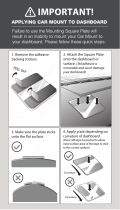Page is loading ...

In-dash 7 Widescreen Color LCD Monitor
CY-VM7203W
Operating Instructions
Please read these instructions carefully before using this product and keep this manual for future reference.

2
English
CY-VM7203W
3
English
CY-VM7203W
Read the operating instructions for the unit and all other
components of your car audio system carefully before
using the system. They contain instructions about
how to use the system in a safe and effective manner.
Panasonic assumes no responsibility for any problems
resulting from failure to observe the instructions given
in this manual.
This manual uses pictographs to show you how to use
the product safely and to alert you to potential dangers
resulting from improper connections and operations.
The meaning of the pictographs are explained below.
It is important that you fully understand the meanings
of the pictographs in order to use this manual and the
system properly.
Safety Information
Do not use the unit when it is out of order.
If the unit is out of order (no power, no sound) or
in an abnormal state (has foreign objects in it, is
exposed to water, is smoking, or smells), turn it off
immediately and consult your dealer.
The remote control unit should not lie about in the
car.
If the remote control unit lies about, it could fall on
the fl oor while driving, get wedged under the brake
pedal, and lead to a traffi c accident.
Refer fuse replacement to qualifi ed service
personnel.
When the fuse blows out, eliminate the cause and
have it replaced with the fuse prescribed for this unit
by a qualifi ed service engineer. Incorrect replacement
of the fuse may lead to smoke, fi re, and damage to
the product.
Do not touch the unit while the display is moving.
Inserting hands, fi ngers or foreign objects into the
unit can cause injuries and damage to the unit.
Keep babies and children away from the unit.
When you connect external devices to Video Input
Terminal (AV-IN/VIDEO 1-IN/VIDEO 2-IN), be sure to
connect the parking brake (side brake) connection
lead.
Observe the following warnings when using the
unit.
The driver should neither watch the display nor
operate the system while driving.
Watching the display or operating the system will
distract the driver from looking ahead of the vehicle
and can cause accidents. Always stop the vehicle
in a safe location and use the parking brake before
watching the display or operating the system.
Use the proper power supply.
This
product
is designed for operation with a negative
grounded 12 V DC battery system. Never operate this
product with other battery system, especially a 24 V
DC battery system.
Keep a battery away from children to avoid the risk
of accidents. If an infant ingests a battery, please
seek immediate medical attention.
Batteries and insulation fi lm can be ingested, so keep
them out of the reach of infants. If and infant ingests
a battery or insulation fi lm, please seek immediate
medical attention.
Do not disassemble or modify the unit.
Do not disassemble, modify the unit or attempt to
repair the product yourself. If the product needs to
be repaired, consult your dealer or an authorised
Panasonic Service Center.
Warning
Observe the following warnings when installing.
Disconnect the lead from the negative () battery
terminal before installation.
Wiring and installation with the negative () battery
terminal connected may cause electrical shock and
injury due to a short circuit.
Some cars equipped with the electrical safety
system have specifi c procedures of battery terminal
disconnection.
FAILURE TO FOLLOW THE PROCEDURE MAY
LEAD TO THE UNINTENDED ACTIVATION OF THE
ELECTRICAL SAFETY SYSTEM RESULTING IN
DAMAGE TO THE VEHICLE AND PERSONAL INJURY
OR DEATH.
Never use safety-related components for
installation, grounding, and other such functions.
Do not use safety-related vehicle components (fuel
tank, brake, suspension, steering wheel, pedals
airbags, etc.) for wiring or fi xing the product or its
accessories.
Installing the product on the air bag cover or in a
location where it interferes with airbag operation is
prohibited.
Check for piping, gasoline tank, electric wiring, and
other items before installing the product.
If you need to open a hole in the vehicle chassis to
attach or wire the product, fi rst check where the wire
harness, gasoline tank, and electric wiring are located.
Then open the hole from outside if possible.
Never install the product in a location where it
interferes with your fi eld of vision.
Never have the power cord branched to supply other
equipment with power.
After installation and wiring, you should check the
normal operation of other electrical equipment.
The continuation of their using in abnormal conditions
may cause fi re, electrical shock or a traffi c accident.
In the case of installation to an airbag-equipped
car, confi rm warnings and cautions of the vehicle
manufacturer before installation.
Make sure the leads do not interfere with driving or
getting in and out of the vehicle.
Insulate all exposed wired to prevent short
circuiting.
This pictograph intends to alert you to
the presence of important operating
instructions. Failure to heed the
instructions may result in severe injury or
death.
This pictograph intends to alert you to
the presence of important operating
instructions. Failure to heed the
instructions may result in injury or
material damage.
Warning Caution
1 2
This unit is designed for users to connect one or more system upgrading devices to Panasonic car audio/AV unit
at the same time. For more details about safety information, refer to the operating instructions for the connected
devices.
Warning

4
English
CY-VM7203W
5
English
CY-VM7203W
Safety Information
(continued)
Observe the following cautions when using this
unit.
Keep the sound volume at an appropriate level.
Keep the volume level low enough to be aware of road
and traffi c conditions while driving.
Do not insert or allow your hand or fi ngers to be
caught in the unit.
To prevent injury, do not get your hand or fi ngers
caught in moving parts. Especially watch out for
infants.
This unit is designed for use exclusively in
automobiles.
Do not operate the unit for a prolonged period with
the engine turned off.
Operating the audio system for a long period of time
with the engine turned off will drain the battery.
Do not expose the unit to direct sunlight or
excessive heat.
Otherwise these will raise the interior temperature
of the unit, and it may lead to smoke, fi re, or other
damage to the unit.
Do not use the product where it will be exposed to
water, moisture, or dust.
Exposure of the unit to water, moisture, or dust may
lead to smoke, fi re, or other damage to the unit. Make
especially sure that the unit does not get wet in car
washes or on rainy days.
Record your registered ID code and keep it in a
secure location. (Fill in the ID code memo. (page 9))
If you forget it, you will be unable to use the unit.
In case you forget the ID code, please consult your
nearest Panasonic Service Center.
Be sure to select OFF when your car has no ACC
position in the ignition switch. Failure to do this
could cause the battery to go dead.
If water drops or similar wet substances get inside
the monitor, it may cause a malfunction.
Caution
Observe the following cautions when installing.
If your car is equipped with air bag and/or anti-
theft systems specifi c procedures may be required
for connection and disconnection of the battery to
install this product.
FAILURE TO FOLLOW THE PROCEDURE MAY
RESULT IN THE UNINTENDED DEPLOYMENT OF AIR
BAGS OR ACTIVATION OF THE ANTI-THEFT SYSTEM
RESULTING IN DAMAGE TO THE VEHICLE AND
PERSONAL INJURY.
Refer wiring and installation to qualifi ed service
personnel.
Installation of this unit requires special skills and
experience. For maximum safety, have it installed by
your dealer. Panasonic is not liable for any problems
resulting from your own installation of the unit.
Follow the instructions to install and wire the
product.
Not following the instructions to properly install and
wire the product could cause an accident or fi re.
Take care not to damage the leads.
When wiring, take care not to damage the leads.
Prevent them from getting caught in the vehicle
chassis, screws, and moving parts such as seat rails.
Do not scratch, pull, bend or twist the leads. Do not
run them near heat sources or place heavy objects on
them. If leads must be run over sharp metal edges,
protect the leads by winding them with vinyl tape or
similar protection.
Use the designated parts and tools for installation.
Use the supplied or designated parts and appropriate
tools to install the product. The use of parts other
than those supplied or designated may result in
internal damage to the unit. Faulty installation may
lead to an accident, a malfunction or fi re.
Do not block the air vent or the cooling plate of the
unit.
Blocking these parts will cause the interior of the unit
to overhead and will result in fi re or other damage.
Do not install the product where it is exposed to
strong vibrations or is unstable.
Avoid slanted or strongly curved surfaces for
installation. If the installation is not stable, the unit
may fall down while driving and this can lead to an
accident or injury.
Installation Angle
The product should be installed in a horizontal
position with the front end up at a convenient angle,
but not more than 30.
The user should bear in mind that in some areas there
may be restrictions on how and where this unit must
be installed. Consult your dealer for further details.
Caution
Deeper installation method for fi xing the mounting
spring is not available in some types of cars.
When bending the mounting tab of the mounting
collar with a screwdriver, be careful not to injure
your hands and fi ngers.
Ware gloves for safety. Make sure that wiring is
completed before installation.
To prevent damage to the unit, do not connect
the power connector until the whole wiring is
completed.
Observe the following cautions of the wiring
diagram
To prevent damage to the unit, be sure to follow the
connection diagram.
Be sure to insulate any exposed wires to prevent short
circuiting with the car chassis. Bundle all cables,
and prevent cable terminals from touching any metal
parts.
Note that if your car has a driving computer or a
navigation computer, disconnecting the cable from
the battery may clear the memory.
Run the cords avoiding the spots where the
temperature can be extremely high.
Observe the following cautions of the display
Avoid physical shock on the display.
Do not place any object on the display unit, or subject
it to undue force.
Do not move the display forcibly.
The monitor movable range may be limited by a type
of car, a position where the display is mounted. etc.
Observe the following cautions of the aspect
ratio
This is to remind you that compression or extension
of the screen using the aspect ratio (screen mode)
changing function of this product for commercial
purpose of profi t making or viewing/listening by
the public could infringe on the rights of the author
protected by the copyright law.
If you expand normal picture (4 to 3) by using
“CINEMA”, “ZOOM” or “FULL” aspect to the full of the
screen, you might not see the periphery of the picture,
or you might see a distorted picture. Therefore, use
the “NORMAL” mode to see the original pictures as
the author intended it.
Observe the following cautions when handling
the batteries for the remote control unit.
Proper Use of the Batteries
Use only specifi ed battery (CR2025).
Match the polarity of the battery with the () and ()
marks in the battery case.
Replace a dead battery as soon as possible.
Remove the battery from the remote control unit
when not using it for an extended period of time.
Insulate the battery (by placing them in a plastic bag
or covering them with vinyl tape) before disposal or
storage.
Do not disassemble, recharge, heat or short the
battery. Do not throw a battery into a fi re or water.
Follow local regulations when disposing of a battery.
Improper use of a battery may cause overheating, an
explosion or ignition, resulting in injury or a fi re.
In case of battery leakage
Thoroughly wipe the battery liquid off the battery case
and insert new battery.
If any part of your body or clothing comes into
contact with battery liquid, wash it with plenty of
water.
If battery liquid comes into contact with your eyes,
wash them with plenty of water and get immediate
medical attention.
Caution
3 4

6
English
CY-VM7203W
7
CY-VM7203W
Safety Information
(continued)
This system is designated so that you
cannot see moving pictures while you are
driving.
Park your car in a safe and pull the side brake (parking
brake) lever before watching the monitor.
If a rear monitor (option) is connected to this unit, you
can continually see the rear monitor image even if the
parking brake (side brake) has not been pulled on.
Contents
5 6
Connection of Side Brake Connecting Lead
Please follow the laws and regulations of your province or country for installation of the unit.
Liquid Crystal Panel
Storage temperature range: 20 °C to 80 °C
When the liquid crystal panel reaches high temperatures
or low temperatures, chemical changes occur within
the liquid crystal panel which may cause malfunctions.
Do not strongly impact the liquid crystal panel.
When the temperature is very cold or very hot, the
image may not appear clearly or may move slowly.
Also, movement of the image may seem to be out
of synchronization or the image quality is not a
malfunction or problem.
Usage temperature range: 0 °C to 40 °C
There may be red spots, blue spots and green spots on
the panel surface. This is a characteristic of liquid crystal
panels and is not a problem. The liquid crystal panel is
built with very high precision technology and has at least
99.99 % effective image pixels. Be aware that on 0.01 %
of the panel there may be missing pixels or constantly
light pixels.
In order to protect the liquid crystal panel, keep it out
of direct sunlight while the unit is not in use.
Sudden changes in the temperature inside the car such
as those which occur immediately after the car’s air
conditioner or heater has been turned on may cause
over due to water vapor or it may cause condensation
(droplets of water) to form and, as a result, the panel
may not work properly. Do not use the unit while these
symptoms are in evidence but leave the unit standing
for about hour, and then resume or start use.
Notes on Use
Warning
When you connect external devices to Video Input
Terminal (AV-IN/VIDEO 1-IN/VIDEO 2-IN), be sure to
connect the parking brake (side brake) connection
lead. (page 31)
English 2
42
Safety Information ..................... 2
Notes On Use ........................... 7
Features ................................. 8
System Connection Example ......... 9
Preparation ............................ 10
Components ........................... 11
Name of Controls and Functions ... 12
General ................................. 14
AV/VIDEO 1/VIDEO 2 .................. 16
Car Navigation System ............... 17
Aspect Ratio ........................... 17
Display Settings (SCREEN) .......... 18
DIMMER, CONTRAST, BRIGHT,
COLOR, TINT ........................................... 18
User Settings (USER) ................ 20
SPEAKER, NAVI INPUT,
CAMERA SETUP ...................................... 20
DISPLAY UNIT ........................................ 22
ID-CODE, ACC SELECT ............................ 24
Installation ............................. 26
Electrical Connections ............... 32
Troubleshooting ....................... 38
Maintenance ........................... 40
Specifi cations ......................... 41

8
English
CY-VM7203W
9
English
CY-VM7203W
Features
7-inch wide LCD (Liquid Crystal Display)
Delivers images of high quality and superb color
reproduction.
Multi-standards (PAL, NTSC and SECAM)
Automatically switching to PAL, NTSC and SECAM allows
you to use a connected device without concern for its
video standard.
Note:
It is not possible to check the video format just by
looking at the image on the screen.
The format cannot be checked from the OSD display
either, but that does not indicate a malfunction.
Check the disc format of the image displayed on
this monitor through menu operations on the device
connected to the monitor. For details, refer to the
instruction manual of the connected device.
Fully powered display positioning
mechanism
Positioning of the display unit is fully power driven.
This includes extending the unit, raising it to upright
position, adjusting its vertical (tilt) angle.
Built-in automatic dimmer
The brightness of the screen is automatically adjusted in
response to surrounding brightness.
To enjoy the TV broadcast
Connect Panasonic TV tuner (CY-TUP133W/TUN133W,
option) and TV antenna.
3 video input terminals (2 video and 1 set
of AV), 1 set of AV output terminal and
RGB input connector
A DVD player/receiver, TV tuner or Rear View Camera
can be connected to the video input terminals, a second
monitor, can be connected to the video output terminals,
and a Panasonic Car Navigation System can be connected
to the RGB input connector.
ID Code
4-digit ID code for increased security.
CY-VM7203W
DVD player/receiver:
CQ-D5501W, option
TV tuner:
CY-TUP133W/CY-TUN133W, option
This unit can be combines with other components like shown below. For more details, refer to the operating instructions
for the connected devices.
Note:
It is not possible to check the video format just by looking at the image on the screen.
The format cannot be checked from the OSD display either, but that does not indicate a malfunction.
Check the disc format of the image displayed on this monitor through menu operations on the device connected to the
monitor. For details, refer to the instruction manual of the connected device.
Market conditions regarding optional devices vary with countries and regions. Fur further information, consult your
dealer.
(Rear View Camera)
System Connection Example
7 8
Panasonic welcomes you to our constantly growing family of electronic products owners. We endeavor to give you the
advantages of precise electronic and mechanical engineering, manufactured with carefully selected components, and
assembled by people who are proud of the reputation their work has built for our company. We know this product will
bring you many hours of enjoyments, and after you discover the quality, value and reliability we have built into it, you too
will be proud to be a member of our family.
CY-VM7203W
In-dash 7 Widescreen Color LCD Monitor
In Case You Forget the ID Code...
In case you forget the ID code, please consult your
nearest Panasonic Service Centre.
ID code memo
Copy the memo below, fi ll in the ID code, and keep it in a
secure location.
Model No. CY-VM7203W
ID CODE
Fill in the ID code memo. (page 9)

10
English
CY-VM7203W
11
English
CY-VM7203W
Preparation
Remote Control Unit
Caution
Remove and dispose of an old battery immediately.
Do not disassemble, heat or short a battery. Do not
throw a battery into a fi re or water.
Follow local regulations when disposing of a battery.
Improper use of a battery may cause overheating,
an explosion or ignition, resulting in injury or a fi re.
Warning
Keep a battery away from children to avoid the
risk of accidents. If an infant ingests a battery,
please seek immediate medical attention.
9 10
ACC selection ON/OFF
Execute “ACC SELECT” setting. (page 24)
ID Code
Execute “ID-CODE” setting. (page 24)
Components
Note:
The number in parenthesis underneath each accessory
part name is the part number for maintenance and
service.
Accessories and their parts numbers are subject to
modifi cation without prior notice due to improvements.
Item Diagram Qty
Color LCD Monitor
1
Remote Control Unit
(EUR7641050)
1
Lithium Battery for Remote
Control Unit
(Included in the remote
control)
<CR2025/1F>
1
Power Connector
(YAJ024C119CA)
1
Wiping Cloth
(YEFX9991793)
1
Operating Instructions
(YFM284C544ZA)
1
Installation Hardware (screws, cords, etc.) (page 27)
Screen
Execute “DIMMER”, “CONTRAST”, “BRIGHT”, “COLOR”
or “TINT” setting. (page 18)
Monitor
Execute “TILT” (tilt angle adjustment) setting. (page
22)
Execute “OPEN/CLOSE” (monitor setting when power
on) setting. (page 22)
You may need to set the following depending on the
devices to be connected.
Car Navigation
Execute “NAVI INPUT” (Navigation Input Selection)
setting. (page 20)
Rear View Camera
Execute “CAMERA SETUP” (Rear View Camera Setup)
setting. (page 20)
Preparation Before Initial Use
Battery Replacement
Remove the battery holder with the remote control unit
placed on a fl at surface.
Stick your thumbnail into the groove, and push
the holder in the direction of the arrow at the same
time.
Put a battery in the case with () side facing up.
Put the case back.
Pull the insulation fi lm out
from the backside of remote
control gently.
Pull it out in the direction
of the arrow using a
tough pointed object.
Tough pointed object
Back side
Note:
Battery Information:
Battery Type: Panasonic lithium battery (CR2025)
(Included in the remote control)
Battery Life: Approximately 6 months under normal use
(at room temperature)
Settings (Only by Remote
Control Unit)

12
English
CY-VM7203W
13
English
CY-VM7203W
Names of Controls and Functions
[SRC/PWR] (Source/Power)
Switches on/off the power. (page 14)
Changes the source such as sound and picture. (page 14)
Closes the menu. (page 19)
[ASP] (ASPECT)
Selects the aspect ratio. (page 17)
Dimmer sensor
[TILT]
Adjusts the monitor position. (page 15)
Tilts the monitor temporarily. (page 15)
[OPEN] (CLOSE)
Opens/closes the monitor. (page 14)
[VOL ] [VOL ]
Adjusts the sound volume. (page 14)
[MUTE]
Mutes the sound temporarily. (page 14)
[NAVI] (Navigation)
Put navigation screen on the display.
(page 17)
Note:
[NAVI] button is the only for Car
Navigation System that connected to
this unit.
Display Unit (Display Raised)
Display Unit (Display Closed)
Remote Control Unit
Aim the remote control at the remote control sensor of
the Display Unit and operate it. (previous page)
11 12
7 inches Wide LCD
Display
Remote control sensor
[SRC/PWR] (Source/Power)
Switches on/off the power. (page 14)
Changes the source such as sound and
picture. (page 14)
Closes the menu. (page 19)
[MUTE]
Mutes the sound temporarily.
(page 14)
[ENT] (ENTER)
Determines an operation or item.
(page 18)
[VOL ] [VOL ]
Adjusts the sound volume. (page 14)
[MENU]
Shows the menu screen. (page 18)
[] []
Selects (vertically) or adjusts an
operation or item. (page 18)
[] []
Selects (horizontally) or adjusts an
operation or item. (page 15, 18)
Note:
Menu-related operations (DISPLAY/USER settings) can
only be carried out from the remote control unit. They
are not possible from the buttons on the monitor. Other
operations can be performed from the unit.
Built-in speaker

14
English
CY-VM7203W
15
English
CY-VM7203W
General
13 14
Power
Turn your car’s ignition key to the ACC or ON position.
ON: Press [SRC/PWR] on the display unit.
Press [SRC] (PWR) on the remote control.
OFF: Press and hold [SRC/PWR] again for more than 1
seconds on the display unit.
Press and hold [SRC] (PWR) again for more than 1
seconds on the remote control.
Note:
You cannot turn on the power via the remote control
when “OFF” is selected in “ACC SELECT”. (page 24)
Source (page 16)
Press [SRC/PWR] to change the source.
AV
VIDEO 1
VIDEO 2
Note:
Select the same source (AV/VIDEO 1/VIDEO 2) as
the terminal that is connected to the optional external
device (AV-IN/VIDEO 1-IN/VIDEO 2-IN).
Volume
[VOL ]: Increase
[VOL ]: Decrease
Setting Range: 0 to 30
Note:
The sound level for each source is stored in memory.
The volume setting must be balanced with the
connected device. Adjust volume from the device side.
Use this unit at close to the default volume level, rather
than at maximum or minimum volume.
Display Open/Close
OPEN: Press [OPEN] (CLOSE).
CLOSE: Press [OPEN] (CLOSE) again.
Note:
When the display unit is opened, “TILT” indicator lights.
If the unit stops halfway, press [OPEN] (CLOSE) again
and draw it all the way in.
Opening/closing the display can also be done when the
power is off (ACC ON).
Warning
Do not touch the unit while the display is moving.
Inserting hands, fi ngers or foreign objects into the
unit can cause injuries and damage to the unit.
Keep babies and children away from the unit.
Display Position Adjustment
Tilt Angle Adjustment (TILT)
Adjustment is operated only be the remote control unit.
Press and hold [TILT] on the display unit for more
than 2 seconds.
Press [] or [] to adjust.
The setup is the same as from MENU. (page 22)
Folding Down the Display
Temporarily
Tip the monitor forward temporarily to operate the
switches and other controls on the back of the monitor.
Fold Down: Press [TILT] on the display unit.
Raise: Press [TILT] again on the display unit.
Note:
Even when the unit is power off, you can fold down the
display temporarily.
Caution
Avoid physical shock on the display.
Do not place any object on the display unit, or
subject it to undue force.
Do not move the display forcibly.
The monitor movable range may be limited by a type
of car, a position where the display is mounted. etc.
Mute
MUTE ON: Press [MUTE].
MUTE OFF: Press [MUTE] again.
[SRC/PWR] (Source/Power) [OPEN] (CLOSE)
[SRC] (PWR)
(Source/Power)
[VOL ] [VOL ] [MUTE]
[TILT]
[]
[]
[VOL ] [VOL ]
[MUTE]
Notes:
Adjust the angle from “Display Unit Adjustment
(DISPLAY UNIT)” of “User Settings (USER)”. (page
22)
Vertical angle (TILT) is saved in the memory, so when
the display unit is drawn out next, it is automatically set
at the angle and in the position adjusted before.
After adjusting its angle, also adjust the brightness as
well. (page 18)
The car model and installation condition may impose
some restrictions on the adjustment of the monitor’s
angle.
15

16
English
CY-VM7203W
17
English
CY-VM7203W
AV/VIDEO 1/VIDEO 2
15 16
AV/VIDEO 1/VIDEO 2
Press [SRC/PWR] to change the source.
AV
VIDEO 1
VIDEO 2
You can view the images and listen to the sounds form
the connected external devices (option) in the AV,
VIDEO 1 and VIDEO 2 source respectively.
Preparation:
Connect an optional external device to the unit.
Aspect Ratio
Note:
When the Rear View Camera is in operation with the
transmission gear shift in the reverse position, the
image is shown on the “FULL” screen only.
In some cases, the picture looks different from the
original one due to your selection of aspect.
Default: NORMAL
Mode: 4 types
Press [ASP] (ASPECT) on the display unit to change the
aspect ratio as follows.
NORMAL
The conventional display image
has a 4 to 3 ratio of horizontal
to vertical.
In this case, a blank area
remains on the right and left
sides of the display.
FULL
The screen is extended
horizontally as a whole to the
aspect ratio of 16 to 9.
The extension ratio is the same
at any point of the screen.
ZOOM
The screen is fully extended at
the normal aspect ratio of 4 to
3.
The top and bottom of the
screen are slightly cut.
CINEMA
The display is only zoomed
vertically.
The top of the screen will be
cut off, but the bottom will not
be.
Caution
This is to remind you that compression or extension
of the screen using the aspect ratio (screen mode)
changing function of this product for commercial
purpose of profi t making or viewing/listening by
the public could infringe on the rights of the author
protected by the copyright law.
If you expand normal picture (4 to 3) by using
“CINEMA”, “ZOOM” or “FULL” aspect to the full
of the screen, you might not see the periphery of
the picture, or you might see a distorted picture.
Therefore, use the “NORMAL” mode to see the
original pictures as the author intended it.
Preparation:
Specify the correct terminal that is connected to the car
navigation system in the “NAVI INPUT” operation on
the “User Settings (USER)”. (page 20)
Press [NAVI] to change to the car navigation source.
Press [NAVI] again to cancel.
Note:
If the navigation source is ON, only the audio signal is
switched while the video signal remains as it is and the
image is shown on the “FULL” screen only.
The source can be changed even when the display unit
is in the retracted position.
Car Navigation System
Panasonic TV Tuner (CY-TUP133W/
TUN133W, option)
Select AV source.
Connect a Panasonic TV tuner to AV-IN connectors.
(page 35)
DVD Player/Camcorder
Recommended source: VIDEO 1
Select the same source (VIDEO 1 or VIDEO 2) as the
terminal that is connected to a DVD player or camcorder
(VIDEO 1-IN or VIDEO 2-IN).
Rear View Camera
Recommended source: VIDEO 2
Select the same source (VIDEO 1 or VIDEO 2) as the
terminal that is connected to a Rear View Camera
(VIDEO 1-IN or VIDEO 2-IN).
Execute “CAMERA SETUP” (Rear View Camera Setup)
setting. (page 20)
Car Navigation System
Select the same source (VIDEO 1 or VIDEO 2) as the
terminal that is connected to a Car Navigation System
(VIDEO 1-IN or VIDEO 2-IN).
Execute “NAVI INPUT” (Navigation Input Selection)
setting. (page 20)
Source display
Warning
When you connect external devices to Video Input
Terminal (AV-IN/VIDEO 1-IN/VIDEO 2-IN), be sure to
connect the side brake (parking brake) connection
lead. (page 31)
[SRC/PWR] (Source)
[SRC] (PWR)
(Source)
[NAVI] (Navigation)
[ASP] (ASPECT)
VIDEO 1-IN:
DVD player/receiver
(CQ-D5501W, option)
VIDEO 2-IN:
Rear View Camera
AV-IN:
TV tuner
(CY-TUP133W/TUN133W,
option)
RGB:
Car Navigation System
Recommended example:

18
English
CY-VM7203W
19
English
CY-VM7203W
Display Settings (SCREEN)
17 18
Menu
Dimmer (Adjust the
Brightness)
Default: AUTO
Setting range: AUTO, 1 to 4
Setting
Adjust the Image Contrast
Default: 0
Setting range: 15 to 15
Adjust the Image
Brightness
Default: 0
Setting range: 15 to 15
Adjust the Image Color
Depth
Default: 0
Setting range: 15 to 15
Press [MENU] to display
the menu.
Press [] or [] to select
“SCREEN”.
SCREEN
DIMMER
CONTRAST
BRIGHT
COLOR
Submenu
Select
Select
Select
Select
Select
Press [] or [] to adjust.
Press [ENT] (ENTER) to set (Dimmer setting only).
Press [SRC/PWR] to exit the menu.
AUTO
1234
: automatically adjusted according to
ambient light intensity.
Darker
Brighter
[]: Increases the contrast between black and white.
[]: Decreases the contrast between black and white.
[]: Lightens.
[]: Darkens.
[]: Deepens the depth of color on the display.
[]: Lightens the depth of color on the display.
Press [] or [] to select the
item.
Press [ENT] (ENTER).
Adjust the Image Tone or
Tint
Default: 0
Setting range: 15 to 15
TINT
Select
[]: Emphasizes green in the color image.
[]: Emphasizes red in the color image.
Note:
“TINT” is adjustable only when NTSC signal is shown
on the display.
Note:
Press [MENU] in the setting display to return to the
menu display (SCREEN).
[SRC/PWR] (Source)
[MENU]
[SRC] (PWR)
(Source)
[ENT] (ENTER)
[] []
[] []
Menu display (SCREEN)
Note:
Only English is displayed on SCREEN/USER
settings.
Menu-related operations (DISPLAY/USER
settings) can only be carried out from the remote
control unit. They are not possible from the
buttons on the monitor.

20
English
CY-VM7203W
21
English
CY-VM7203W
20
Setting
Press [] or [] to adjust.
Press [ENT] (ENTER) to set.
Press [SRC/PWR] to exit the menu.
NAVI INPUT:
sets the terminal to which a Car Navigation System is
connected.
Note:
Set to “AV” when connecting to a non-Panasonic Car
Navigation System. (page 34)
User Settings (USER)
19
Menu
Built-in Speaker Output
Selection
Default: AUTO
Setting range: OFF, AUTO, NAVI
Press [MENU] to display
the menu.
Press [] or [] to select
“USER”.
USER
SPEAKER
CAMERA SETUP
Submenu
Select
Select
Select
Press [] or [] to select the
item.
Press [ENT] (ENTER).
OFF: No sound of built-in speaker is output.
AUTO: Sound of the external device shown on the
display is output.
NAVI: Sound of the car navigation system is output.
SCALE:
Images through the Rear View Camera can be shown in
scale display mode.
OFF: scale display off.
ON: scale display on.
SCALE ADJUSTMENT:
[] or []: adjust.
Note:
Press [MENU] in the setting display to return to the
menu display (USER).
(Page 22, 24)
[SRC/PWR] (Source)
[MENU]
[SRC] (PWR)
(Source)
[ENT] (ENTER)
[] []
[] []
Menu display (USER)
Note:
Only English is displayed on SCREEN/USER
settings.
Menu-related operations (DISPLAY/USER
settings) can only be carried out from the remote
control unit. They are not possible from the
buttons on the monitor.
NAVI INPUT (Navigation
Input Selection)
Default: RGB
Setting range: RGB, AV, VIDEO 1, VIDEO 2
CAMERA SETUP (Rear
View Camera Setup)
CAMERA INPUT (Rear View Camera input
selection):
Default: OFF
Setting range: OFF, AV, VIDEO 1, VIDEO 2
SCALE (Rear View Camera scale):
Default: OFF
Setting range: OFF, ON
SCALE ADJUST (Scale adjustment):
NAVI INPUT
Select
Press [] or [] to select the item.
CAMERA INPUT:
sets the terminal to which a Rear View Camera is
connected.
OFF: Unconnected.
AV: Connected to the AV-IN.
VIDEO 1: Connected to the VIDEO 1-IN.
VIDEO 2: Connected to the VIDEO 2-IN.
RGB: Connected to the RGB input cord or a Car
Navigation System not connected.
AV: Connected to the AV-IN.
VIDEO 1: Connected to the VIDEO 1-IN.
VIDEO 2: Connected to the VIDEO 2-IN.

22
English
CY-VM7203W
23
English
CY-VM7203W
Setting
Press [] or [] to adjust.
Press [ENT] (ENTER) to set.
Press [SRC/PWR] to exit the menu.
User Settings (USER)
(continued)
Menu
Press [MENU] to display
the menu.
Press [] or [] to select
“USER”.
Submenu
Press [] or [] to select the
item.
Press [ENT] (ENTER).
Note:
Press [MENU] in the setting display to return to the
menu display (USER).
[SRC/PWR] (Source)
[MENU]
[SRC] (PWR)
(Source)
[ENT] (ENTER)
[] []
[] []
[TILT]
Menu display (USER)
Note:
Only English is displayed on SCREEN/USER
settings.
Menu-related operations (DISPLAY/USER
settings) can only be carried out from the remote
control unit. They are not possible from the
buttons on the monitor.
Display Unit Adjustment
TILT (Tilt angle adjustment):
Default: 5
Setting range: 1 to 5
OPEN/CLOSE (Monitor setting when power
on):
Default: MANUAL
Setting range: MANUAL, AUTO
DISPLAY UNIT
Select
(Page 24)
TILT:
12345
OPEN/CLOSE:
AUTO: The monitor is opened automatically when
turning ON ACC.
MANUAL: The monitor is not opened automatically.
Note:
The monitor position setting menu can also be
displayed be pressing [TILT] on the display unit for
more than 2 seconds. (page 15)
The car model and installation condition may impose
some restrictions on the adjustment of the monitor’s
angle.
15
USER
Select
(Page 20)
21 22

24
English
CY-VM7203W
25
English
CY-VM7203W
24
Setting
How to set your ID code (for the fi rst time)
Press [], [], [] or [] to enter an 4 digit
code.
Press [ENT] (ENTER) to set.
Press [], [], [] or [] to enter an 4 digit code
again.
“Complete!” is displayed. The ID code setting is
completed.
How to change your ID code
Press [], [], [] or [] to enter the preset (old)
4 digit code.
Press [], [], [] or [] to enter an new 4 digit
code.
Press [ENT] (ENTER) to set.
Press [], [], [] or [] to enter an 4 digit code
again.
How to cancel the known ID code
Press [], [], [] or [] to enter the preset (old)
4 digit code. If the wrong ID code is entered, it is not
possible to cancel the ID code setting display.
Press and hold [ENT] (ENTER) to cancel the known
ID code.
Note:
Should your unit ever require service, cancel your ID
code before sending for repair.
The inputted code is not displayed for your security.
User Settings (USER)
(continued)
23
Menu
Press [MENU] to display
the menu.
Press [] or [] to select
“USER”.
USER
ID-CODE
ACC SELECT
Submenu
Select
Select
Select
Press [] or [] to select the
item.
Press [ENT] (ENTER).
ID Code Setting
Prior to operating this unit, it is advisable
to assign a 4-digit ID code for security.
Once the ID code has been set, the unit
cannot be operated if the main power supply
is disconnected then re-connected. It is
electrically locked so that a thief cannot use
the stolen unit unless that person knows the
code you have set.
The ID code operation must be performed only
by the person to whom the unit begins.
Generally, it is not necessary to enter the ID
code each time when using the unit if it has
not been disconnected from the main power
supply (car battery).
Default: none
Note:
Press [MENU] in the setting display to return to the
menu display (USER).
Press [] or [] to adjust.
Press [ENT] (ENTER) to set.
See below to set the ID code.
Press [SRC/PWR] to exit the menu.
Caution
Record your registered ID code and keep it in a
secure location. (Fill in the ID code memo. (page
9))
If you forget it, you will be unable to use the unit.
In case you forget the ID code, please consult your
nearest Panasonic Service Center.
ACC Selection ON/OFF
Default: ON
OFF: set to OFF if your car has no ACC position.
ON: set to ON if your car has ACC position.
Note:
You cannot turn on the power via the remote control
when “OFF” is selected in “ACC SELECT”.
(Page 20, 22)
Caution
Be sure to select OFF when your car has no ACC
position in the ignition switch. Failure to do this
could cause the battery to go dead.
[SRC/PWR] (Source)
[MENU]
[SRC] (PWR)
(Source)
[ENT] (ENTER)
[] []
[] []
Menu display (USER)
Note:
Only English is displayed on SCREEN/USER
settings.
Menu-related operations (DISPLAY/USER
settings) can only be carried out from the remote
control unit. They are not possible from the
buttons on the monitor.

26
English
CY-VM7203W
27
English
CY-VM7203W
Installation
25 26
Preparation
Caution
Please follow the laws and regulations of your
province or country for installation of the unit.
When bending the mounting tab of the mounting
collar with a screwdriver, be careful not to injure
your hands and fi ngers.
We strongly recommended you to wear gloves for
installation work to protect yourself from injuries.
Disconnect the cable from the negative () battery
terminal (see caution below).
The unit should be installed in a horizontal position with
the front end up at a convenient angle, but not more
than 30.
Installation Opening
This unit can be installed in any dashboard having an
opening as shown below. The dashboard should be 4.5
mm–6 mm thick in order to be able to support the unit.
53 mm
182 mm
Caution
If your car is equipped with air bag and/or anti-
theft systems specifi c procedures may be required
for connection and disconnection of the battery to
install this product.
Before attempting installation of this electronic
component contact your car dealer or
manufacturer to determine the required procedure
and strictly follow their instructions.
FAILURE TO FOLLOW THE PROCEDURE MAY
RESULT IN THE UNINTENDED DEPLOYMENT OF
AIR BAGS OR ACTIVATION OF THE ANTI-THEFT
SYSTEM RESULTING IN DAMAGE TO THE VEHICLE
AND PERSONAL INJURY.
Dashboard Installation
Installation Precautions
This unit should be installed by a professional installer.
In case of diffi culty, please consult your nearest
authorized Panasonic Service Center.
This system is to be used only in a 12 V DC battery
system (car) with negative ground.
Follow the electrical connections carefully (page 32).
Failure to do so may result in damage to the unit.
Connect the power lead after all other connections are
made.
Be sure to connect the battery lead (yellow) to the
positive terminal () of the battery or fuse block (BAT)
terminal.
Insulate all exposed wires to prevent short circuiting.
Secure all loose wires after installing the unit.
Please carefully read the operating instructions of the
respective equipment before connecting it to this unit.
030
Installation Hardware
(For Installation)
No. Item Diagram Qty.
Trim Plate 1
(YFC054C087CA)
Mounting Collar 1
(YFX214C433CA)
Mounting Spring 2
(YFX054C077CA)
Mounting Bolt (5 mm) 1
Tapping Screw
(5 mm16 mm)
1
Hex. Nut (5 mm) 1
(ZZBISVD7001A)
Rear Support Strap 1
(YFG044C002ZA)
Round Head Screw
(5 mm6 mm)
2
Flat-Head Screw
(5 mm6 mm)
4
Round Head Screw
(4 mm3 mm)
4
(ZZBISVD7001B)
Transportation Bracket Removal
Be sure to remove the transportation brackets before use
(installation). Use screws (5 mm6 mm) with washers for
installation.
Be careful not to lose these screws.
Installation Hardware
(For Wiring)
Note:
The number in parenthesis underneath each accessory
part name is the part number for maintenance and
service.
Accessories and their parts numbers are subject to
modifi cation without prior notice due to improvements.
Use the supplied screws for installation exclusively. In
case of losing any of them, please order the specifi c
screw.
No. Item Diagram Qty.
Power Connector 1
(YAJ024C119CA)
Reverse Extension Cord 1
(WAVS05M6000T)
Clip Connector 1
(YEAT034C012)
Round Head Screw
(5 mm6 mm)
Transportation Bracket
Round Head Screw
(5 mm6 mm)
Transportation Bracket
No. Item Diagram Qty.
Spacer 2
Double-Faced Adhesive Tape 1 set
(ZZBISVD7001E)

28
English
CY-VM7203W
29
English
CY-VM7203W
Installation
(continued)
27 28
Dashboard
Mounting Collar
Mounting the Unit
Installation Procedures (When Using Mounting Collar )
Note:
The car model, installation conditions and combination
of the units used may impose some restrictions on
opening and closing the monitor as well as on the angle
and position to which the monitor can be adjusted.
IMPORTANT
When this unit is installed in dashboard, ensure that there
is suffi cient air fl ow around the unit to prevent damage
from overheating, do not block any ventilation holes on
the unit.
Insert the Mounting Collar into the dashboard,
and bend the mounting tabs out with a
screwdriver.
After installation, reconnect
the negative () battery
terminal.
Establish the rear connection of the unit.
After fi xing Power Connector , fi x the rear of the unit to
the car body by either method (a) or (b) shown at right.
Fastening the Mounting Collar
How much to bend the tabs will vary depending
on the car. Bend them with a screwdriver to
fasten the Mounting Collar securely in the
dashboard.
Insert the unit into Mounting Collar .
Secure the clamp plate of Mounting Collar to the hook
of Mounting Spring .
Insert Trim Plate .
Power Connector
Mounting Bolt
(5 mm)
Tab
Method for Fixing the Rear of the Unit
(a) Using the Rear Support Strap (b) Using the Rubber Cushion
(Option)
Fire wall of car
3 mm
Mounting Bolt (5 mm)
Rear Support Bracket
(Provided on the Car)
Rubber Cushion (option)
Mounting Bolt (5 mm)
Hex. Nut
Tapping screw
Method for Fixing the Mounting Spring
Two holes of the mounting spring allow you to select between two mounting types as shown below.
(A) Regular Installation Method (B) Deeper Installation Method
Caution
Method (B) is not available in some types of cars.
Mounting Spring
Flat-Head Screw
(5 mm6 mm)
Rear Support Strap
Clamp plate
A few millimeters of console projecting
Flat-Head Screw
Less projecting
Flat-Head Screw
Flat-Head Screw
Flat-Head Screw
Attach the Mounting Springs to the unit.

30
English
CY-VM7203W
31
English
CY-VM7203W
Installation
(continued)
29 30
Installation Procedures (When Using Mounting Collar )
Use the brackets supplied with your car when mounting this unit. The bracket shape and mounting method vary with car
manufacturers, car types and manufacturing year. Please consult your nearest dealer or installer.
Use the supplied Spacer if mounting hole of your car is shaped like below.
To Remove the Unit
Push the right and left clamp plates outward, one at
a time, and pull the unit toward yourself.
Connecting the Parking Brake (Side Brake) Connection Lead
The parking brake (side brake) switch position varies with the car
model. For details on the exact location of the parking brake (side brake)
switch in your car, contact your dealer.
Parking Brake (Side Brake) Connection
Lead
(Bright green)
When the parking brake (side brake) lever
is engaged, the unit is grounded by the
chassis.
Parking Brake (Side Brake)
Connection Lead
(Bright green)
Parking brake (side brake)
switch
Brake light
Battery
Car chassis
Come up to this point.
Power source side lead
Hand brake Foot brake
Attach a Clip Connector to the end of the parking
brake (side brake) connection lead.
The Clip Connector is connected to the power
source side lead of the parking brake (side brake)
lever.
Clip Connector
Caution
For safety, be sure to ask your nearest professional
installer to do this connection.
Select mounting screws according to the hole positions and hole shape of the bracket.
Round Head Screw (5 mm6 mm) 2 pieces
Recycle the Round Head Screws that fi xed the transportation brackets for
two more positions.
Round Head Screw (4 mm3 mm)
4 pieces
Flat-Head Screw (5 mm6 mm) 4 pieces
Mounting Hole
of a Bracket (in
section)
Round Head Screw
(5 mm6 mm)
Spacer
Double-Faced Adhesive Tape
Existing Bracket (L) (Bracket originally attached to the car)
Bracket
To remove Trim Plate , pull it from right side to left side.
Round Head Screw (5 mm6 mm)
Spacer
Double-Faced
Adhesive Tape
Existing Bracket (R)
Push here to
remove the
clamp plates.
When using these
mounting holes
After removing the right and left clamp plates, pull
the unit with both hands till it comes out.

32
English
CY-VM7203W
33
English
CY-VM7203W
32
Reverse Lead
(Violet/white stripe)
When connecting the Rear View Camera, use the reverse
lead.
Parking Brake (Side Brake) Connection Lead
(Bright green)
Be sure to wire the parking brake (side brake) for safety and
preventing accidents.
Video input 2 (VIDEO 2-IN) cord
(Yellow)
ACC Power Lead
(Red)
To ACC power, 12 V DC.
Battery Lead
(Yellow)
To the car battery, continuous 12 V DC.
Ground Lead
(Black)
To a clean, bare metallic part of the car chassis.
Remote-out Cord
(Black)
To the remote input terminal of the devices.
Video (Yellow)
To the video input connector of the Rear Monitor (option).
L (White)
R (Red)
Electrical Connections
31
Wiring Diagram
Caution
This unit is designed for use in a car having a 12 V
negative ground battery system.
To prevent damage to the unit, be sure to follow the
connection diagram.
Do not insert the power connector into the unit until
the wiring is completed.
Be sure to insulate any exposed wires to prevent
short circuiting with the car chassis. Bundle all
cables, and prevent cable terminals from touching
any metal parts.
Note that if your car has a driving computer or a
navigation computer, disconnecting the cable from
the battery may clear the memory.
Run the cords avoiding the spots where the
temperature can be extremely high.
Note:
Strip about 5 mm of the lead ends for connection.
Be sure to fully plug in the connectors. Secure them
with clamps and tapes.
All other installation methods require the use of
dedicated metal fi ttings. Consult with a qualifi ed
servicing engineer or your dealer if other methods are
required.
Power Connector
CY-VM7203W (Rear)
Preout Cord
Video output Cord
Video
(Yellow)
R (Red)
L (White)
VIDEO 1-IN
(Yellow)
AV-IN
To the audio input connector of the car audio
player/receiver (option)

34
English
CY-VM7203W
35
English
CY-VM7203W
34
Electrical Connections
(continued)
33
Connecting with Car Navigation System
Note:
Refer to the operating instructions for the connected
devices, in addition.
Connecting with TV Tuner (CY-TUP133W/TUN133W)
Note:
Refer to the operating instructions for the connected
devices, in addition.
Connect this unit to the TV tuner (CY-TUP133W/
TUN133W) with RCA cord (video, audio, remote).
Example:
Car Navigation System
CY-VM7203W
(Rear)
CY-VM7203W
(Rear)
TV Tuner
CY-TUP133W/TUN133W
(option)
RCA Cord (option)
AV-IN
TV OUT
REMOTE IN
RCA Cord (option)
Video (Yellow)
R (Red)
L (White)
L (White)
R (Red)
Connecting with DVD Player/Receiver (CQ-D5501W)
Note:
Refer to the operating instructions for the connected
devices, in addition.
VIDEO-OUT
DVD player/receiver (CQ-D5501W,
option)
CY-VM7203W (Rear)
VIDEO 1-IN
(Yellow)
RCA Cord (option)
Before turning off the car engine, fi rst use the remote
control to turn off the power for the TV tuner (CY-
TUP133W/TUN133W) before turning off the power for
this monitor.
Video (Yellow)
Video (Yellow)
Connecting with Rear Monitor
Note:
Refer to the operating instructions for the connected
devices, in addition.
CY-VM7203W (Rear)
RCA Cord (option)
Video (Yellow)
R (Red)
L (White)
Rear Monitor
AV-IN
Example:
Video (Yellow)
L (White)
R (Red)
Video (Yellow)
R (Red)
L (White)
RCA Cord (option)
Video (Yellow)
R (Red)
Video (Yellow)
R (Red)
Video (Yellow)
R (Red)
AV-IN
(Black)
Set to “AV” when connecting to a non-Panasonic Car
Navigation System. (page 21)

36
English
CY-VM7203W
37
English
CY-VM7203W
36
Electrical Connections
(continued)
35
Connecting with Rear View Camera
Note:
Refer to the operating instructions for the connected
devices, in addition.
Rear View Camera
Control Unit
RCA Cord
(option)
CY-VM7203W
(Rear)
Reverse Lead
(Violet/white stripe)
Video input 2 (VIDEO 2-IN) cord
Rear View Camera
Connecting the Reverse Lead
If using an optional Rear View Camera, the reverse lead
must be connected.
Connect the reverse lead (violet/white stripe) to the positive
() lead of the reverse lamp (the lamp with a clear lens that
lights when the transmission gear is shifted into the reverse
position).
Note:
Connect the reverse lead after cutting the terminal at the
end.
Use a Reverse Extension Cord if needed.
Reverse Extension Cord
(Violet/white stripe)
Reverse lamp
Clip connector
Battery
Car chassis
Transmission gear
Check the reverse lamp.
Take it out of the back of
the tail lamp mount.
Connecting with VCR or Camcorder
Note:
Refer to the operating instructions for the connected
devices, in addition.
Please observe what shapes the connectors of the
connecting devices are and where each of them is
connected to in order to establish a proper connection.
CY-VM7203W (Rear)
RCA Cord (option)
Video (Yellow)
R (Red)
L (White)
VCR (option)
Camcorder (option)
AV-IN
Example:
Video (Yellow)
L (White)
R (Red)
Video (Yellow)
R (Red)
L (White)

38
English
CY-VM7203W
39
English
CY-VM7203W
Troubleshooting
38
If You Suspect Something Wrong
Check and take steps as described below.
If the described suggestions do not solve the problem, it is
recommended to take the unit to your nearest authorized
Panasonic Service Center. The product should be serviced
only by qualifi ed personnel. Please refer checking and repair to
professionals.
Panasonic shall not be liable for any accidents arising out
of neglect of checking the unit or your own repair after your
checking.
Never take measures especially those other than indicated by
italic letters in “Possible solution” described below because
those are too dangerous for users to handle themselves.
Common
No power to the unit. The power cord (battery, power and ground) is connected in the wrong way.
Check the wiring.
Fuse blows out.
Eliminate the cause of fuse blowout and replace the fuse with new one. Consult
your dealer.
Problem Possible cause Possible solution
Warning
Do not use the unit in abnormal condition, for
example, without sound, or with smoke or foul
smell, which can cause ignition or electric shock.
Immediately stop using the unit and consult your
dealer.
Never try to repair the unit by yourself because it
is dangerous to do so.
Sound is not generated. MUTE is set to ON.
Set MUTE to OFF.
The speaker setting is set to “OFF”.
Set the speaker setting to “AUTO” or “NAVI”.
Noise. There is an electromagnetic-wave generator such as a cellular phone near the unit or
its electrical lines.
Keep the electromagnetic-wave generator such as a cellular phone away from
the unit and the wiring of the unit. If noise cannot be eliminated due to the wiring
harness of the car, consult your dealer.
The contact of the ground lead is poor.
Make sure that the ground lead is connected to an unpainted part of the chassis
securely.
Noise is made in step
with engine revolutions.
Alternator noise comes from the car.
Change the wiring position of the ground lead.
Mount a noise fi lter on the power supply.
Some operations are not
executable.
Some operations are not executable in particular modes such as menu mode.
Read the operating instructions carefully and cancel the mode. If the unit is still
out of order, consult your dealer.
The power of the unit
fails unintentionally.
The safety device works.
Consult your dealer, or your nearest Panasonic Service Center.
Car Navigation, VCR, Camcorder, Rear View Camera, Rear Monitor
The picture from a Car
Navigation System is not
displayed.
The connection of a Car Navigation System is not correct.
Connect it correctly.
Input setting of a Car Navigation System is not correct.
Correct the input setting.
The picture from a VCR
or Camcorder is not
displayed.
A VCR or a Camcorder is not connected correctly.
Connect a VCR or Camcorder correctly.
The picture from a Rear
View Camera is not
displayed.
Rear View Camera is not connected correctly.
Connect a Rear View Camera correctly.
Input setting of a Rear View Camera is not correct.
Correct the input setting.
Display Settings
The brightness of the
screen is not stable.
“AUTO” dimmer is selected.
Select one of the dimmer levels from among 1 to 4 to make the dimmer
adjustment become free from light intensity.
The picture is dark.
The picture is whitish.
Something is wrong with
the picture. The picture
is light in color.
The screen is not adjusted properly.
Make every adjustment of the screen.
The display does not go
back into the unit.
The monitor stops on the way to the home position.
Press [OPEN] (CLOSE).
Red, blue, or green
spots appears.
This is a characteristic of liquid crystal panels and is not a problem.
Remote Control Unit
No response to pressing
buttons.
The battery is inserted in the wrong direction. A wrong battery is inserted.
Insert a correct battery in the correct direction.
The battery is weak.
Replace the battery with new one.
The aimimg direction of the remote control unit is wrong.
Aim the remote control unit at the sensor of the unit and press buttons.
The sensor is exposed to direct sunlight. (The remote control unit may not be operable
when the sensor is exposed to direct sunlight, In such a case, the system is not
faulty.)
Block off sunlight to the sensor.
37
/