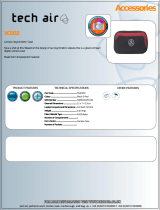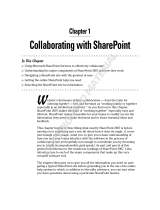Page is loading ...

BreadCrumb® Wireless Network User
Guide
For the BreadCrumb® Wireless Network Release 8.4
Rajant Corporation

BreadCrumb® Wireless Network User Guide: For the BreadCrumb® Wireless Network Release 8.4
by Rajant Corporation
Copyright © 2005-2006 Rajant Corporation
Revision History
Revision 1.1 February 20, 2006
Revision 1.0 October 6, 2005

Table of Contents
Preface .........................................................................................................................................................i
Purpose and Scope ..............................................................................................................................i
User Information.................................................................................................................................i
1. Introduction............................................................................................................................................1
What is a BreadCrumb?.....................................................................................................................1
Mobility through Meshing .................................................................................................................1
Mesh - A Definition..................................................................................................................2
BreadCrumb Devices Mesh by Channel and ESSID................................................................2
Example 1 .......................................................................................................................2
Example 2 .......................................................................................................................3
2. Upgrading to Version 8.4.......................................................................................................................4
New Features......................................................................................................................................4
Performance / Process Improvements................................................................................................4
Issues Resolved..................................................................................................................................4
Known Issues.....................................................................................................................................4
Installing / Upgrading BCAdmin.......................................................................................................5
Upgrading BreadCrumb Firmware ....................................................................................................5
Flash Update Procedure for Version 2 and Version 3 Systems ................................................6
3. Models.....................................................................................................................................................8
BreadCrumb ME................................................................................................................................9
External Connectors ...............................................................................................................10
BreadCrumb WE..............................................................................................................................10
External Connectors ...............................................................................................................10
BreadCrumb SE ...............................................................................................................................11
External Connectors ...............................................................................................................11
BreadCrumb XL...............................................................................................................................12
External Connectors ...............................................................................................................12
BreadCrumb XLV............................................................................................................................13
External Connectors ...............................................................................................................13
BreadCrumb XLE ............................................................................................................................14
External Connectors ...............................................................................................................14
4. Deployment Considerations................................................................................................................16
Addressing .......................................................................................................................................16
BreadCrumb Device Addresses..............................................................................................16
DHCP .....................................................................................................................................16
Channel Assignments.......................................................................................................................16
Channel Assignment for Single-Radio BreadCrumb Devices (ME and WE)........................17
Channel Assignment for Long-Range BreadCrumb Devices (XL, XLV, XLE) ....................17
Physical Placement and Other Considerations.................................................................................17
Line Of Sight..........................................................................................................................17
Distance..................................................................................................................................18
Weather...................................................................................................................................19
Interference.............................................................................................................................19
Altitude...................................................................................................................................19
iii

5. Using BCAdmin™...............................................................................................................................20
Screen Layout ..................................................................................................................................20
Topology Area........................................................................................................................21
Anatomy of the BreadCrumb Box................................................................................22
Anatomy of the Client Box...........................................................................................23
Anatomy of a Connection Line.....................................................................................24
Asymmetric Connections....................................................................................25
Redundant Connections.......................................................................................25
Info Area.................................................................................................................................26
Configuring Individual BreadCrumbs..............................................................................................27
General Settings......................................................................................................................28
Radio Settings.........................................................................................................................29
Reachback Settings.................................................................................................................31
Forwarding Settings................................................................................................................34
Example: Port Forwarding Configuration for a Web Server.........................................35
Security ............................................................................................................................................35
WEP........................................................................................................................................35
Access Control Lists (ACLs)..................................................................................................36
AES-256 Encryption with AirFortress...................................................................................38
Registering AirFortress.................................................................................................38
Setting the Access ID....................................................................................................38
Enabling/Disabling AirFortress Encryption .................................................................39
Encrypting Wired Traffic..............................................................................................40
Zeroizing the Access ID................................................................................................40
Harris SecNET11....................................................................................................................40
SecNet11 Key Filling....................................................................................................41
BCAdmin Preferences......................................................................................................................41
Mapping with Fugawi Tracker ...............................................................................................42
6. Configuration Examples......................................................................................................................43
Connecting Remote Wired LANs....................................................................................................43
Unencrypted Point-to-Multipoint...........................................................................................43
Encrypted Point-to-Point........................................................................................................43
Convoy with UAV-Based Camera for Forward Observation............................................................44
Encrypting a Video Feed..................................................................................................................45
7. Troubleshooting ...................................................................................................................................47
Individual BreadCrumbs..................................................................................................................47
The BreadCrumb Wireless Network................................................................................................47
Sporadic Network Connectivity .............................................................................................47
BreadCrumb Device Cannot Connect to BCWN ...................................................................48
BCAdmin .........................................................................................................................................49
Restoring Default Settings (Factory Reset)......................................................................................49
8. Case Study: Military Exercise in Thailand.......................................................................................51
Glossary....................................................................................................................................................54
A. Status Indicator LED..........................................................................................................................57
B. Radio Frequencies...............................................................................................................................58
C. Customer Service................................................................................................................................59
iv

List of Tables
3-1. Available BreadCrumb Models............................................................................................................8
4-1. Best-Case Distances by Radio Power.................................................................................................18
5-1. BCAdmin Line Colors Legend...........................................................................................................24
5-2. BCAdmin Line Styles Legend ...........................................................................................................25
7-1. Individual BreadCrumb Issues...........................................................................................................47
7-2. Sporadic Network Connectivity Issues ..............................................................................................47
7-3. BreadCrumb-BCWN Connectivity Issues..........................................................................................48
7-4. BCAdmin Issues.................................................................................................................................49
A-1. LED Status Indications......................................................................................................................57
B-1. 802.11b Channel Frequency Table ....................................................................................................58
List of Figures
1-1. Meshing Example 1 - Full Connectivity ..............................................................................................2
1-2. Meshing Example 2 - Different ESSIDs Prevent Meshing..................................................................3
2-1. Version 2 Power Input..........................................................................................................................5
2-2. Version 3 Power Input..........................................................................................................................5
3-1. BreadCrumb ME - External Connectors............................................................................................10
3-2. BreadCrumb WE - External Connectors............................................................................................11
3-3. BreadCrumb SE - External Connectors..............................................................................................12
3-4. BreadCrumb XL - External Connector ..............................................................................................13
3-5. BreadCrumb XLV - External Connectors ..........................................................................................14
3-6. BreadCrumb XLE - External Connectors (front)...............................................................................15
3-7. BreadCrumb XLE - External Connectors (back)...............................................................................15
5-1. BCAdmin Screen at Startup (No Network)........................................................................................20
5-2. The BreadCrumb Box ........................................................................................................................22
5-3. The Client Box ...................................................................................................................................23
5-4. Asymmetric Connection Example......................................................................................................25
5-5. Redundant Connection Example........................................................................................................25
5-6. BreadCrumb Summary Panel.............................................................................................................26
5-7. Link Detail Tabs .................................................................................................................................27
5-8. BreadCrumb Properties - General Tab ...............................................................................................28
5-9. BreadCrumb Properties - Radios Tab.................................................................................................30
5-10. BreadCrumb Properties - Reachback Tab ........................................................................................31
5-11. BreadCrumb Properties - Forwarding Tab .......................................................................................34
5-12. WEP Configuration Window............................................................................................................36
5-13. Access Control List Window............................................................................................................37
5-14. Set Access ID Window.....................................................................................................................39
5-15. BCAdmin Preferences Window .......................................................................................................41
7-1. Factory Reset Button..........................................................................................................................50
8-1. Joint Exercise Network.......................................................................................................................51
8-2. BCAdmin screen during exercise showing BreadCrumb network.....................................................51
8-3. View of beach from command center.................................................................................................52
8-4. Balloon with Camera and BreadCrumb .............................................................................................??
8-5. Soldier communicating over BCWN using Microsoft NetMeeting...................................................53
v

Preface
Purpose and Scope
This manual provides information and guidance to all personnel who are involved with and use Rajant
Corporation’s BreadCrumb® Wireless Network devices ("BreadCrumb® devices") in tactical situations.
This manual begins with an introduction to the BreadCrumb Wireless Network and a brief overview of
the various BreadCrumb device models available. This is followed by a guide to BCAdmin™, the
management application used to configure BreadCrumb devices before or during a deployment. Finally,
common deployment scenarios are described and concise step-by-step instructions for each scenario are
provided.
User Information
The user of this manual is encouraged to submit comments and recommended changes to improve this
manual. Please send any comments or changes to <[email protected]>. Be sure to include the
version number of the manual you are using and please provide the page numbers related to your
comments wherever possible.
i

Chapter 1. Introduction
Rajant Corporation’s (http://www.rajant.com) BreadCrumb Wireless Networks are portable, mobile,
battery-powered, automatically-meshing, self-healing, full-duplex, secure, 802.11b access points. Their
focus is on flexibility, adaptability, and simplicity.
The BCWN (BreadCrumb Wireless Network) is intended for rapid deployment of a broadband wireless
network into a situation or "hot zone."
The BreadCrumb Wireless Network components utilize the 802.11b wireless networking standard to
form a wireless mesh network. The network can be deployed as a standalone wireless network or may be
connected to other networks (such as the Internet or a LAN in a Tactical Operations Center) utilizing
available reachback communication links (satellite modem, DSL, cable modem, etc.).
BreadCrumb devices are available with different configurations designed for specific tasks, described in
the next section.
What is a BreadCrumb?
A BreadCrumb device is an 802.11b (Wi-Fi) Access Point specifically designed for the following
scenarios:
Temporary Wireless Networks
Networks that must be established quickly and with minimal effort for short-term use. (e.g., a
network established to provide First Responder support at the site of a disaster)
Mobile Wireless Networks
Networks in which the network infrastructure itself is mobile, in addition to client devices. (e.g., a
convoy viewing a video stream from a UAV)
Wireless Network Extension
Networks in which a wireless network must be quickly extended around or through obstacles that
block wireless communications (e.g., urban canyon networks, tunnels/caves, etc.)
Wired Network Extension
Networks in which two or more wired LANs at different locations must be connected wirelessly
(e.g., to securely connect combat service support computers with logistics bases)
Any Combination of the Above
Most BreadCrumb deployments include elements from more than one of the above scenarios.
In many cases, BreadCrumb devices will perform all of the above tasks as shipped with no configuration
necessary at all, providing an instant TAN - a Tactical Area Network. Moreover, because BreadCrumb
devices use industry-standard 802.11b communications, client devices such as laptops or handheld
computers require no special hardware, software, or configuration to access a BreadCrumb Wireless
Network.
1

Chapter 1. Introduction
Mobility through Meshing
The key component to a BreadCrumb Wireless Network is a technique known as Meshing. While this is
generally handled automatically by BreadCrumb devices, complex deployment scenarios require a basic
understanding of how BreadCrumb devices establish and maintain a mesh.
Mesh - A Definition
A mesh is a collection of network devices (in our case, BreadCrumb devices), each of which is connected
to one or more other BreadCrumb devices. Data can move between BreadCrumb devices via these links,
possibly passing through several intermediate BreadCrumb devices before arriving at its final destination.
The intelligence of a BreadCrumb Wireless Network is in how it adapts rapidly to the creation or
destruction of the links in the mesh as devices are moved, switched OFF or ON, blocked by obstructions,
interfered with by other devices, or otherwise affected. This adaptation takes place automatically and
immediately as needed.
Note: Although all BreadCrumb devices can be Access Points, most Access Points do not provide any meshing
capabilities. Traditional Access Points simply allow wireless devices within range to connect to a wired
network; they do not extend range through other Access Points.
BreadCrumb Devices Mesh by Channel and ESSID
Two BreadCrumb devices establish a mesh link to one another when they share both a radio channel and
an ESSID. The 802.11b radios used by BreadCrumb devices support 11 different channels for
communication, numbered 1-11. By default, each BreadCrumb device radio is on channel 1, 8, or 11.
Most BreadCrumb devices have two radios, using two of those channels.
An ESSID is essentially a name for a wireless network. By default, BreadCrumb devices use the ESSID
"breadcrumb".
Example 1
Suppose you have three BreadCrumb devices, called A, B, and C. Each has two radios. BreadCrumb
device A’s radios are on channels 1 and 8, B’s are on 8 and 11, and C’s are on 1 and 11. All three
BreadCrumb devices are using the default ESSID of "breadcrumb". Assuming that all three BreadCrumb
devices are within radio range of one another, the network will be connected like this:
2

Chapter 1. Introduction
Figure 1-1. Meshing Example 1 - Full Connectivity
Example 2
Now suppose that you change the ESSID of BreadCrumb device C to "lonely". The network will adjust
to this change, resulting in the following configuration:
Note that BreadCrumb device C can no longer communicate with A or B, and vice versa.
Figure 1-2. Meshing Example 2 - Different ESSIDs Prevent Meshing
3

Chapter 2. Upgrading to Version 8.4
This section is only necessary for BreadCrumb device/BCAdmin users of versions earlier than 8.4. If
your entire BCWN is operating at version 8.4 or higher, you may safely skip this chapter.
New Features
• Fortress Technologies’ AES-256 encryption is enabled, allowing Fortress encryption to be used on
existing BreadCrumb devices under Rajant’s new licensing terms with Fortress Technologies
(http://www.fortresstech.com).
Performance / Process Improvements
• Management frames are now capable of using 11Mbps data rates, increasing overall channel
bandwidth.
• Enhanced radio frame fragmentation process.
Issues Resolved
• A compatibility issue with the latest version of Java® has been resolved. (The problem manifested as
the inability to open a BreadCrumb Properties window).
• Fixed Fortress-Only Mode to work correctly over meshed connections.
• Mesh-transmit timeout condition resets the radio cards, enhancing mesh healing capabilities.
• Radio cards default to "primary antenna only."
• Several minor bugs corrected in the radio driver.
Known Issues
• Signal strength number in BCAdmin is not translated into dBm.
• It is recommended that the mesh feature NOT be disabled. A radio interface with mesh disabled
incorrectly displays a connection in BCAdmin even though no link exists.
4

Chapter 2. Upgrading to Version 8.4
• Selection of a unique ESSID (network name) for the BreadCrumb network is recommended. A
BreadCrumb device equipped with tri-color LED incorrectly indicates a meshed connection (GREEN)
when in the presence of an 802.11b access point with the same ESSID.
Installing / Upgrading BCAdmin
1. Install the latest JRE from http://www.java.com
2. Download version 8.4 of BCAdmin for Windows or Linux using the link provided by your Rajant
Account Manager.
3. Run the installer (for Windows) or install the rpm (for Linux) and follow any instructions provided
on your screen.
Upgrading BreadCrumb Firmware
Follow the following procedure for each BreadCrumb device in your network. Be sure to determine each
BreadCrumb board version (step 1) individually.
1. Determine the BreadCrumb board version (version 2 or version 3) as follows:
• In version 2 units, the power input (where the power wires plug in) are in a straight line, as below:
Figure 2-1. Version 2 Power Input
• Version 3 units have the power configuration as below:
5

Chapter 2. Upgrading to Version 8.4
Figure 2-2. Version 3 Power Input
2. Download the correct firmware zip archive for the board determined in the previous step, using the
link provided by your Rajant Account Manager.
3. Create a new, empty folder and unzip the archive into it.
4. Copy the unzipped files (and only those files) onto an empty (no pre-existing files) ATA Flash
Memory Card (of at least 16MB). The flash card may be directly purchased from
http://www.magicram.com/flshcrd.htm
5. Proceed with the flash instructions below.
Flash Update Procedure for Version 2 and Version 3 Systems
Note: BreadCrumb Wireless Network-specific parameters, like name and location, are reset to their default
values after the upgrade. The user should record these and other parameters to reload into the BreadCrumb
devices after the software installation procedure is completed.
1. Turn OFF power to the BreadCrumb.
2. Remove the top PCMCIA card, leaving one radio card still installed in the bottom slot.
• In dual-radio BreadCrumb products, remove the top radio card.
• In single-radio BreadCrumb products, move the radio to the bottom slot.
• Plug the flash card, white label side up, into the top slot.
• Turn unit ON and observe the amber light ON on the radio card. (The green light sometimes goes
ON, sometimes not.)
• Wait for the amber light to go out.
• TURN THE POWER OFF to the BreadCrumb.
• Remove the flash card, and replace the radio(s) to their original positions.
• Power the unit back ON.
6

Chapter 2. Upgrading to Version 8.4
• Allow the BreadCrumb to operate FOR NO LESS THAN 5 MINUTES before rebooting or turning
OFF.
Important: After a flash update, you should ensure that at least one client device has the new BCAdmin
installed, is "permitted" in the device’s ACL list, and is designated as an administrator. Important settings that
were lost in the flash may be re-keyed, but do not reboot the BreadCrumb device until it has run for at least five
minutes after its initial power-up after flash.
Rebooting before the end of the five-minute "bake period" can result in a faulty flash update, requiring the flash
operation to be performed again.
7

Chapter 3. Models
The following table summarizes the differences between the BreadCrumb models available. Each model
is described in greater detail later in this chapter.
ME WE SE XL XLV XLE
Usage Weight/
size-sensitive
deployments
(UAVs, etc.)
Worn by
mobile
individual
Placed as
necessary,
short/
medium
range use
Placed as
necessary,
long range
use
Vehicle-
mounted,
long-range
use
Placed as
necessary,
incl. vehicle
mount,
contains
embedded
MPEG video
encoder,
long-range
use
Dimensions 6" x 3.75" x
7.5"
7.25" x 4.75"
x 2.5"
8.25" x 6.5"
x 3.5"
9" x 6.5" x
4"
9" x 6.5" x
4"
12" x 12" x
2.5"
Weight 1.5lbs 3.9lbs (incl.
battery)
2.5lbs 9.7lbs 12.0lbs 14.0lbs
Number of
Radios
1 (2
optional)
1 2 2 2 2
Ethernet Yes (via
RJ-45
dongle)
Yes Yes Yes Yes Yes
Input Power 6-15VDC 6-15VDC 6-15VDC 9-15VDC 6-40VDC
(4-amp start)
6-40VDC
(4-amp start)
RF Output
Power (no
antenna gain)
23dBm/
channel
+-2dBm
25dBm/
channel
+-2dBm
23dBm/
channel
+-2dBm
27dBm/
channel
+-2dBm
27dBm/
channel
+-2dBm
27dBm/
channel
+-2dBm
8

Chapter 3. Models
ME WE SE XL XLV XLE
Security 256-bit AES
FIPS 140-2
using
embedded
AirFortress
Client;
Access
Control
Lists; WEP;
Third-party
VPNs
256-bit AES
FIPS 140-2
using
embedded
AirFortress
Client;
Access
Control
Lists; WEP;
Third-party
VPNs
256-bit AES
FIPS 140-2
using
embedded
AirFortress
Client;
Access
Control
Lists; WEP;
Third-party
VPNs; Type
1 encryption
with Harris
SecNet11
256-bit AES
FIPS 140-2
using
embedded
AirFortress
Client;
Access
Control
Lists; WEP;
Third-party
VPNs; Type
1 encryption
with Harris
SecNet11
256-bit AES
FIPS 140-2
using
embedded
AirFortress
Client;
Access
Control
Lists; WEP;
Third-party
VPNs; Type
1 encryption
with Harris
SecNet11
256-bit AES
FIPS 140-2
using
embedded
AirFortress
Client;
Access
Control
Lists; WEP;
Third-party
VPNs; Type
1 encryption
with Harris
SecNet11
Harris
SecNet11
Support
No No Yes (waiver
required)
Yes (waiver
required)
Yes (waiver
required)
No
Integrated
Antennas
None 5dBi omnidi-
rectional
4x2dBi
dipole
None None None
External
Antenna
Connectors
SMA (F) None 1xfemale
N-type
(optional,
connected to
one radio
only)
1xfemale
N-type
(radios
combined
internally)
1xfemale
N-type
(radios
combined
internally)
1xfemale
N-type
(radios
combined
internally)
Managed
Networking
Features
Bridging,
Gateway,
DHCP, NAT,
Port
Forwarding
Bridging,
Gateway,
DHCP, NAT,
Port
Forwarding
Bridging,
Gateway,
DHCP, NAT,
Port
Forwarding
Bridging,
Gateway,
DHCP, NAT,
Port
Forwarding
Bridging,
Gateway,
DHCP, NAT,
Port
Forwarding
Bridging,
Gateway,
DHCP, NAT,
Port
Forwarding
Table 3-1. Available BreadCrumb Models
Note: A BreadCrumb Wireless Network can include any combination of these models.
BreadCrumb ME
The BreadCrumb ME is the smallest and lightest BreadCrumb device offered, making it ideal for
deployments with strict size and/or weight constraints. The BreadCrumb ME only contains one radio by
default (a second radio is available as an option). Our customers have installed BreadCrumb MEs:
9

Chapter 3. Models
• On UAVs
• In portable sensor packages
Important: In a BCWN containing single-radio BreadCrumb devices, all BreadCrumb devices to which the
single-radio BreadCrumb device communicates must have one radio on the same channel as the single-radio
BreadCrumb device.
External Connectors
Figure 3-1. BreadCrumb ME - External Connectors
BreadCrumb WE
The BreadCrumb WE is functionally identical to a 1-radio BreadCrumb ME, with a higher-gain antenna,
integrated battery, and a case more suited to attach to worn gear. Individuals wearing a BreadCrumb WE
automatically extend a BCWN wherever they go, provided that they remain within range of at least one
other BreadCrumb device.
Important: In a BCWN containing single-radio BreadCrumb devices, all BreadCrumb devices to which the
single-radio BreadCrumb device communicates must have one radio on the same channel as the single-radio
BreadCrumb device.
10

Chapter 3. Models
External Connectors
Figure 3-2. BreadCrumb WE - External Connectors
BreadCrumb SE
The BreadCrumb SE is the basic building block of most BCWN networks. Its two radios and ethernet
interface enable the full suite of BreadCrumb features (with the exception of long range and integrated
video encoder), while its size allows it to be easily transported to and placed wherever necessary.
BreadCrumb SEs have been rapidly deployed:
• On rooftops
• In trees or bushes
• Hung from balloons
• In stairwells
• On fences and observation towers
• In shipyards
11

Chapter 3. Models
External Connectors
Figure 3-3. BreadCrumb SE - External Connectors
BreadCrumb XL
The BreadCrumb XL is a long-range model, capable of 11Mb communications at distances of 7 miles
(11.2km) or more, and lower-speed communications at even greater range. BreadCrumb XLs have been
rapidly deployed:
• In Air Traffic Control towers
• On mountaintops
• On ships
Important: The range-extending circuitry within a BreadCrumb XL is permanently tuned to 802.11b channels
1 and 11. Changing these settings may prevent your network from operating properly.
12

Chapter 3. Models
External Connectors
Figure 3-4. BreadCrumb XL - External Connector
BreadCrumb XLV
The BreadCrumb XLV is identical to the BreadCrumb XL, with the exception that it also accepts
unfiltered vehicle power (6-40VDC) as a power source. This allows long-range communication within
and among vehicle convoys and bases, and enables the bridging of widely spread networks by vehicles.
BreadCrumb XLVs have been rapidly deployed:
• In HMMWVs
• In Bradley Fighting Vehicles
• In trucks
13

Chapter 3. Models
External Connectors
Figure 3-5. BreadCrumb XLV - External Connectors
BreadCrumb XLE
The BreadCrumb XLE further builds upon the BreadCrumb XLV by including an MPEG video encoder
and an external BNC video connector. A composite video source can be connected to the BreadCrumb
XLE and its video stream will be available to other devices on the BCWN. BreadCrumb XLEs have been
rapidly deployed to provide video from:
• Security cameras
• LRASSS (Long-Range Advanced Scout Surveillance System)
14
/