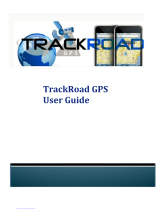Page is loading ...

ank you for purchasing from SafetyBasement.com! We appreciate
your business.
We made this simple manual to help you enjoy your new product as
quickly and easily as possible.
Be sure to check the TECH SUPPORT tab on your product page at
SafetyBasement.com for the latest available manual.
INSTRUCTION MANUAL
Enduro Pro GPS Tracker
SB-EGL200
Revised: May 29, 2013

Page 2
PRODUCT MANUAL Enduro Pro : SB-EGL200
www.SafetyBasement.com Phone: 877-345-2336 Fax: 888-236-2524
PRODUCT REFERENCE
Power LED
GPS LED
GSM / Cell LED
S.O.S
Button
SIM Card
Slot
GPS Antenna
Connection
(optional use)
USB
Connection
Power Button

PRODUCT MANUAL Enduro Pro : SB-EGL200
Page 3
www.SafetyBasement.com Phone: 877-345-2336 Fax: 888-236-2524
PRODUCT REFERENCE
Power LED
GPS LED
GSM / Cell LED
GPS LIGHT
GPS Location Found Solid
GPS Searching Fast Flashing
GPS On / Data Wrong Slow Flashing
GPS O Dark
POWER LIGHT
On / Normal Dark
Charging Completed Solid
Charging Fast Flashing
Power Key Press, Powering O Fast Flashing
Error Fast Flashing
Power LOW Alert Slow Flashing
Powered O by Command Dark
GSM / CELLULAR LIGHT
Searching for Network Fast Flash
Connected to Network Slow Flash
Power o Dark
LED LIGHTS EXPLAINED
NORMAL APPEARANCE for a NON-MOVING Enduro is a single, slow ashing GSM
light. During movement, the GPS light will blink as needed.

Page 4
PRODUCT MANUAL Enduro Pro : SB-EGL200
www.SafetyBasement.com Phone: 877-345-2336 Fax: 888-236-2524
YOUR ACCOUNT INFO
Use of the Enduro Pro requires a subscription plan with SafetyBasement. We have a
variety of plans available, such as month-to-month and a yearly plan.

PRODUCT MANUAL Enduro Pro : SB-EGL200
Page 5
www.SafetyBasement.com Phone: 877-345-2336 Fax: 888-236-2524
BEFORE YOU START - SIM CARD
*INTERNATIONAL USERS*
International users of the Enduro Pro must provide their own SIM card from a local
cellular service provider. e SIM card must have a Data Plan for it to work properly
with the Enduro Pro. e Data Plan for your SIM card is billed separately by your
provider and is NOT included with any monthly fees from SafetyBasement.
Please provide SafetyBasement with the PHONE NUMBER associated with the SIM
card you are using with your Enduro Pro.
Please note the proper positioning of the SIM
card. Improper installation may damage your
Enduro Pro and void your warranty.
With the face of the Enduro UP, the gold
connectors of the SIM card will be DOWN as
shown.

Page 6
PRODUCT MANUAL Enduro Pro : SB-EGL200
www.SafetyBasement.com Phone: 877-345-2336 Fax: 888-236-2524
BEFORE YOU START - SIM CARD
*INTERNATIONAL USERS*
Use your nger to gently press the SIM card
into place. Do not force it.
Continue pressing until the Sim card “clicks”
into place.
is SIM card is inserted properly.
Place the rubber seal back in place.
REMEMBER - For International Customers,
you will need to provide the phone
number associated with the SIM card to
SafetyBasement for us to activate your Enduro
Pro.
Please contact us at the phone number shown
in this manual.
NOTE FOR U.S. CUSTOMERS - Your Enduro is shipped with a SIM card pre-
installed. You should not need to remove your SIM card, unless instructed by Tech
Support.

PRODUCT MANUAL Enduro Pro : SB-EGL200
Page 7
www.SafetyBasement.com Phone: 877-345-2336 Fax: 888-236-2524
BEFORE YOU START - CHARGING
Your Enduro Pro came with a wall adapter.
One end of this adapter has a USB plug.
Open the rubber seal on the Enduro to expose
the USB port.
Plug the USB plug into the USB port on the
Enduro.
Plug the adapter into power, and your Enduro
will begin charging.
e Power LED will blink quickly during
charging, and it will be solid when charging
is complete. It will take several hours to fully
charge your Enduro.
You may continue to set up your Enduro for
use during charging.

Page 8
PRODUCT MANUAL Enduro Pro : SB-EGL200
www.SafetyBasement.com Phone: 877-345-2336 Fax: 888-236-2524
SETUP
During your rst use of the Enduro, you will
want to place the Enduro in a window or other
location with a clear view of the sky.
While the Enduro will work without a clear
view, it’s important that you test it in optimal
conditions the rst time you use it.
You MAY use the Enduro while charging.
You should have received a USER NAME and
PASSWORD from us. You will need this to log
into our SAFARIGPS.COM website.
Your initial USER NAME is the LAST 6 digits
of the Enduro’s IMEI code, shown on the back
of the device.
Your initial PASSWORD is the 5 digit ZIP
CODE used in your Billing Address.
Your User Name and Password can be changed
at your request.
You are now ready to turn on your Enduro for
the rst time.
With the Enduro face towards you, on the
lower right-hand side is the power button.
Press and hold the power button until the LED
lights turn on.
Place the Enduro near a window, and wait a
few minutes for it to nd a signal and log it’s
rst GPS location.
Power Button

PRODUCT MANUAL Enduro Pro : SB-EGL200
Page 9
www.SafetyBasement.com Phone: 877-345-2336 Fax: 888-236-2524
SAFARIGPS.COM - FIRST TEST
It’s time to check that your Enduro is connected to the Cellular Network in your
area, and that it has found it’s proper location.
With any web browser, go to WWW.SAFARIGPS.COM
Enter your User Name and your Password as we noted earlier in the manual.
If your User Name and/or Password does not log you into the site, please notify us
immediately.

Page 10
PRODUCT MANUAL Enduro Pro : SB-EGL200
www.SafetyBasement.com Phone: 877-345-2336 Fax: 888-236-2524
SAFARIGPS.COM - FIRST TEST
If you have logged in properly, you will be presented with a map.
We will explain the features of SafariGPS in more detail later in this manual. For
now, we want to verify your location is correct.
Please note the location on the map. Is it your current location? If so,
congratulations! Your Enduro is ready for use aer it’s been completely charged.
If the location is NOT correct;
1. Log o SafariGPS.com
2. Turn o your Enduro by holding the power button until the LED lights go dark.
3. Move the Enduro to another position with a clear view of the sky.
4. Turn on the Enduro.
5. Wait several minutes, then log back in to SafariGPS.com and verify your
location.
6. If you still see the wrong location, please contact us for Tech Support.
Last reported
position
User name
& Last time
reported
Battery level
(o charger)

PRODUCT MANUAL Enduro Pro : SB-EGL200
Page 11
www.SafetyBasement.com Phone: 877-345-2336 Fax: 888-236-2524
MAGNETIC CASE
e optional Magnetic Case is easy to use with
the Enduro Pro.
Remove the screw holding the cover in place.
Remove the cover.
Make sure your Enduro Pro is ON.
Insert the Enduro into the magnetic case.
Replace the cover, and replace the screw to
hold the cover in place.
Your Enduro with magnetic case is now ready
to be placed securely on a metal surface.

Page 12
PRODUCT MANUAL Enduro Pro : SB-EGL200
www.SafetyBasement.com Phone: 877-345-2336 Fax: 888-236-2524
HARDWIRE KIT
Your Enduro Pro can last up to a month
without charging, depending on how
frequently it sends updates to SafariGPS.com.
For a permanant installation, you’ll want our
optional Hardwire Kit.
Your local Car Alarm Installer can properly
install this kit into your vehicle.
To nd an installer, go to this link on our
website: CAR ALARM INSTALLERS

PRODUCT MANUAL Enduro Pro : SB-EGL200
Page 13
www.SafetyBasement.com Phone: 877-345-2336 Fax: 888-236-2524
EXTENDED BATTERY KIT
e optional Extended Battery Kit can
extend the battery life of your Enduro to up
to 6 months on a single charge! (Battery life
depends on the frequency of updates sent to
SafariGPS.com)
Connect the included Wall Adapter to the
leads of the Extended Battery pack.
Plug the adapter into power, and charge
completely. It will take 6-8 hours to completely
charge the battery pack.
When complete, unplug the wall adapter from
power, and unplug the leads.
Connect the included USB / leads connector
to the USB port of your Enduro.
Place your Enduro inside the case.
Connect the leads together in the proper
position. e leads will lock into place.
Make sure your Enduro is powered ON, and
close up the case.

Page 14
PRODUCT MANUAL Enduro Pro : SB-EGL200
www.SafetyBasement.com Phone: 877-345-2336 Fax: 888-236-2524
PLACEMENT
Where can you place an Enduro? Almost anywhere on a vehicle, or on you!
e Enduro Pro is a state-of-the-art GPS product, and can work from almost any location
on your vehicle without the need for an external antenna. Of course, you’ll want to
experiment with the best placement for your particular needs.
e Enduro Pro can also be carried in a pocket or backpack as a locater for hikers. It’s
emergency button can send your location to your emergency contacts in our system.
e Enduro can be placed in your glove box, in the map holder, or in your cup holder.
e Enduro magnetic case can hold the device in a more covert location as well. Shown
under the dash, under a seat and in the trunk with the spare tire.

PRODUCT MANUAL Enduro Pro : SB-EGL200
Page 15
www.SafetyBasement.com Phone: 877-345-2336 Fax: 888-236-2524
S.O.S. EMERGENCY BUTTON
Your Enduro Pro has an Emergency SOS
button on it.
When you press the button hard for over 5
seconds, it sends an emergency signal to our
servers with your location.
Your location will be sent by email and text
message to your selected emergency contacts.
To add Emergency Contacts to your account,
please contact us. ere is NO additional
charge for this.
To send your SOS Emergency Signal, press the
SOS button hard and hold for over 5 seconds.
You will NOT see a response on the unit itself.
S.O.S
Button
SIM Card
Slot

Page 16
PRODUCT MANUAL Enduro Pro : SB-EGL200
www.SafetyBasement.com Phone: 877-345-2336 Fax: 888-236-2524
SAFARIGPS.COM - IN DEPTH
SafariGPS.com is where you log in to get live and archived information about the
location of your Enduro Pro.
In the following pages, we are going to look at the dierent features available at
SafariGPS.
Note: some features will not work for you until you have accumulated some data in
the archive. Archived data is available “next day.”
Use any browser, go to www.SafariGPS.com, and use your name and password to log
in.

PRODUCT MANUAL Enduro Pro : SB-EGL200
Page 17
www.SafetyBasement.com Phone: 877-345-2336 Fax: 888-236-2524
SAFARIGPS.COM - FIRST VIEW
is is the initial screen you seen when logging in to SafariGPS.com. We looked at
this earlier in the manual.
Note the Options Tabs on the right-hand side, for the Calendar, Geo Fence and
Reports. Try clicking on those tabs. e option panels will pop out from the side.
Note that we are currently using BING MAP as our map service. You can change
this to Google Map or Virtual Earth. SafariGPS works the same with either service,
so choose the Map Service you prefer in your location. To change the service, click
on the pull-down menu, and choose your preference.
SafariGPS uses BING MAPS as default, so our manual will use BING in most
examples.
Last reported
position
User name
& Last time
reported
Battery level
(o charger)
Options
Current map
service

Page 18
PRODUCT MANUAL Enduro Pro : SB-EGL200
www.SafetyBasement.com Phone: 877-345-2336 Fax: 888-236-2524
MAP VIEWS
e MAP VIEW CONTROLS let you change how the map appears in your browser.
Try clicking on the dierent options to see how it changes your view.
We recommend using Bing 2D - AERIAL view for most of your viewing.
Last reported
position
Current map
service
Map view
controls
Bing 2D Aerial View Bing Birds Eye View Google - Terrain View

PRODUCT MANUAL Enduro Pro : SB-EGL200
Page 19
www.SafetyBasement.com Phone: 877-345-2336 Fax: 888-236-2524
MAP VIEWS - BING 3D
Note: e BING MAP 3D View requires installation of a plug-in, and use of Internet
Explorer. If you choose the Bing 3D option, you will be directed to a download page.
You must use Internet Explorer to view this option.
is 3D options works best in major cities. Not everything has been rendered into a
3D representation.

Page 20
PRODUCT MANUAL Enduro Pro : SB-EGL200
www.SafetyBasement.com Phone: 877-345-2336 Fax: 888-236-2524
SPEED & REFRESHING
e top tab contains the speedometer and compass. is gives you the last reported
speed and direction of the vehicle.
AUTO-REFRESH: Leave this option checked and the page will automatically refresh
to show the last reported position
? BUTTON - Force a refresh of the page
Current speed of vehicle
Auto refresh the page
Direction of vehicle
Refresh the page
/