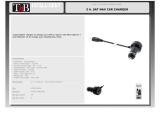Page is loading ...

English 1
RoyalTek Bluetooth GPS Receiver
RTG-2000 Quick Guide
Check the Package Content
Before start using your RoyalTek Bluetooth GPS + RDS TMC Receiver,
RTG-2000, please check if your package includes the following items. If any
item is damaged or missing, please contact your reseller at once.
●RTG-2000 ●External TMC Antenna ●Car Charger
Power Switch, Power Jack & External Antenna Port
Right View
Left View
Power Jack
External GPS
Antenna Port
(optional)
Power
Switch

English 2
LED Display
Front View
1
Yellow LED indicates power is in charging
2
Blinking red LED indicates low power
3
Glowing Green LED indicates position is fixed
4
Glowing Blue LED indicates Bluetooth is connected
Getting Started
STEP 1: Charge the Battery
Battery Status GPS Status Bluetooth Status
1
2
3
4
External TMC
Antenna Port

English 3
Before you use RTG-2000, the battery must be charged for at least six
hours. Plug car charger into power jack and cigar-lighter separately. As
RTG-2000 is in charging, the Yellow LED will be lighted up. When the
battery is fully charged, the Yellow LED will be turned off. Unplug car
charger from power jack and cigar-lighter separately.
STEP 2: Turn on Receiver and wait for GPS fix
If the position has not been fixed yet, the Green LED will be blinking.
STEP 3: Connect to Bluetooth-enabled handheld device
From your Bluetooth-enabled handheld device, execute Bluetooth
application software to search RTG-2000 and then connect it to your device.
If the connection between your device and RTG-2000 is not successful, the
Blue LED will be blinking.
New→Connect
STEP 4: Connect to your Navigation Software
Install and launch your navigation software in Navigation Software Kit and
set GPS configuration. Select correct COM port subject to the outbound
Bluetooth serial port of your handheld device and correct baud rate
depending on your navigation software.
•If you are required to type in pin code during configuration, please key in
Explore a Bluetooth
device
Tap Bluetooth GPS
BlueGPSxxxxxx
Select Serial Port
Successful
Tap BlueGPS→
Connect
Click Finish

English 4
“0000”
.
TMC Function
◆ TMC stands for Traffic Message Channel, which allows you to receive
real time messages concerning traffic conditions. Please refer to the
navigation software manual for basic set up process and usage.
How to use Car Holder
1. Joint gooseneck with holder.
2. Suction mount to windshield or any flat, smooth surface or use
self-adhesive power disc connector to mount on other surfaces.
3. Squeeze sides to close and press button to release.
• Never leave your handheld device and the mount in extreme heat.
How to use Car Charger to charge your handheld device
1. Connect car charger into your adapter connector of handheld device.
2. Plug adapter connector into handheld device connector and plug car
charger into cigar-lighter.
Tips
1. Place your RTG-2000 below the windshield for car navigation
2. Cars equipped with heat dissipation films for the windshield and
windows will affect GPS and TMC performance.
3. The RDS TMC antenna shall be positioned under the front windshield.
4. For the first position fix, please make sure your RTG-2000 is not in
motion but stationary and in open space so as to shorten the fix time.
/