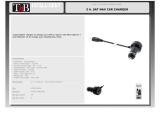Page is loading ...

English 1
RoyalTek
BT GPS Speed Camera Warning Device
RCD-3000
(Utility Offline version)
Users Manual
Version 0.1

English 2
Content
1.Product Introduction .........................................................................................................................3
1.1 Overview................................................................................................................................3
1.2 Check the Package Content....................................................................................................3
1.3 Install RCD-3000 in your vehicle..........................................................................................4
1.4 Product Notification- Using Tips...........................................................................................4
1.5 Navigation Function via BT...................................................................................................5
2.Specification......................................................................................................................................6
2.1 Specification...........................................................................................................................6
2.2 LED Display & Audio Alarm ................................................................................................7
3.Installazione e utilizzo del software.............................................................錯誤! 尚未定義書籤。
3.1 Iniziare ad utilizzare “Speed Camera Detector Utility”....................錯誤! 尚未定義書籤。
3.2 Procedura di gestione PDI.................................................................錯誤! 尚未定義書籤。
3.3 SCDB (speed camera database) e impostazioni per l’importazione dei PDI錯誤! 尚未定義
書籤。
3.4 Scarico dati e di configurazione del Datalogger...............................錯誤! 尚未定義書籤。
3.5 Impostazioni acquisizione e verifica Log Status...............................錯誤! 尚未定義書籤。
3.6 Impostazioni SCDB ..........................................................................錯誤! 尚未定義書籤。
3.7 Informazioni sulla versione...............................................................錯誤! 尚未定義書籤。

English 3
1
1
.
.
P
P
r
r
o
o
d
d
u
u
c
c
t
t
I
I
n
n
t
t
r
r
o
o
d
d
u
u
c
c
t
t
i
i
o
o
n
n
1.1 Overview
Congratulations on your purchase of the BT GPS Camera warning device.
The Device is equipped with the latest generation SiRF Star III digital processor specially designed for fast and accurate
fix on GPS signals. The RCD-3000 will help you to drive safely, when the database has been downloaded, the device will
compare your position using its built-in GPS antenna with the position of every known danger locations and give you an
audible and visual warning as you approach them.
With the latest in GPS technology, RCD-3000 device also can become a BT GPS Receiver to deliver GPS information.
RCD-3000 will enhance your overall navigation experience.
Product Feature:
z An all-in-one GPS receiver with BT navigation, datalog and Speed camera location alerts and
Speed limit alerts
z Records longitude, latitude, UTC time, altitude, and velocity at preset intervals for up to
500,000 points.
z Build in Li-ion battery, operation time over 8hours (average).
z Convenient transferring of logs files or Camera database via mini USB connector.
z Multiple LED lights for power, Bluetooth, and GPS status.
- READ FIRST -
The RCD-3000 comes with a database of cameras pre-loaded. However the road network is constantly being
modified.
Please note that the database on the device will have been downloaded at the time of production so
may not be 100% accurate at the time of purchase. To ensure that your RCD-3000 works affectively we
recommend that you download it as soon as possible after purchase.
1.2 Check the Package Content
Before using RCD-3000, please make sure the package includes the items listed below. Please contact the
reseller immediately for any missing/damaged items.
1. RCD-3000 Device
2. USB cable
3. Car Charger
4. CD (user manual, SW utility)
5. Dashboard Pad

English 4
1.3 Install RCD-3000 in your vehicle
(A) Volume control: Rotate forward and backward to adjust the volume.
(B) Mini USB port: Connect with the USB Cable for data transfer or battery charging purpose.
(C) Power Button: Power ON / Power OFF
z Place the Dashboard Pad on your dashboard as close to the windscreen as possible in clear view of the driver’s line
of sight.
z Place your RCD-3000 device on the dashboard pad, which is designed to hold it firmly in place.
z The RCD-3000 has build in Li-ion battery; user also can connect the USB cable to the cigar lighter adapter provided
and insert the other end to s USB port. Once you turn on the.
1.4 Product Notification- Using Tips
1. Use the supplied dashboard pad, remove the backing from the base, fix it on the dashboard as close to
the windscreen as possible in clear view of the driver’s line of the sight and place your Detector onto the
pad
2. Cars that are equipped with heat dissipation films for the windshield and windows will degrade the GPS
performance.
3. For the most accurate position fix results and quickest acquisition time, please make sure that your device
is not in motion but stationary and in open spaces.
4. Connect to PC or Notebook for “Speed Camera Detector Utility”
@User can update the Camera database and manage the POI points using the supplied “Speed Camera
Detector Utility”.
Refer to the software installation and usage to install the software utility.
*POI: point of interest
5. We invite the driver to respect the driving rule and the law. We assume no any responsibility for any
damage or injury resulting from the wrong use of the product.
(B) Mini USB Port
(A) Volume Control
(C) Power Button
GPS Antenna

English 5
1.5 Navigation Function via BT
To make RCD-3000 Receiver work with your devices, a simple pairing step is required for the first time.
(Please follow the pairing instruction for Blue Tooth from your PDA or PC manufacturer.) To get RCD-3000
into pairing mode, all you need to do is simply switch on the power switch.
Once RCD-3000 is properly set up and connected to your PDA or PC, please refer to your navigation software
guidebook for instruction on navigation operation. RCD-3000 works with all NMEA enabled navigation
software.

English 6
2
2
.
.
S
S
p
p
e
e
c
c
i
i
f
f
i
i
c
c
a
a
t
t
i
i
o
o
n
n
2.1 Specification
GPS
GPS Chipset
- Sirf Star III
Frequency
- L1, 1,575.42 MHz
Channel
- 20 parallel
C/A Code
- 1,023 MHz
Fix time
(Open SKY,typical)
- Reacquisition: less than 1s
- Hot start: less than 1s
- Warm start: less than 35s
- Cold start: less than 35s
Accuracy
- Position: within 10m for 90%
- Velocity: 0.1m/s
Interface Protocol
- Output message: NMEA 0183 ver. 3.0,GGA, GSA, RMC and GSV every 1s,
- Baud rate 57,600bps
Dynamics
Altitude
- 18,000 meter maximum
Velocity
- 514 meter/second maximum
Internal Antenna
Type
Build in Patch Antenna
Location Log
Flash Type
64Mb Serial Flash
Log data
UTC Time, Longitude, Latitude, Altitude, Velocity
Log Interval
1secs ~ 60secs, user configurable (Default 15secs)
Records
Over 500,000 points
Log duration: Over 180 days (For log interval 15 sec and log 12 hours for a days)
Set Logger
Configuration
There are three types setting for intervals.
Default setting is UTC Time, Longitude, Latitude
(User Configurable)
For Type 1: UTC Time, Longitude, Latitude, will be saved.
For Type 2: UTC Time, Longitude, Latitude, Altitude, will be saved.
For Type 3: UTC Time, Longitude, Latitude, Altitude, Velocity will be saved.
Device Interface
External Connector port
Mini USB 5 pins
- For Power Charging
- For SCDB Upload
Button
Power Switch
Volume Control
VR
Lamp Indicator LED
Show Battery Power, Speed Camera alert, GPS status and BT Connection
Bluetooth
Bluetooth Operating
Frequency
2.402~2.48385 GHz
Bluetooth 2.0 certified (Class 2)
Power Source
Replaceable
No
Battery
Li-ion Type, rechargeable
Others
Operation Time
Over 8 hrs (average)
Temperature
- Operating: -10 ~ +60℃
- Storage: -10 ~ +60℃
Dimension
Dimension: 80 x 32.6 x 26.8mm
Weight
≦ 45g

English 7
2.2 LED Display & Audio Alarm
Front View
Event LED Display Audio Alarm
1 GPS outage Green LED, Blinking X
2 GPS fixed Green LED, Glowing 2 beeps
Not exceed
speed
Glowing 3 beeps
3
Approach Certified Fix
Camera Zone and pre-alert
(distance less than* 1500
meter- Notification range)
Over speed
Red LED
Blinking 2 beeps in every 3 seconds
Not exceed
speed
Glowing 3 beeps
4
Approach Certified Fix
Camera Zone and pre-alert
(distance less than *500
meter- Critical range)
Over speed
Red LED
Blinking Beeps continuously
Not exceed
speed
Glowing 3 beeps
5
Approach Mobile Camera
Zone or User defined POI
and pre-alert
Over speed
Orange LED
Blinking 2 beeps in every 3 seconds
6 BT Connected Blue LED Glowing X
7 BT Searching Blue LED Blinking X
8 Low battery Red LED Glowing X
9 Power charging Yellow LED, Glowing X
10 Full power X X
*Depending on local SCDB conditions.

English 8
3
3
.
.
S
S
o
o
f
f
t
t
w
w
a
a
r
r
e
e
I
I
n
n
s
s
t
t
a
a
l
l
l
l
a
a
t
t
i
i
o
o
n
n
a
a
n
n
d
d
U
U
s
s
a
a
g
g
e
e
3.1 Start to use “Speed Camera Detector Utility”
Check the COM port of RCD-3000 first. Click “Start” Æ “Control Panel”Æ”Performance and
Maintenance”Æ“System”, and you will see the System Properties dialog box; click on
“Hardware” tab and then the “Device Manager” button. Expand the “Ports (COM & LPT)” item,
and the “Prolific USB-to-Serial Comm Port” is the COM port of your RCD-3000.
The user should connect the device first. (Connect device with PC via USB Cable)
Please select comm. port and press the “connect” button.
When you execute the program, the following Figure 1 is shown.
Note:
(1) System will download the POI points from device automatically.
Please wait the “Get All Datalogger Head” finished. The following figure 3 is
shown.
(2) If user wants to upload SCDB data, please be sure to pre download datalog
data in advance.
(3) Datalog data will be deleted after upload SCDB process is done.
Figure1
Figure2 and Figure3 show when you press the button “Connect”, the utility notifies the user
that the device will enter the operation mode, all functions of the device are disabled.

English 9
Figure2
Figure3
Figure 4 is shown System will download the POI points from device automatically.
POI data will be erased from device after POI load process done.

English 10
Figure 4
If the figure 5 dialog is shown, it means there is no POI data in the device.
Figure 5
3.2 POI Management Procedure
When proceed the POI Management, system will auto create the POI folder for POI data
download.
Note:POI data are stored in the PC side and named POI.csv and stored in the subdirectory
/POI/.
User can load POI data, delete POI data or Save POI data by using the Utility.
Note:

English 11
◆Load POI: User can edit the POI points by click the button ”Load POIs”.
There are 5 types of status will show on the Utility screen after loading POI action is done.
*Duplicated with No. X: means the distance between the current POI point and No. X
POI point less than 1km.
*Out of SCDB range: means the current POI point is not in the SCDB coverage range.
*OK: means the valid POI point.
*Speed is out of range: means the POI’s speed is over the spec " the speed range is
from 0 to 300km/hr”
*Surpass 255 characters: means the POI’s comments are over the spec.
◆Delete POI: User can select the POI by click the checkbox and press the button “Delete
POI” to delete the POIs that user selected. If user delete POIs, confirmation message will be
shown to user as Figure 8.
◆Save POI: When user finishes the POI points edition, user can press the button ”Save
POI” to save the modification and integrate the POI to speed camera data base. Please refer
to Figure 11 (The function “integrate POI with SCDB “ will be enabled).
Check the page “POI management”, and the AP will go to the page “POI management”,
please refer to Figure 6.
Figure 6
Figure 7 shows the Load POI process done.

English 12
Figure 7
Figure 8 shows the Delete POIs process.
Figure 8
3.2.1 POI Management and shown on Map
To display the POIs on Google Map, the Internet connection is needed.
Move the mouse cursor to the required “Latitude” or “Longitude“ point column then press the

English 13
mouse right key, the message “Go to Google Map” showed as Figure 9
Figure 9
3.2.2 POI data modification
User can modify the speed, latitude, and longitude and add comments.
1) Modification of the latitude and longitude:
When user clicks the “Go to Google Map” pop up menu, user can modify latitude and
longitude, the utility will show as Figure 10.
User can drag the mark
to set the position of the POI on Google Map window.
After the modification is complete, please press the button “OK” to save the modification.
◆Go to SCDB Coverage:
Show the device’s speed camera database coverage on Google Map
◆Go to POI:
When user clicks the “Go to POI” button, the screen will back to the POI point Map
window.

English 14
2) Modification of the comments and speed:
Check the “comments” or “speed” column of POI then user can add the comments or speed
on it, shows as Figure 10
After the modification is complete, please press the button “Save POIs”
Note:Users can add comments for the POI and only 255 words can be added..
Speed range is from 0~300km/hr.
Figure 8

English 15
3.3 SCDB and POI import setting
◆SCDB Setting :
There is one type Camera database data. Fixed Speed Camera database data
User can download the Speed Camera database from his computer (local file).
For the Speed camera database file format, please reference the example:
File name: *.csv
Latitude, Longitude, direction, vmax, Type
46.55886,2.2,35.40,2
◆POI Setting :
Note: The function will be enabled after the Save POI action was done by user.
User can integrate the POI data into SCDB database.
Figure 11
3.3.1 Download SCDB data from Local file
Currently, users can upload DB data combinations are as follows:
1) Only SCDB
2) SCDB + POI
4.3.1.1 Download SCDB data from Local file
If user wants to download SCDB data from user computer (local file), please check the”
Download Speed Cameras from Local file.” And select the local path. Shows as Figure 12

English 16
Figure12
Press the button “Go to Connection Page” and the AP will go to the “connection” page.
System will show the notification message. Shows as Figure 13 and 14
Figure13
Figure14
Figure 15 shows that the upload proceed.

English 17
Figure15
Figure 16 shows that the download process is completed. And system will auto alert you to
do the action ”RESRT and Reconnect the device” after the upload process was completed.
Please re-connect the device.
Figure16
3.3.2 POI Setting process
Go to the page “SCDB and POI import setting”, user should check the checkbox “SCDB
setting” to choose the SCDB at the same time, then press the button “Go to connection
Page’, .The utility will go to page “Connection” and integrate SCDB automatically.
Note: (1) Saved POIs: User press the POI button, then the device will record a POI
point, This POI point is called Saved POI.
(2) If user want to use the RCD-3000 device in another PC, please copy the
original PC’s POI data (stored in the subfolder /POI/ POI.csv) to the new PC.

English 18
3.4 Datalog download and device configure Function
User can download log data by using the Utility.
Figure 17 shows: Change to “Device Config.” menu bar.
Figure 17
Figure 18 shows: select Folder or set a new folder for saving NMEAData.
Figure 18
Figure 19 Show: Change page to “Data Log Download” menu bar and the AP will go to the
page “Data Log Download”.
Figure 19
3.5 Get and Set RCD-3000 Data Log Status
User can review the RCD-3000 default setting configuration.

English 19
Figure 20 shows: Change to “Data Log Status” menu bar
Figure 20
◆Time Interval (user adjustable)
It means the time distance between the record two positions
Default setting is 15secs
1sec ~ 60secs, user adjustable
◆Data Type (user adjustable)
There are 3 options for user to choose these data items to be saved in the
RCD-3000.
1: UTC Time, Longitude, Latitude, will be saved.
2: UTC Time, Longitude, Latitude, Altitude, will be saved.
3: UTC Time, Longitude, Latitude, Altitude, Velocity will be saved.
◆Memory Full Option (user adjustable)
The default memory operation setting is “overwrite”.
If the memory is full then the system will erase the oldest sector.
The other memory operation setting is “Stop”.
If the memory is full then the system will stop log function.
◆Current Flash Usage
This bar only shows the rough current flash usage status. You should check the

English 20
LED to see if the flash is full.
◆Set Log Config.
When user finished the configuration setup, press the “Set Log Config.” button to
save the setting to the receiver.
◆Memory Erase
User can erase all the log data from the device.
3.6 SCDB Setting
Change to “SCDB Setting” menu bar
◆Speed Camera Alert Setting :
User can set the Critical Range value and Notification range of the device.
Note: Notification range should be bigger than Critical range 200m.
/