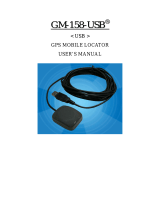4
What Is Inside ?
Before you start up, make sure that your package includes the following items. If any
items are missing or damaged, contact RoyalTek immediately. Please refer to the
contact information on the last page of this manual.
◆GPS Receiver ◆ Cable(RS-232 , USB, or PDA adaptor)
◆RFG-1000 install CD Disc
What Is GPS ?
In 1974 the USA Department of Defense set about developing a Global Positioning
System (GPS), a constellation of 24 satellites that Orbits 12,000 miles above the Earth.
Using triangulation of signals from four of the satellites, a receiving unit on earth can
pinpoint its current location to within a few meters. A GPS device receive the data,
then convert the longitude, latitude, and altitude (LLA) data into a location point.
Position and navigation information is vital to a wide range of professional and
recreational activities covering surveying, search and rescue, tracking, hiking,
navigating, and so forth.
What’s Inside the Package?
Before you start up, make sure your package includes the following items. If any item
is missing or damaged, contact your dealer immediately. Please refer to the contact
information on the last page of this manual.
◆ GPS Receiver ◆ Application CD
◆ Cable for RS232 , USB , or PDA adaptor(depending on what you buy
)