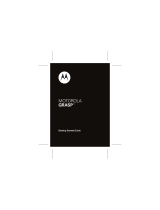5
Adding a New Contact...................................................... 64
Setting Up Your Own Profile ............................................. 65
Importing, Exporting, and Sharing Contacts ...................... 65
Working With Favorite Contacts ....................................... 67
Working With Groups ....................................................... 67
Searching for a Contact .................................................... 69
Editing Contacts ............................................................... 69
Accounts ................................................................ 71
Adding or Removing Accounts .......................................... 71
Configuring Account Sync ................................................ 72
Email ....................................................................... 74
Set Up the First Email Account ......................................... 74
Checking Your Emails ...................................................... 74
Responding to an Email ................................................... 75
Writing and Sending an Email .......................................... 76
Adding Signature to Your Emails ...................................... 77
Adding and Editing Email Accounts .................................. 77
Changing General Email Settings ..................................... 78
Gmail
TM
................................................................... 79
Opening Your Gmail Inbox................................................ 79
Switching Accounts .......................................................... 79
Writing and Sending a Message ....................................... 80
Adding Signature to Your Gmail Messages ....................... 80
Replying to or Forwarding a Message .............................. 81
Working With Received Attachments ................................ 81