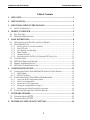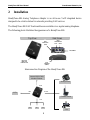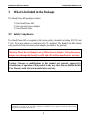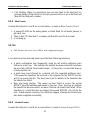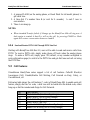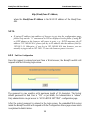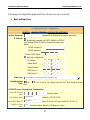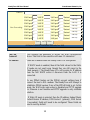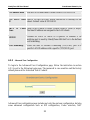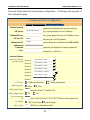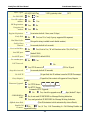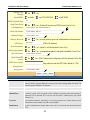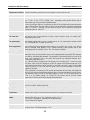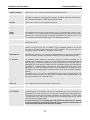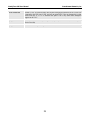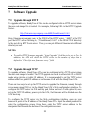Grandstream Networks HandyTone-486 User manual
- Category
- Routers
- Type
- User manual
This manual is also suitable for

User Manual
HandyTone-486
Analog Telephone Adaptor
For Firmware Version 1.0.6.0
Grandstream Networks, Inc.
www.grandstream.com

HandyTone-486 User Manual Grandstream Networks, Inc.
2
Table of Contents
1 WELCOME.....................................................................................................................3
2 INSTALLATION............................................................................................................ 4
3 WHAT IS INCLUDED IN THE PACKAGE...............................................................5
3.1 SAFETY COMPLIANCES................................................................................................5
4 PRODUCT OVERVIEW...............................................................................................6
4.1 KEY FEATURES............................................................................................................6
4.2 H
ARDWARE SPECIFICATION ........................................................................................7
5 BASIC OPERATIONS...................................................................................................8
5.1 G
ET FAMILIAR WITH KEY PAD AND VOICE PROMPT ...................................................8
5.2 MAKE PHONE CALLS...................................................................................................9
5.2.1 Calling phone or extension numbers ................................................................... 9
5.2.2 Direct IP calls...................................................................................................... 9
5.2.3 Call Waiting and Flashing................................................................................. 10
5.2.4 Blind Transfer.................................................................................................... 11
5.2.5 Attended Transfer .............................................................................................. 11
5.2.6 Send and Receive PSTN Calls Through PSTN Line Port .................................. 12
5.3 CALL FEATURES........................................................................................................12
5.4 PSTN PASS THROUGH/LIFE LINE.............................................................................. 13
5.5 SENDING AND RECEIVING FAX..................................................................................14
5.6 LED LIGHT PATTERN INDICATION ............................................................................14
6 CONFIGURATION GUIDE........................................................................................ 15
6.1 CONFIGURING HANDYTONE-486 WAN IP THROUGH VOICE PROMPT.......................15
6.1.1 DHCP Mode ...................................................................................................... 15
6.1.2 STATIC IP Mode................................................................................................ 15
6.2 CONFIGURING HANDYTONE-486 WITH WEB BROWSER ............................................15
6.2.1 Access the Web Configuration Menu................................................................. 15
6.2.2 End User Configuration .................................................................................... 16
6.2.3 Advanced User Configuration ........................................................................... 22
6.2.4 Saving the Configuration Changes.................................................................... 30
6.2.5 Rebooting the HandyTone-486 from remote ..................................................... 30
6.3 CONFIGURATION THROUGH A CENTRAL SERVER.......................................................31
7 SOFTWARE UPGRADE.............................................................................................32
7.1 UPGRADE THROUGH HTTP ....................................................................................... 32
7.2 U
PGRADE THROUGH TFTP........................................................................................ 32
8 RESTORE FACTORY DEFAULT SETTING..........................................................34

HandyTone-486 User Manual Grandstream Networks, Inc.
3
1 Welcome
Congratulations on becoming an owner of HandyTone-486. You made an excellent
choice and we hope you will enjoy all its capabilities.
Grandstream's award-wining HandyTone-486 is an all-in-one VoIP integrated access
device that features superb audio quality, rich functionalities, high level of integration,
compactness and ultra-affordability. The HandyTone-486 is fully compatible with SIP
industry standard and can interoperate with many other SIP compliant devices and
software on the market.
Grandstream HandyTone-486 has been awarded the Best of Show product in 2004
Internet Telephony Conference and Expo.

HandyTone-486 User Manual Grandstream Networks, Inc.
4
2 Installation
HandyTone-486 Analog Telephone Adaptor is an all-in-one VoIP integrated device
designed to be a total solution for networks providing VoIP services.
The HandyTone-486 VoIP functionalities are available via a regular analog telephone.
The following photo illustrates the appearance of a HandyTone-486.
Top View Side Views
Interconnection Diagram of the HandyTone-486:
Fax
Cordless Phone
Analog Phone
Internet ADSL/Cable
Modem Ethernet
PSTN
PC
PCPC
LAN
WAN
LINE
PHONE
BUTTON
RED LED
GREEN LED
RJ45
10M Ethernet
LAN - WAN
RJ11
Telephone
(Phone)
+5V/1200mA
RJ11
Phone Line
(Line)

HandyTone-486 User Manual Grandstream Networks, Inc.
5
3 What is Included in the Package
The HandyTone-486 package contains:
1) One HandyTone-486
2) One universal power adaptor
3) One Ethernet cable
3.1 Safety Compliances
The HandyTone-486 is compliant with various safety standards including FCC/CE and
C-tick. Its power adaptor is compliant with UL standard. The HandyTone-486 should
only operate with the universal power adaptor provided in the package.
Warning: Please do not attempt to use a different power adaptor. Using other power
adaptor may damage the HandyTone-486 and will void the manufacturer warranty.
Caution: Changes or modifications to this product not expressly approved by
Grandstream, or operation of this product in any way other than as detailed by this
User Manual, could void your manufacturer warranty.
Information in this document is subject to change without notice. No part of this document may be reproduced or
transmitted in any form or by any means, electronic or mechanical, for any purpose without the express written
permission of Grandstream Networks, Inc..

HandyTone-486 User Manual Grandstream Networks, Inc.
6
4 Product Overview
4.1 Key Features
• Supports SIP 2.0(RFC 3261), TCP/UDP/IP, RTP/RTCP, HTTP, ICMP, ARP/RARP, DNS,
DHCP (both client and server), NTP, PPPoE, STUN, TFTP, etc.
• Built-in router, NAT, Gateway and DMZ port forwarding
• Powerful digital signal processing (DSP) to ensure superb audio quality; advanced adaptive
jitter control and packet loss concealment technology
• Support various codecs including G.711 (PCM a-law and u-law), G.723.1 (5.3K/6.3K), G.726
(40K/32K/24K/16K), as well as G.728, G.729 and iLBC.
• Support Caller ID/name display or block, Call waiting caller ID, Hold, Call Waiting/Flash, Call
Transfer, Call Forward, in-band and out-of-band DTMF, Dial Plans, etc.
• Support fax pass through (for PCMU and PCMA) and T.38 FoIP (Fax over IP).
• Support Silence Suppression, VAD (Voice Activity Detection), CNG (Comfort Noise
Generation), Line Echo Cancellation (G.168), and AGC (Automatic Gain Control)
• Support standard encryption and authentication (DIGEST using MD5 and MD5-sess)
• Support for Layer 2 (802.1Q VLAN, 802.1p) and Layer 3 QoS (ToS, DiffServ, MPLS)
• Support automated NAT traversal without manual manipulation of firewall/NAT
• Support device configuration via built-in IVR, Web browser or Central configuration files
through TFTP or HTTP server
• Support firmware upgrade via TFTP or HTTP with encrypted configuration files.
• Support PSTN pass through, be able to make and receive VoIP or PSTN calls using same
connected analogue phone.
• Ultra compact (wallet size) and lightweight design, great companion for travelers.
• Compact, lightweight Universal Power adapter.

HandyTone-486 User Manual Grandstream Networks, Inc.
7
4.2 Hardware Specification
The table below describes the features of the model.
Model
HandyTone-486
LAN interface 1xRJ45 10Base-T
WAN interface 1xRJ45 10Base-T
FXS telephone port 1xFXS
PSTN port 1x PSTN pass through or life line port
Button 1
LED Green and red color
Universal Switching
Power Adaptor
Input: 100-240VAC 50-60 Hz
Output: +5VDC, 1200mA,
UL certified
Dimension 70mm (W)
130mm (D)
27mm (H)
Weight 0.6lbs (0.3kg)
Temperature 40 - 130
o
F
5 – 45
o
C
Humidity 10% - 90%
(non-condensing)
Compliance
NOTES:
• On the bottom of 486, there is a sticker. If there is Rev:2.0 on the right of tick
sign, it means the HT486 is Rev:2.0 (or HT487 in nickname). The difference
between HT486 (Rev:1.0) and HT486 Rev:2.0 is that HT486 Rev:2.0 line port is
PSTN pass through while HT486 (Rev:1.0, old model, no longer shipped) line
port is just life line port and will bridge to PSTN only when there is no power.
• The HT486 Rev:2.0 and HT486 (Rev:1.0) are hardware difference and can not
change via firmware upgrade.

HandyTone-486 User Manual Grandstream Networks, Inc.
8
5 Basic Operations
5.1 Get Familiar with Key Pad and Voice Prompt
HandyTone-486 has stored a voice prompt menu (Interactive Voice Response or IVR)
for quick browsing and simple configuration.
To enter this voice prompt menu, simply press the button or “***” from the analog
phone.
Menu Voice Prompt User’s Options
Main Menu
“Enter a Main Option” Enter ‘*’ to menu_01
Enter 00-06, 99 menu option
01 “DHCP Mode”,
“Static IP Mode”
Enter ‘9’ to toggle the selection
02 “IP Address “ + IP address It will prompt you with the current
WAN IP address.
Enter 12 digit new IP address if in Static
IP Mode
03 “Subnet “ + IP address Same as menu 02
04 “Gateway “ + IP address Same as menu 02
05 “DNS Server “ + IP address Same as menu 02
06 “TFTP Server “ + IP
address
Same as menu 02
47 “Direct IP Calling” When entered, you will be prompted a
dial tone, then enter 12 digit IP address
This menu can be also entered by
pressing the button again
86 “Voice Messages Pending”
“No Voice Messages”
Enter 9 to dial pre-configured phone
number to retrieve VM
99 “RESET” Enter ‘9’ to confirm the RESET
Enter MAC address to restore factory
default setting
“Invalid Entry” Automatically return to Main Menu
NOTES:
• Once the button is pressed, it enters the IVR main menu. If the button is pressed
again, while it is already in the voice prompt menu state, it jumps to “Direct IP
Calling” option and dial tone plays in this state to allow direct IP to IP calling

HandyTone-486 User Manual Grandstream Networks, Inc.
9
• ‘*’ functions similar to ‘↓’ key of BT-100 phone to select the next menu option
• ‘#’ returns back to main MENU
• ‘9’ is similar to ENTER key in many cases to confirm an option
• All entered digit sequences have known lengths - 2 digits for menu option and 12
digits for IP address. Once all digits are accumulated, it will automatically
process them
• For IP address input, ignore the dot and key in the digit directly, add 0 before
octet with less than three digits. e.g.: IP: 192.168.1.10, key in: 192 168 001 010
• Key entry cannot be deleted but the phone may prompt error once it is detected
5.2 Make Phone Calls
5.2.1 Calling phone or extension numbers
There are currently two methods to make an extension number call:
• Dial the numbers directly and wait for 4 (default) seconds. This default parameter
can be adjusted in the web configuration page.
• Dial the numbers directly, and press # (assuming that “use #” as dial key is
selected in web configuration).
Other functions available during the call are call-waiting/flash, call transfer (both blind
and consultant) and call forwarding, assume that an ITSP is used.
5.2.2
Direct IP calls
Direct IP calling allows two parties, that is, a HandyTone with an analog phone and
another VoIP Device, to talk to each other in an ad hoc fashion without a SIP proxy.
This kind of VoIP calls can be made between two parties if:
• Both HandyTone ATA and other VoIP Device(i.e., another HandyTone ATA or
Budgetone SIP phone or other VoIP unit) have public IP addresses, or
• Both HandyTone ATA and other VoIP Device are on the same LAN using private
or public IP addresses, or
• Both HandyTone ATA and other VoIP Device can be connected through a router
using public or private IP addresses (with necessary port forwarding or DMZ).
To make a direct IP to IP call, first pick up the analog phone or turn on the
speakerphone on the analog phone, then follow Section 4.1 with voice prompt 47,
followed by the 12-digit target IP address. Destination ports can also be specified using

HandyTone-486 User Manual Grandstream Networks, Inc.
10
*4 (encoding for “:”) followed by the encoded port number. Following is a table of the
encoding scheme for the most commonly used characters:
F
00 0
01 1
02 2
03 3
04 4
05 5
06 6
07 7
08 8
09 9
*0 . (dot character)
*4 : (column character)
Examples:
If the target IP address is 192.168.0.160, the dialing convention is
Voice Prompt with option 47, then 192168000160
followed by pressing the “#” key if it is configured as a send key or wait for more than 5
seconds. In this case, the default destination port 5060 is used if no port is specified.
If the target IP address/port is 192.168.1.20:5062, then the dialing convention would be:
Voice Prompt with option 47, then 192168001020*45062 followed by pressing the
“#” key if it is configured as a send key or wait for 5 seconds.
Currently, we do not support inter-domain IP to IP call like: [email protected]
5.2.3
Call Waiting and Flashing
Grandstream HandyTone Series allows user to flash to the third party when in
conversation:
• Call Waiting. If there is a incoming call, user will hear a special call waiting tone
every 4 seconds, user will also notice the Call Waiting Caller ID if the analog
phone supports CWCID feature.

HandyTone-486 User Manual Grandstream Networks, Inc.
11
• Call Flashing. When in conversation, user can also flash to the third party by
pressing flash(or Flash Hook for old style phones) button to get a dial tone and
then dial the third party number.
5.2.4
Blind Transfer
Assume that call party A and B are in conversation. A wants to Blind Transfer B to C:
1. A presses FLASH (on the analog phone, or Hook Flash for old model phones) to
get a dial tone.
2. Then A dials *87 then dials C’s number, and then #(or wait for 4 seconds)
3. A can hang up.
NOTES:
• Call Feature has to be set to YES in web configuration page.
A can hold on to the phone and await one of the three following behaviors:
• A quick confirmation tone (temporarily using the call waiting indication tone)
follows by a dial tone. This indicates the transfer has been successful (transferee
has received a 200 OK from transfer target). At this point, you can either hang up
or make another call.
• A quick busy tone followed by a restored call (On supported platforms only).
This means the transferee has received a 4xx response for the INVITE and we
will try to recover the call. The busy tone is just to indicate to the transferor that
the transfer has failed.
• Busy tone keeps playing. This means we have failed to receive the second
NOTIFY from the transferee and decide to time out. Note: this does not indicate
the transfer has been successful, nor does it indicate the transfer has failed. When
transferee is a client that does not support the second NOTIFY, this will be the
case. In bad network scenarios, this could also happen, although the transfer may
have been completed successfully.
5.2.5
Attended Transfer
Assume that call party A and B are in conversation. A wants to Attend Transfer B to C:

HandyTone-486 User Manual Grandstream Networks, Inc.
12
1. A presses FLASH (on the analog phone, or Hook Flash for old model phones) to
get a dial tone
2. A then dial C’s number then # (or wait for 4 seconds), A and C now in
conversation.
3. Then A can hang up.
NOTES:
• When intended Transfer failed, if A hangs up, the HandyTone 486 will ring user A
back again to remind A that B is still on the call, by pressing FLASH or Hook
again will restore conversation between A and B.
5.2.6
Send and Receive PSTN Calls Through PSTN Line Port
Starting with HandyTone 486 Rev:2.0, user will be able to send and receive calls from
PSTN. To receive PSTN calls, simply make phone off hook when the analog phone
rings. To make a PSTN call, simply press *00 (default, or any number configured in
web configuration page) to switch to the PSTN line and get dial tone and call out using
the PSTN line.
5.3 Call Features
Grandstream HandyTone series support a list of call features: CallerID Block(or
Anonymous Call), Disable/Enable Call Waiting, Call Forward on Busy, Delay, or
Unconditional, etc.
Following table shows the call features (* code) of HandyTone-486, to enable each call
feature, simply dial the *xx code, a dial tone will be heard after the dialed code, either
hang up or dial the number and # sign for Call Forward.
Key Call Features
*30 Block CallerID (for all-config change)
*31 Send CallerID (for all-config change)
*67 Block CallerID (per call)
*82 Send CallerID (per call)
*50 Disable Call Waiting (for all-config change)
*51 Enable Call Waiting (for all-config change)

HandyTone-486 User Manual Grandstream Networks, Inc.
13
*70 Disable Call Waiting. (Per Call)
*71 Enable Call Waiting (Per Call)
*72 Unconditional Call Forward.
To use this feature, dial “*72”, wait for the dial tone.
Then dial the forward number, wait for dial tone, hang
up.
*73 Cancel Unconditional Call Forward
To cancel “Unconditional Call Forward”, dial “*73”
and get the dial tone, then hang up.
*90 Busy Call Forward
To use this feature, dial “*90”, wait for the dial tone.
Then dial the forward number, wait for dial tone and
hang up.
*91 Cancel Busy Call Forward
To cancel “Busy Call Forward”, dial “*91” and get the
dial tone, then hang up
*92 Delayed Call Forward
To use this feature, dial “*92”, wait for the dial tone.
Then dial the forward number, wait for dial tone, hang
up.
*93 Cancel Delayed Call Forward
To cancel this Forward, dial “*93” and get the dial
tone, then hang up
Flash/Hook
When in conversation, this action will switch to the
new incoming call if user heard the call waiting sound.
When in conversation and no incoming call heard, this
action will switch to a new channel for a new call.
5.4 PSTN Pass Through/Life Line
When HandyTone-486 is out of power, the RJ 11 line jack on the HandyTone-486 side
will function as a pass through jack. The user will be able to use the same analog phone
for PSTN calls.

HandyTone-486 User Manual Grandstream Networks, Inc.
14
5.5 Sending and Receiving Fax
Grandstream HandyTone series support two modes for Fax over IP, one is T.38, the
other is Fax pass through. T.38 mode is used by default.
5.6 LED Light Pattern Indication
Following are the LED light pattern indication.
RED LED always indicates abnormal status
DHCP Failed or WAN No Cable flash every 2 seconds (if DHCP is configured)
HandyTone-486 fails to register flash every 2 seconds (if SIP server is configured)
GREEN LED always for normal working status
Message Waiting Indication Button flashes every 2 seconds
RINGING Button flashes at 1/10 second
RINGING INTERVAL Button flashes every second

HandyTone-486 User Manual Grandstream Networks, Inc.
15
6 Configuration Guide
6.1 Configuring HandyTone-486 WAN IP through Voice Prompt
6.1.1 DHCP Mode
Follow section 5.1 with voice menu option 01 to enable HandyTone-486 to use DHCP.
6.1.2
STATIC IP Mode
Follow section 5.1 with voice menu option 01 to enable HandyTone-486 to use STATIC
IP mode, then use option 02, 03, 04 to set up HandyTone’s IP, Subnet Mask, Gateway
respectively.
6.2 Configuring HandyTone-486 with Web Browser
HandyTone-486 series ATA has an embedded Web server that will respond to HTTP
GET/POST requests. It also has embedded HTML pages that allow a user to configure
the HandyTone through a Web browser such as Microsoft’s IE and AOL’s Netscape.
6.2.1
Access the Web Configuration Menu
The HandyTone-486 HTML configuration menu can be accessed via LAN or WAN
port:
• From the LAN port use the default LAN gateway IP address (this can be changed
to any private LAN segment by user, just make sure WAN and LAN are using
different LAN segment if HT486 WAN side is connected behind a SOHO router
in SOHO router’s LAN port):
http://192.168.2.1
• The WAN port HTML configuration menu option is disabled from factory. To
access the HTML configuration menu from the WAN port, first enable the “WAN
side HTTP access” option by accessing the configuration via HT486’s LAN port.
With the WAN side HTTP access enable, then get the WAN IP address of the
HandyTone through IVR (section 5.1 with menu option 02). Then the
HandyTone’s Web Configuration Menu can be accessed by the following URI
via WAN port:

HandyTone-486 User Manual Grandstream Networks, Inc.
16
http://HandyTone-IP-Address,
where the HandyTone-IP-Address is the WAN IP address of the HandyTone-
486.
NOTE:
• If typing IP address into address of browser to get into the configuration page,
please strip out the “0” announced in IVR or displayed in the phone if using BT
or GXP phones as the browser will parse in octet. e.g.: If IVR announce the IP
address: 192.168.001.014, please just key in IP address into the address field by:
192.168.1.14. Otherwise, if you key in 192.168.001.014 into browser you are
actually trying to talk to 192.168.1.12 since the browser parse it in octet.
6.2.2
End User Configuration
Once this request is entered and sent from a Web browser, the HandyTone-486 will
respond with the following login screen:
The password is case sensitive with maximum length of 25 characters. The factory
default password for End User is “123” or just blank; for Administrator is “admin”.
Only administrator can get access to “ADVANCED SETTING” configuration page.
After the correct password is entered in the login screen, the embedded Web server
inside the HandyTone-486 will respond with the Configuration Menu page screen which
is explained in details below.

HandyTone-486 User Manual Grandstream Networks, Inc.
17
Following are configuration pages End User will see once log in correctly:
• Basic Settings Page:
Grandstream Device Configuration
STATUS BASIC SETTINGS ADVANCED SETTINGS
End User Password:
(purposely not displayed for security protection)
IP Address:
dynamically assigned via DHCP (default) or PPPoE
(will attempt PPPoE if DHCP fails and following is non-
blank)
PPPoE account ID:
PPPoE password:
Preferred DNS server:
0
.
0
.
0
.
0
statically configured as:
IP Address:
192
.
168
.
0
.
160
Subnet Mask:
0
.
0
.
0
.
0
Default Router:
0
.
0
.
0
.
0
DNS Server 1:
0
.
0
.
0
.
0
DNS Server 2:
0
.
0
.
0
.
0
Time Zone:
current setting is " GMT-5:00 (US Eastern Time, New York)"
Da
y
li
g
ht Savin
g
s
Time:
No Yes (if set to Yes, display time will be 1 hour ahead of normal
time)
NAT/DHCP Server Information & Configuration:
Cloned WAN MAC
Addr:
(in hex format)
LAN Subnet Mask:
255.255.255.0
(default is 255.255.255.0)
LAN DHCP Base IP:
192.168.2.1
(base IP for the LAN port, default is 192.168.2.1)
DHCP IP Lease
Time:
120
(in units of hours, default is 120 hours or 5 days)

HandyTone-486 User Manual Grandstream Networks, Inc.
18
DM
Z
IP:
Port Forwarding:
WAN port
0
LAN IP LAN port
0
Protocol
" UDP Only"
WAN port
0
LAN IP LAN port
0
Protocol
" UDP Only"
WAN port
0
LAN IP LAN port
0
Protocol
" UDP Only"
WAN port
0
LAN IP LAN port
0
Protocol
" UDP Only"
WAN port
0
LAN IP LAN port
0
Protocol
" UDP Only"
WAN port
0
LAN IP LAN port
0
Protocol
" UDP Only"
WAN port
0
LAN IP LAN port
0
Protocol
" UDP Only"
WAN port
0
LAN IP LAN port
0
Protocol
" UDP Only"
Update
Cancel
Reboot
All Rights Reserved Grandstream Networks, Inc. 2005
End User
Password
This contains the password to access the Web Configuration
Menu. This field is case sensitive with max. 25 characters
IP Address
There are 2 modes where the HandyTone ATA can operate:
- If DHCP mode is enabled, then all the field values for the Static
IP mode are not used (even though they are still saved in the
Flash memory.) The HandyTone ATA will acquire its IP address
from the first DHCP server it discovers from the LAN it is
connected.
To use PPPoE feature set the PPPoE account settings here if
connect the box to DSL modem. The HandyTone will attempt to
establish a PPPoE session if any of the PPPoE fields is set. In this
mode, the WAN side web access is disabled and TFTP upgrade
for firmware is not feasible and HTTP upgrade is only available
solution.
- If Static IP mode is selected, then the IP address, Subnet Mask,
Default Router IP address, DNS Server 1 (primary), DNS Server
2 (secondary) fields will need to be configured. These fields are
reset to zero by default.

HandyTone-486 User Manual Grandstream Networks, Inc.
19
Time Zone
This parameter controls how the displayed date/time will be
adjusted according to the specified time zone.
D
a
y
li
g
ht Savin
g
s
Time
This parameter controls whether the displayed time will be
daylight savings time or not. If set to Yes, then the displayed time
will be 1 hour ahead of normal time.
Cloned WAN MAC
Address:
Allow the user to set a specific MAC address. Set in Hex format
LAN Subnet Mask
Sets the LAN subnet mask. Default value is 255.255.255.0
LAN DHCP Base
IP:
Base IP for the LAN port, which function as a Gateway for the
subnet. Default value is 192.168.2.1
D
HCP IP Lease
Time:
Value is set in units of hours. Default value is 120hr (5 Days.)
The time IP address are assigned to the LAN clients
DMZ IP:
Forward all WAN IP traffic to a specific IP address if no
matching port is used by HandyTone-486 itself or in the defined
port forwarding.
Port Forwarding:
Allow the user to forward a matching (TCP/UDP) port to a
specific LAN IP address with a specific (TCP/UDP) port.
• Status Page:
Grandstream Device Configuration
STATUS BASIC SETTINGS ADVANCED SETTINGS
MAC Address:
00.0B.82.01.F8.74
WAN IP Address:
192.168.1.107
Product Model:
HT487
Software Version:
Program--1.0.6.0 Bootloader-1.0.1.0 HTML--1.0.0.47
VOC--1.0.0.9
S
y
stem Up Time:
0 day(s) 0 hour(s) 5 minute(s)
Re
g
istered:
Yes

HandyTone-486 User Manual Grandstream Networks, Inc.
20
PPPoE Link Up:
disabled
NAT:
detected NAT type is full cone
NAT Mapped IP:
70.22.149.194
NAT Mapped Port:
61063
Total Inbound Calls:
0
Total Outbound Calls:
1
Total Missed Calls:
0
Total Call Time (in minutes):
1
Total SIP Messa
g
e Sent:
12
Total SIP Messa
g
e Received:
14
Total RTP Packet Sent:
341
Total RTP Packet Received:
392
Total RTP Packet Loss:
1
All Rights Reserved Grandstream Networks, Inc. 2005
MAC Address
The device ID, in HEX format. This is very important ID for ISP
troubleshooting.
WAN IP Address
This field shows WAN port IP address.
Product Model
This field contains the product model info, like HT487 is HT486
Rev:2.0
Software Version
Program: This is the main software release. This number is
always used for firmware upgrade. Here the box showed: 1.0.6.0
Bootloader: This is normally not changed.
HTML: This is the user interface, normally not changed.
VOC: This is the codec program, normally not changed.
System Uptime
This shows system up time since last reboot.
Registered
This shows whether the unit is registered to service provider’s
server.
PPPoE Link Up
This shows whether the PPPoE is up if connected to DSL modem
NAT
This shows what kind NAT the HandyTone is connected to via its
WAN port. It is based on STUN protocol.
Page is loading ...
Page is loading ...
Page is loading ...
Page is loading ...
Page is loading ...
Page is loading ...
Page is loading ...
Page is loading ...
Page is loading ...
Page is loading ...
Page is loading ...
Page is loading ...
Page is loading ...
Page is loading ...
-
 1
1
-
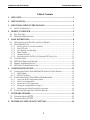 2
2
-
 3
3
-
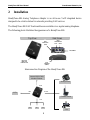 4
4
-
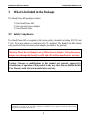 5
5
-
 6
6
-
 7
7
-
 8
8
-
 9
9
-
 10
10
-
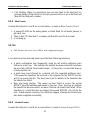 11
11
-
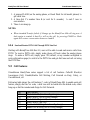 12
12
-
 13
13
-
 14
14
-
 15
15
-
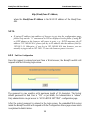 16
16
-
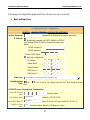 17
17
-
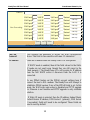 18
18
-
 19
19
-
 20
20
-
 21
21
-
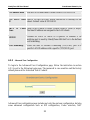 22
22
-
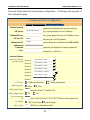 23
23
-
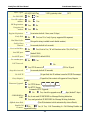 24
24
-
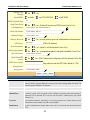 25
25
-
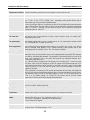 26
26
-
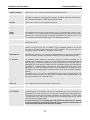 27
27
-
 28
28
-
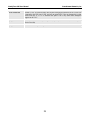 29
29
-
 30
30
-
 31
31
-
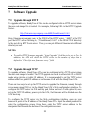 32
32
-
 33
33
-
 34
34
Grandstream Networks HandyTone-486 User manual
- Category
- Routers
- Type
- User manual
- This manual is also suitable for
Ask a question and I''ll find the answer in the document
Finding information in a document is now easier with AI
Related papers
-
Grandstream Networks 486 User manual
-
Grandstream Networks HANDYTONE HandyTone-286 User manual
-
Grandstream Networks 496 User manual
-
Grandstream Networks HandyTone-496 User manual
-
Grandstream Networks HandyTone-386 User manual
-
Grandstream Networks HandyTone-488 User manual
-
Grandstream Networks Handy Tone 386 User manual
-
Grandstream Networks HT-503 User manual
-
Grandstream Networks HT-386 User manual
-
Grandstream Networks DUAL FXS PORT HT502 User manual
Other documents
-
Optimus HD 2000 series User manual
-
Netcomm V210P Connection Manual
-
Netopia Network Adapater User manual
-
 VBUZZER HT-286 Configuration manual
VBUZZER HT-286 Configuration manual
-
LevelOne VOI-7100 User manual
-
Valueline TEL-C4030F Datasheet
-
Dinstar DAG2000-32 User manual
-
AudioCodes MP-204 Quick start guide
-
Shenzhen JR168-900 User manual
-
LevelOne VOI-7100 User manual