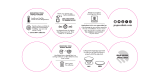Page is loading ...

V e h i c l e K i t
Installation & User Guide

Congratulations on the Purchase of your new SIRIUS Stiletto
Vehicle Kit!
The Stiletto Vehicle Kit will maximize your safety and provide convenience by positioning the
Stiletto for easy viewing and operation. Whether you choose the FM wireless or direct con-
nect option when installing the kit, the rich digital sound of SIRIUS radio will play through your
vehicle’s stereo system. The vehicle dock features preset and direct tune buttons for quickly
tuning to your favorite channels, and a jump button for tuning directly to the traffic/weather
channel for your area. It is designed for professional or self-installation, and includes a vent
and dash mount for flexible mounting options. Use this manual as a guide for the installation.
The SIRIUS Stiletto Vehicle Kit will work with the Stiletto model satellite radios.
For the latest information about this and other SIRIUS products and accessories, visit
http://www.sirius.com.

[ Table of Contents ]
3
Table of Contents
TABLE OF CONTENTS . . . . . . . . . . . . . . . . . . . . . . . . . . . . . . 3
WARNING AND SAFETY INFORMATION . . . . . . . . . . . . . . . . . . . . . . 4
FCC Caution . . . . . . . . . . . . . . . . . . . . . . . . . . . . . . . . . . 4
FCC Interference Statement . . . . . . . . . . . . . . . . . . . . . . . . . . . . 4
Safety Precautions . . . . . . . . . . . . . . . . . . . . . . . . . . . . . . . . 5
Warnings . . . . . . . . . . . . . . . . . . . . . . . . . . . . . . . . . . . 6
PACKAGE CONTENTS . . . . . . . . . . . . . . . . . . . . . . . . . . . . . . 7
CONTROLS . . . . . . . . . . . . . . . . . . . . . . . . . . . . . . . . . . 9
Vehicle Dock . . . . . . . . . . . . . . . . . . . . . . . . . . . . . . . . . . 9
Remote Control Reference Guide . . . . . . . . . . . . . . . . . . . . . . . . . 11
Remote Control Battery Installation . . . . . . . . . . . . . . . . . . . . . . . 15
INSTALLATION . . . . . . . . . . . . . . . . . . . . . . . . . . . . . . . . 16
Installing the Vehicle Kit . . . . . . . . . . . . . . . . . . . . . . . . . . . . . 16
Installing the Antenna . . . . . . . . . . . . . . . . . . . . . . . . . . . . . 21
Connecting the Cigarette Lighter Adapter . . . . . . . . . . . . . . . . . . . . . 24
Docking and Un-docking the Stiletto . . . . . . . . . . . . . . . . . . . . . . . 25
Maximizing Audio Quality From Your Stiletto Radio . . . . . . . . . . . . . . . . . . 26
Wireless Connection . . . . . . . . . . . . . . . . . . . . . . . . . . . . 26
Direct Connections . . . . . . . . . . . . . . . . . . . . . . . . . . . . . 39
Subscribing to the SIRIUS Service . . . . . . . . . . . . . . . . . . . . . . . . 42
OPERATION . . . . . . . . . . . . . . . . . . . . . . . . . . . . . . . . . 43
Presets . . . . . . . . . . . . . . . . . . . . . . . . . . . . . . . . . . . 43
Direct Channel Tuning . . . . . . . . . . . . . . . . . . . . . . . . . . . . . 44
Jump Feature . . . . . . . . . . . . . . . . . . . . . . . . . . . . . . . . . 45
TROUBLESHOOTING . . . . . . . . . . . . . . . . . . . . . . . . . . . . . 46
OPTIONAL ACCESSORIES . . . . . . . . . . . . . . . . . . . . . . . . . . . 47
WARRANTY . . . . . . . . . . . . . . . . . . . . . . . . . . . . . . . . . 48
SPECIFICATIONS . . . . . . . . . . . . . . . . . . . . . . . . . . . . . . . 49
COPYRIGHTS & TRADEMARKS . . . . . . . . . . . . . . . . . . . . . . . . 50
SIRIUS ID . . . . . . . . . . . . . . . . . . . . . . . . . . . . . . . . . . 51

[ Warning and Safety Information ]
4
Warning and Safety Information
FCC Caution
Any changes or modifications not expressly approved by the party responsible for compliance
could void the user’s authority to operate this equipment.
This device complies with part 15 of the FCC Rules.
Operation is subject to the following two conditions:
This device may not cause harmful interference, and
This device must accept any interference received, including interference that may cause
undesired operation.
This transmitter must not be co-located or operating in conjunction with any other antenna or
transmitter.
FCC Interference Statement
This equipment has been tested and found to comply with the limits for a Class B digital de-
vice, pursuant to Part 15 of the FCC Rules. These limits are designed to provide reasonable
protection against harmful interference in a residential installation. This equipment generates,
uses and can radiate radio frequency energy and, if not installed and used in accordance with
the instructions, may cause harmful interference to radio communications. However, there is
no guarantee that interference will not occur in a particular installation. If this equipment does
cause harmful interference to radio or television reception, which can be determined by turn-
ing the equipment off and on, the user is encouraged to try to correct the interference by one
of the following measures:
Reorient or relocate the receiving antenna.
Increase the separation between the equipment and receiver.
Connect the equipment into an outlet on a circuit different from that to which the receiver
is connected.
Consult the dealer or an experienced radio/TV technician for help.
1.
2.
—
—
—
—

[ Warning and Safety Information ]
5
Safety Precautions
Be sure to observe the following warnings. Failure to follow these safety instructions and
warnings may result in a serious accident and/or personal injury.
Installation must be performed according to this installation guide. SIRIUS is not respon-
sible for issues arising from installations not performed according to the procedures in this
guide.
Do not operate the SIRIUS radio in a way that might divert your attention from driving
safely. As a driver, you alone are responsible for safely operating your vehicle in accor-
dance with traffic safety laws at all times.
Do not install the unit where it may obstruct your view through the windshield, or of your
vehicle’s indicator displays.
Do not install the unit where it may hinder the function of safety devices such as an airbag.
Doing so may prevent the airbag from functioning properly in the event of an accident.
To avoid short circuits, do not open the unit, and never put or leave any metallic objects
(coins, tools, etc.) inside the unit.
If the unit emits smoke or unusual odors, turn the power off immediately, and disconnect
the unit from any power source.
Do not drop the unit or subject it to strong shocks.
The installation and use suggestions contained in this installation manual are subject
to any restrictions or limitations that may be imposed by applicable law. The purchaser
should check applicable law for any restrictions or limitations before installing and/or
operating this unit.
Do not install the FM Extender Cable where it will hinder or block your view. In some
states it may be illegal to mount it on the windshield of your vehicle. Check applicable law
for any restrictions or limitations before installing the extender cable on your windshield.
Do not install the FM Extender Cable where it may hinder the function of safety devices
such as an airbag. Doing so may prevent the airbag from functioning properly in the event
of an accident.
•
•
•
•
•
•
•
•
•
•

[ Warning and Safety Information ]
6
Warnings
Notice To Drivers In California and Minnesota
State law prohibits drivers in California and Minnesota from using suction mounts on their
windshields while operating motor vehicles. Other dashboard or friction mounting options
should be used. SIRIUS does not take any responsibility for any fines, penalties, or damages
that may be incurred as a result of disregarding this notice. (See California Vehicle Code Sec-
tion 26708(a); Minnesota Statutes 2005, Section 169.71)
Operating Temperature
The SIRIUS Cigarette Lighter Adapter is designed to operate between -20° to +85° C (-4° to
+185° F). Avoid leaving it in a vehicle or elsewhere where the temperature may fall outside
this range.
Cleaning and Maintenance
If the vehicle dock becomes dirty, turn the power off and wipe it clean with a soft cloth. Do
not use hard cloths, strong cleaning fluids, paint thinner, alcohol, or other volatile solvents to
clean. These may cause damage to the unit.
Cigarette Lighter Adapter
The vehicle dock cannot be powered directly from a vehicle’s 12 VDC power system. It must
be powered using the included Cigarette Lighter Adapter only. Connecting the vehicle dock
directly to the vehicle’s 12 VDC power system may result in damage to the vehicle dock or
SIRIUS radio, or both.

[ Package Contents ]
7
Package Contents
The following items are included with your purchase of the SIRIUS Stiletto Vehicle Kit.
Unpack the kit carefully and make sure that everything shown is present. If anything is missing
or damaged, or if the kit fails to operate properly, notify your dealer immediately. It is recom-
mended that you retain the original carton and packing materials in case you need to ship your
kit in the future.
1
preset tune jump
2 3 4 5
6
7 8 9 0
1 2 3
+
4 5 6
7 8 9
jump
preset
options display
back home
mute
tune
FM
0
Vehicle Dock
Finger Grip
Vehicle Dock
Finger Grip
Remote ControlRemote Control
Vehicle DockVehicle Dock Vehicle MountsVehicle Mounts
Magnetic
Antenna
Magnetic
Antenna
Alcohol SwabAlcohol SwabCigarette Lighter
Adapter
Cigarette Lighter
Adapter
Antenna
Cover/Tail
Antenna
Cover/Tail
Mounting
Screws
Mounting
Screws

[ Package Contents ]
8
Suction Cups (2)Suction Cups (2)FM Extender CableFM Extender Cable
Self Adhesive
Cable Guides (3)
Self Adhesive
Cable Guides (3)

[ Controls ]
9
Controls
Vehicle Dock
Figure 1 and the table following identify and describe the buttons, connectors, and features of
the vehicle dock.
1
preset tune jump
2 3 4 5
6
7 8 9 0
FM
lock
Direct Entry Tune/
Preset Buttons
Preset
Tune
DC5V
LINE OUT
FM
Lock
Jump
IR Remote
Sensor
Preset Mode Indicator
Tune Mode Indicator
FM OUT
ANT
Figure 1Figure 1

[ Controls ]
10
Vehicle Dock Button and Connector Descriptions
Button/
Connector
Action Description
0 – 9
Press
In Tune Mode: Directly selects the channel indicted by the num-
bers which were pressed
In Preset Mode: Selects presets 0 – 9
tune
Press
Changes to the direct tuning mode where channel numbers may
be entered
preset
Press
Changes to the preset mode and displays the list of preset
channels
The second and subsequent press cycles through the preset
banks, A, B, and C
jump
Press
Jumps to a preselected traffic/weather channel
A second press returns to the previous channel or song/show
FM
Press
Displays the FM Frequency screen where the FM transmitter
frequency can be selected, or an FM preset selected using the
0 – 9 buttons
Lock
Toggle Secures the Stiletto in the vehicle dock
FM OUT
This connection is used for the FM Extender Cable (or optional FM Direct
Adapter which directly connects to the vehicle’s FM radio antenna input)
DC 5V
Connection for the Cigarette Lighter Adapter
LINE OUT
Audio output for direct connection to the vehicle’s audio system. An audio
cable (not supplied) is required to utilize this connection
ANT
Connection for the Magnetic Antenna

[ Controls ]
11
Remote Control Reference Guide
Figure 2 and the table following identify and describe the buttons of the remote control. The
remote control works when the Stiletto is in the vehicle dock.
1 2 3
+
4 5 6
7 8 9
jump
preset
options display
back home
mute
tune
FM
0
Select
FM
Jump
Preset
Tune
Media Dial (CCW)
Media Dial (CW)
Power
Love
Back
Options
Rewind
Rewind
Volume
Numeric
Keypad
Fast-Forward
Fast-Forward
Display
Home
Mute
Play/Pause
Figure 2Figure 2

[ Controls ]
12
Remote Control Button Descriptions
Button Action
Satellite Radio
Environment
Internet Radio
Environment
Replay/Library
Environment
Power
Press Turns the Stiletto On/Off
Mute
Press Mutes (or un-mutes) the audio
Up/Down
Press
Pressing Up is equivalent to turning the Media Dial counter-clockwise
Pressing Down is equivalent to turning the Media Dial clockwise
If listening, displays channel or category list
If in a list, menu, or prompt, scrolls to next or previous item
Left/Right
Press
Pressing Right is equivalent to Fast-Forward
Pressing Left is equivalent to Rewind
Select
Press Selects highlighted item in a list, menu, or prompt
back
Press
Returns back to the screen displayed just prior to the currently
displayed screen
home
Press
First press returns to the Home screen
Additional press returns to the Now Playing screen
options
Press
Displays available options for the currently displayed screen
If no options are available, nothing is displayed

[ Controls ]
13
Remote Control Button Descriptions Continued
Button
Action
Satellite Radio
Environment
Internet Radio
Environment
Replay/Library
Environment
display
Press
Cycles between 3-channel display mode, 6-channel display
mode, artist name, and song title when in the channel browsing
mode
Play/Pause
Press
Pauses a broadcast
or resumes playing
a paused broadcast
If playing, mutes
audio
If muted, resumes
playing
Pauses or resumes
playing the current
song or show
Rewind
Press
If listening, rewinds
a broadcast to the
previous song or
show
If in a channel or
preset list, moves
through categories
or preset banks
If listening and
muted, resumes
playing
If in a channel or
category list, moves
through channel
categories
Skips to the begin-
ning of the song or
show
Hold
If listening, rewinds
through a broadcast
Rewinds through
song or show
Fast-Forward
Press
If listening, fast-for-
wards in the replay
buffer to the next
song or show
If in a channel or
preset list, moves
through categories
or preset banks
If listening and
muted, resumes
playing
If in a channel or
category list, moves
through channel
categories
Skips to the next
song or show
Hold
Fast-Forwards
through the replay
buffer
Fast-Forwards
through song or
show

[ Controls ]
14
Remote Control Button Descriptions Continued
Button
Action
Satellite Radio
Environment
Internet Radio
Environment
Replay/Library
Environment
Love
Press
Saves the song or
show if possible,
or adds to favorites
when song/show
cannot be saved
While recording,
prompts to stop
recording
Adds the artist/song to the favorites list
Hold
Displays recording
setup screen
While recording,
prompts to stop
recording
+/–
Volume
Press
+ increases the audio volume
— decreases the audio volume
preset
Press
Changes to the preset mode and displays the list of preset chan-
nels
A second and subsequent press cycles through the preset
banks, A, B, and C
tune
Press
Changes to the direct tuning mode where channel numbers may
be entered
0 - 9
Press
In Tune Mode: Directly selects the channel indicted by the num-
bers which are pressed
In Preset Mode: Selects presets 0–9

[ Controls ]
15
Remote Control Button Descriptions Continued
Button
Action
Satellite Radio
Environment
Internet Radio
Environment
Replay/Library
Environment
jump
Press
Jumps to a preselected traffic/weather channel
A second press returns to the previous channel or song/show
FM
FM
Press
Displays the FM Frequency screen where the FM transmitter
frequency can be selected, or an FM preset selected using the
0–9 buttons
Remote ContRol BatteRy InstallatIon
To install the remote control battery, locate the battery drawer on the bottom edge. Open
the battery drawer by holding the latch tab to the right and sliding the drawer out as shown
in Figure 3. Place the battery in drawer with the + side of the battery facing up and slide the
drawer back into the remote control.
Latch Tab
Latch Tab
+
Figure 3Figure 3

[ Installation ]
16
Installation
SIRIUS suggests professional installation of this product in your vehicle. Professional instal-
lation provides an experienced technician to install this product in your vehicle, advice for
selecting a suitable mounting location, installation of the antenna, and routing all the neces-
sary wires and cables. An installer will have the necessary audio connection accessories to
provide optimal audio output of the SIRIUS radio directly to your vehicle’s audio system. Ask
your SIRIUS retailer if they provide professional installation services, or can recommend a
professional installation service.
Installing the Vehicle Kit
When installing the vehicle dock, choose a location in your vehicle where the radio will not
block your vision, interfere with the vehicle controls, or obstruct the air bag. The location
should be easily accessible and provide good visibility of the display, and should not be
located where it will be in direct sunlight which will affect the visibility of the display screen.
The left side of the vehicle dock which has the Lock and
FM
FM buttons should also not be
obstructed.
The mounting accessories necessary to install the vehicle dock in a vehicle are provided.
Figure 4 shows two examples of the Stiletto mounted in a vehicle: A is the console mount
method using the adhesive mount, and B is the vent mount method.

[ Installation ]
17
2
3
4
5
1
o
p
t
i
o
n
s
d
i
s
p
l
a
y
b
a
c
k
h
o
m
e
7
8
9
0
6
p
r
e
s
e
t
t
u
n
e
j
u
m
p
A.
B.
2
3
4
5
1
o
p
t
i
o
n
s
d
i
s
p
l
ay
b
a
c
k
h
o
m
e
7
8
9
0
6
p
r
e
s
e
t
t
u
n
e
j
u
m
p
Depending upon the mounting method you select, the mount should be assembled as
described in one of the following two sections. In choosing a mounting location, be sure that
position chosen will not block access to the Lock and
FM
FM buttons on the side of the
vehicle dock.
Console Mount Method (A)
To assemble and mount the vehicle dock for the console mount method A as shown in Figure
4:
Attach the adhesive foot to the vehicle dock using the provided screws, placing the
finger grip between the adhesive foot and the vehicle dock. (Figure 5)
Before adhering the mount to the console, be sure to select your mounting position care-
fully because once the mount has been adhered to a surface, it will not be possible to
remove it and adhere it again.
Clean the selected mounting surface area in the vehicle with the alcohol swab.
Unscrew the adhesive foot from the mounting bracket. Peel the protective material off
the adhesive on the foot and press the foot firmly against the vehicle surface.
The adhesive mount should then be allowed to adhere for a minimum of 2-4 hours before
use. Best adhesion occurs after 24 hours. When the adhesive foot has achieved suf-
ficient adhesion, reattach the vehicle dock to the foot.
1.
2.
3.
4.
5.
Figure 4Figure 4

[ Installation ]
18
Mounting
Bracket
Vehicle
Dock
Finger
Grip
FM
lock
A
dhesive
Foot
FM
lock
Figure 5Figure 5

[ Installation ]
19
Vent Mount Method (B)
To assemble and mount the vehicle dock for the vent mount method B as shown in Figure 4:
Assemble the vent mount clip as shown in Figure 6. Note that the lower arm may be at-
tached in two different positions. You should assemble the vent clip in the configuration
that works best in your particular vehicle. Figure 6 illustrates both possible configura-
tions of the vent clip.
Attach the vent clip to the vehicle dock using the provided screws, placing the finger
grip between the vent clip and the vehicle dock. (Figure 7)
Slide the vent clip portion of the mount into a vent in your vehicle, insuring that one of
the vent louvers slides between the upper and lower portions of the two clip arms, and
hooks the rear of the louver.
1.
2.
3.
Figure 6Figure 6

[ Installation ]
20
Vent Clip
Clip Arms
Vehicle
Dock
Finger
Grip
FM
lock
FM
lock
Figure 7Figure 7
/