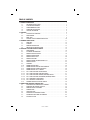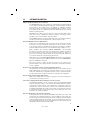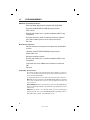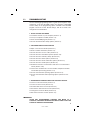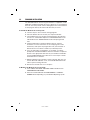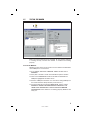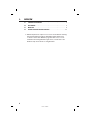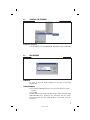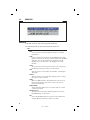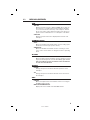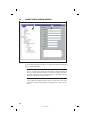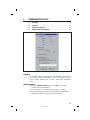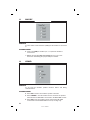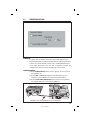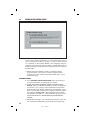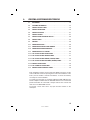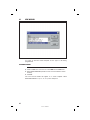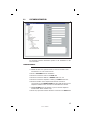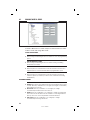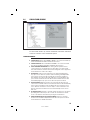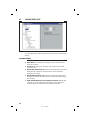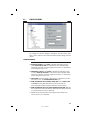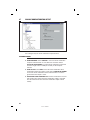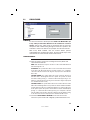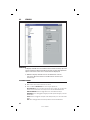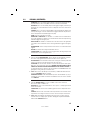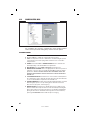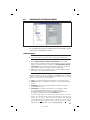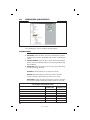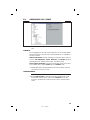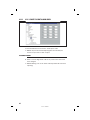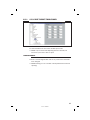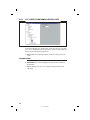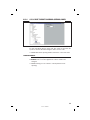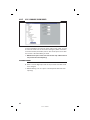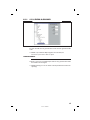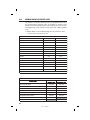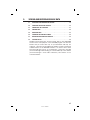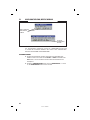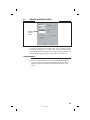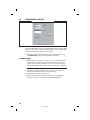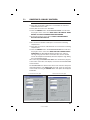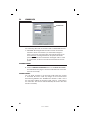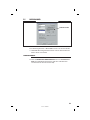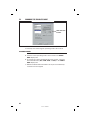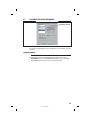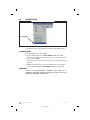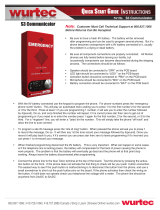Nortek Contol DVS-1200 User manual
- Category
- Audio cards
- Type
- User manual

RA-2400
REMOTE ACCESS
SOFTWARE
Reference Manual for Programming the
DVS-1200, DVS-2400, DUAL-824 & DVS-2408
Supervised Wireless Security Systems
WRITER’S NOTE: This publication could contain technical inaccuracies or typographical errors.
Changes are periodically made to the information herein; these changes will be incorporated in
new editions of the publication. Linear may make improvements and/or changes in the product(s)
and/or software described in this publication at any time.
MS-DOS®, Windows™, WindowsNT™, Windows95™, Windows98™, WindowsME™,
WindowsXP™ and Windows2000™, and are registered trademarks of Microsoft Corporation.
Pentium® is a registered trademark of Intel Corporation.
IBM® is a registered trademark of International Business Machines Corporation.
FOR TECHNICAL ASSISTANCE CALL:
Linear Technical Services: 1-800-421-1587
217473 C - IMAGE 1
PRINTER’S INSTRUCTIONS:
INSTR,RA-2400/DVS-2400,REF GUIDE - LINEAR P/N: 217473 C - INK: BLACK - MATERIAL: 20 LB. MEAD BOND - SIZE: 8.500” X 5.500” - SCALE: 1-1 - FOLDING: ALBUM FOLD - BINDING: SADDLE STITCH

TABLE OF CONTENTS
1. GENERAL INFORMATION . . . . . . . . . . . . . . . . . . . . . . . . . . . . . . . . . . . . . . . . . . . . . . . . . . . . 1
1.1 SOFTWARE DESCRIPTION . . . . . . . . . . . . . . . . . . . . . . . . . . . . . . . . . . . . . . . . . 1
1.2 SYSTEM REQUIREMENTS. . . . . . . . . . . . . . . . . . . . . . . . . . . . . . . . . . . . . . . . . . 2
1.3 PROGRAMMING OUTLINE . . . . . . . . . . . . . . . . . . . . . . . . . . . . . . . . . . . . . . . . . . 3
1.4 PROGRAM INSTALLATION . . . . . . . . . . . . . . . . . . . . . . . . . . . . . . . . . . . . . . . . . . 4
1.5 TESTING THE MODEM . . . . . . . . . . . . . . . . . . . . . . . . . . . . . . . . . . . . . . . . . . . . . 5
2. OVERVIEW . . . . . . . . . . . . . . . . . . . . . . . . . . . . . . . . . . . . . . . . . . . . . . . . . . . . . . . . . . . . . . . . 6
2.1 STARTING THE PROGRAM . . . . . . . . . . . . . . . . . . . . . . . . . . . . . . . . . . . . . . . . . 7
2.2 NEW WINDOW. . . . . . . . . . . . . . . . . . . . . . . . . . . . . . . . . . . . . . . . . . . . . . . . . . . . 7
2.3 MENU BAR. . . . . . . . . . . . . . . . . . . . . . . . . . . . . . . . . . . . . . . . . . . . . . . . . . . . . . . 8
2.4 ACCOUNT PROFILE WINDOW OVERVIEW . . . . . . . . . . . . . . . . . . . . . . . . . . . . 10
3. COMMUNICATIONS SETUP. . . . . . . . . . . . . . . . . . . . . . . . . . . . . . . . . . . . . . . . . . . . . . . . . . 11
3.1 COM PORT . . . . . . . . . . . . . . . . . . . . . . . . . . . . . . . . . . . . . . . . . . . . . . . . . . . . . 12
3.2 SPEAKER. . . . . . . . . . . . . . . . . . . . . . . . . . . . . . . . . . . . . . . . . . . . . . . . . . . . . . . 12
3.3 CONNECTION OPTIONS . . . . . . . . . . . . . . . . . . . . . . . . . . . . . . . . . . . . . . . . . . 13
3.4 MODEM INITIALIZATION STRING . . . . . . . . . . . . . . . . . . . . . . . . . . . . . . . . . . . 14
4. CREATING A CUSTOM ACCOUNT PROFILE . . . . . . . . . . . . . . . . . . . . . . . . . . . . . . . . . . . . 15
4.1 NEW WINDOW. . . . . . . . . . . . . . . . . . . . . . . . . . . . . . . . . . . . . . . . . . . . . . . . . . . 16
4.2 CUSTOMER INFORMATION . . . . . . . . . . . . . . . . . . . . . . . . . . . . . . . . . . . . . . . . 17
4.3 CONSOLE ACCESS CODES. . . . . . . . . . . . . . . . . . . . . . . . . . . . . . . . . . . . . . . . 18
4.4 CONSOLE ARM/DISARM . . . . . . . . . . . . . . . . . . . . . . . . . . . . . . . . . . . . . . . . . . 19
4.5 CONSOLE ENTRY/EXIT . . . . . . . . . . . . . . . . . . . . . . . . . . . . . . . . . . . . . . . . . . . 20
4.6 CONSOLE ALARMS . . . . . . . . . . . . . . . . . . . . . . . . . . . . . . . . . . . . . . . . . . . . . . 21
4.7 CONSOLE HOME-AUTOMATION OUTPUT . . . . . . . . . . . . . . . . . . . . . . . . . . . . 22
4.8 CONSOLE AUDIO . . . . . . . . . . . . . . . . . . . . . . . . . . . . . . . . . . . . . . . . . . . . . . . . 23
4.9 SENSORS . . . . . . . . . . . . . . . . . . . . . . . . . . . . . . . . . . . . . . . . . . . . . . . . . . . . . . 24
4.10 COMMUNICATOR MAIN . . . . . . . . . . . . . . . . . . . . . . . . . . . . . . . . . . . . . . . . . . . 26
4.11 COMMUNICATOR ROUTING AND NUMBERS. . . . . . . . . . . . . . . . . . . . . . . . . . 27
4.12 COMMUNICATOR ENABLED REPORTS . . . . . . . . . . . . . . . . . . . . . . . . . . . . . . 28
4.13 COMMUNICATOR 4 BY 2 FORMAT . . . . . . . . . . . . . . . . . . . . . . . . . . . . . . . . . . 29
4.13.1 4 BY 2 POINT-TO-POINT ALARM CODES . . . . . . . . . . . . . . . . . . . . . . . . . . . . . 30
4.13.2 4 BY 2 POINT-TO-POINT TROUBLE CODES . . . . . . . . . . . . . . . . . . . . . . . . . . . 31
4.13.3 4 BY 2 POINT-TO-POINT ARMING (CLOSING) CODES . . . . . . . . . . . . . . . . . . 32
4.13.4 4 BY 2 POINT-TO-POINT DISARMING (OPENING) CODES . . . . . . . . . . . . . . . 33
4.13.5 4 BY 2 CONSOLE ALARM CODES . . . . . . . . . . . . . . . . . . . . . . . . . . . . . . . . . . . 34
4.13.6 4 BY 2 GENERAL ALARM CODES . . . . . . . . . . . . . . . . . . . . . . . . . . . . . . . . . . . 35
4.14 ADEMCO CONTACT-ID REPORT CODES . . . . . . . . . . . . . . . . . . . . . . . . . . . . . 36
5. SENDING AND RECEIVING CONSOLE DATA . . . . . . . . . . . . . . . . . . . . . . . . . . . . . . . . . . . 37
5.1 ACCESSING THE SEND/RECEIVE WINDOW . . . . . . . . . . . . . . . . . . . . . . . . . . 38
5.2 CHOOSING AN ACCOUNT PROFILE . . . . . . . . . . . . . . . . . . . . . . . . . . . . . . . . . 39
5.3 CONNECTING TO A CONSOLE . . . . . . . . . . . . . . . . . . . . . . . . . . . . . . . . . . . . . 40
5.4 SENDING DATA . . . . . . . . . . . . . . . . . . . . . . . . . . . . . . . . . . . . . . . . . . . . . . . . . . 42
5.5 RECEIVING DATA . . . . . . . . . . . . . . . . . . . . . . . . . . . . . . . . . . . . . . . . . . . . . . . . 43
5.6 CHANGING THE CONSOLE’S MODE. . . . . . . . . . . . . . . . . . . . . . . . . . . . . . . . . 44
5.7 DISCONNECTING FROM THE CONSOLE . . . . . . . . . . . . . . . . . . . . . . . . . . . . . 45
5.8 CLOSING RA-2400 . . . . . . . . . . . . . . . . . . . . . . . . . . . . . . . . . . . . . . . . . . . . . . . 46
217473 C - IMAGE 2

1
1.1 SOFTWARE DESCRIPTION
What is the RA-2400 Remote Access Software?
The RA-2400 Remote Access software is a communications program designed
to work with Linear’s DVS Supervised Wireless Security Systems and other
Linear products. The software runs on an IBM PC or compatible computer
and connects to the console through the standard telephone network, or to the
Console directly, with the computer’s modem. This 32-bit software runs under all
Windows operating systems.
RA-2400 sets the options for: Console access codes, exit/entry delays, alarm,
audio, and sensors; communicator telephone numbers, call routing, formats,
reporting codes, account numbers, and other options.
The RA-2400 software has a large help fi le that can be accessed at any time by
selecting “Contents” from the “Help” menu or by pressing the F1 key.
How does RA-2400 connect to a DVS Console?
Remote Access communicates with the Console over the same phone line the
Console uses to send communicator reports. Remote Access can also connect
to the Console without a telephone line by directly connecting the Computer
modem’s LINE jack to the Console’s T & R Terminals using a telephone cord.
With a telephone line connection (remote connection), a special dialing
procedure is used. First, Remote Access dials the phone number specifi ed for
the Console. Remote Access waits long enough for the phone to ring two or
three times, then hangs up. Next, Remote Access waits, then dials again. This
second call is answered on the fi rst ring by the Console.
With a direct connection (local cable connection), Remote Access prompts the
user to place the Console in Test Mode and press the Console’s EMERGENCY
button to establish the connection.
Once the connection is made, the Console will check if its remote access
password matches the calling software’s password. If the passwords match,
access is granted.
Do I have to be connected to a Console to make programming changes?
Since Remote Access knows the programming structure, you can modify an Account
Profi le without being connected to a Console. This means you can set all of the
values for a specifi c Console confi guration and then connect to a unit and send all of
the values that you have set. This is referred to as off-line Console confi guration.
How do I change Console settings while on-line?
While on-line with the Console, make any changes to the Account Profi le then
send the data to change the Console.
Can I make a template with the typical settings for all of my accounts?
Programming “templates” can be created to speed up programming multiple
Consoles. Common settings, such as the Central Station telephone number,
communicator format, Console and communicator confi gurations which are
shared by all of your accounts can be stored in an Account Profi le and used as
a template. That template fi le can be used as a basis for creating each customer
Account Profi le fi le. See “Using Profi le Copies” in the Help contents for more
information on creating a template.
How do I add and remove the program’s password?
A password can be set to restrict the RA-2400 to authorized users only. To add
a password, select “Change Password...” from the “Options” menu. Enter the
password in the “New Password” fi eld. Verify it by entering the password again
in “Re-type New Password” and click OK. To remove the password, enter your
password in “Old Password”, don’t enter anything on the “New Password” and
“Re-type New Password” fi elds and press OK.
217473 C - IMAGE 3

2
1.2 SYSTEM REQUIREMENTS
Minimum System Requirements:
IBM compatible 486 personal computer with 8 Mb RAM
Windows 95/98/NT/ME/XP/2000 operating systems
VGA monitor
Name brand modem that is capable of 300 baud (BELL 103
compatible)
Hard disk drive with 10 Mb available space for the software
plus 18K available space for each Account Profi le fi le.
CD drive
Recommended System:
Pentium or better based personal computer with 16 Mb RAM
or more
Windows 95/98/NT/ME/XP/2000 operating systems
SVGA video card
Microsoft compatible mouse
Name brand modem that is capable of 300 baud (BELL 103
compatible)
Large hard disk drive (1000 Account Profi les use about 20
Mb)
CD drive
Compatible Systems Note:
The software described in this manual supports the programming of a variety of
models of Linear’s Wireless Security Systems. References in these instructions are
focused on the Model DVS-2400.
The programming differences for the other models supported by this software are:
DVS-1200: This model is identical to the DVS-2400 with the limitation of supporting
only 12 sensors. Only the fi rst 12 sensors can be programmed in Sections 4.9,
4.13.1, and 4.13.2.
DVS-2408/DUAL-824: This model programs the same as the DVS-2400 with the
addition of supporting 8 hardwired loops. Hardwired loop programming is described
in Section 4.9.
PERS-2400: This model is not a Security System, but a Personal Emergency
Reporting System. Refer to the RA-2400/PERS-2400 Programming Reference
Guide P/N: 217163 for details on programming this model.
217473 C - IMAGE 4

3
1.3 PROGRAMMING OUTLINE
Use the following programming outline to guide you through the steps
required to set up the RA-2400 software and program a DVS-2400
Console. Many of the programming options available in the RA-2400
program can be left in their default settings, and do not need to be
changed for most installations.
1. SETUP RA-2400 SOFTWARE
✦ Install the software on your computer (Section 1.4).
✦ Test your computer’s modem (Section 1.5).
✦ Start the RA-2400 program (Section 2.1).
✦ Set the Communications Setup options (Section 3).
2. CUSTOMIZE AN ACCOUNT PROFILE
✦ Open a new Account Profi le (Section 4.1).
✦ Enter customer information (Section 4.2).
✦ Set the Console’s access codes (Section 4.3).
✦ Set the Console’s arm/disarm options (Section 4.4).
✦ Set the Console’s exit/entry delays (Section 4.5).
✦ Set the Console’s alarm options (Section 4.6).
✦ Set the Console’s home-automation options (Section 4.7).
✦ Set the Console’s audio options (Section 4.8).
✦ Enable the Console’s communicator and choose a communicator
format (Section 4.10).
✦ Choose the communicator’s account number, telephone numbers,
and trouble report routing (Section 4.11).
✦ Set the communicator reporting options (Section 4.12).
✦ Set the communicator format reporting options (Section 4.13 or
4.14).
3. PROGRAM THE CONSOLE WITH THE ACCOUNT PROFILE
✦ Choose an Account Profi le (Section 5.2).
✦ Connect to the Console (Section 5.3).
✦ Send the data to the Console (Section 5.4).
✦ Receive the data from the Console (Section 5.5).
✦ Change the Console’s Mode (Section 5.6).
✦ Disconnect from the Console (Section 5.7).
IMPORTANT:
AFTER ANY PROGRAMMING CHANGES ARE MADE TO A
CONSOLE, PERFORM THOROUGH TESTING TO VERIFY THAT THE
CONSOLE OPERATES AS INTENDED.
217473 C - IMAGE 5

4
1.4 PROGRAM INSTALLATION
The RA-2400 Remote Access Program software is supplied on a CD-
ROM. The installation program will create a directory on your hard disk
drive. Be sure that you have at least 10 megabytes free on the hard disk
for the program and any Account Profi le fi les that you create.
To Install the Remote Access Program:
✦ The fi rst step is to close all other running programs.
✦ Place the Remote Access CD into your computer CD drive.
✦ The installation process should start automatically. If the CD does
not auto run, use Windows Explorer to fi nd RASETUP.EXE on the
CD. Double-click on RASETUP.EXE and the install program will
start.
✦ Click the Next button to install the Remote Access software.
Follow the on-screen instructions as the setup program creates
the directory and copies the program fi les onto your hard disk. A
Remote Access icon will be created on your desktop screen.
✦ If you are performing a reinstallation, or an update, you will be
prompted to uninstall RA-2400 fi rst. After the uninstall is completed,
browse to the appropriate drive letter for your CD drive and double-
click on RASETUP.EXE. Then follow the on-screen steps to install
the Remote Access software.
☞ NOTE: If Windows asks whether to replace existing .DLL fi les, fi rst
answer NO. If RA-2400 fails to run, re-install RA-2400 and answer
YES to replace existing .DLL fi les.
✦ Remove the CD and store it in a safe place.
To Remove the Remote Access Program:
✦ Press START, SETTINGS, CONTROL PANEL. Double-click on
ADD/REMOVE PROGRAMS.
✦ Select Linear RA-2400 and click ADD/REMOVE or CHANGE/
REMOVE button depending on your Windows Operating system.
217473 C - IMAGE 6

5
1.5 TESTING THE MODEM
Before you run the Remote Access Program, be sure that the computer
is running correctly and that the modem is installed and working
properly.
To Test the Modem:
Windows Control Panel can be used to test the modem and determine
what COM port it is connected to.
✦ Press START, SETTINGS, CONTROL PANEL. Double-click on
MODEMS.
✦ Verify that a modem is shown in the Modem Properties window.
✦ Click on the DIAGNOSTICS tab. The modem installed with the
COM port highlighted should be shown.
✦ Note the COM port information. It is used when setting COM port in
the Communications Setup window (see Section 3.1).
✦ Test the modem by pressing the MORE INFO... button. IF THE
MODEM IS CONNECTED AND WORKING PROPERLY, THE
“MORE INFO” WINDOW WILL DISPLAY DETAILED MODEM
INFORMATION. If the modem is not working properly, Windows will
notify you.
217473 C - IMAGE 7

6
2. OVERVIEW
2.1 STARTING THE PROGRAM . . . . . . . . . . . . . . . . . . . . . . . . . 7
2.2 NEW WINDOW . . . . . . . . . . . . . . . . . . . . . . . . . . . . . . . . 7
2.3 MENU BAR . . . . . . . . . . . . . . . . . . . . . . . . . . . . . . . . . . 8
2.4 ACCOUNT PROFILE WINDOW OVERVIEW . . . . . . . . . . . . . . . . . 10
☞ NOTE: Experienced computer or PC users should fi nd that entering
data and navigating around the RA-2400 program dialog boxes
is similar to most other Windows programs. New users, or users
unfamiliar with running Windows applications, should refer to the
Windows help fi le for details on using Windows.
217473 C - IMAGE 8

7
2.1 STARTING THE PROGRAM
To Run the Program:
✦ Press START, point to PROGRAMS, RA2400 and click on RA2400.
2.2 NEW WINDOW
PURPOSE:
To select an Account Profi le template for the type of unit being
programmed.
USER RESPONSE:
✦ Select DVS-2400/2408 (with the correct Console fi rmware version
number).
✦ Press OK.
The RA-2400 program window will appear with a starter template called
DVS-2400/2408 Vx.x-1 showing in the workspace. This fi le can be
stored later, under any name, using SAVE AS... in the FILE menu (see
Section 2.3).
217473 C - IMAGE 9

8
2.3 MENU BAR
PURPOSE:
To provide access to each of the programs sub-menus.
The sub-menus that can be accessed from this menu are:
File
NEW
To select an Account Profi le template for the type of unit being
programmed.
OPEN
Loads a saved Account Profi le into the RA-2400 workspace. Mul-
tiple Account Profi les can be open at the same time in the RA-2400
workspace. They can be arranged in the workspace using the
Window menu on the menu bar, or by dragging them around
manually.
CLOSE
Closes the active Account Profi le. If there were any changes to the
fi le, Windows will ask if you want to save the changes.
SAVE
Saves the active Account Profi le to the hard drive, overwriting the
existing fi le.
SAVE AS...
Saves the active Account Profi le while giving the option to change
the name or location of the fi le.
PRINT...
Opens the PRINT window to allow printing of the active Account
Profi le. Resulting printout is the entire content of the Account
Profi le fi le in text format.
PRINT PREVIEW
Shows what will be printed on the screen with options to zoom in
or print the document.
RECENT FILE LIST
Shows the last four fi le names (with paths) that were opened in
RA-2400. Clicking on a fi le opens it.
EXIT
Closes the RA-2400 program. If any open Account Profi les have
changed, Windows will ask if you want to save them.
217473 C - IMAGE 10

9
2.3 MENU BAR (CONTINUED)
VIEW
TOOL BAR
When checked, the tool bar is displayed. NOTE: The tool bar can
be turned into a re-sizable fl oating tool bar window by dragging
it out of its docked location at the top of the workspace. The tool
bar accesses many of the popular menu items. Hover the mouse
pointer over the tool bar button to see a description of the button.
STATUS BAR
When checked, the status bar is displayed at the bottom of the
workspace.
COMMUNICATIONS
SETUP...
Opens the Communication Setup window. Used for setting up the
modem and connection type (local or remote).
SEND/RECEIVE...
Opens the Send/Receive window. Used for connecting to a Con-
sole to send or receive data or to change the Console’s operating
mode.
OPTIONS
CHANGE PASSWORD
Opens the Change Password window. Used for changing or remov-
ing the password required to enter the RA-2400 program. THIS IS
NOT THE REMOTE ACCESS PASSWORD USED TO CONNECT
TO THE DVS-2400 CONSOLE.
WINDOW
CASCADE
Arranges all open Account Profi le windows layered across the
workspace.
TILE
Arranges all open Account Profi le windows next to each other in
the workspace.
HELP
CONTENTS
Opens the help Contents search window. Used for accessing the
RA-2400’s built-in help fi le.
ABOUT RA-2400 REMOTE ACCESS
Displays the version number of the RA-2400 software.
217473 C - IMAGE 11

10
2.4 ACCOUNT PROFILE WINDOW OVERVIEW
PURPOSE:
To enter data and make changes to an Account Profi le and customize
it for a specifi c installation.
MENU TREE
Used for selecting the various data entry fi elds in the Account Profi le. Clicking on
the plus (+) symbols expands the branches of the menu tree. Clicking on the minus
(-) symbols collapses the menu tree branch. Clicking on an item displays the data
entry fi elds in the edit area or other information.
EDIT AREA
Used for adding and changing the data in the Account Profi le. Click on the check
boxes, buttons, and enter text and numbers in the data areas to modify the Account
Profi le.
MENU TREE EDIT AREA
217473 C - IMAGE 12

11
3. COMMUNICATIONS SETUP
3.1 COM PORT . . . . . . . . . . . . . . . . . . . . . . . . . . . . . . . . . . 12
3.2 SPEAKER . . . . . . . . . . . . . . . . . . . . . . . . . . . . . . . . . . . 12
3.3 CONNECTION OPTIONS . . . . . . . . . . . . . . . . . . . . . . . . . . . 13
3.4 MODEM INITIALIZATION STRING . . . . . . . . . . . . . . . . . . . . . . 14
PURPOSE:
The communications setup window sets the COM port for the modem,
the modem’s speaker characteristics, type of connection (local or
remote), dialing method (tone or pulse), and modem initialization
string.
USER RESPONSE:
✦ From the COMMUNICATIONS menu, select SETUP... to view the
Communications Setup window.
✦ See Sections 3.1 - 3.4 and make any changes as required.
✦ After making any changes to the Communication Setup window,
click OK to accept the changes and close the window.
217473 C - IMAGE 13

12
3.1 COM PORT
PURPOSE:
To select which communications (COM) port the modem is connected
to.
USER RESPONSE:
✦ Click on the COM port number (1, 2, 3, or 4) that the modem is
connected to.
☞ NOTE: See the TESTING THE MODEM Section (1.5) of this
manual for determining the proper COM port number.
3.2 SPEAKER
PURPOSE:
To set how the modem’s speaker functions before and during
communications.
USER RESPONSE:
✦ Select OFF to silence the modem’s speaker at all times.
✦ Select CARRIER to hear the modem connect and have the speaker
silenced when the RA-2400 is connected to the DVS-2400 Console.
✦ Select ON to hear the modem connect and hear the RA-2400
communicate with the DVS-2400 Console (for testing only).
217473 C - IMAGE 14

13
3.3 CONNECTION OPTIONS
PURPOSE:
To choose how the modem will connect to the DVS-2400 Console.
Remote Dialing dials a telephone number with the method chosen (tone
or pulse) to connect with the Console over a standard telephone line.
Local Cable Connection does not dial a telephone number, but
communicates with the Console wired directly to the modem.
USER RESPONSE:
✦ Select REMOTE DIALING if the Console is going to be accessed over
the telephone line.
✦ Select TONE or PULSE depending on the requirements for your
telephone system. NOTE: This only affects Remote Dialing.
✦ Select LOCAL CABLE CONNECTION if the Console’s T & R terminals
are connected directly to the modem’s LINE jack.
MODEM'S LINE JACK TO CONSOLE'S T & R TERMINALS
MODEM
CONSOLE
LOCAL CABLE CONNECTION
217473 C - IMAGE 15

14
3.4 MODEM INITIALIZATION STRING
PURPOSE:
Used to choose whether the default or a custom initialization “string” is
sent to confi gure the modem (a “string” is a series of characters that
are commands for the modem). Modem’s use initialization strings to
setup their speed, data type, and other options. The RA-2400 sends the
initialization string to the modem before using the modem to connect to
the DVS-2400.
☞ NOTE: There are hundreds of models of modems available,
each with unique characteristics. Instead of using the default
modem string, some modems may perform better with a custom
initialization string.
USER RESPONSE:
✦ Leave USE DEFAULT INITIALIZATION STRING option selected unless
you are having trouble connecting with your modem.
✦ IF YOU ARE HAVING TROUBLE CONNECTING WITH YOUR
MODEM, and it tests OK with the Windows modem test diagnostics
(see Section 1.5), try using a custom initialization string. Various
model modems have different requirements for initialization strings.
Refer to your modem’s manual for the required commands to place
the modem in 300 BAUD BELL 103 confi guration. Two examples
are “&F1&N1” and “N0S37=1”. If the initalization string is incorrect,
the RA-2400 will display “ERROR WRITING INITIALIZATION
STRING”.
☞ NOTE: When entering a custom initialization string, don’t enter the
“AT” command. The RA-2400 program will do this automatically.
217473 C - IMAGE 16

15
4. CREATING A CUSTOM ACCOUNT PROFILE
4.1 NEW WINDOW . . . . . . . . . . . . . . . . . . . . . . . . . . . . . . . . 16
4.2 CUSTOMER INFORMATION . . . . . . . . . . . . . . . . . . . . . . . . . 17
4.3 CONSOLE ACCESS CODES . . . . . . . . . . . . . . . . . . . . . . . . . 18
4.4 CONSOLE ARM/DISARM. . . . . . . . . . . . . . . . . . . . . . . . . . . 19
4.5 CONSOLE ENTRY/EXIT . . . . . . . . . . . . . . . . . . . . . . . . . . . 20
4.6 CONSOLE ALARMS . . . . . . . . . . . . . . . . . . . . . . . . . . . . . 21
4.7 CONSOLE HOME-AUTOMATION OUTPUT . . . . . . . . . . . . . . . . . 22
4.8 CONSOLE AUDIO . . . . . . . . . . . . . . . . . . . . . . . . . . . . . . 23
4.9 SENSORS . . . . . . . . . . . . . . . . . . . . . . . . . . . . . . . . . . . 24
4.10 COMMUNICATOR MAIN . . . . . . . . . . . . . . . . . . . . . . . . . . . 26
4.11 COMMUNICATOR ROUTING AND NUMBERS . . . . . . . . . . . . . . . 27
4.12 COMMUNICATOR ENABLED REPORTS . . . . . . . . . . . . . . . . . . 28
4.13 COMMUNICATOR 4 BY 2 FORMAT . . . . . . . . . . . . . . . . . . . . . 29
4.13.1 4 BY 2 POINT-TO-POINT ALARM CODES . . . . . . . . . . . . . . . . . . 30
4.13.2 4 BY 2 POINT-TO-POINT TROUBLE CODES . . . . . . . . . . . . . . . . 31
4.13.3 4 BY 2 POINT-TO-POINT ARMING (CLOSING) CODES. . . . . . . . . . . 32
4.13.4 4 BY 2 POINT-TO-POINT DISARMING (OPENING) CODES . . . . . . . . 33
4.13.5 CONSOLE ALARM CODES . . . . . . . . . . . . . . . . . . . . . . . . . 34
4.13.6 4 BY 2 GENERAL ALARM CODES . . . . . . . . . . . . . . . . . . . . . 35
4.14 ADEMCO CONTACT-ID REPORT CODES . . . . . . . . . . . . . . . . . . 36
Each installation requires an Account Profi le. While many items are the
same in different Consoles reporting to the same Central Station, some
items (account number, customer information, & sensor information)
are unique for each installation.
A custom Account Profi le is created by editing the DVS-2400 Account
Profi le template included with the RA-2400 software. The customized
profi le should then be saved with a unique name for the account and
then sent to the DVS-2400 Console.
To provide a clean start. Close any open Account Profi les on the
workspace.
217473 C - IMAGE 17

16
4.1 NEW WINDOW
PURPOSE:
To select an Account Profi le template for the type of unit being
programmed.
USER RESPONSE:
NEW
✦ Click on NEW icon on tool bar or select NEW from the FILE menu.
✦ Select DVS-2400/2408 (with the correct Console fi rmware version
number).
✦ Click OK.
The new Account Profi le will appear as a starter template called
DVS-2400/2408 Vx.x-1 (or -2, -3, etc.) in the workspace.
217473 C - IMAGE 18

17
4.2 CUSTOMER INFORMATION
PURPOSE:
For entering customer information specifi c to the installation for the
Account Profi le.
USER RESPONSE:
CUSTOMER
☞ NOTE: All fi elds are optional and do not have to be fi lled in. This
information is not sent to the Console.
✦ Enter a CUSTOMER ID for the installation.
✦ Enter the customers name in the NAME fi eld.
✦ Enter the customers address in ADDRESS fi elds 1, 2, & 3.
✦ Enter the customers telephone number(s) in PHONE fi elds 1 & 2.
✦ Enter the number of the telephone line that the Console is
connected to in the CONSOLE PHONE fi eld. This fi eld will show as the
telephone number for the account in the Send/Receive window.
☞ NOTE: DO NOT enter any dashes or spaces into the telephone
number fi elds. Enter numbers only.
✦ Enter any special information about the customer in the NOTES fi eld.
217473 C - IMAGE 19

18
4.3 CONSOLE ACCESS CODES
PURPOSE:
To install a Master Access Code and up to 5 Restricted Access Codes,
a Duress Code, and a Page Alert Code.
CODE DEFINITIONS:
MASTER ACCESS CODE
✦ Allows arming and disarming the Console. Allows access to all programming
options.
RESTRICTED ACCESS CODE
✦ Allows arming and disarming the Console. Allows entering and editing
Restricted Access Codes.
DURESS ACCESS CODE
✦ Allows all options of a Restricted Access Code and causes the Console to
report the duress code to the Central Station if programmed to report.
PAGE ALERT CODE
✦ Allows all options of a Restricted Access Code and causes the Console
to dial the supervisory number (see Section 4.11, Communicator Routing
and Numbers).
USER RESPONSE:
ACCESS CODES
✦ MASTER: When power is fi rst applied to the Console the Master Access Code
is “1234”. Enter any combination of 1 to 5 digits (3 to 5 digits recommended)
for the Master Access Code.
✦ RESTRICTED: Enter any combination of 1 to 5 digits (3 to 5 digits
recommended) for Restricted Access Codes 1-5.
✦ DURESS: Enter any combination of 1 to 5 digits (3 to 5 digits recommended)
for the Duress Code. The Duress Code should be 2 or more digits different
than any other user code to help minimize accidental activation.
✦ PAGE ALERT: Enter any combination of 1 to 5 digits (3 to 5 digits
recommended) for the Page Alert Code.
217473 C - IMAGE 20
Page is loading ...
Page is loading ...
Page is loading ...
Page is loading ...
Page is loading ...
Page is loading ...
Page is loading ...
Page is loading ...
Page is loading ...
Page is loading ...
Page is loading ...
Page is loading ...
Page is loading ...
Page is loading ...
Page is loading ...
Page is loading ...
Page is loading ...
Page is loading ...
Page is loading ...
Page is loading ...
Page is loading ...
Page is loading ...
Page is loading ...
Page is loading ...
Page is loading ...
Page is loading ...
Page is loading ...
Page is loading ...
-
 1
1
-
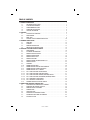 2
2
-
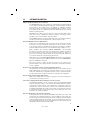 3
3
-
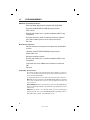 4
4
-
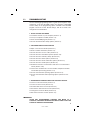 5
5
-
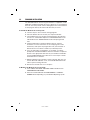 6
6
-
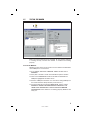 7
7
-
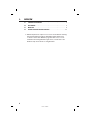 8
8
-
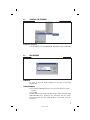 9
9
-
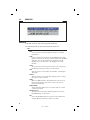 10
10
-
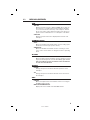 11
11
-
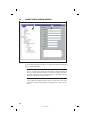 12
12
-
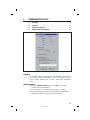 13
13
-
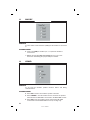 14
14
-
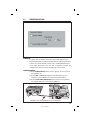 15
15
-
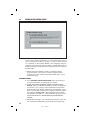 16
16
-
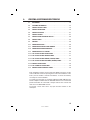 17
17
-
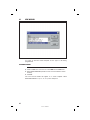 18
18
-
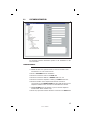 19
19
-
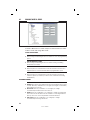 20
20
-
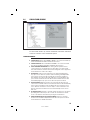 21
21
-
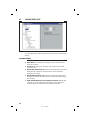 22
22
-
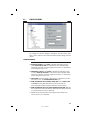 23
23
-
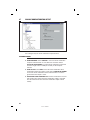 24
24
-
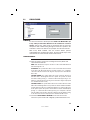 25
25
-
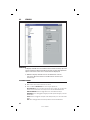 26
26
-
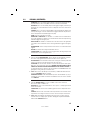 27
27
-
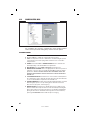 28
28
-
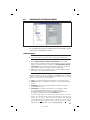 29
29
-
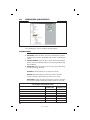 30
30
-
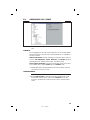 31
31
-
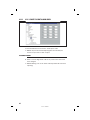 32
32
-
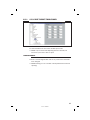 33
33
-
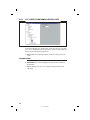 34
34
-
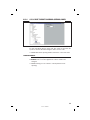 35
35
-
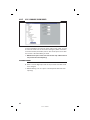 36
36
-
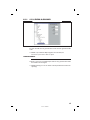 37
37
-
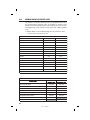 38
38
-
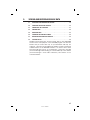 39
39
-
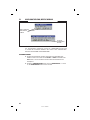 40
40
-
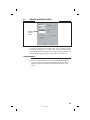 41
41
-
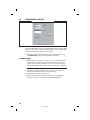 42
42
-
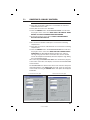 43
43
-
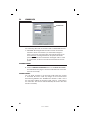 44
44
-
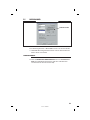 45
45
-
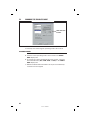 46
46
-
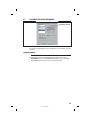 47
47
-
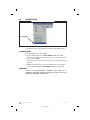 48
48
Nortek Contol DVS-1200 User manual
- Category
- Audio cards
- Type
- User manual
Ask a question and I''ll find the answer in the document
Finding information in a document is now easier with AI
Related papers
-
Nortek Contol RA-2400 User manual
-
Nortek Contol VB-2 User manual
-
Nortek Contol VB-4 User manual
-
Nortek Contol DUAL 824 User manual
-
Nortek Contol Home Security System DVS-1200 User manual
-
Nortek Contol DX DXT-42 User manual
-
Nortek Contol DXT-61/EC User manual
-
Nortek Contol DXT-61A User manual
-
Nortek Contol AE-1 User manual
Other documents
-
Linear DVS-2400 User manual
-
SkyLink AM-002/ML-001 User manual
-
Linear Medical Alarms RA-2400 User manual
-
 UL Keepsafer SSD Owner's manual
UL Keepsafer SSD Owner's manual
-
DSC SG-DRL4-2LSTD User manual
-
DSC SG-System III User manual
-
 DMP Electronics SCS2 Installation guide
DMP Electronics SCS2 Installation guide
-
Home Automation 1503 User manual
-
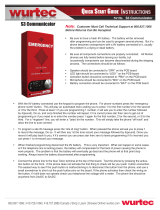 Wurtec S3 Communicator Quick start guide
Wurtec S3 Communicator Quick start guide
-
Avid iNews 1.3 User manual