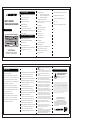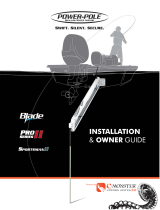Monster 78 Key Mult Device Wireless Keyboard User manual
- Category
- Mobile device keyboards
- Type
- User manual

Ensure the Bluetooth of the devices you are
about to connect with Keyboard is on.
Bluetooth 1 channel: Press FN+2 key
simultaneously, the left blue lock indicator
light will flash indicating it is ready to pair.
Search “Monster Keyboard” on device to
connect, after connecting
successfully, indicator light will turn o.
Bluetooth 2 channel: Press FN+3 key
simultaneously, the left red lock indicator
light will flash indicating it is ready to pair.
Search “Monster keyboard 2”
on device to connect, after connecting
successfully, indicator light will turn o.
Bluetooth 3 channel: Press FN+4 key
simultaneously, the right red battery
indicator light will flash indicating it is ready
to pair, search “Monster keyboard 3” on
device to connect, after connecting
successfully, indicator light will turn o.
-Dormancy current:
Press keys dormancy: 90uA
No connect dormancy: 78uA;
Deep dormancy 25uA
-Working voltage: 1.1V-1.62V
Compatible with Windows 98 and updated versions,
Mac and Android systems.
FN+F1 Player
FN+F2 Volume reduction
FN+F3 Volume increase
FN+F4 Mute
FN+F5 Last song
FN+F6 Next song
FN+F7 Play/pause
FN+F8 Stop
FN+F9 Web searching
FN+F10 Mailbox
FN+F11 Enter into “My Computer”(No
function at Bluetooth mode)
FN+F12 Collect(No function at
Bluetooth mode)
USER
MANUAL
MULTI-DEVICE
WIRELESS KEYBOARD
This device complies with part 15 of the FCC
Rules. Operation is subject to the following
two conditions:
(1) This device may not cause harmful interference, and
(2) this device must accept any interference received,
including interference that may cause undesired
operation.
Caution: Changes or modifications not expressly
approved by the party responsible for compliance could
void the user's authority to operate this device.
NOTE: This equipment has been tested and found to
comply with the limits for a Class B digital device,
pursuant to part 15 of the FCC Rules. These limits are
designed to provide reasonable protection against
harmful interference in a residential installation. This
equipment generates, uses, and can radiate radio
frequency energy and, if not installed and used in
accordance with the instructions, may cause harmful
interference to radio communications. However,there is
no guarantee that interference will not occur in a
particular installation. If this equipment does cause
harmful interference to radio or television reception,
which can be determined by turning the equipment off
and on, the user is encouraged to try to correct the
interference by one or more of the following measures:
Reorient or relocate the receiving antenna.
Increase the separation between the equipment and
receiver.
Connect the equipment into an outlet on a circuit
different from that to which the receiver is connected.
Consult the dealer or an experienced radio/
TV technician for help.
This equipment complies with FCC radiation exposure
limits set forth for an uncontrolled environment. This
equipment should be installed and operated with minimum
distance 0cm between the radiator and your body.
CONNECT UP TO 4 DEVICES
T
USER MANUAL
BEFORE USING YOUR NEW PRODUCT, PLEASE READ
THESE INSTRUCTIONS TO PREVENT ANY DAMAGE.
SPECIFICATIONS
-Keys: 78
-Length: 287 ±0.50 mm
-Width:128 ±0.50mm
-Thickness: 20 ±0.50 mm
-Weight: 325g ±5g
-Press force: 52±7gf
-Keys switch life: 5 million times
-Key cap drawing force: 1Kg vertical pullout
-Version: English
ELECTRICAL PERFORMANCE
-Working frequency: 2.4G
-Power saving way: 2 automatically
dormant mode
-Working distance:≥10m
-Battery: 2*AAA 3V built-in lithium battery
-Working current: 0.8 ~ 2.3mA
-Working temperature range: 0ºC to 40ºC
-Working humidity range: ≤90%
-Transportation temperature range:
-15ºC- 60ºC
-Transportation humidity range: ≤90%
FCC
OPERATION
-Keyboard 2.4G Mode
Pull the insulator tab out, then, switch the
on/o button to on state, the left green lock
indicator light will flash 7 times and stop.
Once connected, insert the USB dongle into
the USB port of computer or
laptop (a device which doesn’t support
2.4G). Then press FN+1 key simultaneously,
the blue lock indicator light means 2.4G is
connected successfully.
-Keyboard Bluetooth Mode
Pull the insulator tab out, then, switch the
on/o button to on state, the left green
lock indicator light will flash 7 times and
stop, waiting for connection.
Customer Service: 877-543-3540
The M Monster logo, and Powered by Monster are trademarks or
registered trademarks trademark. All brands are registered trademarks
of their used under license of Monster, Inc. ©2023 All rights reserved.
Manufactured, marketed and distributed by Lifeworks Technology
Group LLC. under license.
Lifeworks shall not be held liable for any improper or incorrect use of the
Product, any installation of the Product. or any modification of the Product
and Lifeworks assumes no responsibility for such improper or incorrect use
of the Product, the installation of the Product, or any modification to the
Product. In no event shall Lifeworks be liable for any direct, indirect,
incidental, special, exemplary, or consequential damages however caused
and on any theory of liability, whether in contract, strict liability, or tort
(including negligence or otherwise) arising in any way out of the installation
of the Product, or improper or incorrect use of the Product or any
modification of the Product. This disclaimer of liability applies to any
damages or injury, whether based upon breach of contract, tortious
behavior, negligence, or under any other cause of action.
Safety information & specifications
CAUTION: Do not use this product for any purpose
not explicitly specified by Monster®
IMPORTANT SAFETY INSTRUCTIONS -
SAVE THESE INSTRUCTIONS
Website: www.monsterstore.com
Support: [email protected]
GUARANTEE
LIFETIME WARRANTY
-
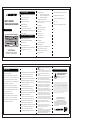 1
1
Monster 78 Key Mult Device Wireless Keyboard User manual
- Category
- Mobile device keyboards
- Type
- User manual
Ask a question and I''ll find the answer in the document
Finding information in a document is now easier with AI
Related papers
-
Monster 2MNMS2001 User manual
-
Monster 2MNMS2002Wireless Mouse User manual
-
Monster 379BLST3B User manual
-
Monster DNA LINK User manual
-
Monster 2MNPP0209 User manual
-
Monster 2MNPP0209 User manual
-
Monster DNA GO User manual
-
Monster VERTEX 2MNAC0964B0L2, 2MNAC0964W0L2 Surge Protector User manual
-
Monster DC-0375 User guide
-
Monster 2MNGK0307B0E2 User manual
Other documents
-
Skullcandy 2SKSK1849 User guide
-
iHome IH-IM2105 Quick start guide
-
Skullcandy Stomp Mini XT User guide
-
Nokia BH-940 User guide
-
iHome IH-K210MB User manual
-
iHome IH-K220CB User manual
-
Nokia BH-940 User manual
-
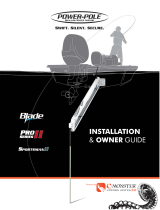 Power-Pole Blade Installation and Owner's Manual
Power-Pole Blade Installation and Owner's Manual
-
Monster Power Monter GLO 2 Owner's manual
-
iHome IH-M179ZW User manual