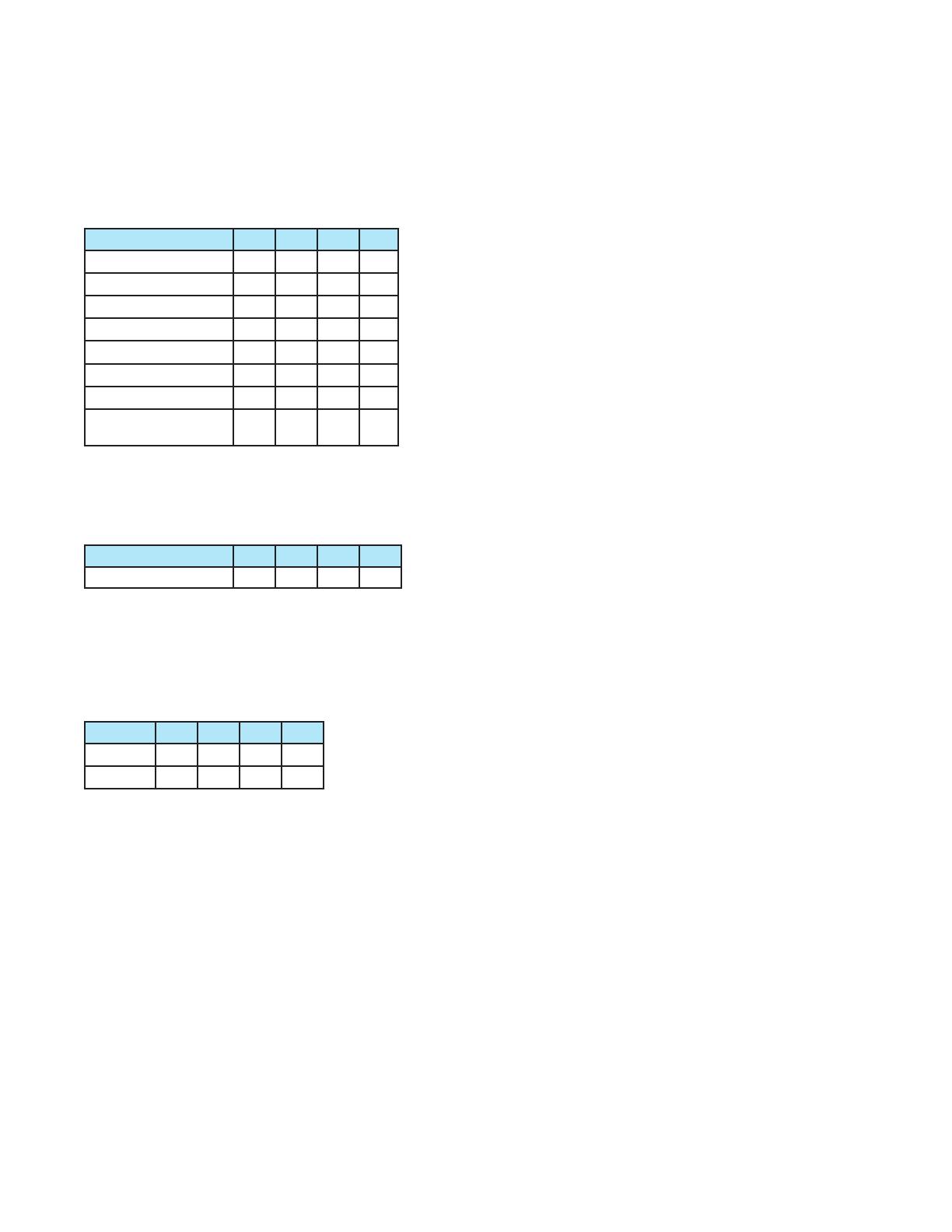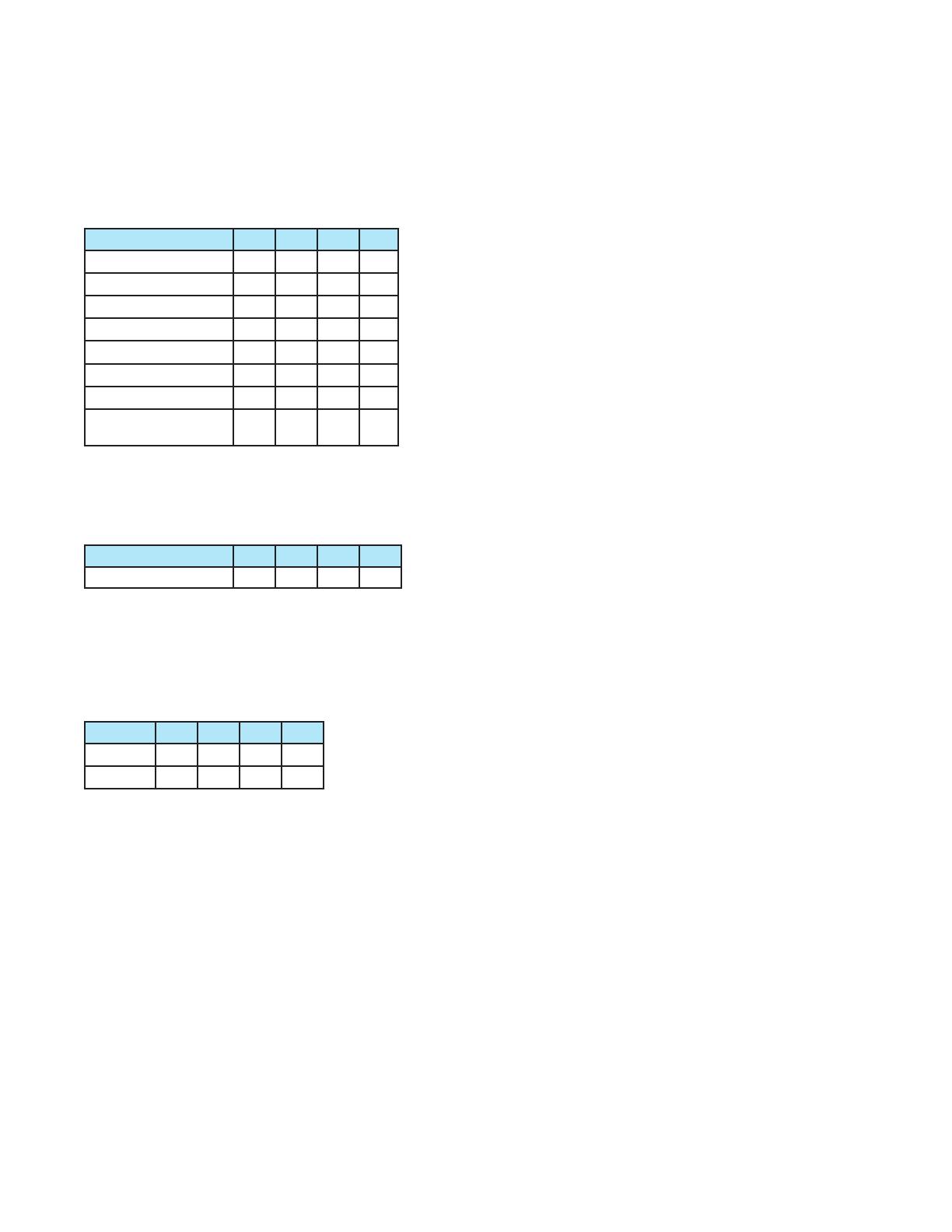
Switch Settings
Choose the desired features and select using the Feature Switches as shown. If a switch is shown with a dash, it can be ON or
OFF while using the feature. After making changes to the Feature Switches, cycle power to the 1821.
Timeout Mode
The timeout interval is the length of time after the last button press until the demo ends and all outputs are off. Adjust the timeout
interval using the switch settings below. The demo never stops playing when switches 1, 2, and 3 are all OFF, or in distribution
mode (1, 2, and 3 = ON).
TIMEOUT SWITCH SETTINGS:
SECONDS 1 2 3 4
No Timeout OFF OFF OFF
-
15 OFF OFF ON
-
30 OFF ON OFF
-
45 OFF ON ON
-
60 ON OFF OFF
-
75 ON OFF ON
-
90 ON ON OFF
-
DISTRIBUTION MODE
(No Timeout)
ON ON ON
-
Distribution Mode
When Switches 1, 2, and 3 are ON the 1821 is in Distribution Mode. All audio positions are active, and timeout is not active.
DISTRIBUTION MODE SWITCH SETTINGS:
1 2 3 4
DISTRIBUTION MODE ON ON ON -
RS-232 Ports
RS-232 ports A & B may be set for Null or Straight using the switch located beside the port. By default Port A is set to null modem,
and Port B is set to straight modem. The ports are modular RJ-45 jacks; adapter cables are available for connection to 3.5mm or
DB-9 serial ports. Select the Baud rate using Feature Switch 4 as shown.
BAUD RATE SWITCH SETTINGS:
1 2 3 4
57600
- - - OFF
115200
- - - ON
RS-485 Bus and TouchSelect Panels
TouchSelect panels may be used to select product positions. TouchSelect panels transmit the touch location and panel address
over the bus to the 1821. By default, button commands match up with the TouchSelect touch positions, therefore TouchSelect
position 1 triggers the command for output 1.
Digital Audio Input / Outputs
Connect an optical cable from the audio source to the Digital Audio Input of the 1821. An optical cable can be routed from the
Digital Audio Bus connector to an additional 1821 or other device. Connect an optical cable from each of the Digital Audio Outputs
to each sound bar or AVR.
12V DC Power
Connect 12V power adapter to Power Input. The Power Bus port may be connected to the 1803, or other device sharing the power
adapter provided the power supply is adequate.