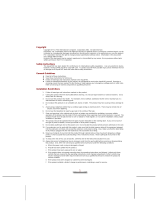Page is loading ...

VisionPlate
™
Model 60
USER MANUAL

.
Copyright
© 2003 Hitachi Data Systems. All rights reserved.
This publication contains information that is protected by copyright. No part of it may be
reproduced, transmitted, transcribed, stored in a retrieval system, or translated into any language
without permission from Hitachi Data Systems.
Trademark
Crusoe is a trademark of Transmeta Corporation.
Microsoft, MS-DOS, and Windows are registered trademarks of Microsoft Corporation.
IBM and PS/2 are trademarks of International Business Machines Corporation
All trademarks, trade names and service marks used herein are the rightful property of their
respective owners.
2

Table of Contents
Disclaimer..................................................................................................................................................5
Section 1. Health and Safety .................................................................................................................... 6
1-1 Health and Safety Information..........................................................................................................6
• Introduction ......................................................................................................................................6
• Vision Risk Factors...........................................................................................................................7
• Hand and Wrist Motor Risk Factors ................................................................................................. 7
• Body Support Risk Factors...............................................................................................................8
• Product.............................................................................................................................................. 8
• Main Battery Pack ............................................................................................................................9
• Power Cord....................................................................................................................................... 9
• AC Adapter.....................................................................................................................................10
• Liquid Crystal Display (LCD)........................................................................................................ 10
• Proper Treatment of Your Hitachi Product ..................................................................................... 11
1-2 Safety and Regulatory Information ................................................................................................12
• FCC Part 15 Compliance Statement............................................................................................... 12
• Canadian EMI Compliance Statement............................................................................................12
• FCC Warning.................................................................................................................................. 12
• UL1604 Compliance Statement......................................................................................................13
• General Safety ................................................................................................................................ 14
• Battery Safety .................................................................................................................................15
• Operation Safety............................................................................................................................. 15
Section 2. Getting Started With Your VisionPlate ............................................................................... 16
2-1 Identifying Components .................................................................................................................16
• Overview ........................................................................................................................................16
• Buttons and Lamps.........................................................................................................................16
• Left Side Connectors ......................................................................................................................17
• Right Side Connectors.................................................................................................................... 17
• Cradle (optional)............................................................................................................................. 18
2-2 Setup...............................................................................................................................................19
• Direct-to-outlet Connection............................................................................................................19
• Desktop Use (with optional cradle) ................................................................................................20
• Mobile Use .....................................................................................................................................21
2-3 Powering On and Off The Unit ......................................................................................................22
• Powering On the Unit..................................................................................................................... 22
• Powering Off the Unit .................................................................................................................... 22
Section 3. Using Your VisionPlate..........................................................................................................23
3-1 Using the Stylus..............................................................................................................................23
3-2 Touchscreen Calibration .................................................................................................................24
3-3 Adjusting Brightness ...................................................................................................................... 25
3-4 Adjusting Volume........................................................................................................................... 26
3-5 Battery Pack.................................................................................................................................... 27
• Charging the Battery Pack.............................................................................................................. 27
3

• The Charge Lamp ...........................................................................................................................27
• Battery Charging Time ................................................................................................................... 27
• Battery Life..................................................................................................................................... 28
• Battery Maintenance.......................................................................................................................28
• General Precautions........................................................................................................................ 29
• Entering Power Saving Mode......................................................................................................... 30
• Exiting Power saving mode............................................................................................................ 30
• Low Battery Notification................................................................................................................ 31
Section 4. Expandability......................................................................................................................... 32
4-1 PC Cards......................................................................................................................................... 32
4-2 CF Cards......................................................................................................................................... 34
4-3 Attaching the Cradle to a VESA Compliant Flat Panel Mounting Stand .......................................36
Section 5. VisionPlate Trouble Shooting Tips....................................................................................... 37
Specification of VisionPlate 60...............................................................................................................38
4

Disclaimer
ata Systems.
r causes.
ta, etc.
Hitachi Data Systems has taken reasonable steps to provide complete and accurate information in
this document. However, due to continuous efforts being made to improve and update the
product(s), Hitachi Data Systems shall not be liable for any technical or editorial errors or
omissions contained in this document, or for any damage, direct or indirect, from discrepancies
between the document and the product(s) it describes.
Information in this manual is subject to change without notice and does not represent a
commitment on the part of Hitachi D
Hitachi Data Systems strongly recommends that you keep separate, permanent, written records of
all important data and perform periodic backups. Data may be lost or altered in virtually any
electronic memory product under certain circumstances.
Therefore, Hitachi Data Systems assumes no responsibility for data loss or data otherwise
rendered unusable whether as a result of improper use, repairs, defects, battery replacement, use
after the specified battery life has expired, or any othe
Hitachi Data Systems assumes no responsibility directly or indirectly, for financial losses or
claims from third persons resulting from the use of this product and any of its functions, such as
stolen credit card numbers, the loss of, or alteration of, stored da
5

Section 1. Health and Safety
1-1 Health and Safety Information
• Introduction
Your product is designed to operate safely when used according to reasonable safety practices.
The guidelines outlined in this booklet explain potential risks associated with product operation and
identify important safety practices designed to help you minimize these risks and avoid injury to
you and your product. If you have additional questions about your product and how to operate it in
a safe manner, please contact your Hitachi Customer Service and Support Representative.
Tips for Healthy Operation
Your product is designed for the mobile user’s needs. It is compact, light-weight, and extremely
portable. Since it is intended for frequent use in the field, it is conceivable that the product may
have to operate in an environment where lighting conditions are poor, where viewing angles and
distances from the screen are inconvenient, where seating conditions may adversely affect arm and
wrist positions, and where adequate neck and back support is lacking.
Some studies suggest that prolonged periods of tapping, typing, improper workstation set-up,
incorrect work habits, personal health problems, and age may be linked to injuries such as carpal
tunnel syndrome, tendinitis, and eye strain.
Warning signs of these conditions include:
- Aching in the hands, wrists, arms, or neck
- Soreness
- Burning sensations
- Throbbing
- Tingling
- Numbness
- Blurred vision and persistent headaches
Please Keep in Mind
.
.
followed.
- If you are experiencing any of the above symptoms or similar pain, you should immediately
consult your physician
- The information contained in this booklet is not meant to be construed as medical advice.
- Users should schedule regular medical and visual check-ups with their healthcare providers.
- If your product is your primary product at a fixed workplace, it may be more comfortable to use
an external mouse, an external keyboard, and other such devices
- To avoid eye strain and physical discomfort, the following guidelines should always be
6

• Vision Risk Factors
Sustained viewing of screens could lead to fatigue, blurred or double vision, and headaches.
Some researchers believe that users who fixate on their screens for long durations can even undergo
changes in how clearly and quickly they focus.
Tips to Keep in Mind
LCD.
CD.
.
.
- Maintain a desirable viewing angle of 20 to 35 degrees downward to the LCD screen’s center.
- Place the display at a comfortable viewing distance, usually about 20 to 24 inches.
- Adjust the product slightly during the work session from time to time in order to change the
focal distance to the
- Always locate the LCD directly in front of you.
- Always adjust the brightness and contrast controls to maximize the character and image quality
on the L
- Take frequent, short breaks, with stretching or exercise
- Shift your position often.
- Select light sources that are located outside the peripheral field of vision in order to minimize
direct and reflected glare
- Always use indirect lighting whenever possible to avoid reflective bright spots on the LCD.
• Hand and Wrist Motor Risk Factors
Keying, using the mouse, using touch panel, writing, and grasping and handling paperwork might
put strain on the hand’s fine motor functions that could lead to pain, swelling, and numbness that
persists in the affected area even when it is at rest.
Tips to Keep in Mind
.
.
.
.
- Avoid sustained repetition without breaks. Take micro breaks throughout the operating session,
including exercises
- Avoid sitting in one position for long periods of time.
- Be aware that working in an awkward position could cause discomfort or stress to the back, neck
or shoulders
- Learn to fidget creatively by stretching, changing posture, and alternating between sitting and
standing
- When typing or tapping, ensure a neutral or straight wrist position by aligning the chair, work
surface, and the product
- Adjust chair height so that the feet rest comfortably on the floor with thighs parallel to the floor.
7

• Body Support Risk Factors
Prolonged sitting while at the product could lead to stress in the lower back and increased pressure
on the backbone’s discs.
Chairs might also apply local pressure on the backs of legs, cutting off blood flow to muscles.
Tips to Keep in Mind
.
- Make sure your workspace allows free movement.
- Change positions while performing tasks.
- Work in a chair that allows adjustment of both the seat height and tilt.
- Chairs with adjustable armrests and backrests can better support the upper body and reduce
pressure on the spine
• Product
If repair or adjustment for your Hitachi Data Systems product is necessary, contact an authorized
Hitachi Customer Service and Support Representative.
Tips to Keep in Mind
.
.
.
- Never remove the cover or back panel of your Hitachi Data Systems product except as may be
specifically instructed by a Hitachi Customer Service and Support representative
- Removing the cover or back panel in an unauthorized manner could result in the risk of electric
shock
- Never disassemble your Hitachi Data Systems product and its electrical components, as doing so
could possibly cause short circuits or breakage that might damage the product
8

• Main Battery Pack
Use only the battery pack supplied with your Hitachi Data Systems product.
Always turn off the power before replacing a battery pack.
Creating a short circuit in the main battery pack could cause a fire that might result in personal
injury
.
.
uiting.
.
.
Causing the batteries to leak or disposing of them in an improper manner might also pose a health
hazard.
Always dispose of batteries in accordance with the laws of your local community.
Tips to Keep in Mind
- Never accidentally or intentionally bring the terminals in contact with another metal object.
- Never subject the battery pack to heat or disassemble it.
- Never put the battery pack into a fire.
- Dispose of battery packs in accordance with the prevailing community regulations that apply to
the disposal of batteries
- When disposing of the battery pack, cover the metal terminals with a nonconducting tape in
order to prevent accidental short circ
- Use only the battery pack supplied with the Hitachi Data Systems product, as other battery packs
have specifications that may be incompatible with the Hitachi Data Systems product and may
cause damage to the product
- Charge the battery pack only in the product or the battery charger designated as an approved
accessory
• Power Cord
Never use damaged or worn power cords or plugs, which could result in electric shock, burns, or
fire.
Tips to Keep in Mind
.
ble replacements, contact your Hitachi Customer Service and Support
Representative.
- When removing the plug from a socket, never bend or twist the power cord
- Never place heavy objects on a power cord, which could result in damage.
- To avoid causing the cord damage, always grasp the plug directly when unplugging a power
cord.
- To obtain suita
9

• AC Adapter
Using any power source other than the Hitachi Data Systems product AC adapter or power cord
that comes with your product might result in exposure to electric shock hazards.
Tips to Keep in Mind
.
.
.
.
- Never attempt to disassemble or repair an AC adapter.
- To protect the unit from possible damage caused by a power surge, use a surge protector.
- Always contact an authorized Hitachi Customer Service and Support representative if repair or
replacement is required
Restrictions for AC adapter
- Use AC adapter and battery pack shipped with the unit.
- There is a risk of damage, injury or fire using different ones with inappropriate voltage, different
maximum output current and polarity
- When plugging in or unplugging the power supply cord, always do so by holding the connector
and not the cord. Be sure to plug in completely
- Connect only specified products.
- Do not drop or apply excessive shock to AC adapter and battery.
- Do not disassemble AC adapter and battery
NOTE:
It may not be appropriate to use your AC power adapter in certain mobile operating
situations, such as during an airplane flight. Please remember that each airline company has its own
safety policies, rules and regulations regarding the use of electronic devices during flights,
including these products. On flights that allow the use of these products, check with the Flight
Attendant to confirm the time periods when products are allowed to operate and before using the
in-flight power adapter.
• Liquid Crystal Display (LCD)
If the product’s LCD is damaged, the liquid contained within the display may leak.
Any ingestion of this liquid may result in serious bodily injury or illness.
Tips to Keep in Mind
he liquid.
.
.
- Never apply force to the LCD and surrounding screen by pushing or squeezing it.
- If the LCD leaks and accidentally comes in contact with any part of your body, use large
amounts of water and immediately wash off t
- Wash any clothes that have come into contact with LCD leakage immediately with a synthetic
detergent
- For instructions on the safe disposal and replacement of a damaged LCD, contact an authorized
Hitachi Customer Service and Support representative
10

• Proper Treatment of Your Hitachi Product
Allowing any metal objects such as screws or paper clips to fall into the unit could risk causing a
short circuit, fire, or other internal damage.
To avoid serious damage, never allow any liquids to spill into any part of your Hitachi product and
never expose the product to rain or other liquids with peripheral covers opened.
Tips to Keep in Mind
stance.
e
.
s
.
.
.
t the
been allowed to warm up to room temperature after it has been exposed to cold
essive dust, dirt, or
moisture may cause possible damage to the unit’s internal components.
- Should any metal object fall into the unit, immediately turn off the power, unplug the power
cord, and contact Hitachi Customer Service and Support representative for assi
- Should the unit with peripheral covers opened come into contact with rain or with water, turn it
off immediately and contact Hitachi Customer Service and Support representative for assistanc
before attempting to use the product again
- To avoid the potential of interfering with any airborne electronic navigation equipment, never
operate the Hitachi product in any aircraft, unless an authorized airline representative ha
specifically granted permission
- To prevent a potential malfunction or equipment damage, never place the product on top of or
near a heating device; never expose it to prolonged direct sunlight; and never store it in an
unventilated vehicle
- During lighting storms, always unplug the power cord to protect the unit from possible damage
caused by a power surge
- If the product suffers damage from being dropped or sharply struck, or if it emits an
uncharacteristic odor or excessive heat, immediately unplug the power cord and shut off the
unit.
- Contact an authorized Hitachi Customer Service and Support representative for assistance.
- To prevent the possible occurrence of harmful internal condensation, always make sure tha
product has
temperatures.
- Although the unit has been designed for commercial environments, exc
11

be
ser is encouraged to try to correct the
g measures:
e receiver is connected.
- Consult your dealer or an experienced radio/TV technician for help.
the User’s authority to operate the equipment. If FCC label is not present, the unit is
not approved.
undesired operation.
ed cables and connectors.
The use of non-shielded interfaced cables is prohibited.
•
aratus meets all requirements of the Canadian Interference-Causing
e de la class B respecte toutes les exigences du Reglement sur le materiel
brouilleur du Canada.”
•
expressly approved by the manufacturer could void the User’s authority to operate
d for connection to boot
This transmitter must not be co-located with any other transmitters or antennas.
1-2 Safety and Regulatory Information
• FCC Part 15 Compliance Statement
NOTE:
This equipment has been tested and found to comply with limits for a Class B digital
device, pursuant to Part 15 of the FCC Rules
These limits are designed to provide reasonable protection against harmful interference in a
residential installation.
If FCC label is not present, the unit is not approved.
This equipment generates, uses, and can radiate radio frequency energy and if not installed and
used in accordance with the instructions, may cause harmful interference to radio
communications.
However, there is no guarantee that the interference will not occur in a particular installation.
If this equipment does cause harmful interference to radio or television reception, which can
determined by turning the equipment off and on, the U
interference by one or more of the followin
- Reorient or relocate the receiving antenna
- Increase the separation between the equipment and receiver
- Connect the equipment into an outlet different from that to which th
NOTE:
Changes or modifications not expressly approved by the party responsible for compliance
could void
NOTE:
This device complies with Part 15 of the FCC Rules.
accept any interference received, including interference that may cause
Operation is subject to the following two conditions:
(1) This device may not cause harmful interference, and
(2) This device must
IMPORTANT
: This product requires the use of shield
Canadian EMI Compliance Statement
“This Class B digital app
Equipment Regulations.”
“Cet appareil numeriqu
FCC Warning
WARNING-FCC Regulations state that any unauthorized changes or modifications to this
equipment not
this equipment.
Properly shielded and grounded cables and connectors must be use
computer and/or peripherals in order to meet FCC emission limits.
12

.
• UL1604 Compliance Statement
The VisionPlate has been investigated by Underwriters Laboratories for use in Class I, Division 2,
Group A, B, C and D; Hazardous Locations. At the back of the VisionPlate, the following label
indicates that the unit is listed with UL.
If this label is not present, the unit is not approved for use in Hazardous Locations. The following
instructions apply when using the UL-listed model in Class I, Division 2, Group A, B, C and D
Hazardous Locations.
- Warning: Do not connect or disconnect all connectors unless area is known to be nonhazardous.
- The VisionPlate’s AC adapter and cradle are not listed for use in Class I, Division 2, Group A, B,
C and D Hazardous Locations
- Use only Hitachi battery pack parts no PC-AB5900 or PC-AB5910.
- Do not insert or remove battery pack unless area is known to be nonhazardous.
- Do not disassemble the VisionPlate or modify it in any way.
LISTED
10HP
Data Processing Equipment
For use in
Hazardous Location:
Class 1 Division 2
Group A, B, C & D
Caution: Use only Batt. Pack
(Li-ion) Model: PC-AB5900 or
PC-AB5910 by Hitachi Ltd.
13

,
.
.
ire.
.
d;
t;
d.
t.
.
unction.
injury.
.
.
.
• General Safety
- Follow all cautions and instructions marked on the product.
- Make sure the operating voltage of your product is the same as the voltage of your local power
supply. Otherwise, there is a damage of electrical shock or fire. If voltage adaptation is required
consult your place of purchase
- Be sure to use only the specified batteries to prevent battery explosion, battery leaks, fire, and
injury
- Whenever you detect any abnormal heat, smoke, noise or smell when using the machine, stop
operating the machine immediately, turn it off, and disconnect the power cord. If you continue
to operate the machine under such conditions, there is a danger of electrical shock or f
- If lightning occurs while using the product, turn off the product. It is safe to use the product on
battery mode, as long as the product is grounded
- Except as described elsewhere in this manual, refer all servicing to qualified personnel.
- Immediately shut off the product and refer for servicing under the following conditions:
- When the power cord or plug is damaged or fraye
- If liquid has been spilled into the produc
- If the product has been dropped or the casing has been damage
- Arrange the electrical cords so that you do not trip over them. Failure to do so may result in
personal injury and damage to the connected equipmen
- Never push any objects of any kind into cabinet openings. They may touch dangerous voltage
points or short parts that could result in fire or electrical shock
- Turn off the product and disconnect the AC adapter before cleaning.
- Do not expose the product to direct sunlight.
- Keep the product away from any magnetic devices or TVs.
- Do not drop the product.
- Keep all liquids away from the product and its accessories with peripheral covers opened.
- Do not place containers with liquids or small metal objects such as pins or paper clips into the
machine. If any liquid or solid falls into the machine, and you continue to use it, there is a
danger of electrical shock, fire, or malf
- Do not use the machine for any purpose other than for which it was intended. Such use may
cause a malfunction or personal
- Be sure to use the AC adapter supplied with the product. If you use a different adapter, there is a
danger of electrical shock, fire, or malfunction
- Do not place an object on the power cord. Do not pull, press, bend, or rework the power cord,
otherwise, there is a danger of electrical shock, fire, or malfunction
- To disconnect the cord from the wall outlet, pull it out by the plug. Never pull on the cord itself.
Pulling on the cord may cause a line to break and result in a fire
14

.
.
.
4 inches).
.
• Battery Safety
- Be sure to replace the battery correctly. There is a risk of explosion if the battery is replaced
incorrectly
- Replace battery only with the same or equivalent type recommended by the manufacturer.
- Be sure to dispose of replaced batteries in accordance with the laws and regulations of your local
community. Incorrect handling of a battery can cause a fire or explosion when exposed to heat
- Never disassemble a battery.
- Keep batteries out of the reach of children so that they do not accidentally swallow a battery. If
such a mishap occurs, contact a physician immediately
- Never allow the batteries to heat up to 60 degrees Celsius (140 degrees Fahrenheit) or more.
- Never burn the batteries or soak them in water.
Caution:
Danger of explosion if battery is incorrectly replaced. Replace only with the same type
recommended by the manufacturer. Dispose of used batteries according to the manufacturer’s
instruction.
• Operation Safety
- Adjust the angle of the display so that you look down slightly at the display. The distance
between your eyes and the display should be 50 to 60 cm (20 to 2
- Adjust the brightness of your display and room lighting so as to prevent any reflection on the
display
- Avoid exhaustion by taking frequent breaks.
15

Section 2. Getting Started With Your VisionPlate
Thank you and congratulations on the purchase of your Hitachi VisionPlate Internet Appliance.
This section describes how to set up and power on/off your VisionPlate.
2-1 Identifying Components
• Overview
Speaker
Microphone
Display
Stylus holder
Cradle interface
• Buttons and Lamps
Power button/Power lamp
le button
.
Programmab
Charge lamp
The meaning of charge lamp indicators is described below
State Meaning
Solid Orange Charging battery
Solid Green Charged battery
Blinking Red Low battery
Charge Lamp
Off Sufficient charge
Solid Green In operation Power Button/Power Lamp
Blinking Green Power saving mode
16

• Left Side Connectors
PC card slot
• Right Side Connectors
LAN
p
ort
(
when installed
)
CF card slot
Head
p
hone connector
Micro
p
hone connector
USB interface connectors
(
x2
)
Power su
pp
l
y
connector
17

• Cradle (optional)
USB interface connectors
Power su
pp
l
y
connector
St
y
lus holder
Stand
18

2-2 Setup
ile Use).
The VisionPlate can be plugged directly into an outlet (see Direct-to-outlet Connection), as a
desktop device operated through the optional cradle (see Desktop Use), or as a mobile unit
through battery operation and wireless connectivity (see Mob
• Direct-to-outlet Connection
Plug the AC adapter into the Power supply connector which is located on the right side of
VisionPlate, with the directional arrow mark (↑) facing down.
A
C adapter
Power supply
19

• Desktop Use (with optional cradle)
Your VisionPlate can be used with the optional cradle.
The AC adapter, a USB keyboard, and a USB mouse can be connected directly to the cradle.
1. Plug the AC into the Power supply connector of the Cradle adapter, with the directional arrow
mark (↑) facing away from you.
Cradle
A
C adapter
2. Open the Cradle interface cover (bottom of VisionPlate), and assure that it extends downward
from the VisionPlate so as not to interfere with the docking connector and slide your VisionPlate
into the Cradle.
3. The angle of the cradle can be adjusted by loosening two screws on the bottom of the stand.
20
/