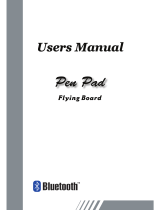Page is loading ...

How to Request a User's Guide
When requesting a separate copy of this user's guide, specify
BT2G-061101.
Read this user's guide and carefully retain it for future reference.
Before using this product, carefully read and fully understand the
safety instructions.
Store this user's guide nearby for ease of reference.
StarBoard BT-2G
User's Guide
BT2G-061101
StarBoard BT-2G User's Guide
BT2G-061101
BT2G-061101


WEEE (For EU only)
"The mark (bin mark) is in compliance with the Waste Electrical and Electronic Equipment Directive
2002/96/EC (WEEE)."
"The mark indicates the requirement NOT to dispose the equipment as unsorted municipal waste, but
use the return and collection systems available"
As for details, please verify the product home page.
WEEE (Für EU nur)
“Die Markierung (Symbol mit der Mülltonne) entspricht der Verordnung 2002/96/EC für
Elektroschrott (Waste Electrical and Electronic Equipment Directive 2002/96/EC, WEEE).”
“Die Markierung bedeutet, dass das Zubehör NICHT im unsortierten Hausmüll entsorgt werden
darf, sondern den verfügbaren Sammelstellen für eine fachgerechte Entsorgung zugeführt werden
muss.“
Sie finden detaillierte Informationen hierzu auf der Homepage des Produkts.
WEEE (Pour UE seulement)
“Le symbole représenté ci-dessous est conforme à la directive 2002/96/EC (WEEE)”.
“Ce symbole indique l’obligation de ne pas mettre cet équipement au rebut avec les déchets
ménagers ordinaires et d’utiliser les circuits de ramassage et de recyclage disponibles”.
Pour plus de détails, veuillez vérifier la page d’accueil du produit.
WEEE (Per UE solamente)
“Il contrassegno (contrassegno del raccoglitore) è conforme alla direttiva Rifiuti di apparecchiature
elettriche 2002/96/EC (WEEE)”.
“Il contrassegno indica il requisito NON smaltire l’apparecchiatura come rifiuti urbani non
differenziati, ma utilizzare i sistemi di raccolta e di restituzione disponibili”.
Per quanto riguarda i dettagli, visitare la home page del prodotto.
WEEE (Para UE sólo)
“La marca (marca de la papelera) es conforme a la Directiva de residuos de equipos eléctricos y
electrónicos (Waste Electrical and Electronic Equipment Directive (WEEE)) 2002/96/EC.”
“La marca indica que NO se deben desechar estos equipos como residuos municipales no
separables, sino que se deben utilizar los sistemas de devolución y recogida disponibles.”
Para obtener información detallada, consulte la página web del producto.
WEEE (Para UE só)
“A marca (marca do caixote de lixo) está em conformidade com a Directiva de Eliminação de
Equipamentos Eléctricos e Electrónicos 2002/96/EC (WEEE)”.
“A marca indica a obrigatoriedade de NÃO eliminar o equipamento como dejectos municipais não
triados, mas sim utilizar os sistemas de devolução e recolha disponíveis”.
Para mais informações, consulte o site da Internet do produto.

The R&TTE Directive (For EU only)
The manufacturer (WALTOP International Corp.) hereby declare that this equipment Bluetooth Pen
Pad- Flying Pad, BT-2G, model RSK-T06 is in compliance with the essential requirements and other
relevant provisions of Directive 1995/5/EC.
FCC Warning
(For US and Canada only)
The user is cautioned that changes and modifications made to the equipment without approval of
the manufacturer could void the user’s authority to operate this equipment.
This Class B digital apparatus complies with Canadian ICES-003.
FCC Notice (For US and Canada only)
This device complies with part 15 of the FCC rules. Operation is subject to the following
conditions: (1) This device may not cause harmful interference, (2) this device must
accept any interference received, including interference that may cause undesired operation.
Canadian Regulatory Wireless Notice (For Canada only)
Operation is subject to the following two conditions: (1) This device may not cause harmful
interference, (2) this device must accept any interference, including interference that may cause
undesired operation of the device.
To prevent radio interference to the licensed service, this device is intended to be operated indoors
and away from windows to provide maximum shielding. Equipment that is installed outdoors is
subject to licensing.
The term "IC" before the certification/registration number only signifies that the Industry Canada
technical specifications were met.
Avis sur la réglementation canadienne en matière de communication sans fil
(Pour Canada seulement)
L'utilisation est sujette aux deux conditions suivantes: (1) Cet appareil ne doit causer aucune
interférence préjudiciable, (2) Cet appareil doit accepter toute interférence à laquelle il est soumis, y
compris l'interférence pouvant causer un fonctionnement indésirable.
Pour éviter le brouillage radio du service autorisé, cet appareil est conçu pour fonctionner à
l'intérieur et à l'écart des fenêtres pour assurer un effet d'écran maximal. Un permis est nécessaire
pour installer un appareil à l'extérieur.
Les lettres "IC" devant le numéro de certification/enregistrement signifient simplement que
l'appareil répond aux spécifications techniques d'Industrie Canada.

StarBoard BT-2G
User’s Guide
How to Request a User’s Guide
When requesting a separate copy of this user’s guide, specify BT2G-061101.
BT2G-061101
Hitachi Software Engineering Co., Ltd.
Read this user’s guide and carefully retain it for future reference.
Before using this product, carefully read and fully understand the safety instructions.
Store this User’s Guide nearby for ease of reference.


1
StarBoard BT
-
2
G
English
Notices
Reproduction or reprinting, without permission, of this manual or any part thereof is prohibited.
The contents of this manual are subject to change without prior notice.
Every effort has been made to ensure that this manual is complete and correct. However, should
any questionable points, mistakes, etc., come to your attention, please inform the vendor.
Please be advised in advance that this company will assume no responsibility for losses, etc.,
resulting from the operation of this product, regardless of the preceding clauses.
Disclaimers
Hitachi Software Engineering Co., Ltd. assumes no liability and makes no warranty, either
express or implicit, regarding the contents of this user’s guide.
Also, the company makes no warranty as to the product’s suitability, merchantability or fitness
for a particular intended use.
All products of Hitachi Software Engineering Co., Ltd., described in this user’s guide are
presently for sale or are site-licensed.
Users who purchased the aforesaid product(s) will bear the costs of all required services, repairs,
and damages resulting from defects in this product, and will bear the costs of direct or indirect
damages (including the loss of profits or required information) that resulted from the product
defects.
Moreover, Hitachi Software Engineering Co., Ltd., retains the right to revise this user’s guide
and to modify the contents thereof, without any obligation to notify anyone.

2
StarBoard BT
-
2
G
English
Product Assurance Provisions
This product is limited to use in the country where the user bought this product.
For warranty details, refer to Appendix 5.3 at the end of this user’s guide.
This first edition of the user’s guide (BT2G-061101) is for the following products:
RSK-T06 (StarBoard BT-2G AH00144)
The StarBoard BT-2G incorporates WALTOP’s 7.5-inch tablet integrated digitizer and Bluetooth
technology.
Windows 2000, Windows XP are trademarks of Microsoft Corporation (U.S.) and in other
countries.
The Bluetooth® word mark and logos are owned by the Bluetooth SIG, Inc. and any use of such
marks by Waltop International Corporation is under license. Other trademarks and trade names
are those of their respective owners.
Manual Creation Dates
November 2006, First Edition BT2G-061101
All Rights Reserved. Copyright © 2006, Hitachi Software Engineering Co., Ltd.

3
Safe Handling
StarBoard BT
-
2
G
English
Safe Handling
Markings and Symbols
Various markings and symbols are used in this user’s guide and on this product, to ensure the
safe and correct use of this product and to prevent personal injury and property damage. These
symbols and their meanings are as explained below. Understand the information well before
reading the body of the user’s guide.
WARNING
This symbol indicates the presence of potential dangers that, if ignored or
applied incorrectly, could lead to death or serious injury.
CAUTION
This symbol indicates the presence of potential dangers that, if ignored or
applied incorrectly, could lead to slight or moderate injury.
CAUTION
This symbol indicates the presence of potential dangers that, if ignored or
applied incorrectly, could lead to damage to surrounding property.
This symbol draws attention to cautions (including warnings).
This symbol indicates something prohibited.
This symbol indicates something that must be done.

4
Safe Handling
StarBoard BT
-
2
G
English
Do not use this product near water.
Electric shock might result.
Be careful about the locations of the USB
cable, etc.
The USB cable might trip someone,
possibly causing the product to fall,
etc., thereby causing injury or
product failure. Be careful with their
locations.
Do not use this product in a location with
high temperature or high humidity or
leave it in direct sunlight.
The tablet and other parts might be
damaged.
Do not leave this product or any of its
accessories on the floor.
Someone might step on it and
break it, or might be injured by
tripping on it.
Do not dispose the equipment as unsorted
municipal waste, but use the return and
collection systems available.
Contact your dealer for details.
Do not place a heavy object on the Tablet
and USB cable, heat or pull it.
The tablet and USB cable might be
damaged, causing fire or electric
shock.
Safety Precautions
Alwa
y
s com
p
l
y
with them.
CAUTION

5
Safe Handling
StarBoard BT
-
2
G
English
Careful thought was given to the cautions on this device and in this user’s guide. However,
unanticipated circumstances might occur. When operating this product, users themselves must
exercise caution as well as follow instructions.
Warning Details Page
Be sure to orient the battery correctly.
Do not reverse the + and - terminals of the battery, and use only the
specified type of battery. Otherwise, it will overheat and fail.
P.2-1
When changing the battery, be careful not to close the pen's
rear part too forcefully.
If too much force is applied when closing the rear part of the stylus pen, the
pen may be damaged.
P.2-5
CAUTION

6
Contents
StarBoard BT
-
2
G
English
Contents
1. Introduction ................................................................................................. 1-1
1.1 Parts Check ......................................................................................................... 1-1
1.2 Part Names and Functions .................................................................................. 1-2
1.2.1 Front Side of the tablet.............................................................................................. 1-2
1.2.2 Back side of the tablet ............................................................................................... 1-3
2. Usage Procedures ........................................................................................ 2-1
2.1 How to use tablet ................................................................................................ 2-1
2.1.1 Changing the battery in the tablet.............................................................................. 2-1
2.1.2 Basic Tablet operation............................................................................................... 2-2
2.2 Using the Stylus Pen........................................................................................... 2-3
2.2.1 How to use Stylus Pen............................................................................................... 2-3
2.2.2 Basic Stylus Pen Operations...................................................................................... 2-4
2.2.3 Stylus Pen Settings.................................................................................................... 2-4
2.2.4 Changing the battery in the stylus pen ...................................................................... 2-5
2.2.5 Replacing the Stylus Pen Tip..................................................................................... 2-6
3. Setup Software............................................................................................. 3-1
3.1 Install Bluetooth tablet manager......................................................................... 3-1
3.2 Install WIDCOMM Bluetooth Software............................................................. 3-2
3.3 Bluetooth connection setup................................................................................. 3-4
3.4 Tablet settings ..................................................................................................... 3-7
4. How to connect and disconnect BT-2G...................................................... 4-1
4.1 Bluetooth Mode .................................................................................................. 4-1
4.2 USB Mode .......................................................................................................... 4-2
5. Appendix ...................................................................................................... 5-1
5.1 Troubleshooting .................................................................................................. 5-1
5.2 System Specifications......................................................................................... 5-3
5.3 Provisions of Product Warranty.......................................................................... 5-4

1-1
StarBoard
BT
-
2
G
Introduction
English
1. Introduction
1.1 Parts Check
After unpacking, make sure that all of the following parts are included.
Parts
No. Name Qty.
(1) 7.5-inch Bluetooth/USB Tablet 1
(2) Stylus pen 1
(3) AAA alkaline battery 1
(4) Spare pen tips 2
(5) Pen tip replacement pin set 1
(6) USB cable 1
(7) Bluetooth adapter 1
(8) AA NiMH rechargeable battery 4
(9) Battery charger 1
(10) StarBoard BT-2G Setup Software (CD-ROM) 1
(11) StarBoard BT-2G Quick Start Guide 1
(1)
(2)
(3)
(4)
(5)
(6)
(7)
(8)
(9)
(10)
(11)

1-2
StarBoard
BT
-
2
G
Introduction
English
1.2 Part Names and Functions
1.2.1 Front Side of the tablet
(1) Tablet active area
Receives text and graphical
information entered with the stylus
pen, and transmits the data to a PC.
(2) Function keys
Twelve functions can be assigned to
these keys. (For details on function
keys initial settings, see “3.4 Tablet
settings” on page 3-7 of this User’s
Guide.)
(3) LED indicator
Red/Blue LED are built in for
indicating the status of the tablet. (For
details on LED indicator, see "2.1.2
Basic Tablet operation" on page 2-2 of
this User's Guide.)
(4) Disconnect button
Keep pressing this button 5 seconds or
longer to disconnect between Tablet
and PC.
(5) Pen holder
(1)
(2)
(3)
(4)
(5)

1-3
StarBoard
BT
-
2
G
Introduction
English
1.2.2 Back side of the tablet
(1) Battery holder
Insert 2 Ni-MH AA batteries to the
holder.
1.2.3 Side of the tablet
(1) ON/OFF switch
This button turns the tablet
ON/OFF.
(2) USB port
A USB cable is connected here when
using Wired mode.
(1)
(1)
(2)

StarBoard
BT
-
2
G
English

2-1
StarBoard
BT
-
2
G
Usage Procedures
English
2. Usage Procedures
This section describes the basic procedures for using StarBoard.
2.1 How to use tablet
This section describes how to use the tablet.
2.1.1 Changing the battery in the tablet
The tablet contains 2 AA Ni-MH batteries. If the LED indicator is solid red, change the
batteries as described below. Note that battery life is approximately 24 hours under
normal usage.
(1) Open the battery cover in the backside of the tablet.
(2) Remove the AA Ni-MH batteries contained in the battery cover, and insert full-
charged cells as described below.
(3) Close the battery cover.
Be sure to orient the battery correctly.
If too much force is ap
p
lied when closing the rear part of the stylus pen, the pen may be
damaged.
CAUTION
Keep the following points in mind when installing the StarBoard.
・Avoid leaving tablet and stylus pen in locations that are dusty, extremely hot, cold, or
humid. Also avoid leaving in locations exposed to direct sunlight.
BT-2G tablet locations

2-2
StarBoard
BT
-
2
G
Usage Procedures
English
2.1.2 Basic Tablet operation
(1) Tablet active area
Tablet active area is inside of the rectangle line on the tablet. The active area and
the display resolution are automatically corresponded. If they are not suited,
please reboot the PC.
(2) Function keys
There are 12 function keys on top of the tablet active area. You can assign
applications, documents or URL. To assign the function, uses "Bluetooth Pen Pad
Manager".
* Function keys work only when you hold the pen for 1.5seconds.
(3) LED indicator
There are 2 LED's build into the tablet. These LED's indicate current condition of the
tablet.
- Bluetooth mode
1. When tablet is turned on, 2 LED's will flash once.
2. When the battery power is low, the red LED will be solid. In this
case, please change the batteries.
A
ctive area
Press and hold 1.5 seconds to work.

2-3
StarBoard
BT
-
2
G
Usage Procedures
English
3. The blue LED will blink continuously during connecting to PC.
4. The blue LED will be solid when the pen is detected within active area.
- USB mode
1. When USB cable is initially connected to the tablet, the red LED will
flash once and the blue LED will blink continuously.
2. The blue LED will be solid when the pen is detected within active area.
.
2.2 Using the Stylus Pen
This section describes how to use the StarBoard stylus pen.
2.2.1 How to use Stylus Pen
The stylus pen has a ON/OFF switch. Battery life can be prolonged by ON/OFF the
switch. To use the stylus pen, set the power switch of the stylus pen to the ON position.
Bluetooth Mode USB Mode
Condition
Blue LED Red LED Blue LED Red LED
Power on Flash once Flash once
USB cable plugged Blink
continuously
Flash once
Connecting Blink
continuously
Off Blink
continuously
Off
Pen tip on active
area of the tablet
Off Off Off Off
Pen within active
area (not touched)
Solid Off Solid Off
Low battery Off Solid
ON/OFF switch

2-4
StarBoard
BT
-
2
G
Usage Procedures
English
2.2.2 Basic Stylus Pen Operations
The stylus pen can be used in the same way as a mouse. Under the stylus pen’s default
settings, the pen tip button is set to correspond to the left mouse button. When Windows
is open, the pen tip button may be used to perform the following mouse actions.
・Clicking
Press the pen tip against the tablet operating area with a suitable amount of force and
then release it quickly.
・Double-clicking
Press the pen tip against the tablet operating area with a suitable amount of force and
then release it, two times in a row.
・Dragging
Press the pen tip against the tablet operating area with a suitable amount of force and
then move the pen while keeping it pressed against the tablet operating area (without
releasing it from the tablet operating area).
The permitted stylus pen input angle range is 30° in any direction from a position where
the stylus pen is perpendicular to the tablet operating area. Note that if the pen is tilted at
an angle greater than 30°, its coordinates may not be input correctly.
2.2.3 Stylus Pen Settings
The stylus pen has one pen tip button, and two side buttons. Mouse actions can be
assigned to these three buttons. The default button settings are summarized in the
following table.
Button User action Corresponding mouse action
Pen tip Press the pen tip against the tablet operating
area
Mouse left-click
Side Button
No.0
Press the button with the pen tip slightly
removed from the tablet operating area
(5 mm or less)
Mouse left double-click
Side Button
No.1
Same as above Mouse right-click
Pen ti
p
Side Button No.0
Side Button No.1
/