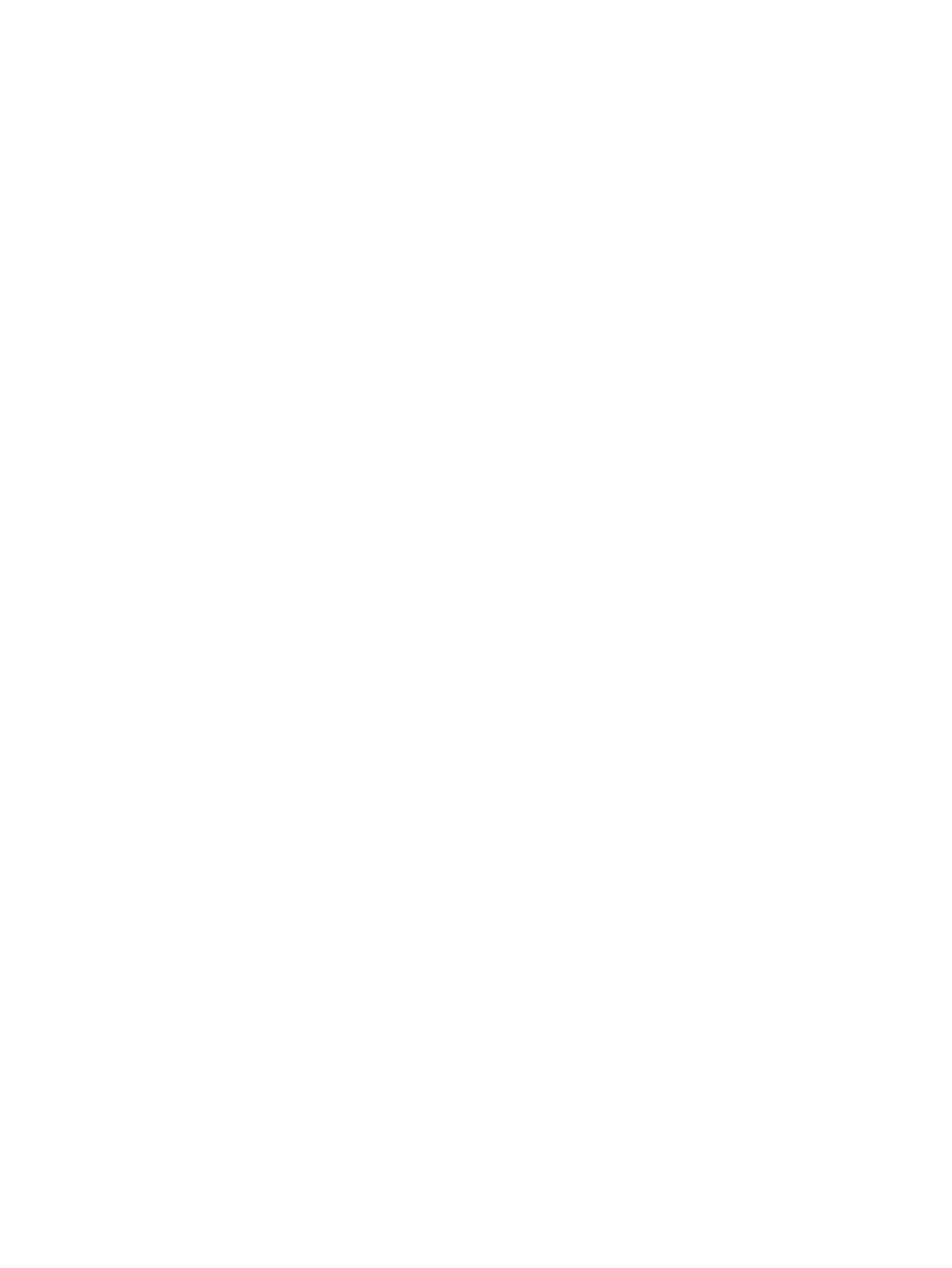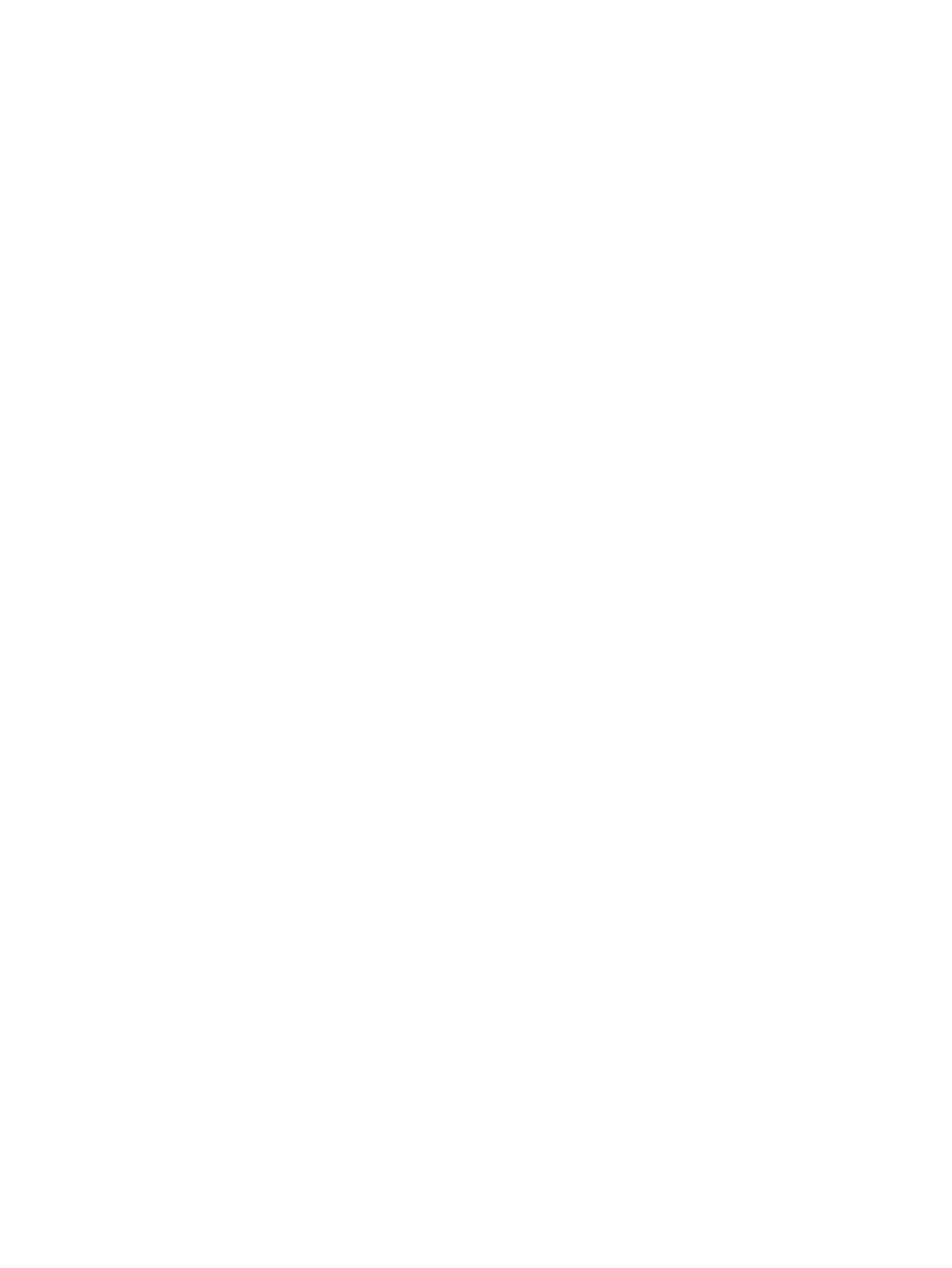
Grounding the work area ................................................................................................................... 34
Recommended materials and equipment ........................................................................................ 34
Packaging and transporting guidelines .............................................................................................................. 35
5 Removal and replacement procedures for Customer Self-Repair parts ............................................................. 36
Component replacement procedures .................................................................................................................. 36
Preparation for disassembly ............................................................................................................. 36
Battery Safe mode ............................................................................................................................ 36
Bottom cover ..................................................................................................................................... 37
Battery ............................................................................................................................................... 38
Memory modules ............................................................................................................................... 39
WLAN/Bluetooth combo card ............................................................................................................ 41
WWAN module ................................................................................................................................... 43
M.2 solid-state drive ......................................................................................................................... 45
Hard drive .......................................................................................................................................... 46
6 Removal and replacement procedures for Authorized Service Provider parts ................................................... 48
Component replacement procedures .................................................................................................................. 48
Speaker assembly ............................................................................................................................. 49
Fan ..................................................................................................................................................... 50
Heat sink ............................................................................................................................................ 51
Power/USB board .............................................................................................................................. 53
TouchPad assembly ........................................................................................................................... 54
Fingerprint sensor assembly ............................................................................................................ 55
Card reader board .............................................................................................................................. 57
RTC battery ........................................................................................................................................ 59
System board .................................................................................................................................... 60
Display assembly, touch models ...................................................................................................... 63
Display assembly, non-touch models ............................................................................................... 70
Power connector cable ...................................................................................................................... 80
Keyboard/top cover ........................................................................................................................... 81
7 Computer Setup (BIOS), TPM, and HP Sure Start ............................................................................................. 82
Using Computer Setup ......................................................................................................................................... 82
Starting Computer Setup .................................................................................................................. 82
Navigating and selecting in Computer Setup ................................................................................... 82
Restoring factory settings in Computer Setup ................................................................................. 82
Updating the BIOS ............................................................................................................................. 83
Determining the BIOS version ......................................................................................... 83
Downloading a BIOS update ........................................................................................... 83
viii