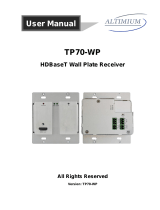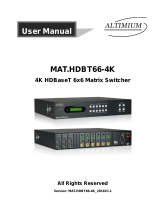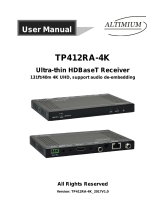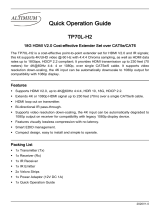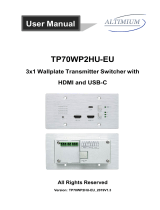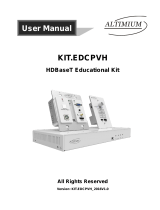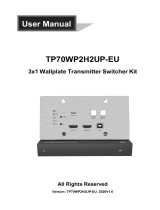Page is loading ...

TP70WPB-EU
4K Wallplate HDBaseT Transmitter
All Rights Reserved
Version: TP70WPB-EU_2017V1.1
User Manual

4K Wallplate HDBaseT Transmitter
Preface
Read this user manual carefully before using the product. Pictures shown in this
manual is for reference only. Different models and specifications are subject to real
product.
This manual is only for operation instruction only. The functions described in this
version are updated till September 6, 2017. In the constant effort to improve our
product, we reserve the right to make functions or parameters changes without notice
or obligation. Please refer to the dealers for the latest details.
FCC Statement
This equipment generates, uses and can radiate radio frequency energy and, if not
installed and used in accordance with the instructions, may cause harmful interference
to radio communications. It has been tested and found to comply with the limits for a
Class A digital device, pursuant to part 15 of the FCC Rules. These limits are designed
to provide reasonable protection against harmful interference in a commercial
installation.
Operation of this equipment in a residential area is likely to cause interference, in which
case the user at their own expense will be required to take whatever measures may be
necessary to correct the interference.
Any changes or modifications not expressly approved by the manufacture would void
the user’s authority to operate the equipment.

4K Wallplate HDBaseT Transmitter
SAFETY PRECAUTIONS
To insure the best from the product, please read all instructions carefully before using
the device. Save this manual for further reference.
Unpack the equipment carefully and save the original box and packing material for
possible future shipment
Follow basic safety precautions to reduce the risk of fire, electrical shock and injury
to persons.
Do not dismantle the housing or modify the module. It may result in electrical shock
or burn.
Using supplies or parts not meeting the products’ specifications may cause
damage, deterioration or malfunction.
Refer all servicing to qualified service personnel.
To prevent fire or shock hazard, do not expose the unit to rain, moisture or install
this product near water.
Do not put any heavy items on the extension cable in case of extrusion.
Do not remove the housing of the device as opening or removing housing may
expose you to dangerous voltage or other hazards.
Install the device in a place with fine ventilation to avoid damage caused by
overheat.
Keep the module away from liquids.
Spillage into the housing may result in fire, electrical shock, or equipment damage.
If an object or liquid falls or spills on to the housing, unplug the module immediately.
Do not twist or pull by force ends of the cable. It can cause malfunction.
Do not use liquid or aerosol cleaners to clean this unit. Always unplug the power to
the device before cleaning.
Unplug the power cord when left unused for a long period of time.
Information on disposal for scrapped devices: do not burn or mix with general
household waste, please treat them as normal electrical wastes.

4K Wallplate HDBaseT Transmitter
Contents
1. Introduction ................................................................................................................. 1
1.1 Introduction to TP70WPB-EU ............................................................................ 1
1.2 Feature .............................................................................................................. 1
1.3 Package List ...................................................................................................... 2
2. Specification ............................................................................................................... 3
3. Panel Description ........................................................................................................ 4
3.1 Front Panel ........................................................................................................ 4
3.2 Rear Panel ......................................................................................................... 5
3.3 Side Panel ......................................................................................................... 6
4. System Connection ..................................................................................................... 7
5. Button Control ............................................................................................................. 9
6. RS232 Control ............................................................................................................ 9
6.1 RS232 Connection ............................................................................................ 9
6.2 RS232 Control Software .................................................................................. 10
6.3 RS232 Command ............................................................................................ 12
6.3.1 Control Mode Switching ......................................................................... 12
6.3.2 Signal Switching .................................................................................... 12
6.3.3 VGA Scaling Configuration .................................................................... 12
6.3.4 HDCP Compliance ................................................................................ 13
6.3.5 VGA Image Adjustment ......................................................................... 13
6.3.6 EDID Configuration ................................................................................ 15
6.3.7 Device Configuration ............................................................................. 15
7. Panel Drawing .......................................................................................................... 16
8. Troubleshooting & Maintenance ............................................................................... 17
9. Customer Service ..................................................................................................... 18

4K Wallplate HDBaseT Transmitter
1
1. Introduction
1.1 Introduction to TP70WPB-EU
TP70WPB-EU is 2x1 wallplate HDBaseT Transmitter for switching and extending HDMI
or VGA + audio input to display or projector, and the transmission distance is up to
40m@4K and 70m@1080p over a single Cat5e/6/7 cable based on Certified HDBaseT
technology. The resolution of HDMI input is up to 4K/UHD@ 60Hz 4:2:0 and VGA input
up to 1920x1200.
TP70WPB-EU is ideal for huddle rooms, classrooms and small conference rooms. The
wall‑mountable design provides the convenience of placing input connections precisely
where they are needed.
1.2 Feature
Features one HDMI input and one VGA input with 3.5mm analogue audio input.
Supports HDMI signal up to 4K@60Hz 4:2:0, VGA input signal up to 1920 x 1200.
Built-in scaling function to match signals to display native resolution.
Ensures display of content-protected media and interoperability with other HDCP
compliant devices.
Audio signal can be selectively embedded into the video output.
HDBaseT technology extend HDMI and VGA, Audio, control signals up to 70m
over CATx cable.
Automatically detect active inputs when sources are connected.
Flexible control options for compatibility with third-party system, matrix switcher or
receiver.
Supports bi-directional RS232 pass-through with HDBaseT connection and local
control.
PoH (power over HDBaseT) allows powering from the receiver at the display end.
Provides power supply for devices like WP8 Control Panel.

4K Wallplate HDBaseT Transmitter
2
1.3 Package List
1 x TP70WPB-EU 4K Wallplate HDBaseT Transmitter
1 x 2-pin Pluggable Terminal Block
1 x 4-pin Pluggable Terminal Block
1 x User Manual
Note
:
Please confirm if the product and the accessories are all included, if not, please
contact with the dealers.

3
2. Specification
Input & Output
Input (1) HDMI; (1) VGA; (1) AUDIO; (1) 12V POWER ;
Input Connector
(1) 19-pin Type A female HDMI; (1) HD-15 VGA; (1) 3.5mm
mini jack; (1) 2-pin Pluggable Terminal Block
Output (1) HDBaseT; (1) 12V POWER
Output Connector
(1) RJ45; (1) 2-pin Pluggable Terminal Block
Transmission Mode
HDBaseT
Control Parts
Control Ports (1) FIRMWARE; (1) RS232
Control Connector
(1) Micro USB; (1) 3-pin Pluggable Terminal Block
General
Video Resolution
VGA - up to 1920 x 1080@60Hz;
HDMI - up to 4K/UHD@ 60Hz 4:2:0
Audio Impedance
>10Ω
Frequency Response 20Hz~20KHz
SNR >85db@20Hz~20KHz
Transmission Distance
1080p ≤ 70M; 4Kx2K ≤ 40M
Bandwidth 10.2Gbps
HDMI Standard Support HDMI1.4 and HDCP complaint
External Power Supply
Input:100V~240V AC; Output: 12VDC 2A
Max Consumption
9.6W
Operation Temperature -10 ~ +40℃
Storage Temperature
-15 ~ +55
℃
Relative Humidity
10% ~ 90%
Dimension (W*H*D) 151mm x 80mm x 44mm
Net Weight 258g
4K Wallplate HDBaseT Transmitter

4K Wallplate HDBaseT Transmitter
4
3. Panel Description
3.1 Front Panel
N° Name Description
①LED indicator
POWER: Glows red when power is applied.
LINK: Glows green when an HDBaseT link is established.
VGA: Glows green when the VGA input is active, amber
when a source is available, and off when there is no source
connected.
HDMI: Glows when HDMI input is active, amber when a
source is available, and does not light when there is no
source connected.
②
RESET
This button performs a soft reboot of the TP70WPB-EU.
③
VGA IN
VGA input connector, connect with VGA source.
④AUDIO IN
3.5mm stereo audio connector supplies audio for the VGA
input.
⑤IR Built-in IR sensor to receive IR signal from IR remote.
⑥
HDMI IN
HDMI input connector, connect with HDMI source.
⑦SOURCE/AUTO
Backlight Button.
Press this button to switch input signal manually
VGA IN AUDIO IN
HDMI IN SOURCE/AUTO
LINK
VGA
HDMI
IR
RESET
3
6
57
4
1
2

4K Wallplate HDBaseT Transmitter
5
between HDMI and VGA sources.
Press and hold this button 3 seconds, the LED turn
green to enter auto-switching mode. Press and hold
again can exit this mode.
3.2 Rear Panel
①
HDBT OUT
(PoH IN)
HDBaseT output, connects with HDBaseT Receiver over a
single Category cable to deliver AV signals, support PoH.
②IN 12V input, connects with power adapter.
③OUT 12V output, connects with WP8 Control Panel to energize it.
④RS232
Serial port for control TP70WPB-EU or the third-party device
via RS232 commands. Please refer to the 6. RS232 Control
for more details.
Tx Rx 12V 12V
RS232
IN OUT
PoH IN
HDBT OUT
34
1
2
N° Name Description

4K Wallplate HDBaseT Transmitter
6
3.3 Side Panel
N° Name Description
①
FIRMWARE
Micro-USB connector used for firmware update.
FIRMWARE
1

4K Wallplate HDBaseT Transmitter
7
4. System Connection
Usage Precautions
Verify all components and accessories included before installation.
System should be installed in a clean environment with proper temperature and
humidity.
All of the power switches, plugs, sockets and power cords should be insulated
and safe.
All devices should be connected before power on.
Overview
Installation
① If installing in a back-box, it is recommended that the TP70WPB-EU be installed in
a suitable square box. The square box has sufficient space to terminate the
cables with jacks behind the unit when fully installed.
② Run one Cat5e/6/7 cable from the TP70WPB-EU location to the location where
VGA IN AUDIO IN
HDMI IN SOURCE/AUTO
LINK
VGA
HDMI
IR
RESET
Laptop
Cat 5e/6A
Cat 5e/6A
PC
HDBaeT Receiver/Matrix Switcher
Wallplate HDBaeT Transmitter
Projector/Flat Screen Display
HDMI:
VGA:
HDBaseT:
Audio:

4K Wallplate HDBaseT Transmitter
8
the HDBaseT Receiver/ Matrix Switcher will be located (somewhere near the
display device).See the installation instructions for the 70M HDBaseT Receiver.
③ If using the Control Panel, run another twisted pair cable from the TP70WPB-EU
location to the location that the Control Panel will be mounted.
④ All Cat5e/6/7 cables should be terminated with jacks. This allows the permanent
link between the two devices to be tested.
⑤ Use the appropriate category rated patch cable to connect the HDBaseT link to
the HDBT OUT connector.
⑥ If using the WP8 Control Panel, use the supplied adapter cable to connect with
the second cable and follow the installation instructions for the HDBaseT Receiver
and WP8 Control Panel.
Note: We recommends Cat5e/6/7 cabling with alien crosstalk prevention technology for
the performance of HDBaseT link.

4K Wallplate HDBaseT Transmitter
9
5. Button Control
SOURCE/AUTO Button
Press and hold the SOURCE/AUTO button for 3 seconds. When the button lights up
green the TP70WPB-EU is in AUTO mode. This mode automatically selects the last
video source connected to the TP70WPB-EU and outputs it to the display. Press and
hold again for approximately 3 seconds, the light will go out, and the device will be in
Manual mode which will allow the user to momentarily press the button to toggle
between the two sources.
6. RS232 Control
6.1 RS232 Connection
There are two RS232 control modes switching via sending 50779% or 50780%.
① Control this TP70WPB-EU and far-end third-party device (such as Projector)
device by the local PC, and the connection diagram shown as below:
Tx Rx 12V 12V
RS232
IN OUT
PoH IN
HDBT OUT
Tx Rx
HDMI OUT
HDBT IN RS232IR IN IR OUT
PoC
Projector/Flat Screen Display
HDBaeT Receiver
PC
Cat 5e/6A
Cat 5e/6A
Wallplate HDBaeT Transmitter
HDBaseT:
RS232:

4K Wallplate HDBaseT Transmitter
10
② Control the TP70WPB-EU by the remote PC which is connected with Receiver.
The RS232 control mode can be chosen via RS232 commands, please refer to the
6.3.1 Control Mode Switching for more details.
6.2 RS232 Control Software
Installation "Copy the control software file to the control PC.
Uninstallation "Delete all the control software files in corresponding file path.
Basic Settings
First, connect TP70WPB-EU with all input devices and output devices needed, then to
connect it with a computer which is installed with RS232 control software. Double-click
the software icon to run this software.
Here we take the software CommWatch.exe as example. The icon is showed as
below:
Tx Rx 12V 12V
RS232
IN OUT
PoH IN
HDBT OUT
PC
Tx Rx
HDMI OUTHDBT IN RS232IR IN IR OUT
PoC
HDBaeT Receiver
Cat 5e/6A
Cat 5e/6A
Wallplate HDBaeT Transmitter
HDBaseT:
RS232:

4K Wallplate HDBaseT Transmitter
11
The interface of the control software is showed as below:
Please set the parameters of COM number, bound rate, data bit, stop bit and the parity
bit correctly, and then you are able to send command in Command Sending Area.
Parameter Configuration area
Monitoring area, indicates if
the command sent works.
Command Sending area

4K Wallplate HDBaseT Transmitter
12
6.3 RS232 Command
Communication protocol: RS232 Communication Protocol
Baud rate: 9600 Data bit: 8 Stop bit: 1 Parity bit: none
Command Function Feedback Example
50779%
Switch to RS232 mode 1
(
Default
)
,
control scaler switcher and the far-end
third-party device.
RS232 Mode 1: RS232
Control Scaler & Remote.
50780%
Switch to RS232 mode 2, control the
scaler switcher from remote.
RS232 Mode 2:RS232 &
Remote Control Scaler
6.3.2 Signal Switching
Command Function Feedback Example
50770% Enable auto-switching Auto Switching
50771% Disable auto-switching Manual Switching
50702% Switch to HDMI input Switch to HDMI
50704%
Switch to VGA input
Switch to VGA
6.3.3 VGA Scaling Configuration
The default output resolution for VGA is 1920x1080. Below is a list of the output
resolutions the built-in scaler can output.
Command Function Feedback Example
50632%
Check the output resolution
Resolution: xx
50619% Change the resolution to 1360X768 HD Resolution: 1360x768
50626%
Change the resolution to 1024X768
XGA
Resolution: 1024x768
50627%
Change the resolution to 1280X720
720P
Resolution: 1280x720
50628%
Change the resolution to 1280X800
WXGA
Resolution: 1280x800
50629% Change the resolution to 1920X1080
1080P
Resolution: 1920x1080
50620% Change the resolution to1920X1200
WUXGA
Resolution: 1920x1200

4K Wallplate HDBaseT Transmitter
13
Command Function Feedback Example
50621%
Change the resolution to1600X1200
UXGA
Resolution: 1600x1200
6.3.4 HDCP Compliance
Command Function Feedback Example
50790%
Set the HDCP status of HDMI output
socket to Active
HDCP Active
50791% Set the HDCP status of HDMI output
socket to On
HDCP On
50792%
Set the HDCP status of HDMI output
socket to Off
HDCP Off
50793% Check HDCP status HDCP Off/ HDCP On/
HDCP Active (default)
6.3.5 VGA Image Adjustment
Command Function Feedback Example
50636% Check the brightness Brightness: xx (xx=00~99)
502xx% Set the brightness to xx. Brightness: xx (xx=00~99)
50637% Check the contrast Contrast: xx (xx=00~99)
503xx% Set the contrast to xx. Contrast: xx (xx=00~99)
50638% Check the saturation Saturation: xx (xx=00~99)
504xx% Set the saturation to xx. Saturation: xx (xx=00~99)
50639% Check sharpness Sharpness: xx (xx=00~99)
505xx% Set the sharpness to xx. Sharpness: xx (xx=00~99)
50606% Auto-adjust the input parameter VGA Input Auto
50640% Check the color temperature
Color Temperature: xx (xx
can be medium, warm,
user, or cool.)
50607% Adjust the color temperature
Color Temperature: xx (xx
can be medium, warm,
user, or cool.)
50635% Check the image aspect ratio
Aspect Ratio: xx (xx can be
16:9, 4:3, or auto.)

4K Wallplate HDBaseT Transmitter
14
Command Function Feedback Example
50608% Set the aspect ratio
Aspect Ratio: xx (xx can be
16:9, 4:3, or auto.)
50633% Check the picture mode Picture Mode: xx (xx can
be dynamic, standard, mild,
or user.)
50614% Set the picture mode
Picture Mode: xx (xx can
be dynamic, standard, mild,
or user.)
50707% Check the present resolution and
polarity
1920x1080
Hpolarity:1
Vpolarity:0
50705%
Change the horizontal polarity to the
opposite
Hpolarity:0/1
50706% Change the vertical polarity to the
opposite
Vpolarity:0/1
50678% Enable screen output adjusting
Enter Output Position
Adjust
50679% Disable screen output adjusting Exit Output Position Adjust
50670% Move the image to left Output Position Adjust X xx
50671% Move the image to right Output Position Adjust X xx
50672% Move the image up Output Position Adjust Y xx
50673% Move the image down Output Position Adjust Y xx
50674% Pull left from right side (decrease image
width)
Output Width Adjust xx
50675%
Stretch right from right side (increase
image width)
Output Width Adjust xx
50676%
Stretch upwards from bottom side
(decrease image height)
Output Height Adjust xx
50677% Stretch downwards from bottom side
(increase image height)
Output Height Adjust xx

4K Wallplate HDBaseT Transmitter
15
6.3.6 EDID Configuration
Command Function Feedback Example
50772% EDID pass-through (default) EDID: bypass mode
50773% Set EDID data to 1080P PCM 2.0ch EDID:1080P&PCM 2ch
50774% Set EDID data to 1080P Dolby 5.1 EDID:1080P&5.1ch
50775% Set EDID data to 1080P3D Dolby 5.1 EDID:1080P3d&5.1ch
50776% Set EDID data to 1080i PCM 2.0ch EDID:1080i&PCM 2ch
50777% Set EDID data to 4Kx2K PCM 2.0ch EDID:4K&PCM 2ch
50778% Check EDID data
EDID: bypass mode
EDID:1080P&PCM 2ch
EDID:1080P&5.1ch
EDID:1080P3d&5.1ch
EDID:4K&PCM 2ch
50799%
Program EDID file, send EDID data
within 10s
Waiting for edid within 10
secs!
Note: EDID commands are for HDMI sources only.
6.3.7 Device Configuration
Command Function Feedback Example
50698% Software upgrading
50699%
Check the software version
Version Vx.x.x
50617%
Restore factory default

16
7. Panel Drawing
VGA IN AUDIO IN
HDMI IN SOURCE/AUTO
LINK
VGA
HDMI
IR
RESET
FIRMWARE
Tx Rx 12V 12V
RS232
IN OUT
PoH IN
HDBT OUT
151 mm
108 mm
80 mm
49 mm
44 mm
41 mm
4K Wallplate HDBaseT Transmitter
/