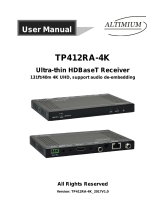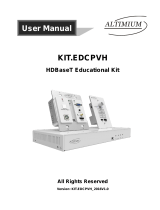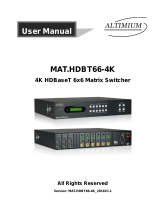Page is loading ...

SCA91T
4K Scaler Switcher
All Rights Reserved
Version: SCA91T_2018V1.2
User Manual

Altimium
www.altimium.com
4K Compact Scaler Switcher
Preface
Read this user manual carefully before using the product. Pictures are shown in this
manual for reference only. Different models and specifications are subject to real
product.
This manual is only for operation instruction, please contact the local distributor for
maintenance assistance. The functions described in this version were updated till April
2018. In the constant effort to improve the product, we reserve the right to make
functions or parameters changes without notice or obligation. Please refer to the
dealers for the latest details.
FCC Statement
This equipment generates, uses and can radiate radio frequency energy and, if not
installed and used in accordance with the instructions, may cause harmful interference
to radio communications. It has been tested and found to comply with the limits for a
Class B digital device, pursuant to part 15 of the FCC Rules. These limits are designed
to provide reasonable protection against harmful interference in a commercial
installation.
Operation of this equipment in a residential area is likely to cause interference, in
which case the user at their own expense will be required to take whatever measures
may be necessary to correct the interference.
Any changes or modifications not expressly approved by the manufacture would void
the user’s authority to operate the equipment.

Altimium
www.altimium.com
4K Compact Scaler Switcher
SAFETY PRECAUTIONS
To ensure the best from the product, please read all instructions carefully before using
the device. Save this manual for further reference.
⚫ Unpack the equipment carefully and save the original box and packing material for
possible future shipment
⚫ Follow basic safety precautions to reduce the risk of fire, electrical shock and
injury to persons.
⚫ Do not dismantle the housing or modify the module. It may result in electrical
shock or burn.
⚫ Using supplies or parts not meeting the products’ specifications may cause
damage, deterioration or malfunction.
⚫ Refer all servicing to qualified service personnel.
⚫ To prevent fire or shock hazard, do not expose the unit to rain, moisture or install
this product near water.
⚫ Do not put any heavy items on the extension cable in case of extrusion.
⚫ Do not remove the housing of the device as opening or removing housing may
expose you to dangerous voltage or other hazards.
⚫ Install the device in a place with fine ventilation to avoid damage caused by
overheat.
⚫ Keep the module away from liquids.
⚫ Spillage into the housing may result in fire, electrical shock, or equipment damage.
If an object or liquid falls or spills on to the housing, unplug the module
immediately.
⚫ Do not twist or pull by force ends of the cable. It can cause malfunction.
⚫ Do not use liquid or aerosol cleaners to clean this unit. Always unplug the power to
the device before cleaning.
⚫ Unplug the power cord when left unused for a long period of time.
⚫ Information on disposal for scrapped devices: do not burn or mix with general
household waste, please treat them as normal electrical wastes.

Altimium
www.altimium.com
4K Compact Scaler Switcher
Contents
1. Product Introduction ........................................................................................................................... 1
1.1 Features .................................................................................................................................. 1
1.2 Package List ............................................................................................................................ 2
2. Specification ...................................................................................................................................... 3
3. Panel Description ............................................................................................................................... 4
3.1 Front Panel .............................................................................................................................. 4
3.2 Rear Panel .............................................................................................................................. 5
4. System Connection ............................................................................................................................ 7
4.1 Usage Precaution .................................................................................................................... 7
4.2 System Diagram ...................................................................................................................... 7
4.3 Microphone Connection ........................................................................................................... 7
5. Button Control ................................................................................................................................... 11
5.1 Manual Switching ................................................................................................................... 11
5.2 Auto Switching ........................................................................................................................ 11
5.3 Volume Adjustment ................................................................................................................. 11
6. IR Control .........................................................................................................................................12
6.1 IR Remote Control ..................................................................................................................12
6.2 IR Pass-through Control .........................................................................................................13
6.2.1 To Control Far-end Source/Display ..............................................................................13
6.2.2 To Control Local Source/SCA91T ................................................................................13
7. RS232 Control ..................................................................................................................................14
7.1 RS232 Connection..................................................................................................................14
7.2 RS232 Control Software .........................................................................................................14
7.3 RS232 Command ...................................................................................................................16
8. GUI Control .......................................................................................................................................19
8.1 Control Menu ..........................................................................................................................20
8.2 Volume Menu .........................................................................................................................21
8.3 Configuration Menu ................................................................................................................22
8.4 Password Menu ......................................................................................................................24
8.5 GUI Update ............................................................................................................................24
9. OSD Control .....................................................................................................................................25
10. Panel Drawing ................................................................................................................................26
11. Troubleshooting and Maintenance ...................................................................................................27
12. Customer Service ...........................................................................................................................28

Altimium
www.altimium.com
4K Compact Scaler Switcher
1. Product Introduction
The SCA91T is a 9 inputs multi format A/V presentation auto 4k Scaler Switcher that
scales video signals to HDMI and HDBaseT outputs simultaneously. The HDBaseT
output supports 48V PoH and can connect to a compatible HDBaseT Receiver up to a
maximum of 100 meters (328ft).
With 1 IR ALL IN and 1 IR ALL OUT, the IR control signals can be transmitted
bi-directionally between the SCA91T and compatible HDBaseT Receiver or HDBaseT
Transmitter.
The SCA91T can be controlled either by front panel buttons, IR Remote, RS232 or
GUI. With a microphone input that supports phantom power and a balanced stereo
audio output for audio reinforcement, the SCA91T can handle a myriad of A/V
applications.
1.1 Features
⚫ Compliant with HDMI 1.4 and HDCP 2.2.
⚫ Supports video source auto-switching function.
⚫ HDBaseT input with distances up to 70m (230ft) at 1080p and 40m (131ft) at 4K
on a single CAT5e/6/7 cable.
⚫ HDBaseT output with distances up to 100m (328ft) at 1080p and 70m (230ft) at
4Kx2K on a single CAT5e/6/7 cable.
⚫ Output resolutions selectable to assure preferred output, and supports various
output resolutions, such as 1280x720(default), 1920x1080, 1024x768, 1360x768,
3840x2160@30Hz, 3840x2160@60Hz.
⚫ DP, HDMI and VGA video inputs can be embedded with external audio.
⚫ Support Line or Mic audio inputs, and MIC port supports balance/unbalance signal,
suppress the external noise effectively.
⚫ Controllable via buttons, IR Remote, RS232 and GUI.
⚫ Powerful OSD function.
⚫ Bi-directional IR and RS232 pass-through.
⚫ Convenient firmware update port.

Altimium
www.altimium.com
4K Compact Scaler Switcher
1.2 Package List
Scaler Switcher
⚫ 1x SCA91T Scaler Switcher
⚫ 2x Mounting Ears with 6 Screws
⚫ 4x Plastic Cushions
⚫ 1x IR Remote
⚫ 1x IR Receiver
⚫ 1x IR Emitter
⚫ 6x 3-Pin Phoenix Connectors
⚫ 1x 5-Pin Phoenix Connector
⚫ 1x RS232 Cable (3-Pin to DB9)
⚫ 1x Power Cord
HDBaseT Receiver
⚫ 1x TPUH421R HDBaseT Receiver
⚫ 2x Mounting Ears with 2 Screws
⚫ 4x Plastic Cushions
⚫ 1x RS232 Cable (3-Pin to DB9)
⚫ 1x User Manual
Note: Please contact your distributor immediately if any damage or defect in the
components is found.

Altimium
www.altimium.com
4K Compact Scaler Switcher
2. Specification
Video
Video Input
(1) HDBaseT;(1) Display Port; (5) HDMI; (2) VGA
Video Input Connector
(1) RJ45; (1) Female Display Port; (5) Type A HDMI;
(2) 15-pin Female VGA
Input Video Resolution
Up to 4Kx2K@60Hz 4:2:0
Video Output
(1) HDMI; (1) HDBaseT
Video Output Connector
(1) Type A HDMI; (1) RJ45
Output Video Resolution
1280x720 (default), 1920x1080, 1024x768, 1360x768,
3840x2160@30Hz, 3840x2160@60Hz
Video Standards
HDMI 1.4 and HDCP 2.2
Audio
Audio Input
(1) Stereo Audio Input for 2-DP; (1) Stereo Audio Input for
3-HDMI; (2) Stereo Audio Inputs for 8-VGA and 9-VGA;
(1) LINE Audio; (1) MIC Audio
Audio Input Connector
(4) 3.5mm Stereo Jacks; (2) 3-pin Phoenix Connector
Audio Input Impedance
>10kΩ
Audio Output
(1) Dual-Mono Analog Audio;
(1) Power Amplifier with Fixed Voltage
Audio Output Connector
(1) 5-pin Phoenix Connector; (1) 3-pin Phoenix Connector
Audio Output Impedance
70Ω
Frequency Response
20Hz~20K Hz
Stereo Channel Separation
≥80dB@1KHz
Control Part
Control Port
(1) FIRMWARE; (1) IR EYE; (1) IR ALL IN; (1) IR ALL OUT;
(3) RS232; (1) TCP/IP
Control Connector
(1) Type-A USB (3) 3.5mm Mini Jacks; (3) 3-pin Phoenix
Connectors; (1) RJ45
General
Transmission Distance
HDBaseT Input: 1080p≤70m, 4Kx2K≤40m;
HDBaseT Output: 1080p≤100m, 4Kx2K≤70m.
Operation Temperature
-10 ~ +55℃
Storage Temperature
-25 ~ +70℃
Relative Humility
10%-90%
External Power Supply
100V~240V AC
Power Consumption
45W (Max)
Dimension (W*H*D)
436.4mm x 44mm x 276.5mm
Net Weight
3.17Kg

Altimium
www.altimium.com
4K Compact Scaler Switcher
3. Panel Description
3.1 Front Panel
① Power Indicator:
▪ Off when there is no power to the device.
▪ Green when the device is in standby mode.
▪ Red when the device is powered on.
② Auto switching mode selector and activity LED
③ 1-HDBT input selector and activity LED
④ 2-DP input selector and activity LED
⑤ 3-HDMI input selector and activity LED
⑥ 4-HDMI input selector and activity LED
⑦ 5-HDMI input selector and activity LED
⑧ 6-HDMI input selector and activity LED
⑨ 7-HDMI input selector and activity LED
⑩ 8-VGA input selector and activity LED
⑪ 9-VGA input selector and activity LED
⑫ OUTPUT BACK/720P: Press this to let the display be black screen or long-press
for 3 seconds to reset the output resolution to 1280×720p.
⑬ MUTE: Press this to mute output.
⑭ Volume Knob
Press this knob to select AMP (amplifier), SOURCE or MIC audio input, and then
turn the knob to adjust the volume.
VOLUME
2-DP 8-VGAAUTO 1-HDBT 7-HDMI
5-HDMI 6-HDMI OUTPUT BLACK
720P 3s\
4-HDMI MUTE
SOURCE
LINE
MIC
3-HDMI
12345678910 11 12 13 14

Altimium
www.altimium.com
4K Compact Scaler Switcher
3.2 Rear Panel
INPUTS:
① 1-HDBT/PoH and RS232:
▪ HDBaseT input port: supports 48V PoH, connect with an HDBaseT Transmitter
to receive AV signal or IR/RS232 control signal.
▪ The RS232 port and that one on HDBaseT Transmitter can transmit RS232
commands each other by pass-through function.
② 2-DP: DP input with external audio input.
③ 3-HDMI: HDMI input port with external audio input, supports 4k@60Hz 4:2:0,
HDCP 2.2.
④ 4-HDMI~7-HDMI: 4 HDMI input ports, supports 4k@60Hz 4:2:0, HDCP 2.2.
⑤ 8-VGA~9-VGA: 2 VGA input ports with VGA auxiliary audio inputs.
⑥ LINE: Line audio input port.
⑦ MIC: MIC audio input port. DIP switch for selecting the below 3 mode:
▪ 48V phantom power mode (connect with condenser microphone).
▪ MIC mode (connect with dynamic microphone).
▪ LINE mode (connect with wireless microphone or line audio).
OUTPUTS:
A. HDMI: HDMI video output port.
B. HDBT/PoH: Supports 48V PoH. Connect with an HDBaseT Receiver to transmit
AV signal or IR/RS232 control signal.
C. AUDIO: Audio output port, the audio comes from the input audio corresponding
to the selected video source and is mixed with MIC audio.
D. RS232: The RS232 port and that one on HDBaseT Receiver can transmit RS232
commands each other by pass-through function.
1234AB
C
abcdef D
567

Altimium
www.altimium.com
4K Compact Scaler Switcher
CONTROL:
a. FIRMWARE: Type-A USB port for updating system firmware or loading customized
EDID data.
b. IR EYE: Connect with IR Receiver (with carrier wave only) to receive IR signal
send by IR Remote to control this Scaler Switcher.
c. IR ALL IN: IR input port used with far-end IR output port. Connect with IR Receiver
(with carrier) to receive IR signal from all kinds of IR Remote to control far-end
devices from local.
d. IR ALL OUT: IR output port used with far-end IR input port. Connect with IR emitter
(with carrier) to send IR signal to control local devices from remote.
e. RS232: Serial port, 3-pin phoenix connector, connect with a control device (such as
PC) to control SCA91T.
f. TCP/IP: Ethernet port, connect PC to control SCA91T via GUI.
I: AUDIO AMP: Audio output port, connect with 70V/100V constant voltage audio
amplifier.
II: AC100V-240V: Power port, connect to an AC 100V~240V power via the included
power cord.

Altimium
www.altimium.com
4K Compact Scaler Switcher
4. System Connection
4.1 Usage Precaution
⚫ Verify all components and accessories included before installation.
⚫ Make sure all components and accessories included before installation.
⚫ System should be installed in a clean environment with proper temperature and
humidity.
⚫ All of the power switches, plugs, sockets, and power cords should be insulated and
safe.
⚫ All devices should be connected before power on.
4.2 System Diagram
4.3 Microphone Connection
SCA91T provides with one 3-level microphone input port, to accommodate different
microphone input modes, including 48V phantom power mode, MIC mode and LINE
mode.
➢ 48V phantom power Mode
48V phantom power input has a good frequency characteristic, high input impedance
and high sensitivity.
When switching to “48V”, the MIC input will provide a 48V phantom power. This is only
OUTPUTS
HDMI HDB T/PoH
RS232
Tx Rx
LIN E
L R
6-HDMI
Tx Rx
RS232
1-HDBT/PoH 5-HDMI
9-VGA8-VGA
3-HDMI COM 70V 1 00V
40W M AX
2-DP
AUDIO
L R
4-HDMI
48V
ON OFFMIC
CONTROL
TCP/IPRS232
Tx Rx
IR ALL IN IR ALL OU T
INPUTS
7-HDMI
IR EY E
AUD IO AMP
Transmitter
PadRouter
Projector
Remote
Central Control System
Speaker
Game Machine
Laptop
Laptop MIC
4K TV
IR Emitter Projector
Receiver
Digital Radio
Remote
IR Emitter
IR Receiver
IR ReceiverBlu-Ray
Remote
Blu-Ray
VGA:
DP:
HDMI:
Audio:
Internet:
Control:
HDBaseT:
Laptop

Altimium
www.altimium.com
4K Compact Scaler Switcher
used for condenser microphone.
Connect the microphone in this way: “+” connects to positive, “-” connects to negative
and “ ” to ground.
➢ MIC Mode
MIC input has a low frequency characteristics, and wide frequency response.
When switch to “MIC”, the microphone input is used for connecting with dynamic
microphone. There are two different connection methods:
① Unbalanced connection:
“+” and “ ” connect to ground, and “-” connects to signal.
“-” and “ ” connect to ground, and “+” connects to signal.

Altimium
www.altimium.com
4K Compact Scaler Switcher
② Balanced connection: “+” connects to positive, “-” connects to negative and “ ”
connects to ground.
➢ LINE Mode
LINE input has a low frequency characteristics, and wide frequency response.
When switch to “LINE”, the microphone input is used for connecting with line audio or
wireless microphone output. There are two different connection methods:
① Unbalanced connection:
“+” and “ ” connect to ground, and “-” connects to signal.
“-” and “” connect to ground, and “+” connects to signal.

Altimium
www.altimium.com
4K Compact Scaler Switcher
5. Button Control
Front panel buttons can be used for switching operations and volume adjusting.
5.1 Manual Switching
Press 1-HDBT/PoH, 2-DP, 3-HDMI, 4-HDMI, 5-HDMI, 6-HDMI, 7-HDMI, 8-VGA, or
9-VGA on front panel to select the corresponding input source.
5.2 Auto Switching
Press AUTO to enter in auto-switching mode.
The auto-switching mode abides by the following principles:
⚫ New input
Once detecting a new input signal, the switcher would switch to this new signal
automatically.
⚫ Rebooting device
SCA91T have the ability to save the last configuration before losing power. If the
last switching mode is auto-switching, once rebooted, the switcher will
automatically enter auto-switching mode, then detect all inputs and memorize their
connection status for future rebooting using. If the last displayed signal is still
available, the unit will output the signal. If not, the unit will detect all the input
signals wit priority from 1-HDBT/PoH to 9-VGA. When detected the first signal, it
will transfer to output.
⚫ Signal removal
Once removing the current display signal, SCA91T will detect all input signals with
priority from 1-HDBT/PoH to 9-VGA. It will transfer the signal firstly detected to be
available to output devices.
Note:
▪ When the DP signal is switched as input, the DP source device may not read
the EDID data from display device, at this point re-plug the DP source device to
solve this phenomenon.
▪ Auto-switching function works only when inputting new signal, removing a
signal or power rebooting.
5.3 Volume Adjustment
Press Volume Knob to choose AMP, SOURCE or MIC audio needed to be adjusted,
the corresponding LED will turn green and keep on, and then adjust the Volume Knob
to increase or decrease sound volume.

Altimium
www.altimium.com
4K Compact Scaler Switcher
6. IR Control
6.1 IR Remote Control
Connect IR Receiver to the IR EYE port, SCA91T can be controlled by using the IR
Remote as below.
① Enter/ exit standby mode.
② Input channel selection buttons (1~9): Select
video source via pressing corresponding button
(audio switched following the corresponding
2-DP/3-HDMI/8-VGA/9-VGA).
③ Auto: Enter/Exit auto-switching mode.
④ OK: confirm button; Navigation buttons:
UP/DWON/LEFT/ RIGHT button, for value setting
or page-turn.
⑤ VOL: Volume adjusting button. After pressing
this button, the volume adjusting menu will be
showed on Display, and then press UP/DOWON
button to increase/decrease volume.
⑥ Mute/ unmute audio.
⑦ Exit button: Exit OSD menu or current
operation.
⑧ Enter OSD menu or used to return to
previous menu.
Important notice:
▪ Please use this IR Remote carefully.
▪ Please wipe the surface using clean towels or absorbent soft cloth.
▪ To reduce the risk of fire or electric shock do not expose this apparatus to rain or
moisture.
▪ While installing the battery, put electrodes in the right position to avoid short circuit.
▪ The battery shall not be exposed to excessive heat such as sunshine, fire or the like.
▪ Do not ingest battery. Chemical Burn Hazard.
▪ Please remove the battery when not in use.
▪ Do not mixed use the old and new battery, or different types.
▪ Keep new and used batteries away from children. If the battery compartment does
not close securely, stop using the product and keep it away from children.
▪ Dispose of used batteries promptly according to local recycling or waste regulations.
1 2 3
456
7 8 9
Scaler Switcher
OK
VOL MUTE
AUTO
0
1
2
3
4
6
5
7
8

Altimium
www.altimium.com
4K Compact Scaler Switcher
6.2 IR Pass-through Control
6.2.1 To Control Far-end Source/Display
Connect an IR Receiver to IR ALL IN port on the SCA91T, and then connect IR emitter
to the IR OUT ports on the HDBaseT Transmitter and Receiver, the far-end
source/display can be control by their IR Remote.
6.2.2 To Control Local Source/SCA91T
Connect an IR emitter to IR ALL OUT port on the SCA91T, and then connect IR
Receiver to the IR IN ports on the HDBaseT Transmitter and Receiver, the source
devices or SCA91T can be control by their IR Remote.
DVD DVD
DVD Remote
HDTV Remote
HDBaseT Transmitter HDBaseT Receiver
HDTV
CONTROL
TCP IP/RS232IR ALL IN IR ALL OUT IR EYE
Tx Rx
COM 70V 100V
40W MAX
AUDIO AMPOUTPUTS
HDMI HDBT/PoH
L R Tx Rx
RS232
AUDIO
1 HDBT PoH-/ 9-VGA8-VGA
2-DP
INPUTS
LINE MIC
L R
6-HDMI5-HDMI3-HDMI 4-HDMI 7-HDMI
RS232
Tx Rx
48V LINE
MIC
FIRMWARE
RS2 32 IR IN IR OUT HDM I IN HDB T OUT DC 24 VETH ERNET ETHERNET
Tx Rx
RS2 32 IR IN IR OUT DC 24 VETH ERNET ETHERNET
Tx Rx
HDM I OUT H DBT IN
DVD
DVD/Scaler Remote DVD/Scaler Remote
HDBaseT Transmitter HDBaseT Receiver
HDTV
CONTROL
TCP IP/RS232IR ALL IN IR ALL OUT IR EYE
Tx Rx
COM 70V 100V
40W MAX
AUDIO AMPOUTPUTS
HDMI HDBT/PoH
L R Tx Rx
RS232AUDIO
1 HDBT PoH-/ 9-VGA8-VGA
2-DP
INPUTS
LINE MIC
L R
6-HDMI5-HDMI3-HDMI 4-HDMI 7-HDMI
RS232
Tx Rx
48V LINE
MIC
FIRMWARE
RS2 32 IR IN IR OUT HDM I IN HDBT OUT DC 24 V
ETHERNET ETHERNET
Tx Rx
RS2 32 IR IN IR OUT DC 24V
ETHERNET ETHERNET
Tx Rx
HDM I OUT HDBT IN
DVD

Altimium
www.altimium.com
4K Compact Scaler Switcher
7. RS232 Control
7.1 RS232 Connection
Connect the control PC to the RS232 port as shown as below:
The baud rate support 2400, 4800, 9600(default), 19200, 38400, 57600 or 115200.
7.2 RS232 Control Software
⚫ Installation Copy the control software file to the computer connected with
SCA91T.
⚫ Uninstallation Delete all the control software files in corresponding file path.
⚫ Basic Settings:
First to connect SCA91T with all input devices and output devices needed, then to
connect it with a computer which is installed with RS232 control software.
Double-click the software icon to run this software.
Here we take the software CommWatch.exe as example. The icon is showed as
below:
PC
CONTROL
TCP IP/RS232IR ALL IN IR ALL OUT IR EYE
Tx Rx
COM 70V 100V
40W MAX
AUDIO AMPOUTPUTS
HDMI HDBT/PoH
L R Tx Rx
RS232AUDIO
1 HDBT PoH-/ 9-VGA8-VGA
2-DP
INPUTS
LINE MIC
L R
6-HDMI5-HDMI3-HDMI 4-HDMI 7-HDMI
RS232
Tx Rx
48V LINE
MIC
FIRMWARE

Altimium
www.altimium.com
4K Compact Scaler Switcher
The interface of the control software is showed as below:
Please set the parameters of COM number, bound rate, data bit, stop bit and the parity
bit correctly, and then you are able to send command in Command Sending Area.
Parameter Configuration area
Monitoring area, indicates if the
command sent works.
Command Sending area

Altimium
www.altimium.com
4K Compact Scaler Switcher
7.3 RS232 Command
Communication protocol: RS232 Communication Protocol
Baud rate: 9600 Data bit: 8 Stop bit: 1 Parity bit: none
Note: All commands must be ended with “<CR><LF>”.
Command
Function
Feedback
update
Software update.
update
Factory
Reset to factory default.
Factory reset
Menu
Open OSD menu.
Key menu
Up
UP button.
Key up
Down
DOWN button.
Key down
Left
LEFT button.
Key left
Right
RIGHT button.
Key right
Exit
EXIT button (exit OSD).
Key exit
Ok
OK for OSD selection.
Key ok
Hdbtin
Switch to 1-HDBT input.
Port 1
Dpin
Switch to 2-DP input.
Port 2
Hdmi3
Switch to 3-HDMI input.
Port 3
Hdmi4
Switch to 4-HDMI input.
Port 4
Hdmi5
Switch to 5-HDMI input.
Port 5
Hdmi6
Switch to 6-HDMI input.
Port 6
Hdmi7
Switch to 7-HDMI input.
Port 7
VGA8
Switch to 8-VGA input.
Port 8
VGA9
Switch to 9-VGA input.
Port 9
4k2k60
Set output resolution to 4Kx2K@60Hz.
4k2k60
4k2k30
Set output resolution to 4Kx2K@30Hz.
4k2k30
108060
Set output resolution to 1080p@60Hz.
108060
1280720
Set output resolution to 1280x720.
1280720
1024768
Set output resolution to 1024x768.
1024768
1360768
Set output resolution to 1360x768.
1360768
Redid
Restore the default EDID.
RestoreEDID
/