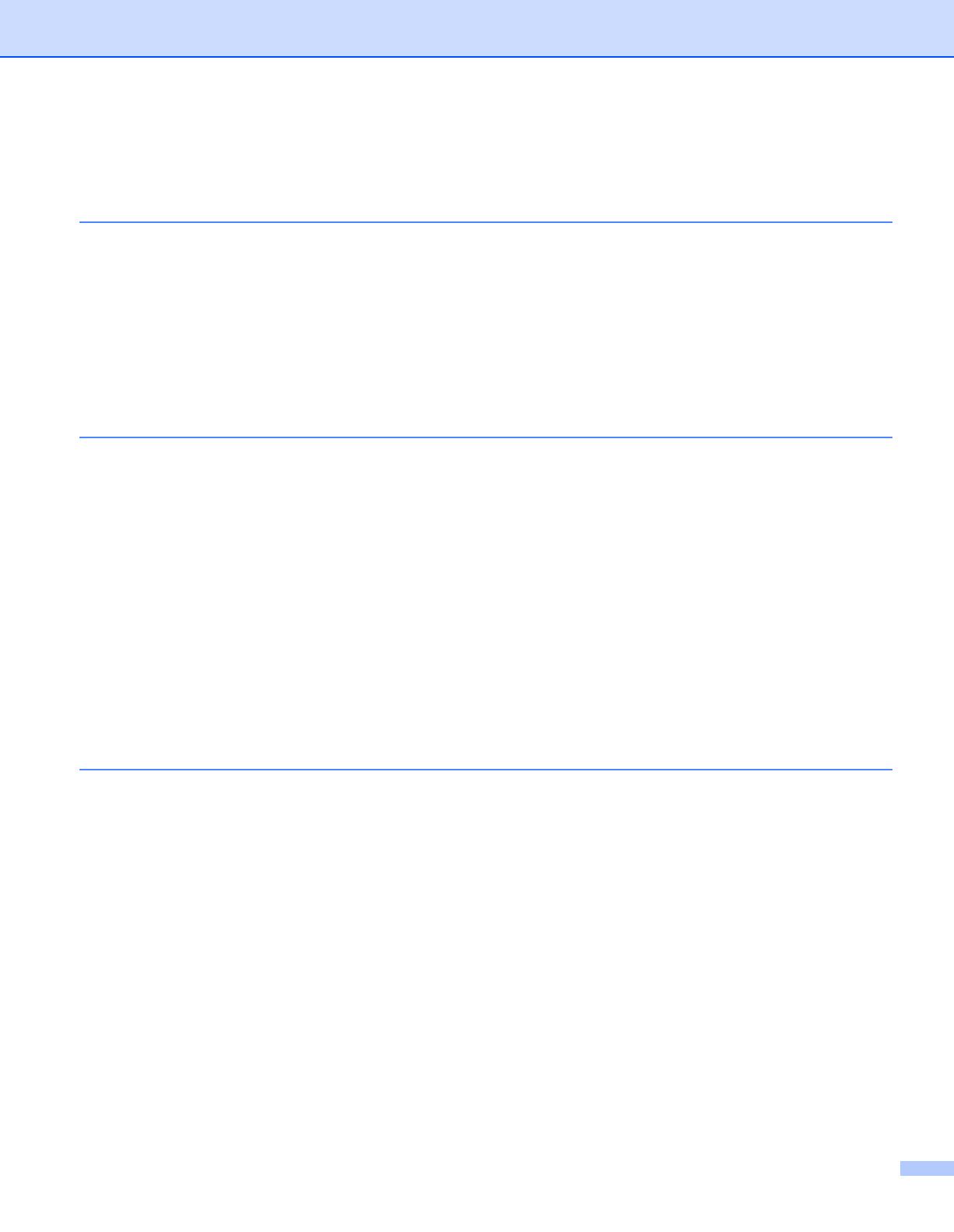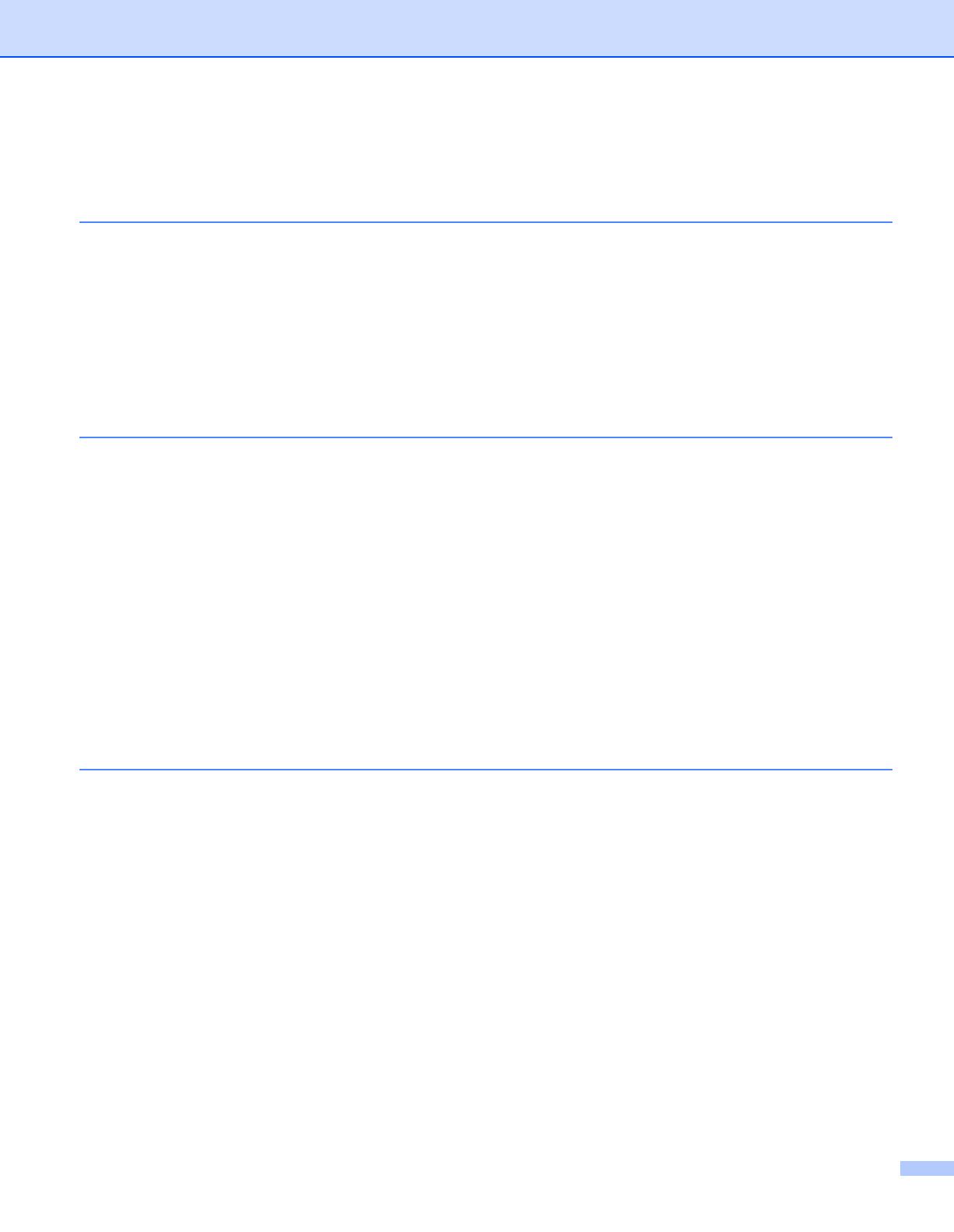
vii
Table of Contents
1 About this Printer 1
Carton components ...................................................................................................................................1
Interface cable .....................................................................................................................................1
Front view ............................................................................................................................................3
Back view ............................................................................................................................................4
Positioning the printer ................................................................................................................................5
Power supply .......................................................................................................................................5
Environment ........................................................................................................................................5
2 Printing Methods 6
About paper ...............................................................................................................................................6
Type and size of paper ........................................................................................................................6
Recommended paper ..........................................................................................................................8
Unprintable area ................................................................................................................................10
Printing methods......................................................................................................................................11
Printing on plain paper, bond paper and transparencies...................................................................11
Printing on thick paper, labels and envelopes ...................................................................................20
Duplex printing.........................................................................................................................................25
Guidelines for printing on both sides of the paper .............................................................................25
Manual duplex printing ......................................................................................................................25
Automatic duplex printing ..................................................................................................................29
Booklet printing..................................................................................................................................31
3 Driver and Software 32
Printer driver ............................................................................................................................................32
Features in the printer driver (for Windows®) ....................................................................................35
Using the BR-Script3 printer driver (PostScript® 3™ language emulation for Windows®).................48
Features in the printer driver (for Macintosh) ....................................................................................54
Using the BR-Script3 printer driver (Post Script® 3™ language emulation for Macintosh) .....................64
Installing the BR-Script3 printer driver...............................................................................................64
Uninstalling the printer driver...................................................................................................................70
Printer driver for Windows® and Windows Vista® and Windows Server® 2003/2008 .......................70
Printer driver for Macintosh ...............................................................................................................70
Software ..................................................................................................................................................72
Software for networks (For HL-5350DN and HL-5370DW) ...............................................................72
About emulation modes.....................................................................................................................73
Automatic emulation selection...........................................................................................................74
Automatic interface selection.............................................................................................................74
Remote Printer Console ....................................................................................................................75