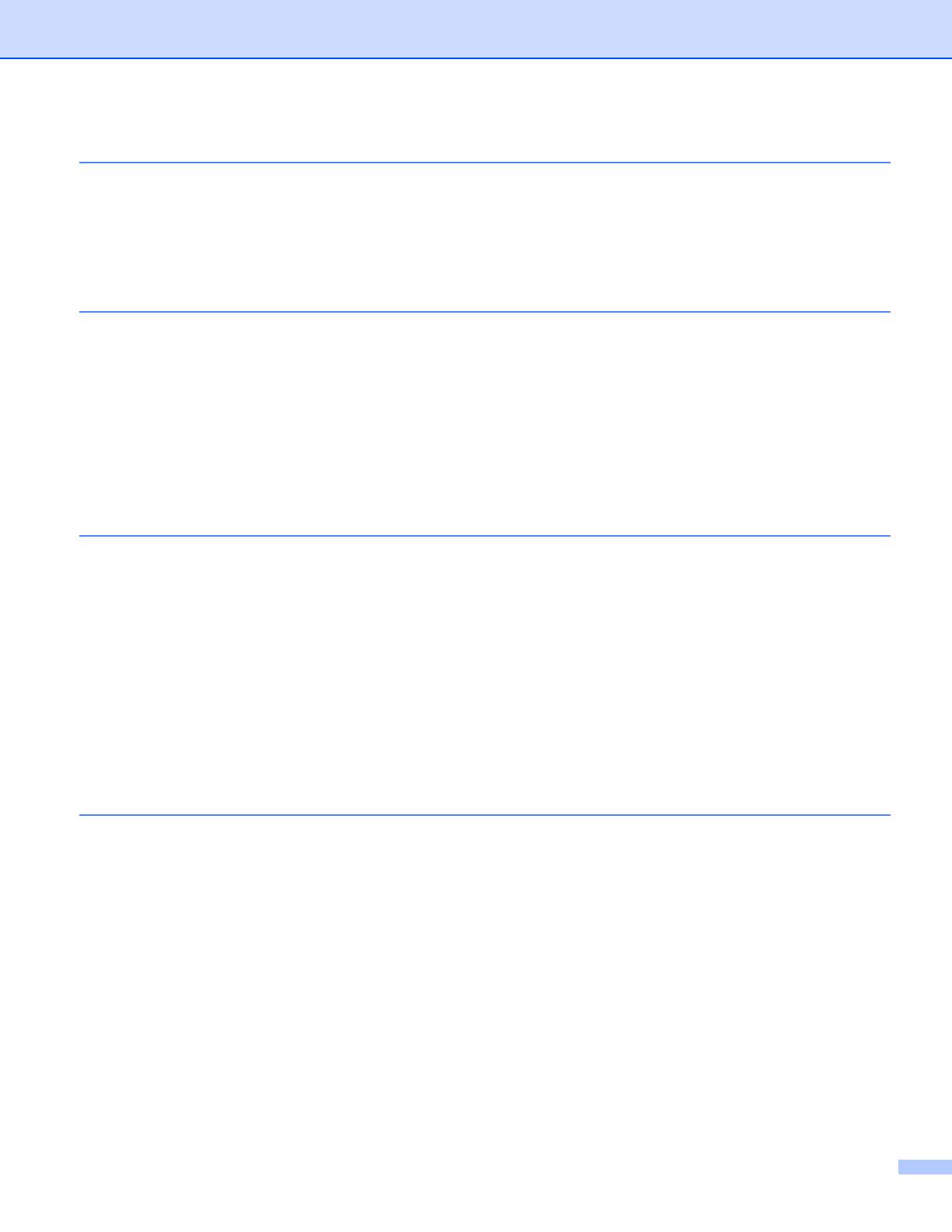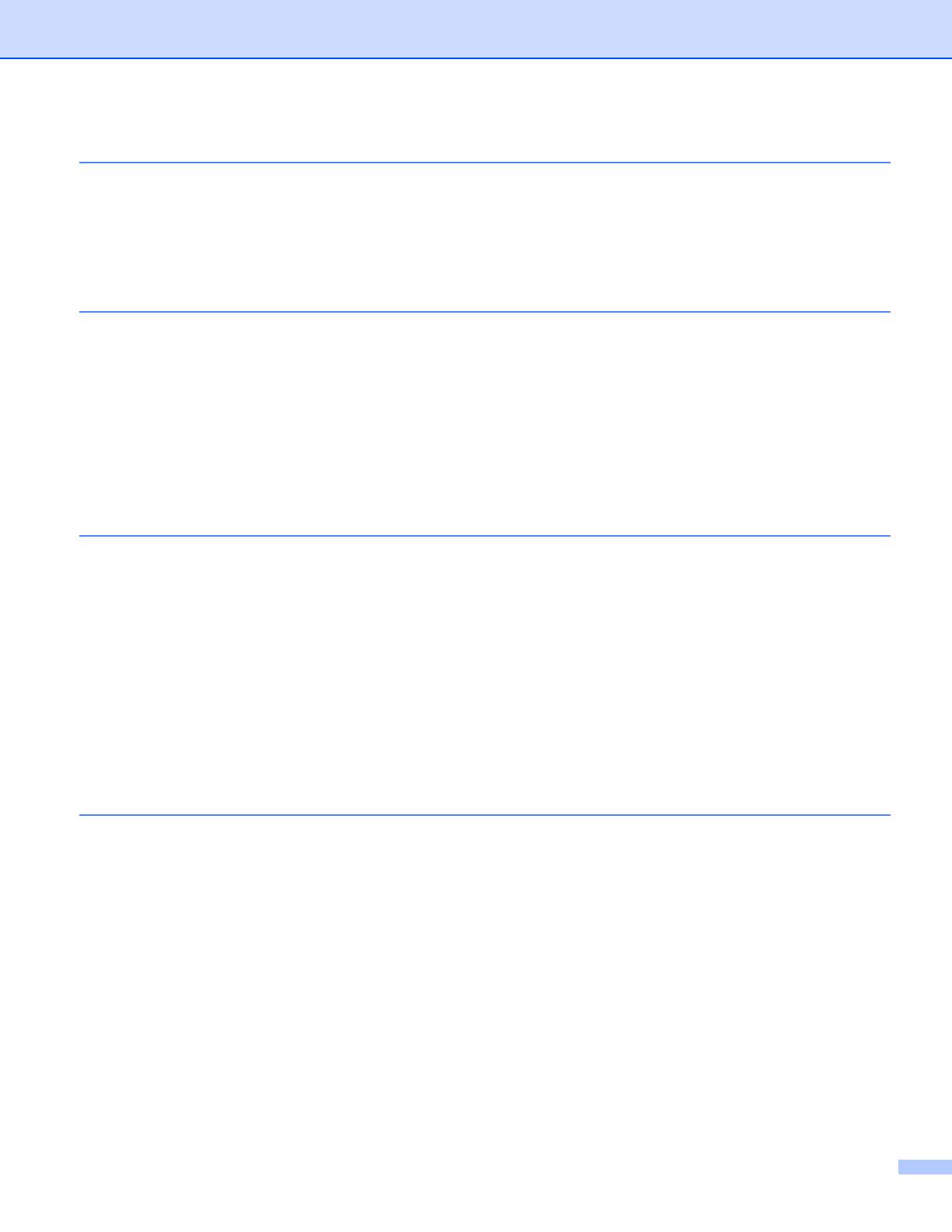
vi
5Options
Lower tray unit (LT-5300) ...................................................................................................................... 5-1
DIMM ..................................................................................................................................................... 5-2
DIMM types ..................................................................................................................................... 5-2
Installing extra memory ................................................................................................................... 5-3
Print server (NC-2100p) (For HL-5240)................................................................................................. 5-5
6 Routine Maintenance
Replacing the consumable items........................................................................................................... 6-1
Consumables................................................................................................................................... 6-1
Toner cartridge ................................................................................................................................ 6-2
Drum unit ......................................................................................................................................... 6-8
Replacing periodic maintenance parts................................................................................................. 6-12
Cleaning .............................................................................................................................................. 6-13
Cleaning the outside of the printer................................................................................................. 6-13
Cleaning the inside of the printer................................................................................................... 6-14
Cleaning the corona wire............................................................................................................... 6-17
7 Troubleshooting
Identifying your problem ........................................................................................................................ 7-1
Error messages in the Status Monitor ................................................................................................... 7-2
Error message printout .......................................................................................................................... 7-4
Paper handling ...................................................................................................................................... 7-5
Paper jams and how to clear them ........................................................................................................ 7-6
Improving the print quality.................................................................................................................... 7-13
Solving print problems ......................................................................................................................... 7-18
Network problems................................................................................................................................ 7-19
Other problems.................................................................................................................................... 7-19
For Macintosh
®
with USB.............................................................................................................. 7-19
Printing from DOS ........................................................................................................................ 7-19
BR-Script 3 .................................................................................................................................... 7-20
AAppendix
Printer specifications..............................................................................................................................A-1
Engine ............................................................................................................................................. A-1
Controller.........................................................................................................................................A-2
Software ..........................................................................................................................................A-3
Control panel ...................................................................................................................................A-3
Paper handling ................................................................................................................................A-3
Media specifications ........................................................................................................................A-4
Supplies........................................................................................................................................... A-4
Dimensions / Weights......................................................................................................................A-4
Other................................................................................................................................................A-5
System Requirements ..................................................................................................................... A-5
Important information for choosing your paper................................................................................A-6
Symbol and character sets ....................................................................................................................A-9
How to use the web browser ...........................................................................................................A-9
How to use the Remote Printer Console ......................................................................................... A-9
Symbol and character sets list....................................................................................................... A-10