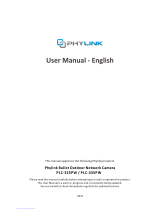Page is loading ...

2MP Low Profile
IR Dome Camera With WDR
HD7012-RW
User Manual

2

32952AD 3
Outdoor Fixed IP Dome Camera (C7012-RW)
User Manual
Manual Edition 35270AA – November 2016
©2016, AVERTX
All Rights Reserved.
No part of this documentation may be reproduced in any means, electronic or mechanical, for any
purpose, except as expressed in the Software License Agreement. AvertX shall not be liable for
technical or editorial errors or omissions contained herein. The information in this document is
subject to change without notice.
The information in this publication is provided “as is” without warranty of any kind. The entire risk
arising out of the use of this information remains with recipient. In no event shall AVERTX be liable
for any direct, consequential, incidental, special, punitive, or other damages whatsoever (including
without limitation, damages for loss of business profits, business interruption or loss of business
information), even if AVERTX has been advised of the possibility of such damages and whether in
an action or contract or tort, including negligence.
This documentation is copyrighted. All other rights are reserved to AVERTX. AVERTX, and AvertX,
are registered trademarks of AVERTX in the United States and elsewhere; Windows, and Windows
XP Embedded are registered trademarks of Microsoft Corporation. All other brand and product
names are trademarks or registered trademarks of the respective owners.
AVERTX

4
Important Safeguards
1. Read Instructions
Read all of the safety and operating instructions before using the product.
2. Retain Instructions
Save these instructions for future reference.
3. Attachments / Accessories
Do not use attachments or accessories unless recommended by the appliance
manufacturer as they may cause hazards, damage product and void warranty.
4. Installation
Do not place or mount this product in or on an unstable or improperly supported
location. Improperly installed product may fall, causing serious injury to a child or
adult, and damage to the product. Use only with a mounting device
recommended by the manufacturer, or sold with the product. To insure proper
mounting, follow the manufacturer's instructions and use only mounting
accessories recommended by manufacturer.
5. Power source
This product should be operated only from the type of power source indicated on
the marking label.
Precautions
Operating
• Before using, make sure power supply and others are properly connected.
• While operating, if any abnormal condition or malfunction is observed, stop using the
camera immediately and then contact your local dealer.
Handling
• Do not disassemble or tamper with parts inside the camera.
• Do not drop or subject the camera to shock and vibration as this can damage camera.
• Care must be taken when you clean the clear dome cover. Scratches and dust will
ruin the image quality of your camera. Do not use strong or abrasive detergents
when cleaning the camera body. Use a dry cloth to clean the camera when it is dirty.
In case the dirt is hard to remove, use a mild detergent and wipe the camera gently.

32952AD 5
Installation and Storage
• Do not install the camera in areas of extreme temperatures in excess of the allowable
range. (14°F~ 122°F / -10°C ~ 50°C)
• Avoid installing in humid or dusty places. The relative humidity must be below 90%.
• Avoid installing in places where radiation is present.
• Avoid installing in places where there are strong magnetic fields and electric signals.
• Avoid installing in places where the camera would be subject to strong vibrations.
• Never face the camera toward the sun. Do not aim at bright objects. Whether the
camera is in use or not, never aim it at the sun or other extremely bright objects.
Otherwise the camera may be smeared and damaged.
Regulation
This device complies with Part 15 of the FCC Rules. Operation is subject to the following
two conditions: (1) this device may not cause harmful interference, and (2) this device
must accept any interference received, including interference that may cause undesired
operation.
Compliance is evidenced by written declaration from our suppliers, assuring that any
potential trace contamination levels of restricted substances are below the maximum level
set by EU Directive 2002/95/EC, or are exempted due to their application.

6
Warning
DANGEROUS HIGH VOLTAGES ARE PRESENT INSIDE THE ENCLOSURE.
DO NOT OPEN THE CABINET.
REFER SERVICING TO QUALIFIED PERSONNEL ONLY.
Caution

32952AD 7
TABLE OF CONTENTS
Table of Contents ..................................................................................... 7
Introduction ............................................................................................ 10
Overview ....................................................................................................................... 10
Product Features ...................................................................................................... 10
Getting Started ....................................................................................... 11
Box Contents ................................................................................................................ 11
Camera Overview ......................................................................................................... 12
Camera Diagram ...................................................................................................... 12
Camera Dimensions ................................................................................................. 13
Connections .............................................................................................................. 14
Indoor Cameras ................................................................................................... 14
POE Power Source .......................................................................................... 14
12vDC Power Source ...................................................................................... 15
............................................................................................................................. 15
............................................................................................................................. 15
Locate Camera ....................................................................................... 16
AvertX Network Camera Finder .................................................................................... 16
Installation ................................................................................................................. 16
Starting Network Camera Finder .............................................................................. 16
Device Addressing .................................................................................................... 17
Finding Network Devices ..................................................................................... 17
Camera Configuration ................................................................................................... 18
Device Addressing .................................................................................................... 18
Finding Network Devices ..................................................................................... 18
Viewing a Network Camera.................................................................................. 19
Setup & Configuration ................................................................................................... 20
Connecting to the Camera ........................................................................................ 20
Resetting the Camera .......................................................................................... 20
Administrator/User Privileges ............................................................................... 20
Connecting Over the Internet ............................................................................... 21
Viewer Software ............................................................................................................ 22
Viewer Tabs .............................................................................................................. 22
Live .......................................................................................................... 23
Setup ....................................................................................................... 24

8
System Setting .............................................................................................................. 24
Camera Name .......................................................................................................... 24
IP Address ................................................................................................................ 24
Get IP an Address Automatically (DHCP) ............................................................ 25
Use Static IP Address .......................................................................................... 25
IPv6 Address Configuration ............................................................................. 26
User Setup ................................................................................................................ 26
Admin Password .................................................................................................. 26
Add User .............................................................................................................. 26
Delete User .......................................................................................................... 26
Modify User .......................................................................................................... 27
File Location ............................................................................................................. 27
Picture Setup ................................................................................................................ 28
Camera Tab .............................................................................................................. 28
Exposure .............................................................................................................. 28
White Balance ...................................................................................................... 28
Picture Adjustment ............................................................................................... 29
Motion Detection ....................................................................................................... 29
Add Detection Window ......................................................................................... 30
Delete Motion Detection Window ......................................................................... 30
Motion Window ................................................................................................ 30
Streaming Settings ....................................................................................................... 31
Video Resolution ...................................................................................................... 31
Video Orientation ................................................................................................. 32
GOP Size ............................................................................................................. 32
H.264 Profile ........................................................................................................ 32
Video Frame Rate .................................................................................................... 33
Video Compression .................................................................................................. 34
Advanced ................................................................................................ 35
System Setting .............................................................................................................. 35
Network Setup .......................................................................................................... 35
DDNS ................................................................................................................... 35
Network Advanced ................................................................................................... 35
QoS ...................................................................................................................... 35
SNMP Settings ..................................................................................................... 36
UPnP (Universal Plug N’ Play) ............................................................................. 36
Network Security ...................................................................................................... 37
HTTP .................................................................................................................... 37

32952AD 9
IP Filtering ............................................................................................................ 37
IEEE 802.1XSEAP-TLS ....................................................................................... 37
Alarm Application ...................................................................................................... 38
Tampering and Network Failure Detection ............................................................... 39
Mail, HTTP and FTP Setup ...................................................................................... 40
SD Card .................................................................................................................... 40
Network Share .......................................................................................................... 41
Recording Schedule ................................................................................................. 42
Recording ............................................................................................................. 42
Schedule .............................................................................................................. 43
Interval Recording ................................................................................................ 44
Maintenance ............................................................................................................. 44
Configuration ........................................................................................................ 44
Factory Default ..................................................................................................... 45
Software .................................................................................................................... 45
Picture Setting .............................................................................................................. 45
Video Mask ............................................................................................................... 45
Hot Spot .................................................................................................................... 45
Text Overlay ............................................................................................................. 46
Streaming Setting ......................................................................................................... 46
Audio ......................................................................................................................... 46
Logout ..................................................................................................... 46
Specifications ......................................................................................... 47
Camera Specifications .................................................................................................. 47

32952AC
INTRODUCTION
OVERVIEW
The AvertX Outdoor Fixed IP cameras are capable of providing real time streaming video
with smooth image quality. The IP Mini Dome cameras offer quad streaming and can be
used in a variety of installations including shops, stores, banks, parking lots, factories and
for building surveillance.
With Power over Ethernet (PoE) the need for separate power lines is eliminated and
cabling and installation costs can be significantly reduced. The light weight, small size,
and large degree of rotation of the IP Mini Dome facilitates quick and simple installation on
either the ceiling or walls of structures or vehicles.
Product Features
ONVIF Compliant, Profile S
1080p (2MP) Resolution
IP66 Weatherproof Rating
4 mm Lens
True Day/Night with IR Cut Filter
True Wide Dynamic Range
3D-DNR (3D Digital Noise Reduction)
Motion Detection
Power Over Ethernet (PoE) & DC12V

32952AD 11
GETTING STARTED
BOX CONTENTS
Before proceeding, please check that the box contains the items listed here. If any item is
missing or has defects, DO NOT install or operate the product and contact your dealer for
assistance.
Camera Mount Plate & Torx Tool
Screws & Plastic Anchors x 3 Mount Bolt & Nut x 2
Bolt & Nut Template Sheet Mount Plate Template Sheet
Quick Start Guide

12
CAMERA OVERVIEW
Before installing or connecting the dome camera, please refer to this section and complete
preparations for dome setup and all switch settings.
Camera Diagram
Reset Button
Lens
Tilt Stopper Screw
Screw Mount Holes
12vDC Cable
Ethernet Cable

32952AD 13
Camera Dimensions
Width: 4.9”
Height:
2.9”

14
Connections
Indoor Cameras
The camera is compatible with 12vDC and Power over Ethernet (PoE). Connect power to
the camera using the provided power connector lead or connect the camera to a PoE
power source. If you are connecting 12vDC power, verify the polarity of the power
connection. If you are using PoE, make sure the Power Sourcing Equipment (PSE) is in
use in the network.
Check the status of the network connection by looking at the link indicator and activity
indicator LEDs. If the LEDs are not lit check your network connection. The green link LED
indicates a network connection and the orange activity LED flashes to indicate network
activity.
POE Power Source
PoE allows for the transmission of power and data via a single Ethernet cable. PoE
eliminates the need for multiple cables to support power and recording. Follow the
installation below to connect the camera to a Penabled switch using an Ethernet cable.

32952AD 15
12vDC Power Source
If PoE is not being used, a power adapter is needed to power the camera. An additional
12vDC connector cable is required.

16
LOCATE CAMERA
AVERTX NETWORK CAMERA FINDER
AvertX Network Camera Finder is a software tool that allows you to quickly and easily
connect and configure your AvertX IP Cameras. This software allows you to assign IP
addresses, manage users, configure video settings, and update firmware on multiple
cameras at once.
The Network Camera Finder software is pre-installed on all AvertX Recorders, and is
available for download on the AvertX website.
Installation
You can install Network Camera Finder on any personal computer (PC) or laptop using
the software CD included with your AvertX IP camera or by downloading the program from
AvertX.net.
Note Network Camera Finder will only work on PCs or laptops that use a Windows
operating system. It is compatible with Windows XP, Vista, 7, and 8.
Starting Network Camera Finder
After installing the program on your PC or laptop, open the program to begin configuring
your cameras.
To access Network Camera Finder on an AvertX recorder, you must operate the recorder
in Windows Mode.
1. In the Live Screen, click Exit.
2. Click Restart in Windows Mode.
3. Click OK.
4. Double-click Network Camera Finder.

32952AD 17
Device Addressing
The functions on the Device Addressing tab allow you to find, configure, and view network
cameras.
Finding Network Devices
1. Click Find Devices on the Device Addressing tab.
2. To narrow your search by Camera Model, Project, or Camera Name, select
your desired criteria from the appropriate lists.

18
CAMERA CONFIGURATION
Device Addressing
The functions on the Device Addressing tab allow you to find, configure, and view network
cameras.
Finding Network Devices
3. Click Find Devices on the Device Addressing tab.
4. To narrow your search by Camera Model, Project, or Camera Name, select
your desired criteria from the appropriate lists.

32952AD 19
Viewing a Network Camera
1. To view a network camera over the web using the camera’s viewer software,
double-click the name of the camera.
2. Click Browse.
3. Enter the Username and Password for the camera. The username and
password are case sensitive. It is strongly recommended that the password be
changed after the initial setup to prevent unauthorized access. The default
username and password for AvertX IP cameras are as follows.
Username – Admin
Password – 1234
4. The viewer software is now opened in Internet Explorer.
Note The viewer software will install automatically the first time you connect to the
camera. If your internet browser does not install the viewer software, check the
security settings or ActiveX controls and plug-in settings. If your internet browser
asks for permission to install the ActiveX control, you must allow the ActiveX
control to continue the installation. If you are prompted to allow an add-on, click
Allow.
5. You can now configure your camera using the Viewer Software. For more
information on using Viewer software, please see the user manual for your
camera.

20
SETUP & CONFIGURATION
Connecting to the Camera
1. Locate the camera on the IP Finder list.
2. Double-click the camera to open the Viewer software in your web browser.
3. Click Browse in the pop-up window.
4. Log in to the camera with the appropriate User Name and Password.
Note The default User name is admin and the default Password is1234. The
username and password are case sensitive.
Resetting the Camera
If it is necessary to reset the camera to the factory default settings, hold down the Reset
button (see Camera Overview) for 30 seconds. This will return all settings, including
network setup, to the factory default.
Administrator/User Privileges
The Administrator account has the authority to configure the IP camera and authorize
users’ access to the camera. The User accounts have access to the camera with limited
authority.
/