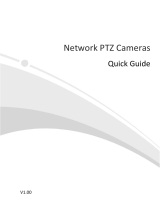Page is loading ...

HD848IRM
4K OUTDOOR IP DOME CAMERA
WITH SMART ANALYTICS
User Manual

37736AA
2
AVX-HD848IRM 4K Outdoor IP Dome with Smart Analytics
Operations Manual
Manual Edition 37736AA – October 2021
©2021, AvertX
All Rights Reserved
No part of this document may be reproduced by any means, electronic or mechanical, for any purpose,
except as expressed in the Software License Agreement. AVERTX shall not be liable for technical or
editorial errors or omissions contained herein. The information in this document is subject to change
without notice.
The information in this publication is provided “as is” without warranty of any kind. The entire risk arising
out of the use of this information remains with recipient. In no event shall AVERTX be liable for any direct,
consequential, incidental, special, punitive, or other damages whatsoever (including without limitation,
damages for loss of business profits, business interruption or loss of business information), even if
AVERTX has been advised of the possibility of such damages or whether in an action, contract or tort,
including negligence.
This software and documentation are copyrighted. All other rights, including ownership of the software,
are reserved to AvertX. AVERTX, and AvertX, are registered trademarks of AVERTX in the United States
and elsewhere; Windows is a registered trademark of Microsoft Corporation. All other brand and product
names are trademarks or registered trademarks of the respective owners.
The following words and symbols mark special messages throughout this guide:
WARNING: Text set off in this manner indicates that failure to follow directions could result in bodily harm
or loss of life.
CAUTION: Text set off in this manner indicates that failure to follow directions could result in damage to
equipment or loss of information.

37736AA
3
IMPORTANT SAFEGUARDS
1. Read Instructions
Read all of the safety and operating instructions before using the product.
2. Retain Instructions
Save these instructions for future reference.
3. Attachments / Accessories
Do not use attachments or accessories unless recommended by the appliance manufacturer
as they may cause hazards, damage product and void warranty.
4. Installation
Do not place or mount this product in or on an unstable or improperly supported location.
Improperly installed product may fall, causing serious injury to a child or adult, and damage to
the product. Use only with a mounting device recommended by the manufacturer or sold with
the product. To ensure proper mounting, follow the manufacturer's instructions and use only
mounting accessories recommended by manufacturer.
5. Power source
This product should be operated only from the type of power source indicated on the marking
label.
Precautions
Operating
• Before using, make sure power supply and others are properly connected.
• While operating, if any abnormal condition or malfunction is observed, stop using the camera
immediately and then contact AvertX Customer Support.
Handling
• Do not disassemble or tamper with parts inside the camera.
• Do not drop or subject the camera to shock and vibration as this can damage camera.
• Care must be taken when you clean the clear lens cover. Scratches and dust will ruin the
image quality of your camera. Do not use strong or abrasive detergents when cleaning the
camera body. Use a dry cloth to clean the camera when it is dirty. In case the dirt is hard to
remove, use a mild detergent and wipe the camera gently.
Installation and Storage
• Do not install the camera in areas of extreme temperatures in excess of the allowable range.
-22°F ~ 140°F (-30° ~ 60°C)
• Avoid installing in humid or dusty places. The relative humidity must be below 95%.
• Avoid installing in places where radiation is present.
• Avoid installing in places where there are strong magnetic fields and electric signals.
• Avoid installing in places where the camera would be subject to strong vibrations.
• Never face the camera toward the sun. Do not aim at bright objects. Whether the camera is in
use or not, never aim it at the sun or other extremely bright objects. Otherwise the camera
may be damaged.

37736AA
4
REGULATION
This device complies with Part 15 of the FCC Rules. Operation is subject to the following two
conditions: (1) this device may not cause harmful interference, and (2) this device must accept any
interference received, including interference that may cause undesired operation.
This symbol on the product or on its packaging indicates that this product shall not be treated as
household waste in accordance with Directive 2002/96/EC. Instead it shall be handed over to the
applicable collection point for the recycling of electrical and electronic equipment. By proper waste
handling of this product you ensure that it has no negative consequences for the environment and
human health, which could otherwise be caused if this product is thrown into the garbage bin. The
recycling of materials will help to conserve natural resources.
For more details information about recycling of this product, please contact your local city office, your
household waste disposal service or the shop where you purchased the product.
Compliance is evidenced by written declaration from our suppliers, assuring that any potential trace
contamination levels of restricted substances are below the maximum level set by EU Directive
2002/95/EC, or are exempted due to their application.
WARNING
DANGEROUS HIGH VOLTAGES ARE PRESENT INSIDE THE ENCLOSURE.
REFER SERVICING TO QUALIFIED PERSONNEL ONLY.
CAUTION

37736AA
5
TABLE OF CONTENTS
INTRODUCTION ...................................................................................................................................... 8
Overview ............................................................................................................................. 8
Camera Default Settings .............................................................................................. 8
Product Features .......................................................................................................... 8
GETTING STARTED ................................................................................................................................ 9
Box Contents ....................................................................................................................... 9
Camera Overview ............................................................................................................. 10
Camera Diagram ........................................................................................................ 10
Cable Connection ....................................................................................................... 11
Dimensions ................................................................................................................. 11
CONNECTING ........................................................................................................................................ 12
Bench Test ........................................................................................................................ 12
Network Camera Manager ................................................................................................ 12
Launch Network Camera Manager ............................................................................ 12
Connecting to the Camera ................................................................................................ 13
Connecting in a Web Browser .................................................................................... 13
Username and Password ..................................................................................... 13
Connecting a Stream .................................................................................................. 13
Logging Into the Web Interface ......................................................................................... 14
Installing the Camera ........................................................................................................ 15
Wall and Ceiling Installation ....................................................................................... 15
Waterproof Cable Connector ...................................................................................... 16
Cleaning the Dome ..................................................................................................... 17
Considerations for Infrared (IR) Lights ................................................................. 17
LIVE VIEW .............................................................................................................................................. 18
BASIC CAMERA SETTINGS ................................................................................................................. 19
Basic Info .................................................................................................................... 19
Common Configuration ............................................................................................... 19
NETWORK SETTINGS .......................................................................................................................... 20
Network ............................................................................................................................. 20
Static Address ...................................................................................................... 20
DHCP ................................................................................................................... 20

37736AA
6
IPv6 ...................................................................................................................... 21
Port .................................................................................................................................... 21
Port Mapping ........................................................................................................ 21
DDNS ................................................................................................................................ 22
FTP ................................................................................................................................... 23
General ....................................................................................................................... 23
Video ........................................................................................................................... 24
E-Mail ................................................................................................................................ 25
STREAMING SETTINGS ....................................................................................................................... 26
Video ................................................................................................................................. 26
Snapshot ........................................................................................................................... 28
Audio ................................................................................................................................. 29
ROI .................................................................................................................................... 30
Media Stream .................................................................................................................... 31
PICTURE SETTINGS ............................................................................................................................. 32
Image ................................................................................................................................ 32
Image Enhancement ............................................................................................ 32
Exposure .............................................................................................................. 34
Smart Illumination ................................................................................................ 37
White Balance ...................................................................................................... 38
Advanced ............................................................................................................. 39
On-Screen Display ............................................................................................................ 40
Privacy Mask ..................................................................................................................... 40
ANALYTICS ........................................................................................................................................... 41
Intrusion Detection ............................................................................................................ 41
Rule Settings .............................................................................................................. 41
Trigger Actions ........................................................................................................... 42
Plan ............................................................................................................................. 43
EVENT SETTINGS ................................................................................................................................. 44
Alarms ............................................................................................................................... 44
Rule Settings .............................................................................................................. 44
Trigger Actions ........................................................................................................... 45
Plan ............................................................................................................................. 46
STORAGE SETTINGS ........................................................................................................................... 47
Storage .............................................................................................................................. 47

37736AA
7
Snapshot Download .......................................................................................................... 48
Recording Download ......................................................................................................... 48
SECURITY SETTINGS ........................................................................................................................... 49
User ................................................................................................................................... 49
Network Security ............................................................................................................... 50
HTTPS ................................................................................................................. 50
Authentication ...................................................................................................... 50
IP Address Filtering .............................................................................................. 51
Video Watermark .............................................................................................................. 51
MAINTENANCE ..................................................................................................................................... 52
Time .................................................................................................................................. 52
Manually Setting or Synchronizing the System Time .......................................... 52
Synchronizing with the NTP Server ..................................................................... 52
Setting the DST .................................................................................................... 52
Maintenance ...................................................................................................................... 53
Software Upgrade ....................................................................................................... 53
Config Management ................................................................................................... 54
Diagnosis Info ............................................................................................................. 54
Device Restart ............................................................................................................ 54
Log .................................................................................................................................... 55

37736AA
8
INTRODUCTION
OVERVIEW
Camera Default Settings
IP Address
192.168.51.2
Username
admin
Password
This AvertX camera model does not have a default password
The admin user password can be set using the following
methods:
1. ProConnect recorders running software version 2.1 or newer will
automatically set a new unique password by:
Connecting to the built-in PoE switch
Connecting to a network switch through the camera network
port and selected then adding the camera in setup
2. Connect to the camera directly through a Web Browser and
follow the onscreen prompts.
Use the Network Camera Manager (NCM) Utility.
Product Features
• Person & Vehicle Analytics
• True WDR @ 8MP
• Smart IR Technology | Up to 131'
• 8MP | Up to 20FPS
• IP67 Ingress Protection Rating
• IK10 Impact Protection Rating
• Smart Compression
• Paintable Dome Cover

37736AA
9
GETTING STARTED
BOX CONTENTS
Before proceeding, please check that the box contains the items listed here. If any item is missing or
has defects, do not install or operate the product and contact AvertX Support for assistance.
HD848IRM Camera Self-Tapping Mounting
Screws
Plastic Anchors
(includes extra)
Quick Start Guide IP66 Cable Connector Mounting Template
T20 Torx Tool Paintable Dome Cover

37736AA
10
CAMERA OVERVIEW
Before installing or connecting the dome camera, please refer to this section and complete
preparations for camera setup and all switch settings.
Camera Diagram
1 Reset Button
To restore the camera to factory defaults:
1. Disconnect power for 30 seconds.
2. Reconnect power and wait 30 seconds.
3. Press and hold the reset button for 20 seconds.
2 MicroSD Card Slot
Supports up to 512GB microSD card for Edge storage.
Do not add or remove the microSD card when the camera is
powered on.
12

37736AA
11
2
3
Cable Connection
1 RJ-45 Data Connection
2 DC12V Power Connection
3 Audio I/O
Ground
Audio In
Audio Out
Dimensions
1
5.8”
4.4”

37736AA
12
CONNECTING
BENCH TEST
AvertX recommends bench testing your camera(s) before installation. This will confirm that your
camera is functioning correctly before it is installed and possibly out of reach.
To bench test your camera, attach the camera network connector to your recorder and test whether
the camera is functioning correctly. Once the camera is connected to the recorder, test all functions to
ensure proper operation.
If the camera will not connect or is not functioning correctly, do not install, and contact AvertX
Support.
NETWORK CAMERA MANAGER
Network Camera Manager (NCM) is a software tool that allows you to quickly and easily connect and
configure your AvertX IP cameras. This software allows you to assign IP addresses, configure video
settings, and update firmware on multiple cameras at once.
NCM is pre-installed on all AvertX ProConnect recorders and is also available for download at
www.avertx.com/support for installation on your personal computer or laptop.
Launch Network Camera Manager
Open the Settings menu, go to the Cameras page and click Advanced (located towards to top-
middle on the page).
NOTICE: If you cannot connect to the camera you may need to change the camera’s IP address to
match your network settings.
Finding Network Devices
Click Refresh to reload the Device List.
To narrow your search by Camera Model or Network Location, use the Model Filter and Networks
dropdowns.
Changing the IP Address
AvertX recorders will automatically apply a DHCP IP address. If you are not connecting the
camera to an AvertX recorder or DHCP network, you must set a static IP address. NCM allows
you to do this in the bottom left corner:
1. Select the applicable camera.
2. Enter the IP address, Subnet Mask, and Gateway.
3. Click Apply.
4. Wait 10 seconds and click Refresh.

37736AA
13
CONNECTING TO THE CAMERA
Connecting in a Web Browser
1. Type the IP address of the camera in a web browser.
- OR -
Use the Network Camera Manager software and locate the camera on the list, then click
Load in the row of the desired camera.
1. Log in to the camera with the appropriate Username and Password.
Username and Password
IMPORTANT: This AvertX camera model ships without a default password; the admin password is
required to gain access or establish a connection.
The admin user password can be set using the following methods:
1. AvertX ProConnect recorders will check the camera for a password once connected.
i. If AvertX software does not detect a password, it will set the camera password to a
secure text string of 8 to 16 characters (Including upper-case letters, lower-case letters,
digits and special characters (!"#$%&'()*+,-./:;<=>?@[\]^_`{|}~ space)).
2. Network Camera Manager
3. Camera Web Browser
Connecting a Stream
AvertX IP cameras are optimized for use with AvertX ProConnect recorders, but you can also connect
to your AvertX IP cameras using third party software like VLC media player (http://www.videolan.org).
All AvertX IP cameras are capable of delivering two RTSP streams over HTTP.
The RTSP stream URL format is as follows:
rtsp://[USER]:[PASSWORD]@[IP ADDRESS]:[RTSP PORT]/media/video[STREAM]
[USER] – This is the username to access your device
[PASSWORD] – This is the password to the user
[IP ADDRESS] – This is the IP address of your device
[RTSP PORT] – This is the RTSP port of your device; the default RTSP Port is 554
[STREAM] –
• Primary Stream: video1
• Sub-stream: video2
Example:
[USER]
admin
[PASSWORD]
1$S!9#6v$$$1
[IP ADDRESS]
192.168.51.51
[RTSP PORT]
554
[STREAM]
1
RTSP Stream URL - rtsp://admin:1$S!9#6[email protected].51:554/media/video1

37736AA
14
LOGGING INTO THE WEB INTERFACE
The default static IP address of the camera is 192.168.51.2, and the default subnet mask is
255.255.255.0. DHCP is turned on by default. If a DHCP server is used in the network, the IP address
of your camera will be assigned dynamically.
• Browse to the login page by entering the IP address of your camera in the address bar.
• Enter the username and password, and then click Login.
o Username: admin
o You will be prompted to change the password the first time you login.
The Mighty Squir rel Controller

37736AA
15
INSTALLING THE CAMERA
Wall and Ceiling Installation
1. Apply template sticker to desired camera location.
2. Drill anchor holes and 7/8” hole for cabling using included mounting template.
Note: The 7/8” cabling hole is not required if a mounting accessory is being used.
3. Remove mounting template.
4. Insert anchors.
5. Connect network cable with included waterproof cable connector.
6. Remove the camera dome cover by removing 3 dome screws and lifting.
7. Attach the camera to the ceiling or wall with the included screws.
8. Adjust the camera to the desired angle.
• The HD848IRM features 3-axis camera positioning: Tilt, Camera Rotation, and Lens
Rotation.
• Rotate the lens so the 0 mark is vertical relative to the horizon.
Note: Use the AvertX Connect app to view the camera while adjusting view.
9. Replace the dome cover. To install, align screws to the holes. Tighten dome cover screws
just enough for a good seal. Clean the dome with the included cleaning cloth.
10. Mount camera.
11. Install the camera cover and tighten the lock screw.

37736AA
16
Waterproof Cable Connector
This camera features an IP66-rated waterproof cable connector. For unprotected outdoor
connections, screw the connector on the included ethernet camera cable onto the camera dongle. If
your installation location does not require a waterproof connection, loosen and slide the connector
back on the cable until it’s out of the way.
Included Pieces:
Thread Lock Cap
Silicone Seal Ring
RJ45 Enclosure Silicone “O” Ring
To Install the weather resistant cable connector:
1. Slide all pieces of the waterproof cable connector over the cable plug in this order:
• Thread Lock Cap
• Flexible silicone seal ring. You will need to stretch the silicone seal over the RJ-45 plug.
PRO TIP: Insert the flexible silicone seal ring onto the tip of a pair of needle nose pliers and stretch
the seal over the RJ45 plug.
• RJ45 Enclosure
2. Stretch the small silicone “O” ring onto the camera dongle.
3. Connect the camera cable to the plug on the dongle. Screw the RJ45 Enclosure into the
dongle.
4. Insert the flexible silicone seal into the “crown” section of the large plastic ring.
5. Screw the small plastic ring into the large plastic ring.
PRO TIP: To remove the RJ45 enclosure from the camera cable, tape down the locking tab on the
RJ45 plug with electrical or office tape.
NOTICE: Do not attempt to disconnect the camera connection without loosening the smaller thread
lock cap. Forcing the assembly will break the camera dongle and void the camera
warranty.

37736AA
17
Cleaning the Dome and Lens Cover
The dome and lens cover of the AVX-HD848IRM are extremely durable but can be damaged if
cleaned improperly.
To Clean the Dome and Lens Cover:
• To clean dust or loose dirt, use compressed air.
• To clean smudges or stuck on dirt, use warm water with a few drops of dish soap and a
clean microfiber cloth.
CAUTION: Do not use solvents, paper towels, newspaper, or other rough materials to clean the
dome cover. This can scratch the dome and lens cover and cause IR distortion.
Considerations for Infrared (IR) Lights
Environmental factors can limit the performance of night vision using IR illuminator lights. Infrared
light behaves the same as visible light and will reflect off of bright or shiny objects and overexpose the
image. The camera will adjust to properly expose the bright areas of the image, which may leave the
dark areas obscured.
For best IR Night Vision performance:
Be aware of surfaces that can cause IR light to reflect into the camera.
• Reflective or light-colored surfaces and objects close to the camera can reflect IR light
back into the camera.
o Remove the reflective or light-colored surfaces.
o Cover the reflecting surfaces with a non-reflective material (non-reflective
tape, dark paint)
o Mount the camera on a nearby wall using a mounting bracket.

37736AA
18
LIVE VIEW
Item Description
Live View Browse to Live View page to view live video
Setup Browse to Setup options
Logout Exit the device interface
Zoom+ Zoom in on camera image
Zoom- Zoom out of camera image
Focus+ Sharpen camera image
Focus- Defocus camera image

37736AA
19
BASIC CAMERA SETTINGS
Basic Info
Basic Information displays details about the camera. Refresh to update the display after any changes
have been made that affect the listed information or status.
Common Configuration
Click shortcuts to other menu items: Network, Time, On-Screen Display or User.
Note: Image, Video, Network, and Time shortcuts are also available from the left-hand menu.

37736AA
20
NETWORK SETTINGS
NETWORK
Modify communication settings such as the IP address for the camera so that the camera can
communicate with other devices.
Note: After you have changed the IP address, you need to use the new IP address to log in.
Note: The configurations of DNS (Domain Name System) server are applicable when the device
is accessed by domain name.
Static Address
1. Click Setup > Network Settings > Network.
2. Select Static from the DHCP/IP Static drop-down list.
3. Enter the IP address, subnet mask, and default gateway address. Make sure that the IP
address of the camera is unique in the network.
4. Click Save.
DHCP
The Dynamic Host Configuration Protocol (DHCP) is enabled by default when the camera is
delivered. If a DHCP server is deployed in the network, the camera can automatically obtain an IP
address from the DHCP server.
To manually configure DHCP, follow the steps below:
1. Click Setup > Network Settings > Network.
2. Select DHCP from the DHCP/IP Static drop-down list.
3. Click Save.
/