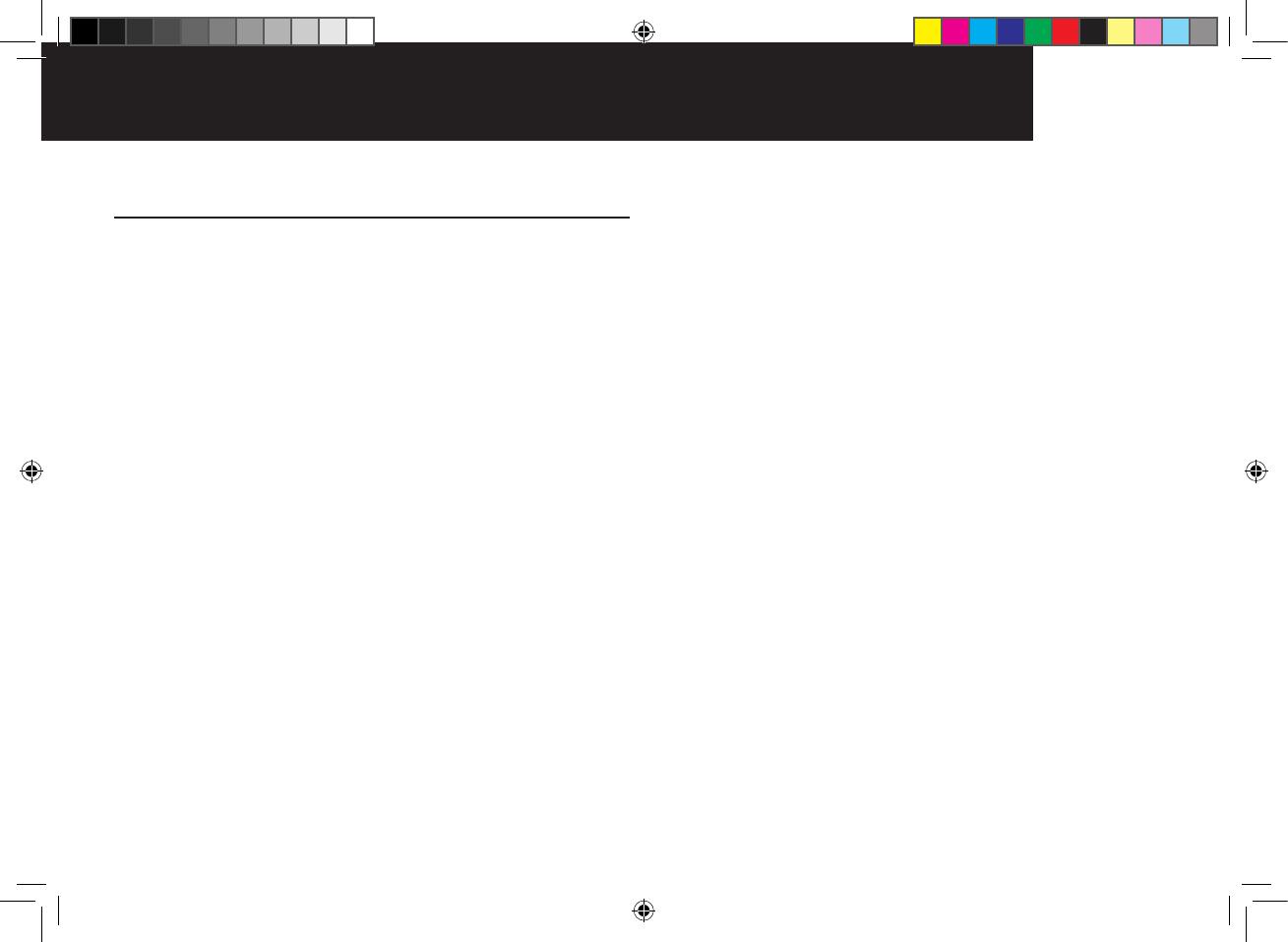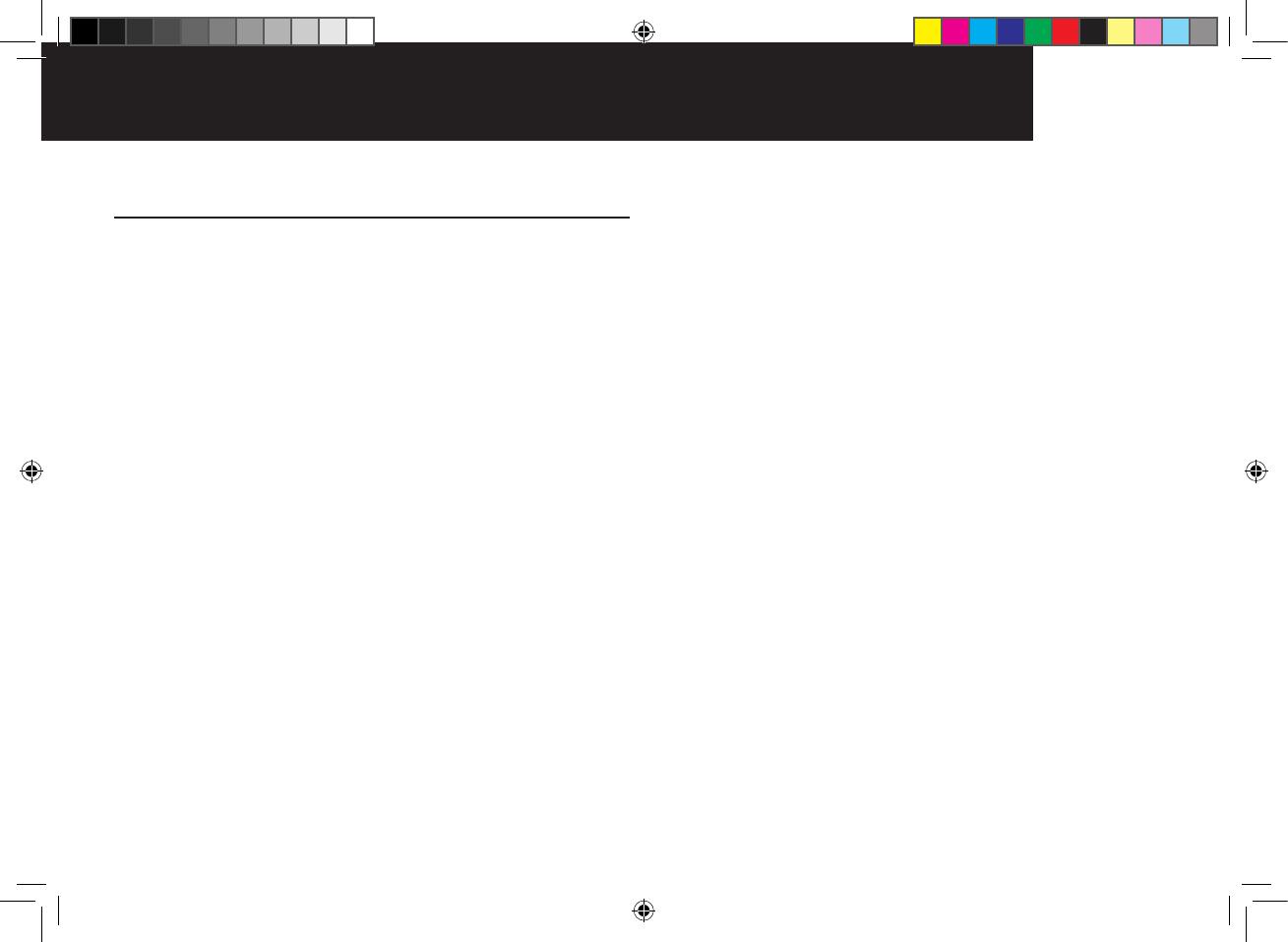
17EXprESS wArrANTy
receipt. You are required to provide proof of purchase as a
conditionofreceivingExpressWarrantyservices.
You are entitled to a replacement product or repair of
the product at our discretion according to the terms and
conditions of this document if your product is found to be
faultywithintheExpressWarrantyPeriod.ThisExpress
Warrantyextendstotheoriginalpurchaseronlyandisnot
transferable.
Products distributed by Oricom are manufactured using
new materials or new and used materials equivalent to
new in performance and reliability. Spare parts may be
new or equivalent to new. Spare parts are warranted to
be free from defects in material or workmanship for thirty
(30)daysorfortheremainderoftheExpressWarranty
Period of the Oricom branded product in which they are
installed,whicheverislonger.DuringtheExpressWarranty
Period, Oricom will where possible repair and if not replace
the faulty product or part thereof. All component parts
removedunderthisExpressWarrantybecometheproperty
of Oricom. In the unlikely event that your Oricom product
has a recurring failure, Oricom may always, subject to the
Competition and Consumer Act 2010, at its discretion, elect
to provide you with a replacement product of its choosing
that is at least equivalent to your product in performance.
NochangetotheconditionsofthisExpressWarranty
is valid unless it is made in writing and signed by an
authorised representative of Oricom.
Express Warranty (Australia)
ThisExpressWarrantyisprovidedbyOricomInternational
PtyLtdABN46086116369,Unit1,4SovereignPlace,
South Windsor NSW 2756, herein after referred to as
“Oricom”.
Oricom products come with guarantees that cannot be
excludedundertheAustralianConsumerLaw.Youare
entitled to a replacement or refund for a major failure and
compensation for any other reasonably foreseeable loss or
damage. You are also entitled to have the goods repaired
or replaced if the goods fail to be of acceptable quality
and the failure does not amount to a major failure. Oricom
warrants that the product is free from defects in materials
orworkmanshipduringtheExpressWarrantyPeriod.
ThisExpressWarrantydoesnotextendtoanyproduct
from which the serial number has been removed or was
purchased outside of Australia.
NothinginthisExpressWarrantyexcludes,restrictsor
modiesanycondition,warranty,guarantee,impliedterm,
right or remedy pursuant to the Australian Consumer Law
andwhichmaynotbesoexcluded,restrictedormodied.
For such conditions, terms, guarantees and warranties that
cannotbeexcluded,restrictedormodified,Oricomlimits
theremediesavailabletoextentpermittedintherelevant
legislation.
TheExpressWarrantyPeriodwillbe3yearsfromthedate
of purchase of the product evidenced by your dated sales