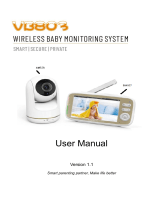3
• VENTILATION: This product should not be used on a bed, sofa, rug or similar surface that may block the ventilation or speaker openings, or be
placed in an enclosed area, such as a bookcase or drawer that may impede air flow. Never cover the product with clothes, towels, blankets or any
other item.
• THIS PRODUCT IS NOT A TOY: It should be kept out of children's reach.
• KEEP AWAY FROM SOURCES OF HEAT: This unit should not be exposed to direct heat sources such as a candle, stove, radiator, heat register or
other appliance that emit heat. The unit should not be left in direct sunlight.
• BATTERY: Before you use the product, we recommend you fully charge the battery of the Parent Unit, so that it continues to work if you disconnect
it from the power supply to carry it to another location.
• INSTALLATION LOCATION: The installation location plays an important role in ensuring proper operation. Therefore, maintain a distance of at least
5 feet from other electronic equipment, such as microwave ovens or Wi−Fi routers, otherwise they could cause interference. If this occurs, move
the baby and parent units to another location.
• RANGE: Range of all baby monitors is always measured in an open space. The actual range may be shortened due to environmental obstacles
(such as concrete walls).
• DAMAGE REQUIRING SERVICE: This product should be serviced by qualified personnel only.
• DO NOT TRY TO OPEN AND REPAIR THE PRODUCT: If you have any problems with the product, please contact the authorized distributor.
• In case of unusual noises or smells originating from the device, immediately disconnect the product from the power outlet and contact
authorized distributor.
• If the product becomes dirty, use a lightly damp soft cloth to wipe surfaces, taking care to not allow water into any openings.
IMPORTANT: Babysense Video Monitor is designed only for hearing the baby’s voice and seeing the images of the baby. This product is not a
medical device and should not be used as a substitute for responsible adult supervision. It is important that you regularly check on your baby
personally.
1.2 Safety Instructions for AC Power Adapter
• The adapter should not be exposed to direct heat sources such as a candle, stove, radiator, heat register or other appliance that emit heat.
• During continual use, the power adapters may become warm to the touch. This is normal and should not be a cause of concern.
• Examine intactness of the power cord and its plug.
• The adapter must be handled with care: do not handle roughly, drop or throw.
• When removing the power adapter from the wall outlet, hold and pull from the receptacle.
• Do not pull on the cable itself or bend the cable as that will put additional stress on the cable and could lead to damages.
• Do not touch the power adapter with wet hands or allow liquids to spill on it.
• Make sure the mains adaptor cables are kept out of reach of your baby and other young children at all times. To avoid possible danger from
power cords, the cords should be secured and never be hung on or near the crib.